AWZ Screen Recorder features Gain and Noise Reduction functions. They can enhance the quality of the audio.
The Gain function increases the amplitude of the sound signal captured by the microphone and speaker, making the sound louder. It will ensure that the strength of the sound signal is neither masked by background noise nor distorted.
The Noise Reduction function will automatically detect and remove noise to make sure you get high-quality audio. Effectively suppresses ambient noise for more precise microphone sound.
Enable System Sound Gain
Follow the steps to turn on the System Sound Gain:
Step 1: Open AWZ Screen Recorder and choose to record screen, audio, game, or streaming video;
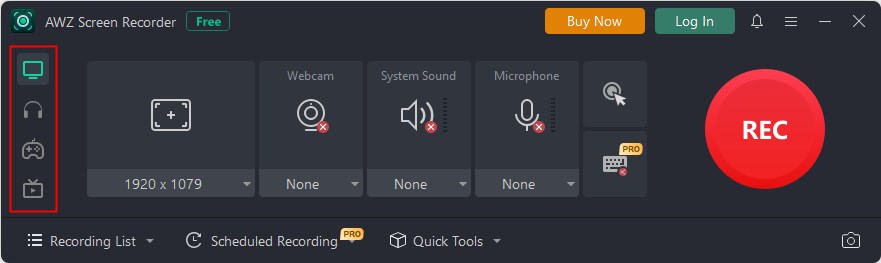
Step 2: Turn on the System Sound feature and select the device. Click the drop-down icon to enable Gain;
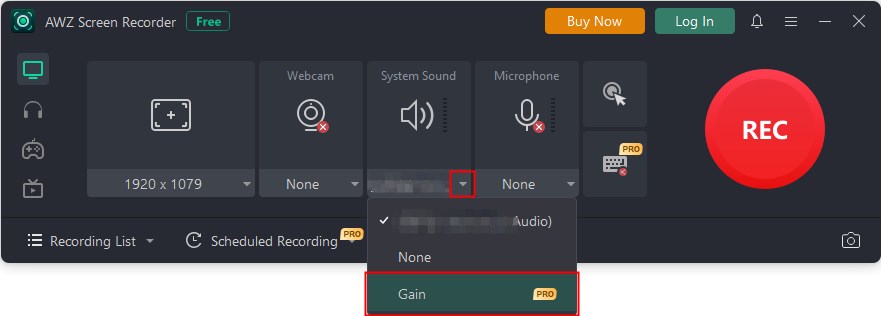
Step 3: Click the REC button to start.
Enable Microphone Gain & Noise Reduction
Here is how to turn on microphone Gain/Noise Reduction to make your voice clearer:
Step 1: Open AWZ Screen Recorder and select a recording mode like Record Audio;
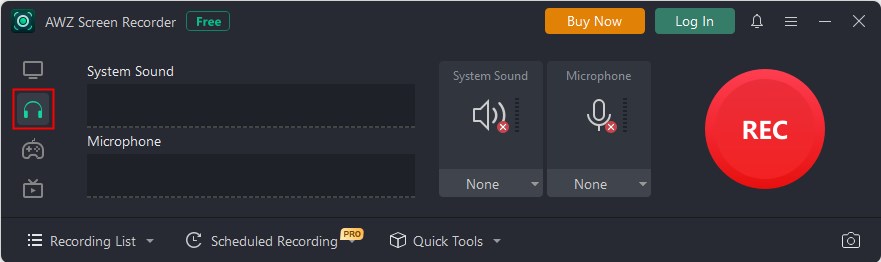
Step 2: Turn on the channel you want to record. Click the drop-down icon to adjust the recording device and enable Gain/Noise Reduction;
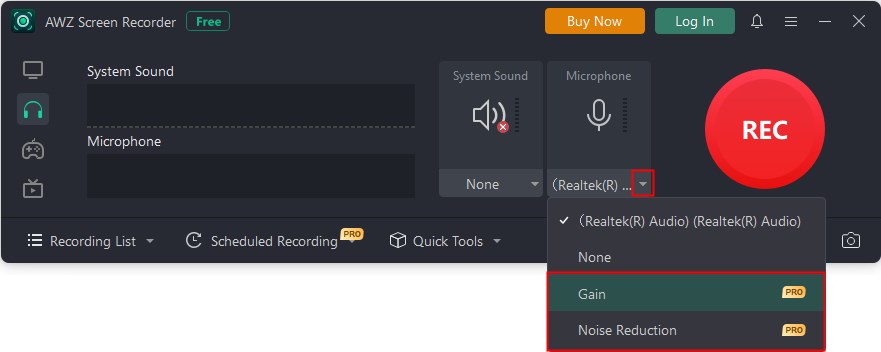
Step 3: When ready, click the REC button to start.

