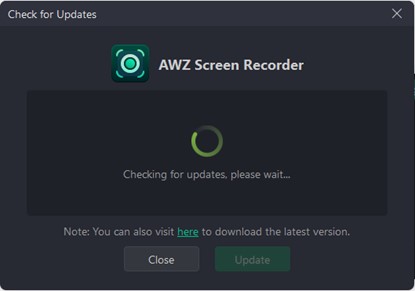AWZ Screen Recorder is a full-featured screen recording software application with Windows and macOS versions. It can record a screen, audio, and webcam with useful video editing tools. The software is lightweight and intuitive in UI.
Adhere to the steps listed below to download, install, uninstall, or update the screen recorder on your computer without a hassle.
How to Download AWZ Screen Recorder
The following steps show how to download AWZ Screen Recorder:
Step 1: On the AWZware home page, drag the scrolling banner left to show the screen recorder banner message;
Step 2: Click the Free Download button to download AWZ Screen Recorder for Windows 11/10/8.1/8/7.
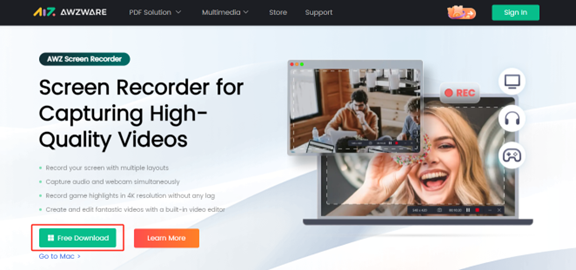
Or, click Go to Mac to download the AWZ Mac Screen Recorder for macOS 10.13 or later.
The AWZ Screen Recorder installation and download are virus-free and secure.
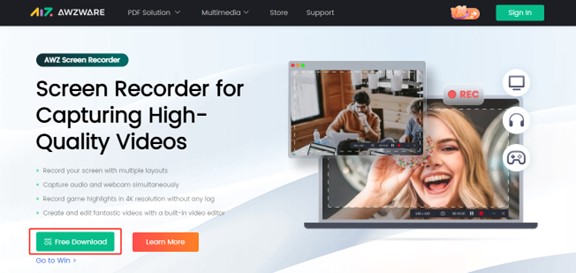
Click the below button to download the latest version of AWZ Screen Recorder directly.
How to Install AWZ Screen Recorder
Check out the way to install AWZ Screen Recorder on your computer:
Step 1: Once the software download is completed, open the Downloads list in your browser to access the download history;
You can also find the program from the Download directory on your computer.
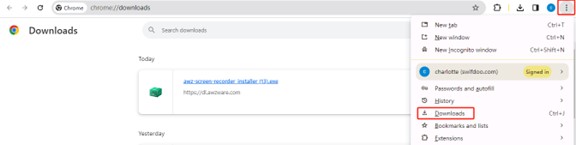
Step 2: Click the downloaded file to open the package;
Step 3: Tap the Custom Install button to select the interface language and installation location;
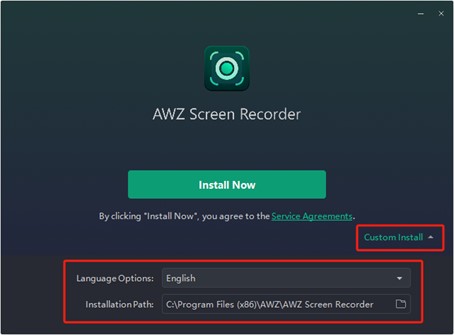
Step 4: Hit the Install Now button to install the software immediately. The installation process will be displayed;
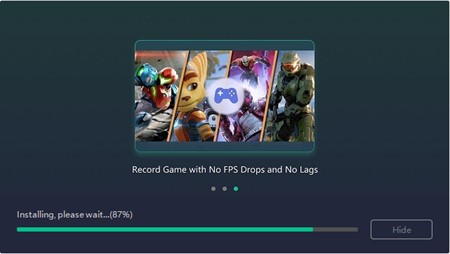
Step 5: When the installation finishes, click the Start Now button to launch the program for use.
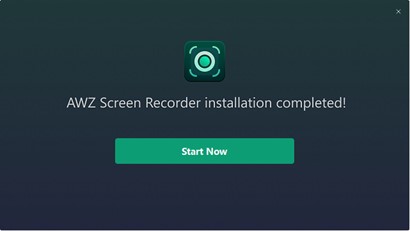
How to Uninstall AWZ Screen Recorder
To uninstall AWZ Screen Recorder, make sure the program is not running. You can open the task manager to close the software running in the background:
Step 1: Open Control Panel by entering Control Panel in the Windows search box and clicking the result;
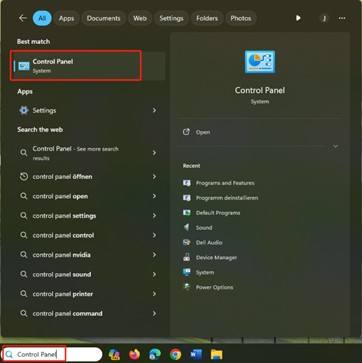
Step 2: Locate the Programs option to click Uninstall a program;
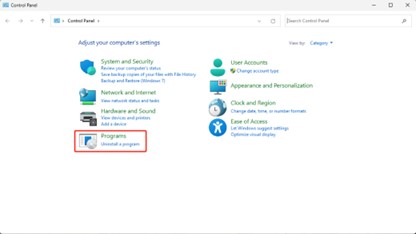
Step 3: In the list of programs, locate the software, right-click on it and choose Uninstall;
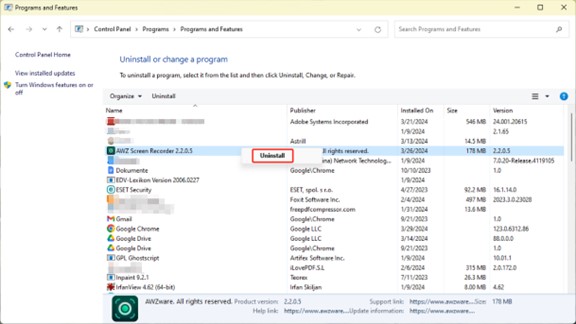
Step 4: Click Yes in the pop-up window to confirm the complete removal;
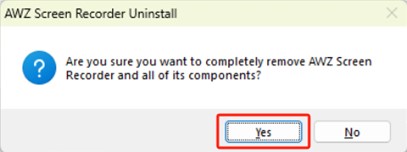
Step 5: Wait for the uninstalling process to end till a window appears to tell AWZ Screen Recorder has been successfully removed from your computer. Then, hit OK.
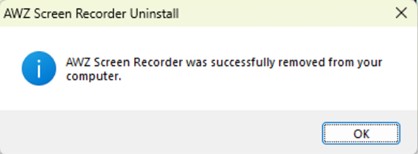
How to Update AWZ Screen Recorder
Here are the steps to update the AWZ Screen Recorder app:
Step 1: Open AWZ Screen Recorder, hit the hamburger icon, and choose Check for Updates;
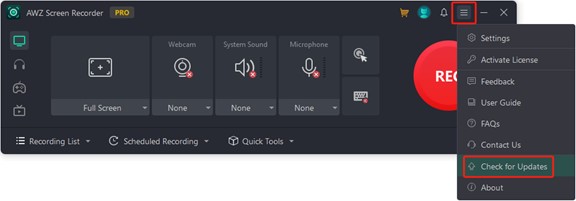
Step 2: If you are running an older version, click the Update button to get the latest version in a flash.