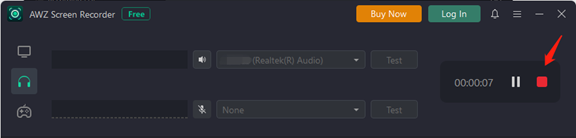If you just need to record sound, AWZ Screen Recorder offers you the audio recording mode. It enables you to record system audio and microphone. System audio refers to the audio from any programs or browsers on your computer. You can record both your system audio and your voice into the microphone together or individually. Before recording, there are 9 audio output formats and multiple sample rates and bitrates to choose from.
How to Record Audio
Here is an overview of how to record system audio or microphone on your computer.
Step 1: Launch AWZ Screen Recorder, tap the hamburger icon and click Settings;
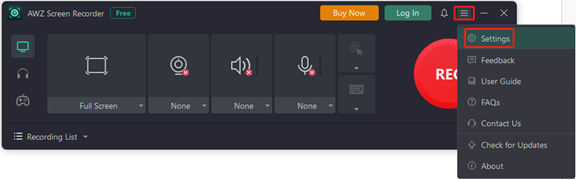
Step 2: Choose Audio and select your wanted output format, sample rate and bitrate;
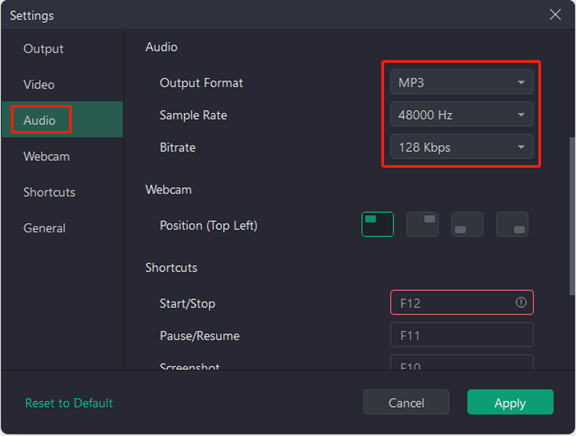
Step 3: Choose the Record Audio mode on the home interface, and enable the system audio and microphone recording;
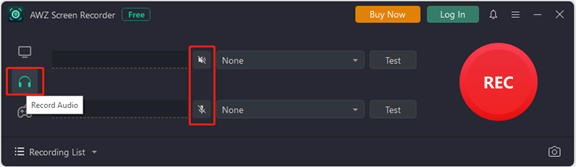
Step 4: Prepare what you want to record, tap REC or press F12 to start recording and play the audio in a 3-second countdown;
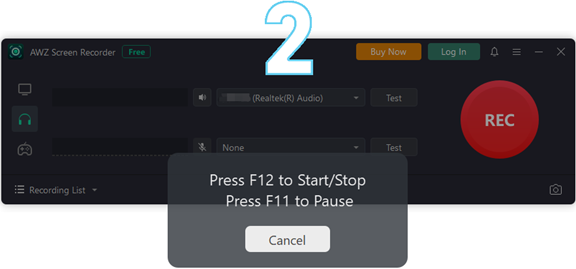
Step 5: Click the red stop button or press F12 to end the recording.