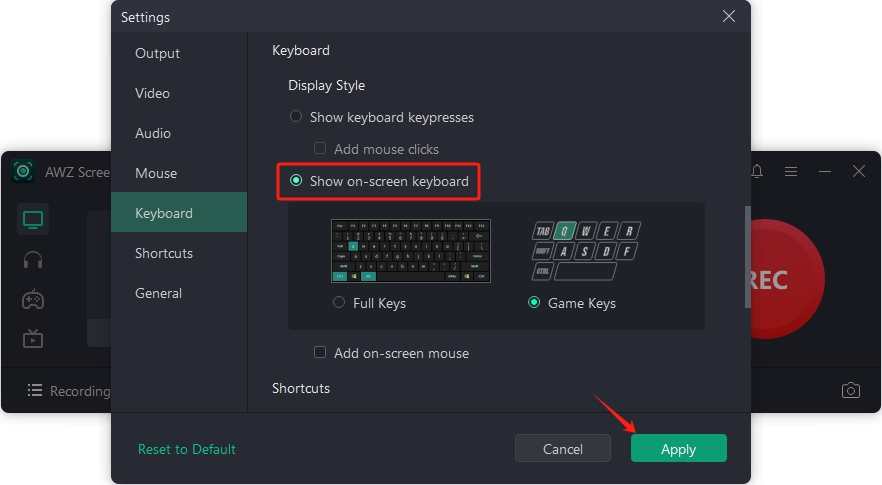AWZ Screen Recorder has the capability to display the keyboard while recording the screen. Two different display styles are provided: Show keyboard keypresses and Show on-screen keyboard.
The former logs the keys you press in order of precedence, beneficial for creating a how-to video and showing the keys you press. The latter shows a complete virtual keyboard or the game keys on the bottom left corner of your screen while recording, and highlights each key you hit.
Your mouse click can also be displayed while recording a video, making it easier for your audience to follow.
How to Record Keyboard Keypresses
Here are the steps to record keyboard keypresses:
Step 1: Run the application and click on the keyboard icon to enable the feature;
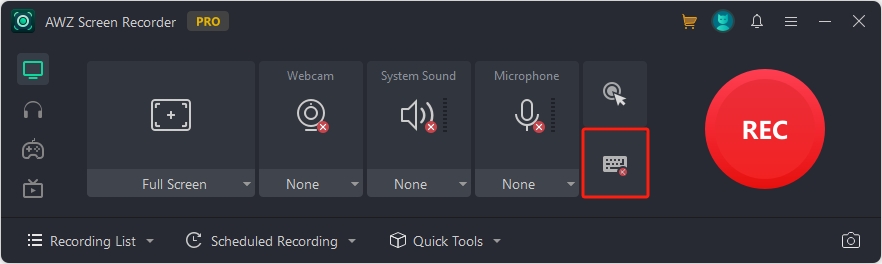
Step 2: Hover your cursor over the keyboard button and hit the little Settings button;
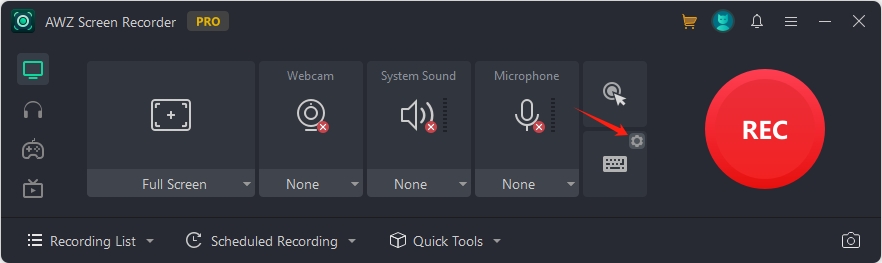
Step 3: Make sure the Show keyboard keypresses option is selected. Tap Apply;
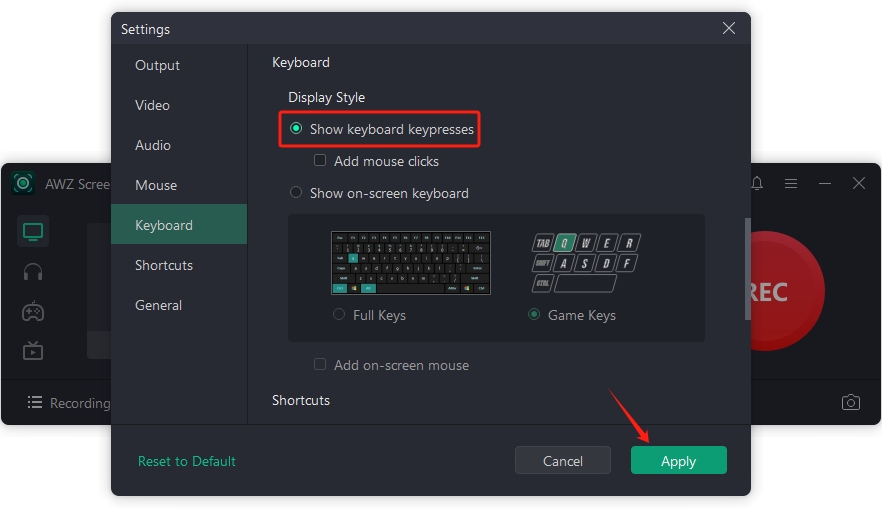
Step 4: Click REC to record the keyboard key presses.
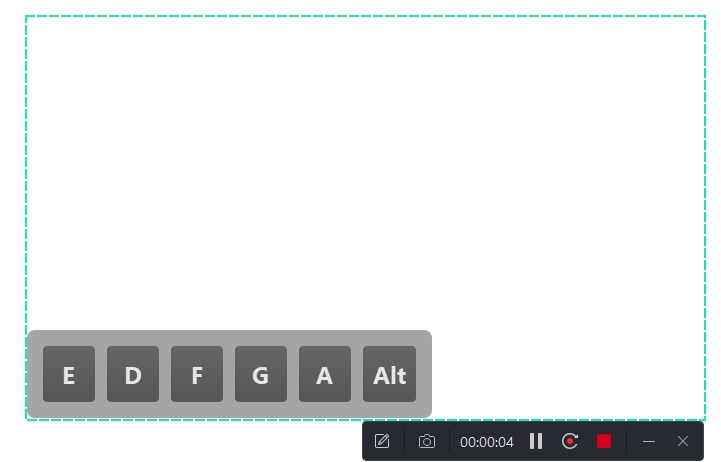
How to Record On-screen Keyboard
Take a look at the way to record on-screen keyboard in AWZ Screen Recorder:
Step 1: Hit the keyboard button and tap the settings icon;
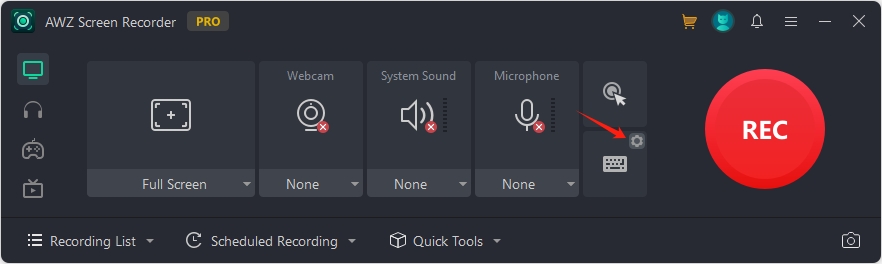
Step 2: Toggle on Show on-screen keyboard and click Apply.