If you need to share videos with people who don’t have an Apple account or enough storage, Google Drive is a perfect solution. In this AWZware post, we'll guide you through how to upload a video to Google Drive and share a link. Stay tuned, as we will also include tips for sharing large files and bulk videos effortlessly.
How to Upload a Video to Google Drive and Share Link from a Computer
Google Drive is an online storage and sharing platform that makes it easy to manage and share your files. It offers strong file protection and makes live teamwork simple and efficient. People use it widely in personal, educational, and business environments. Thanks to its convenient sharing functions and seamless integration with Google services. When you record a video from a website, you may need to share it with others quickly. A Google Drive uploading video tutorial can guide you through storing and sharing such videos with ease.
Let's see how to upload a video to Google Drive and share a link in just a few clicks.
Upload a video to Google Drive
Step 1: Log in to Google Drive using your Google account credentials online.
Step 2: Tap the + New button to select File upload from your PC or Mac.
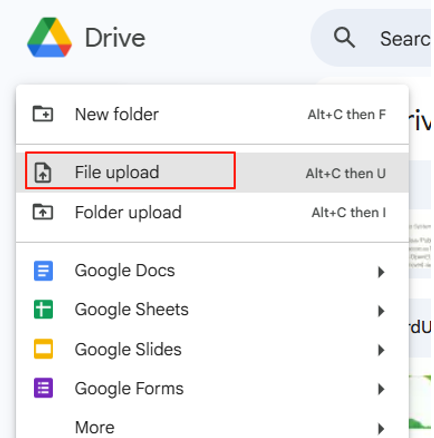
Step 3: Browse your computer to select and upload the video in your Google Drive.
Alternatively, you can directly drag and drop the video file to the Drive file list area to upload easily.
Share the Link to the Video from Google Drive
Step 4: Go to the uploaded video, hit the three vertical dots to select Share, and copy the link.
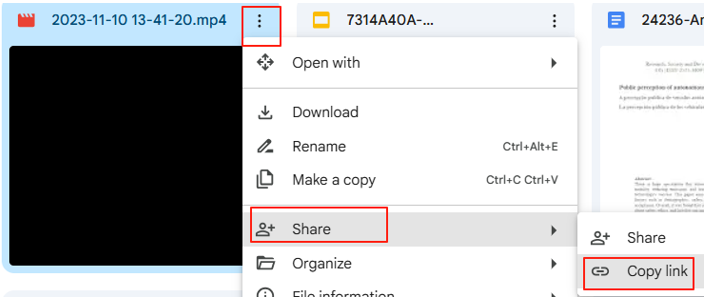
Step 5: You can also select multiple uploaded video files and copy all the links in one click if needed.
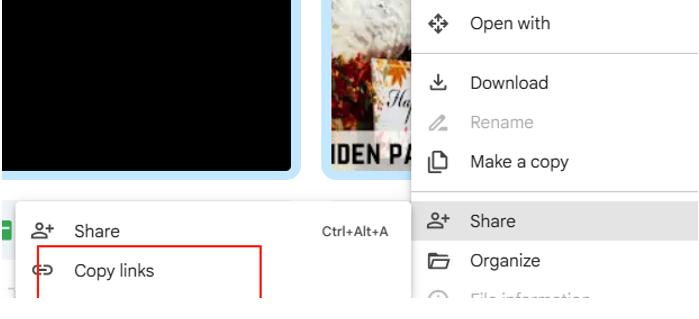
Step 6: Paste the copied shareable links into an email, chat, or other sharing platforms to distribute the videos.
How to Upload a Video to Google Drive and Share Link from a Phone
After you screen record on an iPhone, you may want to upload it to Google Drive for backup. Google Drive on your phone offers the same convenient upload and sharing tools as the desktop version. If you want to know how to upload a video to Google Drive and share a link from an iPhone or Android mobile device, the process is simple and convenient for managing videos on the go.
Learn the Google Drive video uploading and sharing via link tutorial from an Android or iOS phone.
Step 1: Open Google Drive. And tap the + icon at the bottom.
Step 2: Android users must click "Upload > Recents" to view the most recent files on their device.
iPhone users must click "Upload file > Photos and Videos" to locate the relevant media file.
Step 3: Once you've put the video in Google Drive, you can copy and share the link to the video.
Step 4: Locate the video file and click the three horizontal dots on its right side and choose Copy link.
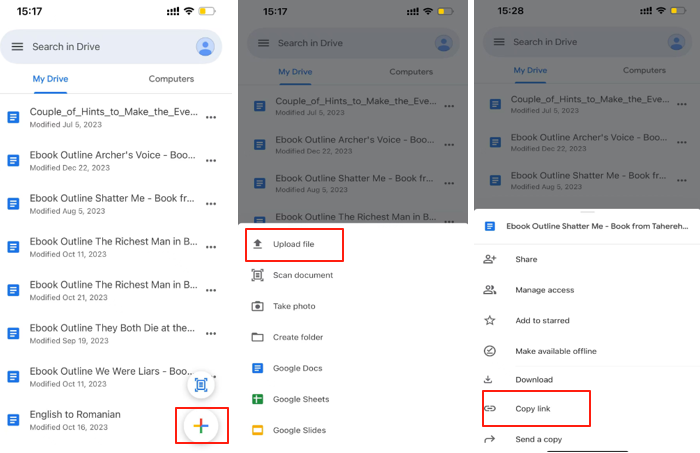
How to Upload Large Video File to Google Drive and Share Link
Understanding Google Drive’s limits is important when you want to upload a video to Google Drive and share a link. The Google Drive video upload size limit for total files is 5 TB. But there’s also a daily upload cap of 750 GB for a single file. Uploading a file that exceeds 750 GB will go through, but you'll be unable to upload or copy additional files for the next day. Thus, you may upload only one large video file that day.
What if you want to upload a large video to Google Drive from a phone or computer that exceeds the limit, and also upload other files? To upload multiple large video files to Google Drive, compress the videos beforehand. Compressing enables you to stay within the daily limit and allows more efficient storage and sharing without triggering the upload block.
Check how to upload a long video to Google Drive and share the public link.
Step 1: Download a video compressor, such as AWZ Screen Recorder. Choose the compression tool from Quick Tools and select your video to reduce the file size with your desired compression level.
For Windows:
For macOS:
Download AWZ Screen Recorder for Mac
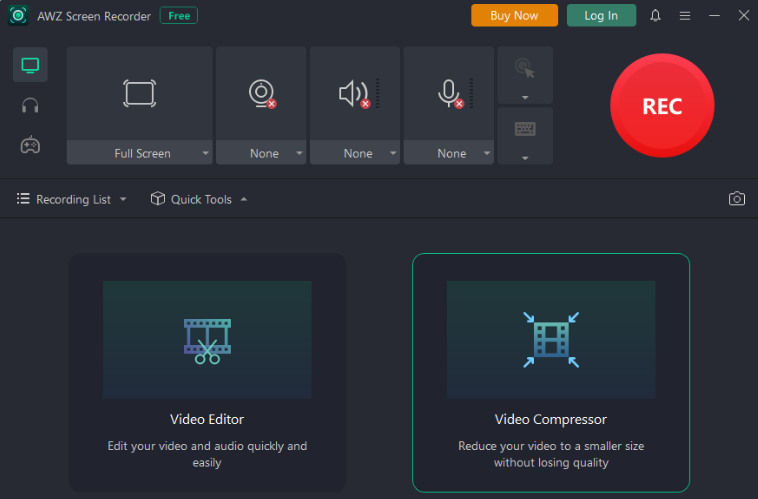
Step 2: Click My Drive > File upload to upload the compressed video to Google Drive. Then, right-click the file to select "Share".
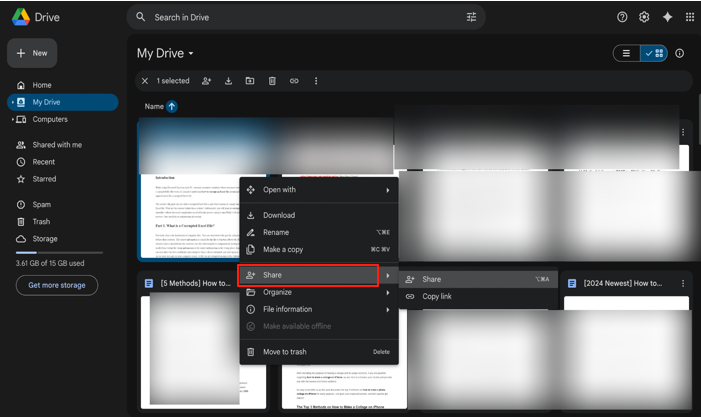
Step 3: Tap the "Copy link" button to create a shareable link to send to anyone.
Step 4: Paste the video link to send and share the videos on Google Drive.
You can utilize a video editor like AWZ Screen Recorder for video compression and reducing the video file size. This versatile app allows you to trim the beginning and end parts of video clips to upload a video to Google Drive and share a link without size limit issues.
How to Upload a Video to Google Drive and Share Download Link
To upload a video to Google Drive and share as a direct download link, you need a Google account and internet access. Managing privacy and generating a direct download link is simple once the video is uploaded. This method to upload and share a video on Google Drive is convenient for both personal and professional use.
Let’s learn how to upload and share a video on Google Drive as a download link.
Step 1: Go to https://drive.google.com in your web browser. And sign in.
Step 2: Click New on the top left to select File upload from the dropdown menu.
Step 3: Upload the video, and get the link copied like this https://drive.google.com/file/d/VIDEO_FILE_ID/view?usp=sharing or https://drive.google.com/file/d/VIDEO_FILE_ID/view?usp=drive_link through Share in the right-click menu.
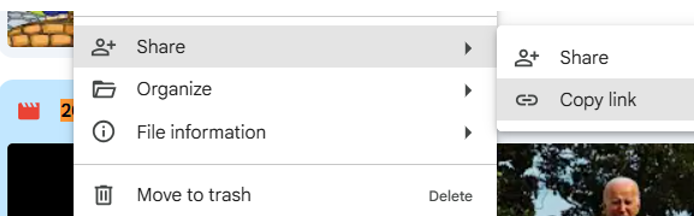
Step 4: Change the link to https://drive.google.com/uc?export=download&id=VIDEO_FILE_ID.
Step 5: Send the video through Google Drive as the new URL.
Step 6: Once you've put the URL in the address bar and pressed Enter, the video file will be downloaded immediately.

How to Upload a Video to a Shared Google Drive Folder
You need editing permission to upload videos to a shared Google Drive folder. With the proper access, your video will be visible to others who share the folder. It enables quick and efficient sharing and collaboration.
Let’s see how to upload a video to Google Drive and share a link from a shared folder.
Step 1: Click Shared with me in your Google Drive, and select and open the specific shared folder.
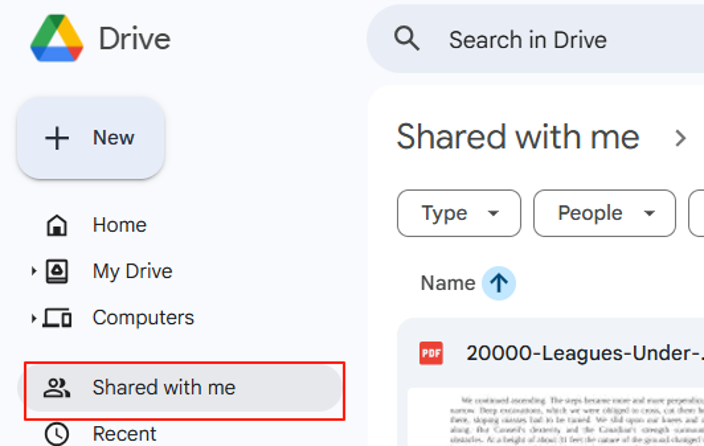
Step 2: Click New > File upload to upload the video you want to include in the folder from your device.
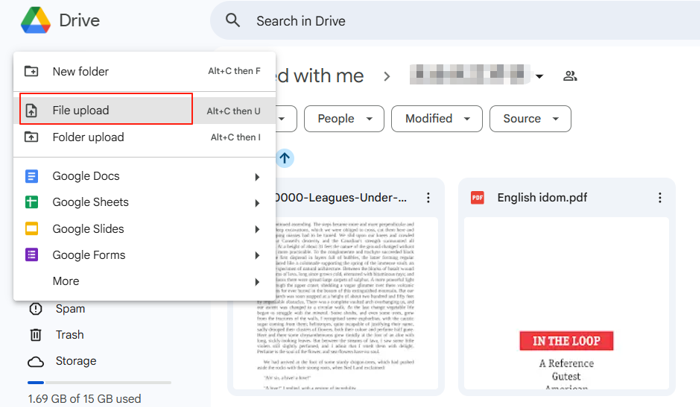
Step 3: After uploading, the video file will appear in the open folder, where others with access can view it.
Step 4: Right-click on the uploaded video file, and choose Share > Copy link to send the link.
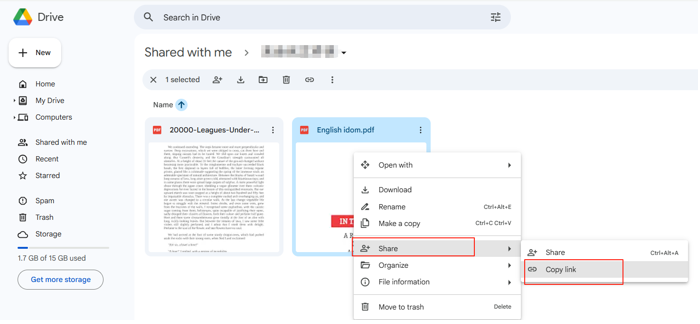
FAQs about "How to Upload Video to Google Drive and Share Link"
Do you still have questions? This section covers common concerns and tips related to Google Drive uploading video and sharing link instructions, so you can store and send your videos without hassle. Find quick answers below!
Q.1. How long does it take to upload a video to Google Drive?
Your internet speed and file size both affect the Google Drive video uploading time estimation. Google Drive uploading time for large video files (over 1GB) can exceed an hour, whereas smaller files under 100 MB usually upload within minutes. Wonder why your video is taking so long to upload to Google Drive? It’s likely due to slow upload speeds, large file size, or network interruptions. If you wish to upload a video to Google Drive and share a link faster, consider reducing the video file size.
Q.2. Why won't my video upload to Google Drive?
You have learned how to upload a video to Google Drive and get a shareable link. Just ensure you're signed in. And are using a supported browser. Suppose your video won't upload to Google Drive. In that case, it may be due to one of the following reasons.
- A large file size
- A slow internet connection
- Insufficient storage
- An unsupported format
- Try compressing the file, checking your connection, or clearing Drive storage.
Q.3. How can I upload a video from Photo Booth to Google Drive?
You can upload a video from Photo Booth. However, first save the video to your device. Then open the Google Drive app and upload it from there. It is similar to how to upload a video from your phone to Google Drive. It's quick and works similarly on most devices.
Q.4. How do I upload a YouTube video to Google Drive?
To upload a YouTube video to Google Drive, users can first download it to their device and then manually upload it. Alternatively, use a Chrome extension like “Save to Google Drive” to save videos directly to your Google Drive account. Just install the extension, right-click the video page (not the player), and select “Save link to Google Drive.” The extension avoids downloading videos to your device and uploads the video straight to your Drive.
Final Wrap Up
Now you know how to upload a video into Google Drive and send a link across all devices and situations. Google Drive makes it simple and efficient to share anything, from large files to YouTube videos or clips from your phone. Just upload, adjust permissions, and share the link. It's a simple, reliable way to store and distribute videos anytime. You can even use AWZ Screen Recorder to record, compress, and share large files directly with anyone.
Charlotte