
With advanced technologies and software bidding to provide users with the best entertainment and viewing experience, DVD video discs are nearing extinction. DVDs require optical drives and DVD players to run seamlessly, a lack of which compels ardent movie buffs to back up their movie collection to a digital format. MP4 is the go-to format for any video or DVD conversion due to its smaller size and compatibility with different devices. Keep reading to learn more.
Way 1. Convert DVD to MP4 with VLC
VLC is a free, versatile multimedia player for Windows, Mac, GNU/Linux, and Android. It can convert DVDs to formats like MP4 and H.264. However, it cannot decrypt protected DVDs, lacks aspect ratio or loudness adjustments, and offers limited editing functions. Furthermore, DVD encoding can be slow and lacks extensive controls.
Let's find out how to convert DVD to MP4 with VLC.
Step 1: Download, install, and open the VLC Media Player on your desired system.

Step 2: Open Converter and visit the Media menu in the upper-left corner of the main screen. Click Convert/Save. Tap the disc button to load your DVD, and hit Convert/Save again.
Alternatively, go to the Media tab and select Open Disc. Then, choose the DVD location and pick Convert from the dropdown next to the Play button.
Step 3: Once the Convert box is displayed, Select Video H.264 + MP3 from the Profile dropdown menu.
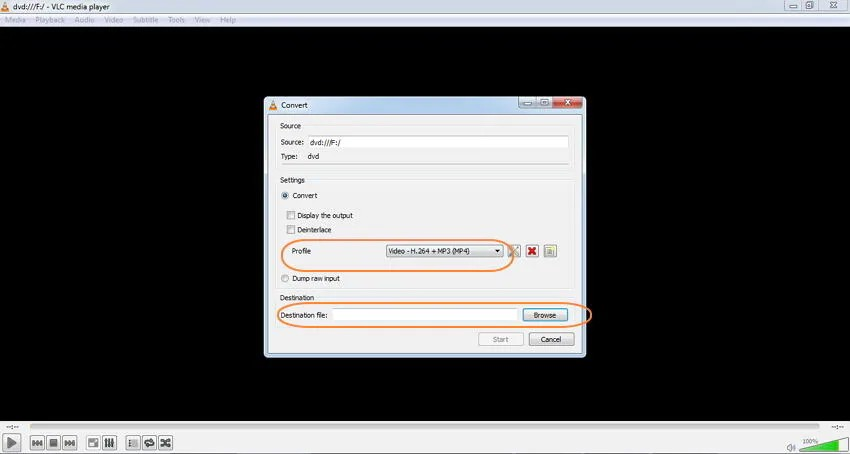
Step 4: Press the Browse button to choose a save location. Then, press Start to convert the DVD to MP4.
Way 2. Convert DVD to MP4 with Handbrake
HandBrake is a free, open-source DVD ripper for Windows, Mac, and Linux that can convert CSS and RLE DVDs to MP4, MKV, and WebM formats with libdvdcss installed. It's notable for lacking watermarks and handling various multimedia files without copy protection. However, it doesn't support protected DVDs/Blu-rays, cannot combine multiple clips, and has limited output options.
Learn how to convert DVD with HandBrake.
Step 1: Launch HandBrake from its official site on Windows, Mac, or Linux systems.
Step 2: To load a DVD video, click Open Source. If the DVD, ISO, or folder is CSS-encoded, download libdvdcss. Otherwise, you might see a "no valid source or titles detected" error message. For encrypted discs, remove copy protection first.
Step 3: From the Presets dropdown, select General, Web, Matroska, Hardware, or other options. Choose Fast480p30 for the US, Fast576p25 for Europe, or HQ for better quality at a slower encoding speed.
Step 4: Select MP4 from the Format dropdown in Summary. Choose a target folder with Browse and click Start Encode in the toolbar above.
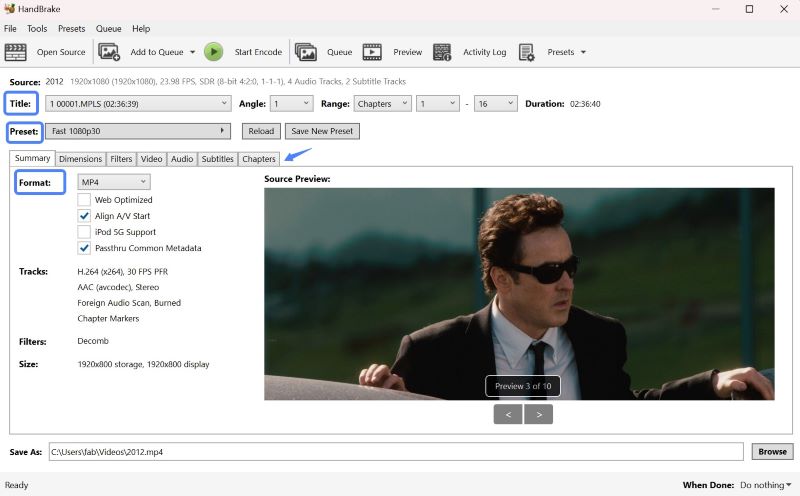
Way 3. Convert DVD to MP4 with Convert.files
Convert.files is a powerful online conversion service that supports over 200 formats for documents, audio, video, and images up to 250 MB. It offers output quality options, instant downloads, or email delivery. SSL encryption and automatic file deletion after 24 hours ensure privacy. While it works across devices and browsers, it requires an active internet connection and may pose data privacy risks.
Here's how to convert DVD to MP4 via Convert.files in a few clicks.
Step 1: Place the DVD you want to convert into your computer's DVD drive. Then, launch your web browser and visit Convert Files on your web browser.
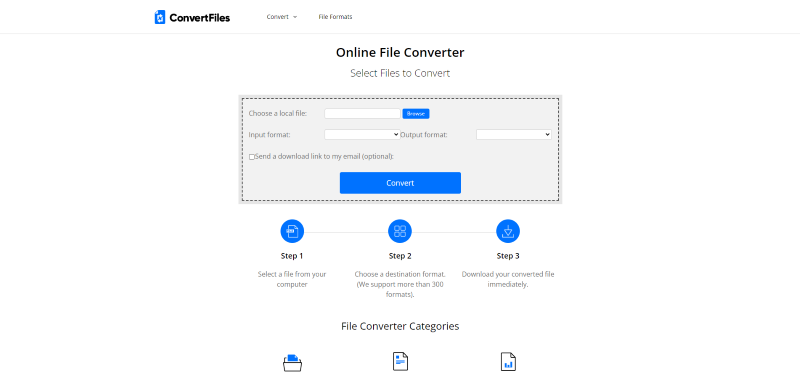
Step 2: Click Browse under Choose a local file to upload a file from your system.
Step 3: Hit the dropdown menu under Output Format and choose your format as MP4.
Step 4: Tap Convert and wait until the process is complete.
Step 5: Once you've completed this, click the displayed link to the download page and download your converted file.
Quick Comparison of the 3 DVD to MP4 Converters
To make an informed decision, check how these three powerful tools differ on common grounds like compatibility, input/output formats, decryption capability, editing, etc.
| VLC | HandBrake | Convert.files | |
| Compatible Devices | Mac OS X 10.7.5 or later/ All versions of Windows | macOS 10.13 or later/ *Windows 10 and later/Linux | Web-based app that works on all devices |
| Input | CD and DVD | DVD and Blu-ray | 200+ formats |
| Output | MP4, MKV, AVI, etc. | MP4, MKV, and WebM | 200+ formats |
| Decrypt DVD | No | No (requires LibDVDcss) | No |
| Video Editor | Yes | No | No |
| Video Quality | Good | High | Decent |
Bonus Tip: Screen Record DVD on Windows and Mac
Besides using these downloaders, you can try the ease and convenience of a free screen recording program to record all your screen activities without trouble. The Free AWZ Screen Recorder can record and save DVD videos to your devices. It allows you to record a 4K screen in high/original quality without a watermark on Windows and Mac computers.
Key Features
- Simultaneously records screen and audio or only audio
- It lets you screen record on Windows 10 with audio
- Records multiple screens without lag
- Supports multiple recording regions
- Allows to draw and outline video by adding lines and shapes
Find out how to screen record your DVD videos with Free AWZ Screen Recorder on Windows and Mac.
Step 1: Download and install the AWZ Screen Recorder Free program on a Windows or Mac computer.
Step 2: Click the Record Screen button on the main interface to select the screen recording area.
Step 3: Enable the microphone or system audio option to record the screen with audio.
Step 4: Load and play the DVD to be recorded on the computer. Click the REC button or the F12 key to begin your video recording with a 3-second countdown.
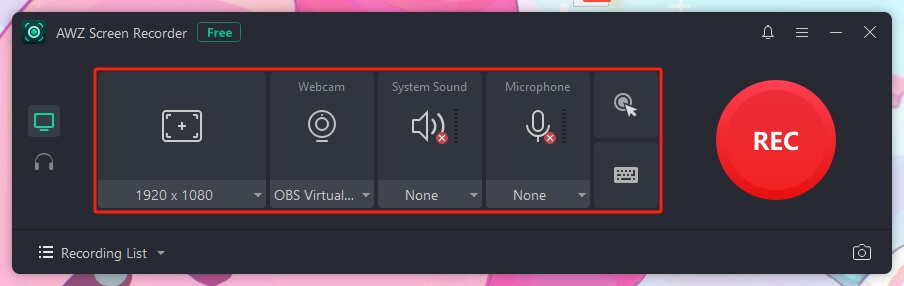
Step 5: Press the Stop button or click the F12 key again to stop the video recording.
Bottom Line
If you need to back up your DVD movie collection, MP4 is a popular video format known for its compatibility across various devices. We have discussed the three best tools on how to convert DVD to MP4. Choose the one that best suits your needs. Hope this AWZware guide is helpful!



