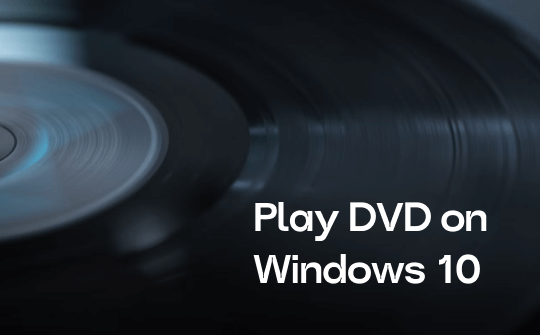
A shift towards advanced streaming media has changed how users perceive video content. DVDs are already extinct and have been replaced by modern digital media. The missing components make it hard to play DVD on Windows 10. But don't worry! There are some players that let you enjoy DVDs on your computer. Just keep reading to learn more.
Way 1. Play DVD via Windows DVD Player
Windows 10 once had Windows Media Center to play DVDs. However, Windows killed Windows Media Center a few years ago to avoid paying extra licensing fees. In such cases, users must rely on Windows DVD Player, an essential Windows tool that allows users to play and enjoy DVDs easily. Let's learn how to play DVD on Windows 10 using Windows DVD Player.
Steps to Play DVD on Windows using Windows DVD player:
Step 1: Purchase and install DVD player software from Microsoft Store on Windows.
Step 2: Insert your DVD into the optical drive on Windows and let it load. Once loaded, the DVD will automatically play using the Windows DVD player.
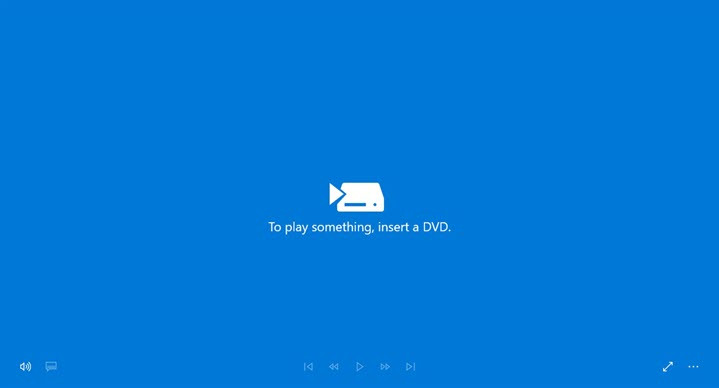
Step 3: If not, go to your PC and right-click to select DVD Drive. Now click AutoPlay and select Windows DVD Player to play the inserted DVD.
Way 2. Play DVD Using VLC
VLC is an open-source media player that does not require installation or purchase. It is a simple, clean player that effortlessly plays all types of media files and supports numerous codecs. Users may also play YouTube in VLC free of cost.
Steps to Play DVD on Windows using VLC Media player:
Step 1: Go to VideoLAN to download VLC on your Windows.
Step 2: Insert the DVD into the Windows drive and wait for VLC to read the disc.
Step 3: After loading, VLC will resume with a start menu. Here, choose the desired language, chapter, and subtitles.
Step 4: If VLC doesn't pick the DVD by default, go to Media and click Open Disc. Now, choose disc and then disc device. Finally, click Play to start playing the DVD.
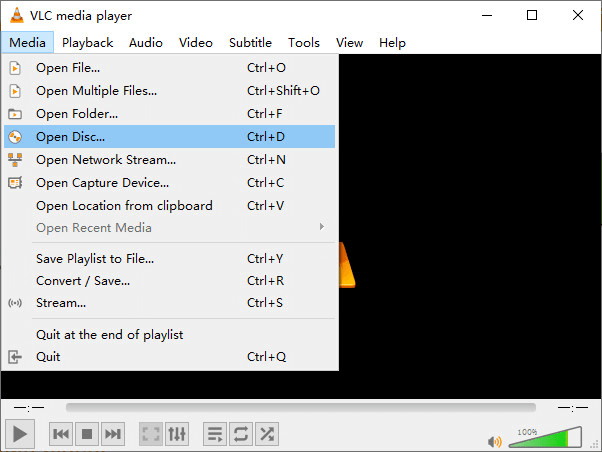
Way 3. Play DVD with 5KPlayer
5KPlayer is another valuable media player that supports a wide range of media formats. The open-source media player also offers streaming capabilities to play videos from various streaming platforms.
The efficient media player is a powerful DVD player that can easily play encrypted, scratched, homemade, and damaged DVDs. The player supports excellent control to load and play all media quickly. It provides multiple multimedia functions to handle high-resolution videos.
Steps to Play DVD on Windows using Windows DVD player:
Step 1: Install and download 5KPlayer from its official site on a Windows PC and insert your DVD.
Step 2: Launch 5KPlayer and click DVD on the home page. Then, choose a DVD device and click Play.
Step 3: Go to the Start menu to select the chapter, section, language, audio track, and closed caption to play. Finally, wait for the DVD to play automatically.

Way 4. Convert DVD to Other Formats
You can use any of the above players to play DVDs on Windows computers. However, these DVD players sometimes do not allow you to play your favorite DVD because of the missing codec. In such cases, you can convert DVDs to other acceptable formats to easily play them with existing media players on Windows computers. Converting DVDs to MP4 and other well-acceptable formats is easier and more manageable. This process helps you preserve your videos on a PC, hard drive, or cloud for later use if the DVD is destroyed.
Users may rely on HandBrake software to convert DVD to MP4. HandBrake is an open-source tool that helps you convert DVD videos to well-accepted formats. The powerful tool supports varied features to deinterlace, denoise, and sharpen DVDs so that they play well on MP4 players and other devices. Choose HandBrake to convert DVDs by adjusting their quality, resolution, and output.
Steps to Convert DVD to MP4 on Windows Using Handbrake:
Step 1: Download Handbrake on Windows.
Step 2: Open the Handbrake and insert the DVD.
Step 3: Select DVD as a source and select the output as MP4.
Step 4: Select to save the final file to the desired location and click Encode to start the conversion process.
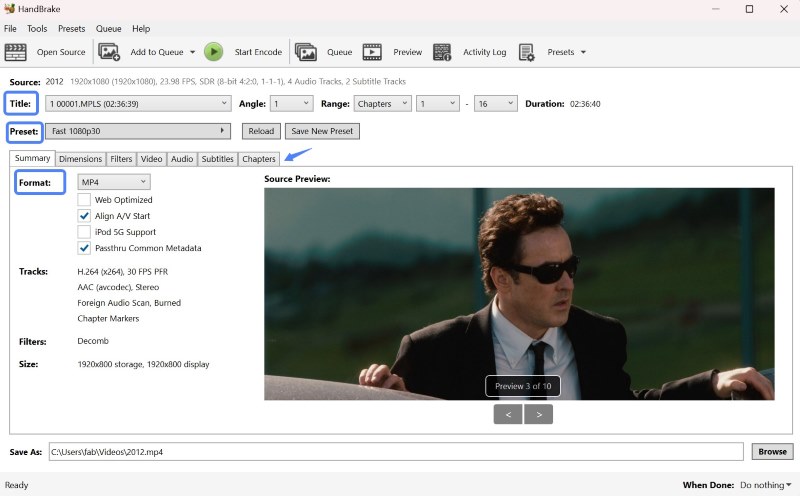
Bonus Tip: How to Screen Record on PC Easily
Play DVDs with different media players on Windows or convert them to MP4 so they can be played on multiple devices. DVD is an obsolete media format that is not supported by many devices. Users can rely on an advanced screen recorder to record and to play DVDs on handheld devices, including smartphones and tablets. AWZ Screen Recorder is a fantastic screen recorder that helps you record the screen with easy-to-click functions.
AWZ Screen Recorder is a feature-rich recorder that supports multiple recording options. It offers the flexibility to record screens with internal and external audio. The recorder supports a high-quality screen recording in numerous outputs. Users may enjoy the advanced flexibility to record a complete DVD or a part of it to enjoy later. The also supports a seamless video editing tool to compress, annotate, trim, and upscale recorded videos.
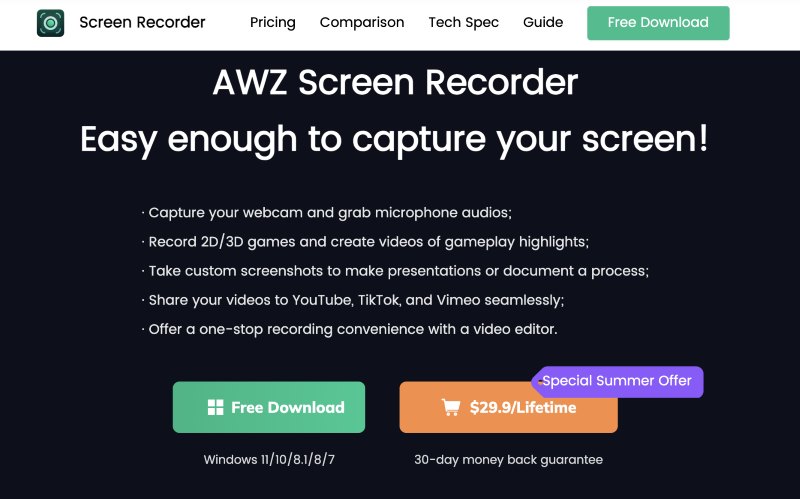
AWZ Screen Recorder Features
- Support scheduled recording feature
- Let you record full-screen or custom screen selection
- Supports noise reduction tool to eliminate unwanted noise
- Supports an amicable environment with easy-to-use features
- Let you customize resolution, quality, and frame rate
Steps to Record DVD on Windows using AWZ Screen Recorder:
Step 1: Download AWZ Screen Recorder on a Windows PC.
Step 2: Insert and play a DVD using any media player and launch the program. Now, choose screen as the recording mode.
Step 3: You can record full screen or select the dedicated region from the advanced capture options. Next, click REC to initiate recording.
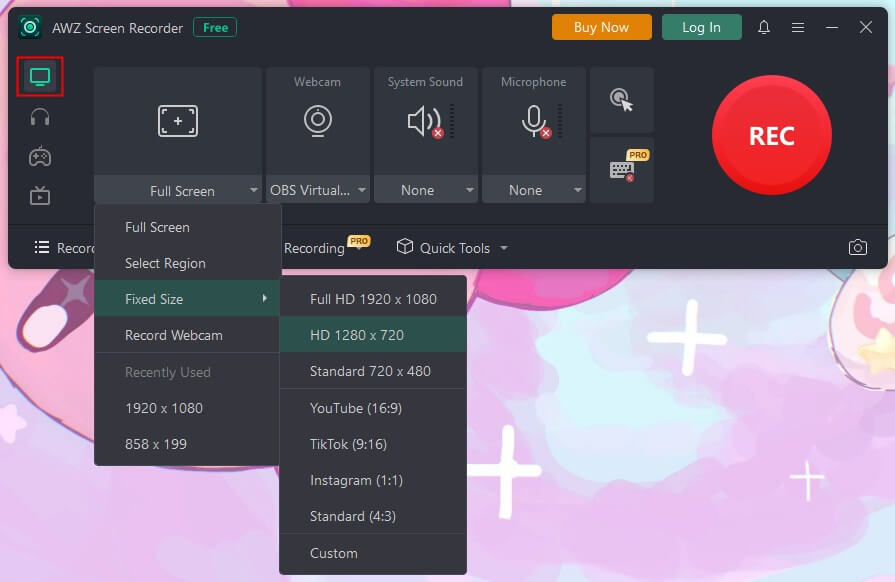
Step 4: Click the Stop button to finish recording. You can save and enjoy the recording on any other device without conversion.
Check to learn more about screen recording:
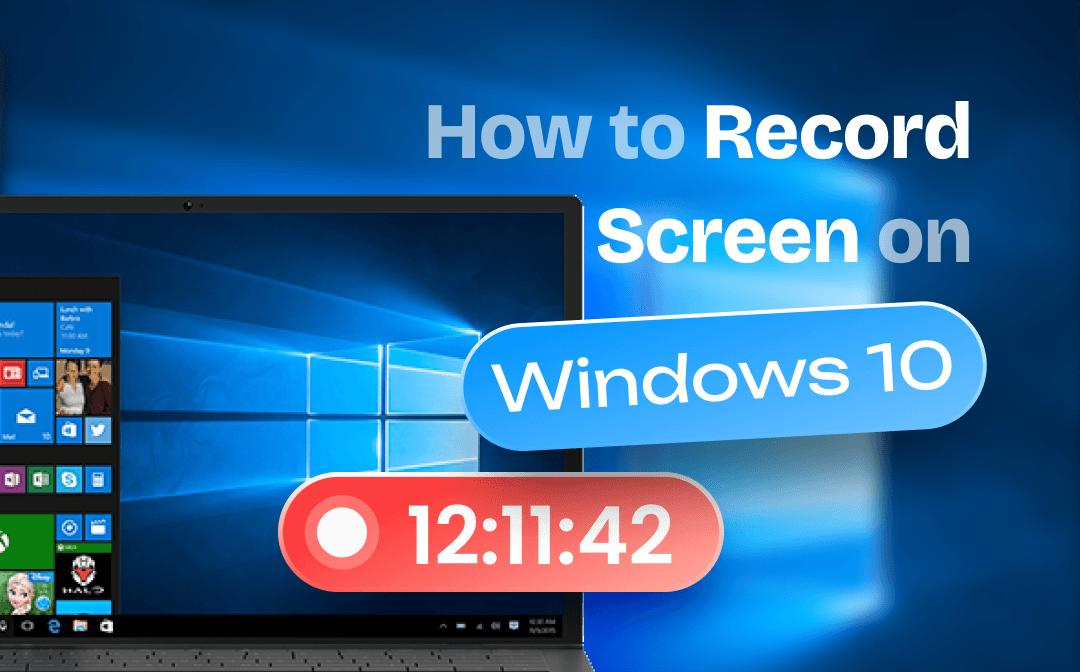
How to Record Screen on Windows 10 with Audio| 5 Easy Methods
Try to figure out how to record screen on Windows 10? This guide features 5 tips to help you record your screen and audio on a Windows 10 computer or laptop.
READ MORE >Bottom Line
The article includes a complete guide on how to play DVD on Windows 10. Download and install a suitable media player to enjoy playing DVDs on your Windows computers. Users may also rely on advanced converters to easily convert DVDs to a well-accepted video format. Moreover, users may also rely on advanced AWZware Screen Recorder to easily record DVDs on Windows and play them well on other devices without converting.



