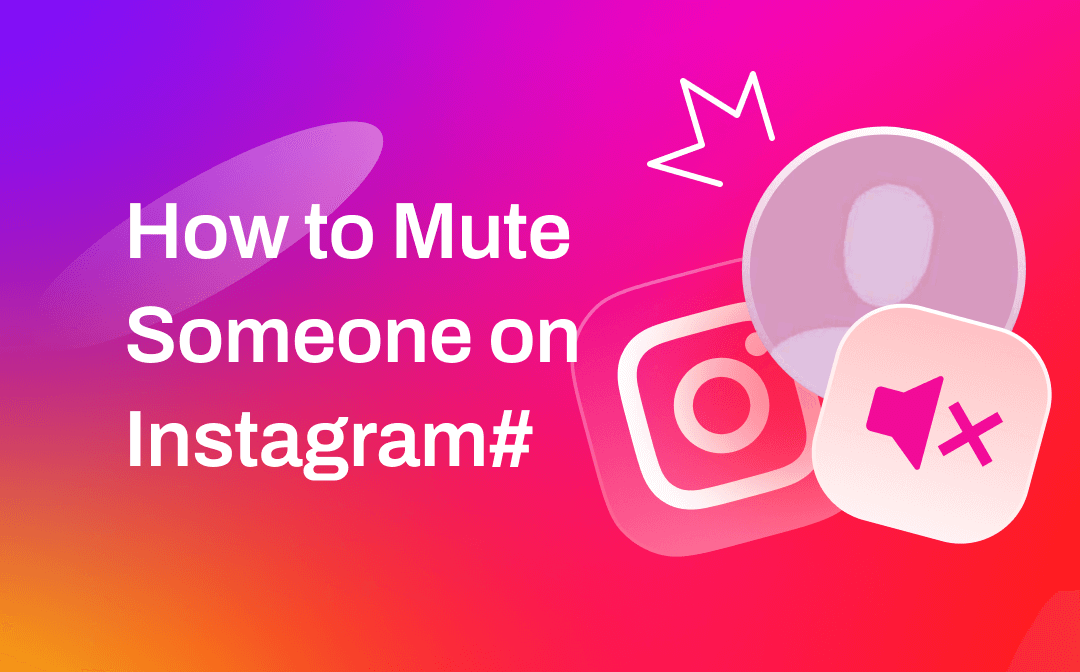
In this post, AWZware will discuss the best and most effortless ways how to mute someone on Instagram to filter your Insta feed without anyone knowing.
Why Mute Someone on Instagram?
Has it ever happened to you when you open your Instagram feed, and it's flooded with someone's wedding ceremony or any memorable occasion? Blocking or unfollowing such accounts may land you in trouble of confrontation or negativity, but you can avoid it by resorting to the Mute option.
Muting helps manage your Instagram feed by reducing unwanted or excessive content and temporarily silencing such accounts that can be overwhelming or less relevant to your interests. This way, you will temporarily stop receiving notifications from a particular account.
How to Mute Someone's Post/Story on Instagram
Muting helps you distance yourself from accounts that do not match your interest without confrontation or conflict. Here are the best methods to help you mute users on Instagram without receiving negativity.
Method 1. Instagram Profile
Instagram enables users to mute someone's posts, stories, and notes from their profile.
Step 1: Open the Instagram app on your device and tap your profile.
Step 2: Move to the Instagram profile you want to mute and click the Following button.
Step 3: Click the Mute option in the popup menu.
Step 4: You can mute or unmute the user's Instagram Stories, Posts, and Notes depending on your needs.
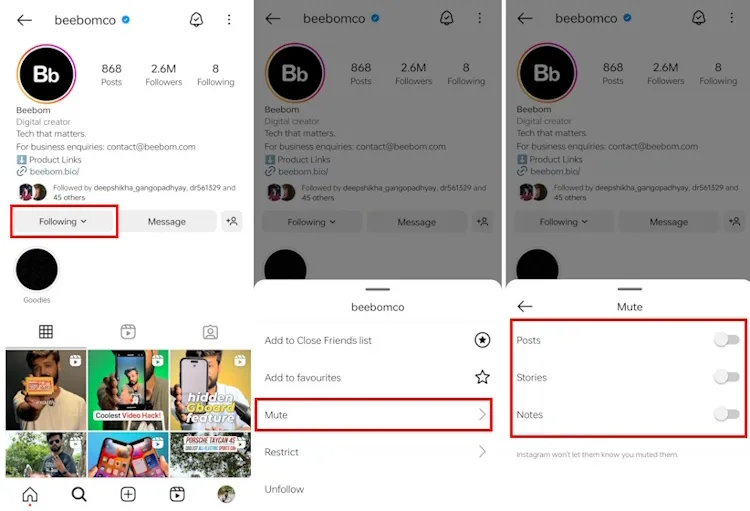
Method 2. Instagram Feed
There can be content you want to avoid seeing in your Instagram feed. So you can directly mute such people from your Instagram account.
Step 1: Go to the post's upper-right corner and click three dots.
Step 2: Select Mute from the popup menu.
Step 3: Select Mute Posts or Mute Posts and Story option from the popup menu.
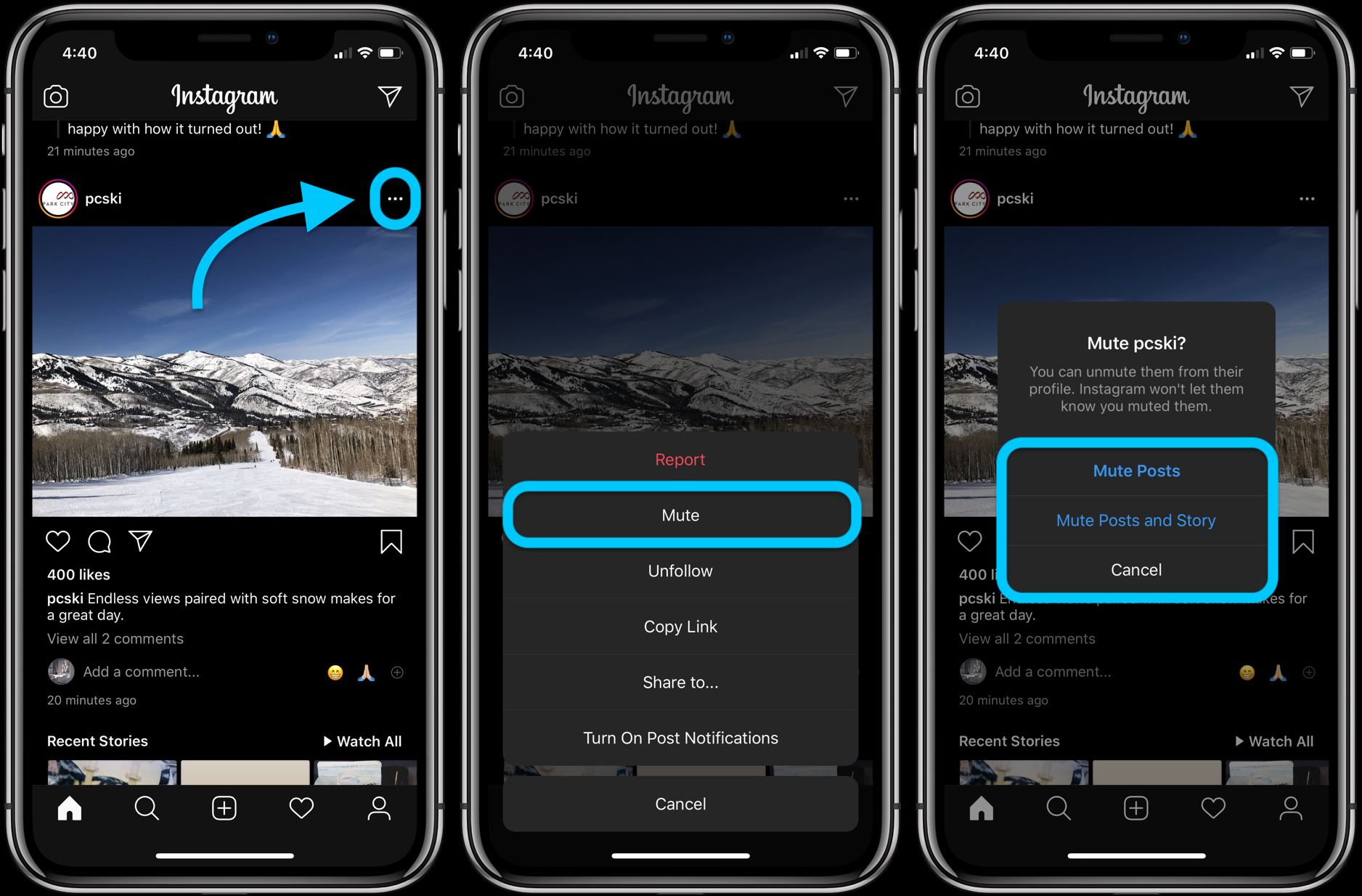
Method 3. Instagram Stories
Now, it's pretty easy to mute an account using Instagram Stories. These steps also let you mute both their stories and posts in one go.
Step 1: Find the Stories section at the very top of your Instagram feed.
Step 2: Long press the story of the user you wish to mute, and a popup window will open up with the options to mute them.
Step 3: Tap Mute and select either Mute Story or Mute Story and Posts option.
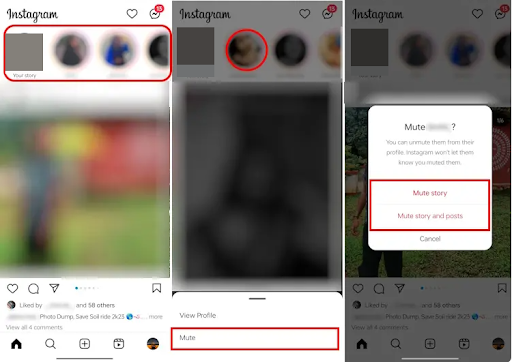
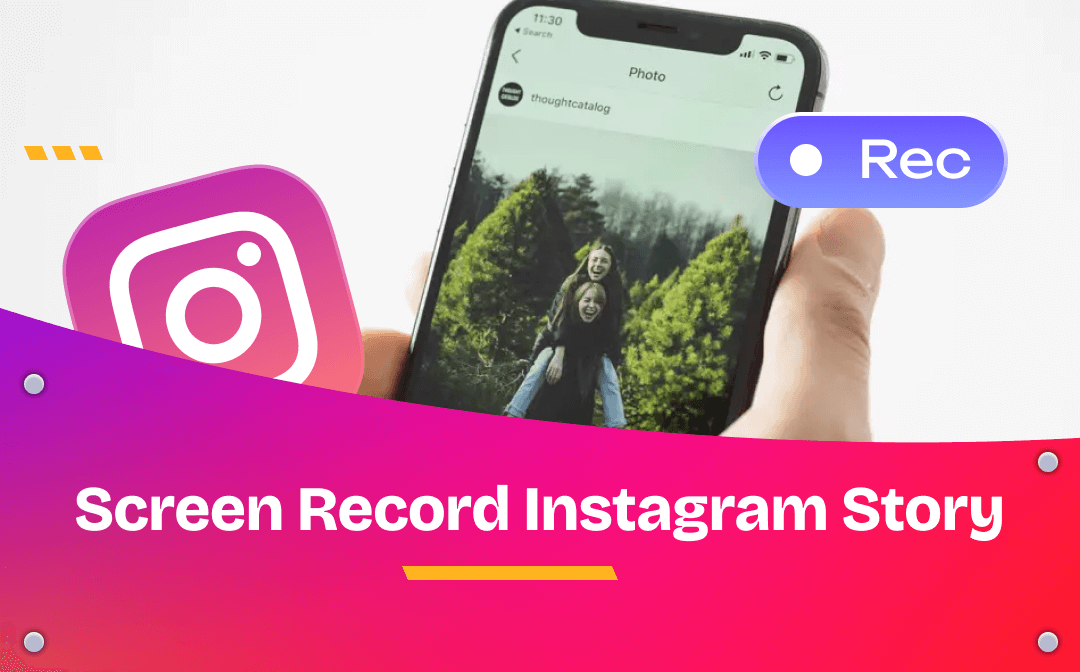
Screen Record Instagram Story Easily on Windows/Mac/Mobile
Want to screen record Instagram story but don't know how? This post introduces how to do that without any Instagram notification on a computer or phone.
READ MORE >Method 4. Your Following List
Instagram lets you bulk-mute your followers using the following list. Instead of individually visiting profiles and muting them one by one, you can follow these steps to mute multiple people via the following list.
Step 1: Head to your Profile from the bottom navigation bar on Instagram.
Step 2: Click the Following count option in your profile.
Step 3: You will see a three-dot menu beside each user you follow. Then, click the three-dot icon beside the profiles you want to mute.
Step 4: Select Mute and choose to mute posts, stories, or notes.

How to Mute Someone's Messages on Instagram
As you know how to mute/unmute someone's content from appearing on your Instagram feed, check out the process to mute messages on Instagram using the following steps.
Step 1: Tap the Message icon in the upper-right corner of the Instagram app.
Step 2: Open the chat of the specific user you want to mute.
Step 3: Go to your profile icon at the top of the conversation and select the Mute option from the list.
Step 4: Pick an option to Mute messages or Mute calls as per your needs and desire.
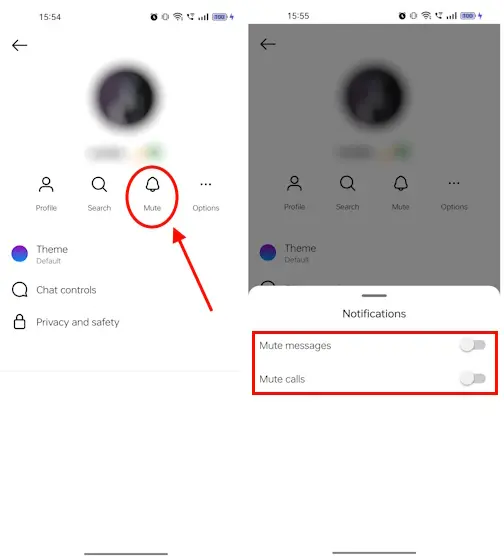
How to Unmute Someone on Instagram
If you have muted a profile accidentally or deliberately, Instagram lets you revisit the profiles you have muted and unmute them. But before proceeding, wouldn't it be more convenient to see the complete list of people you have muted on Instagram? Fortunately, Instagram lets you unmute the muted accounts in bulk in just a few steps.
Step 1: Open your Instagram account and head to the Profile button.
Step 2: Tap on the three-bars menu in the top-right corner.
Step 3: Click Settings and Privacy in the popup menu.
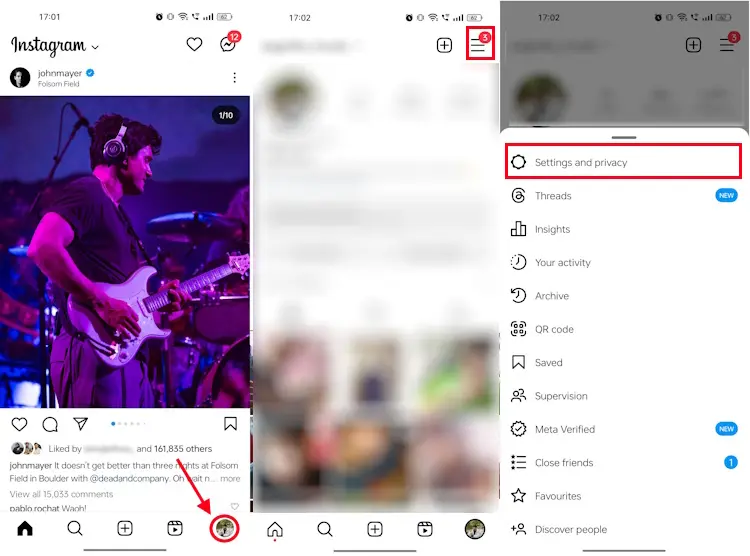
Step 4: Here, you will find the Muted Accounts option. Tap on it.
Step 5: Now, you will see the Unmute button beside each account you have muted. Click on it and toggle mute off from here.

What Happens When You Mute Someone?
When you mute a profile from your Instagram account, you shall not be able to see their new posts, like photos & videos, and stories in your Instagram feed. Their content will be hidden from you. Moreover, their message notifications will be silenced, so you won't be notified about the new messages that they send you. Here's how the action will affect:
Effect on Instagram Posts
- Their posts will disappear from your feed
- The photos and videos will be visible on their profile page
- Muting posts will not mute their Instagram stories, messages, or notes
- No 'mute' notification will be sent to the muted accounts
- The muted account can see your posts and stories
Effect on Instagram Stories
- You can click the user's profile photo to check their stories
- Muting stories will not affect their posts, messages, or notes
- No 'mute' notification will be sent to the muted accounts
- The muted account can see your posts and stories
Effect on Instagram Messages
- The Message notifications from the muted accounts will be silenced
- You both can still send/receive messages from each other
- You must separately mute call notifications as they won't be muted
- No 'mute' notification will be sent to the muted accounts
- Muting messages will not mute posts, stories, or notes
- A mute icon will appear on the muted chats
Effect on Instagram Notes
- It would help if you muted Notes separately inside the messages
- The new notes from muted accounts will not appear on your Instagram message screen
- No 'mute' notification will be sent to the muted accounts
Conclusion
The Instagram mute feature lets you filter your Insta feed and make it align with your preferences. If you are looking to mute someone on Instagram, we have shared multiple ways to mute specific user activities that may annoy you.
If you found it worthy, feel free to share the post with your family, friends, and loved ones on social media platforms who are tired of catering to such annoying Instagram handles.



