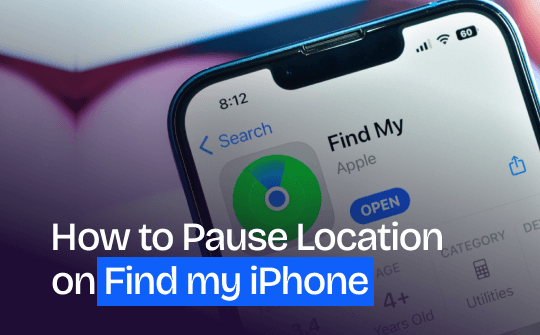
The Find My feature on iOS is incredibly useful for tracking Apple devices, ensuring their security and easy retrieval. However, there are times when you prefer to maintain complete privacy and temporarily disable location sharing. Pausing location on Find My iPhone is essential to safeguard your privacy from apps, individuals, and potential security threats. It allows for uninterrupted personal time, ensuring moments of disconnection and relaxation without being traceable or monitored. This post by AWZware will guide you through pausing/freezing your location on Find My iPhone. Stay tuned to learn how to pause location on Find My iPhone.
Method 1. Pause Location on Find My iPhone App
To utilize this method with the Find My (formerly known as Find My iPhone or Find My Friends) app, you require an additional Apple device beside your iPhone. This setup lets you shift location sharing to the new device, keeping your iPhone active. This approach effectively freezes your location, ensuring seamless iPhone usage while updating location sharing via another Apple device.
Let's see how to pause location using the Find My app directly.
Step 1: Launch the "Find My" app from your iPhone's home screen. Then, tap the "Me" icon in the app's bottom left corner.
Step 2: In the "Me" section, leave the "Share My Location" unchecked. This action will stop sharing your location on the Find My app.
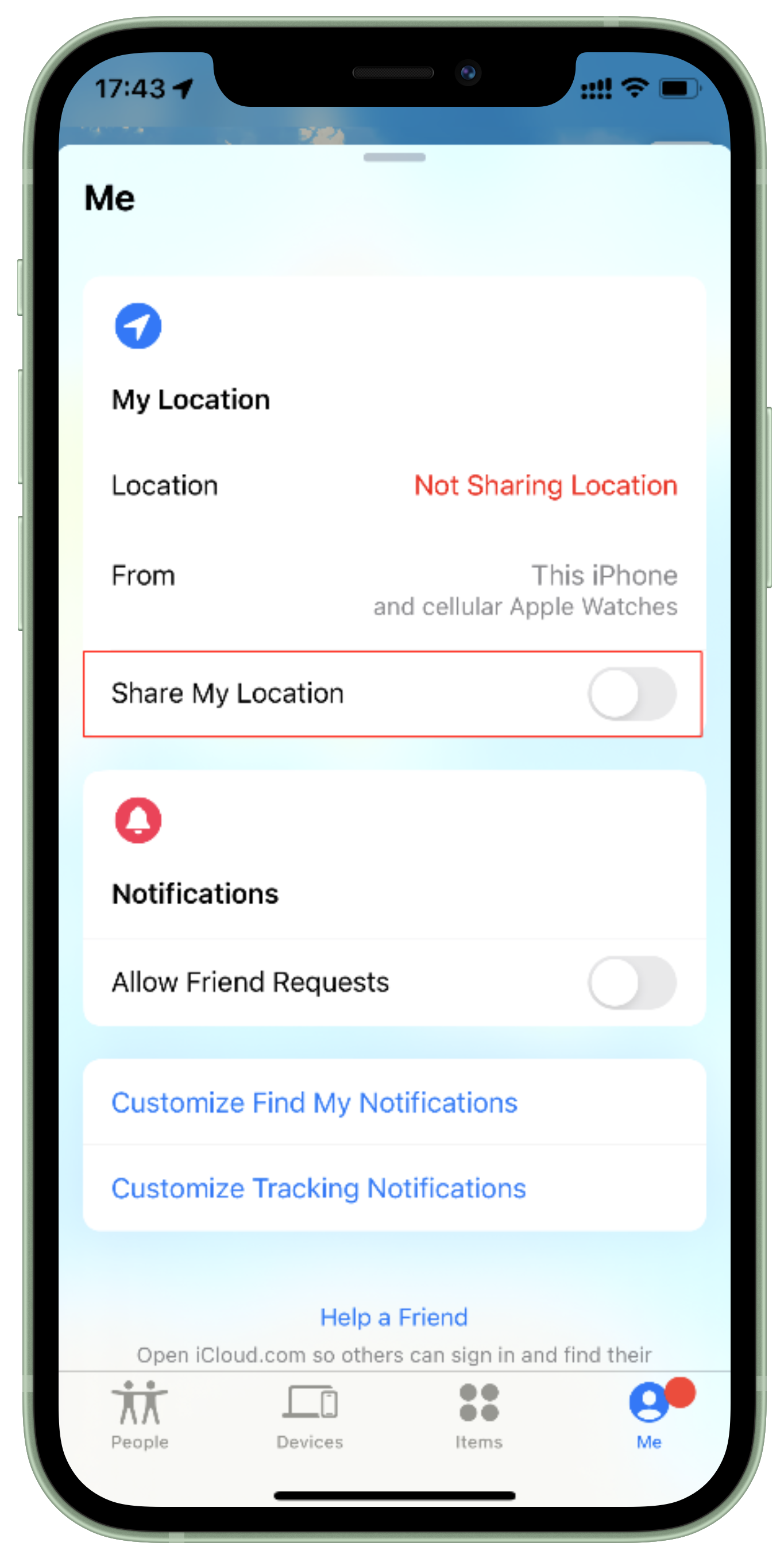
Pros
- You can freeze your location to a new place using the built-in method
- No hassle of installation of a third-party software
Cons
- Requires an additional Apple device for location management
- Setting up and managing many devices can be cumbersome
Method 2. Pause Location by Using a Virtual Location
AWZ AnyPorter is a professional virtual location spoofer that helps you hide your actual location by using a fake location. AWZ AnyPorter simplifies fake GPS usage on iPhone, enabling easy creation of customized routes for geo-based services without jail breaking. It helps hide your actual location to evade tracking and protect privacy. Use it to access location-dependent features on social apps like Snapchat and optimize location settings on dating apps for better match opportunities.
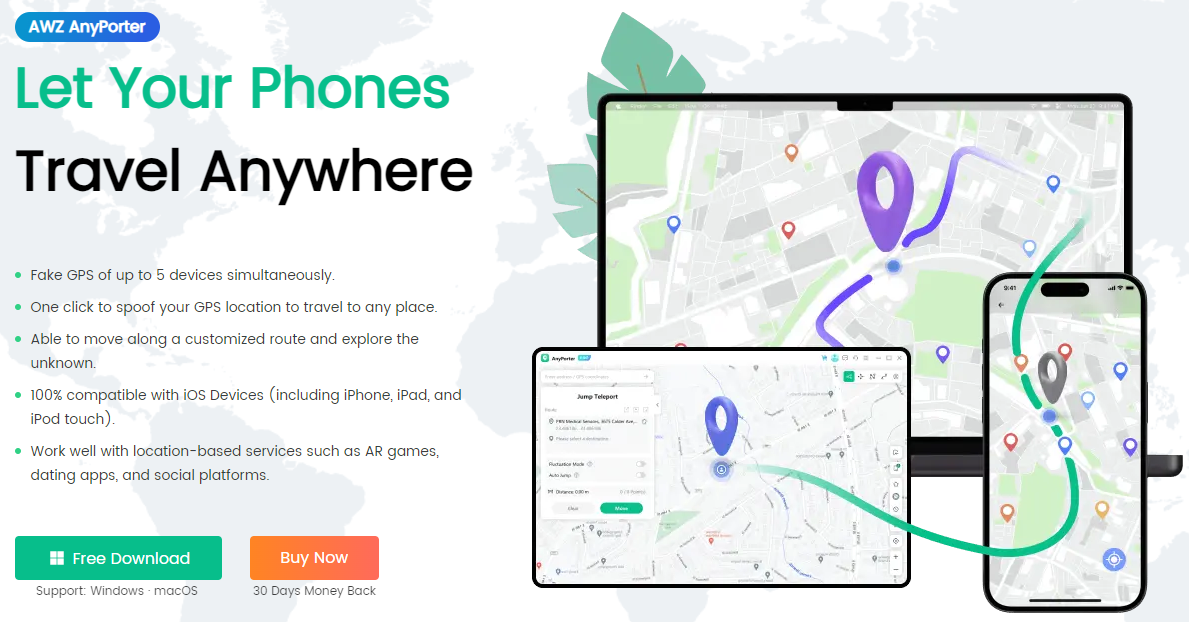
Key Features:
- Simulate real movement with a virtual joystick for accurate GPS spoofing
- Move automatically along specified routes; change directions as needed
- Adjust directions smoothly by dropping the ball on the joystick's outer ring
- Use W, S for forward/backward, A, D for directional changes
- Prevent location tracking by creating a virtual GPS location
- Access location-based features on apps like Snapchat, Life360, and Find My
- Increase matches by changing location on Tinder, Bumble, Grindr, etc.
Let's see how to pause location on Find My iPhone with AWZ AnyPorter.
Step 1: Launch the AWZ AnyPorter location spoofer on your phone and tap "Get Started."
Step 2: To connect your mobile device to the PC, use a USB cable and ensure it's unlocked for data transfer. Then, click "Trust" on your device to proceed.
Step 3: Once the map loads, your current location appears on the main screen. By default, while in Flight Mode, select a new location by pinpointing it on the map or entering an address/coordinates in the search box. Then, press the Go button.
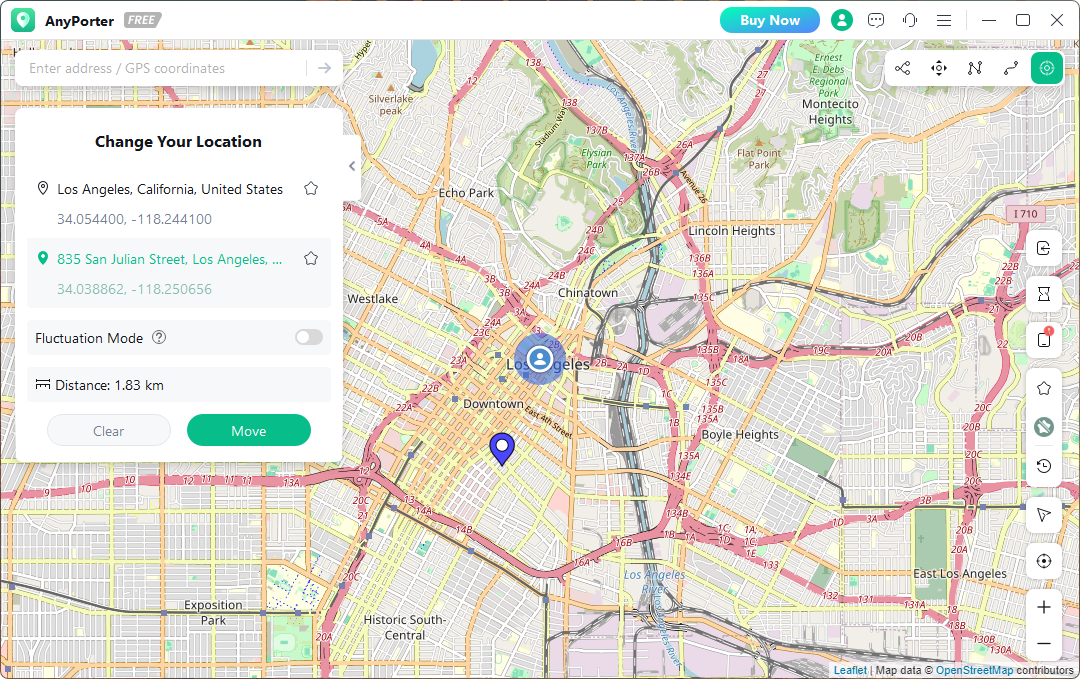
Step 4: A sidebar with current and destination details will appear. Tap "Move" in the sidebar.
Method 3. Turn off Location Through Settings
To discreetly pause your location on your iPhone, you can turn off the Location Services in the Settings tab. This easy and straightforward method is convenient but may not be suitable if you pause Find My iPhone without alerting others to your action.
Using the Settings app, let's see how to pause the location on Find My iPhone.
Step 1: To access iOS settings, locate Settings on your home screen or in the Apps Library, then tap to open the application.
Step 2: Navigate to Settings, scroll down, and select the "Privacy & Security" tab to make adjustments.
Step 3: Select "Location Services" and switch the toggle off to deactivate app location tracking.
Step 4: You'll see a pop-up saying, "Location services will be disabled for all apps." Click "Turn Off" to confirm the action.
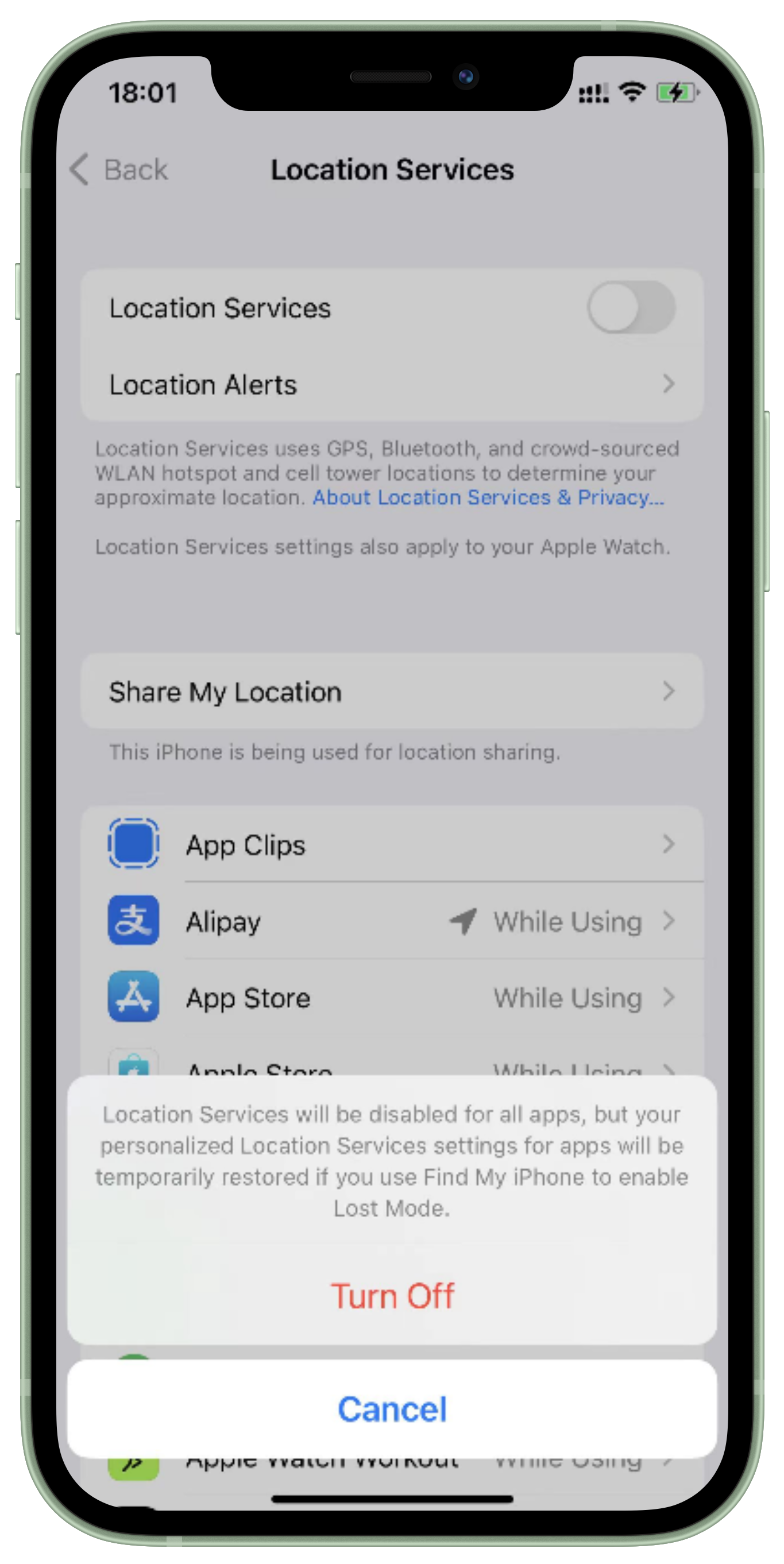
Pros
- Easiest and free method
- Built-in method that does not require any extra app or device
Cons
- When disabled, friends or family can see the location feature deactivation status
- Turning on notifies friends about your location status change
Method 4. Pause Location Using Airplay Mode
Setting your iPhone to Airplane Mode is a straightforward method for discreetly freezing your location despite cutting off all connections. This built-in feature disables messaging, internet usage, calls, and access to mobile services entirely. While effective for pausing location updates in the Find My app, it hinders mobile communication until you reconnect to Wi-Fi. Thus, it's ideal when you don't require mobile services and need to temporarily halt location tracking without notifying others.
Using the AirPlay Mode app, let's see how to pause location on Find My iPhone.
Step 1: Move to "Settings" or swipe down to access "Control Center" on your device.
Step 2: Toggle on "Airplane Mode" in Settings or tap the icon in Control Center.
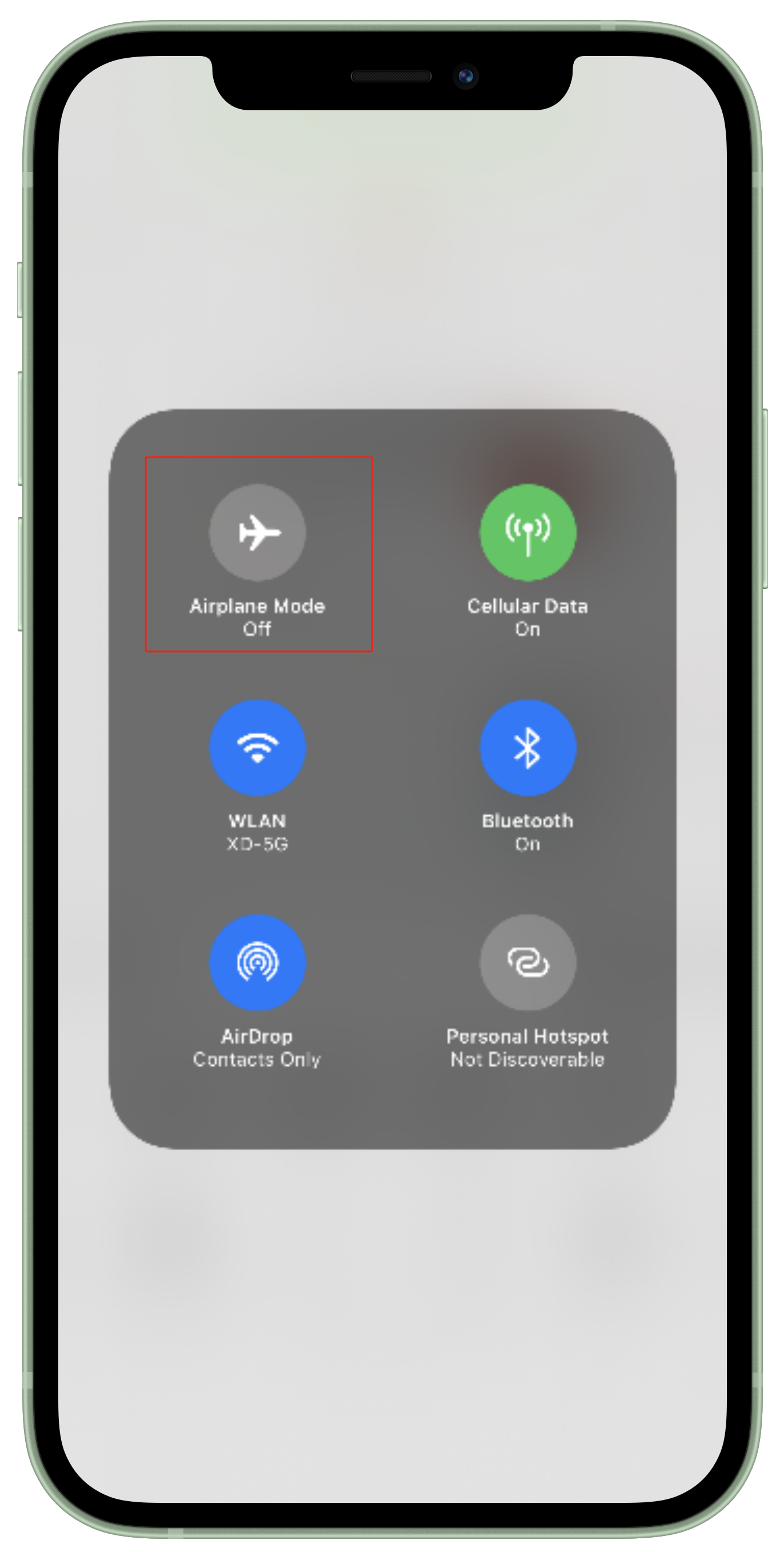
Pros
- Maintains location privacy without alerting others
- It's a native feature on all iPhones, readily accessible without the need for additional apps or settings adjustments
Cons
- Built-in feature that disconnects completely, affecting various phone functionalities
- Disables messaging, internet, calls, and mobile services by severing all connections
Method 5. Pause Location by Switching Off
This method involves powering off your iPhone entirely. When your iPhone is off, anyone attempting to locate it will only see its last known location and the time of that update. Depending on your iPhone model, you can efficiently perform this action to ensure your location remains static until the device is powered on again.
Let's see how to pause location on Find My iPhone by switching off your iPhone to pause location.
To turn off an iPhone with Face ID:
Simultaneously press and hold the side button and volume button. Then, slide the Power Off slider to the right to shut down the device.
To power off an iPhone with the Home button:
Press and hold the side button. Next, drag the Power Off slider to the right to turn off the device.
This action will power down your iPhone and temporarily halt location updates. Upon restarting your iPhone, Find My will resume updating your location as usual.
Pros
- Prevents real-time location tracking, enhancing privacy and security
- It keeps the location static, which helps avoid tracking temporarily
Cons
- No calls, messages, or internet access when the iPhone is powered off
- Emergency Accessibility: Unable to use Emergency SOS or receive emergency alerts when off
The Bottom Line
This guide offers discreet insights on pausing locations in Find My iPhone and prioritizing privacy. While location sharing can be helpful, maintaining control over when and how it's shared is crucial. The AWZ AnyPorter location spoofer stands out as an effective tool for seamlessly managing location settings and maintaining privacy.



