
So why won't my Instagram refresh? Let us learn the causes of this problem and know how to fix Instagram couldn't refresh feed through practical and effective solutions. Let's quickly dive into this detailed guide in this AWZware post.
What Does Couldn't Refresh Feed Mean on Instagram?
Instagram couldn't refresh feed is a serious issue as you won't be able to follow up on others' content and miss out on what's going on in the digital world. Your IG Feed shows recent photos uploaded by you and the people you follow. If there aren't any photos in your Instagram feed when you tap the home screen, you aren't following anyone on Instagram, or the people you're currently following have yet to add any new posts since you last checked.
If you follow people on Instagram but couldn't load posts on Instagram, you won't see their new posts in your feed. In such a case, you must try these troubleshooting steps to solve the problem.
Many users also reported that the "Instagram feed is not updating today" may happen when you write a mean or rude comment on a post or post a risky picture.
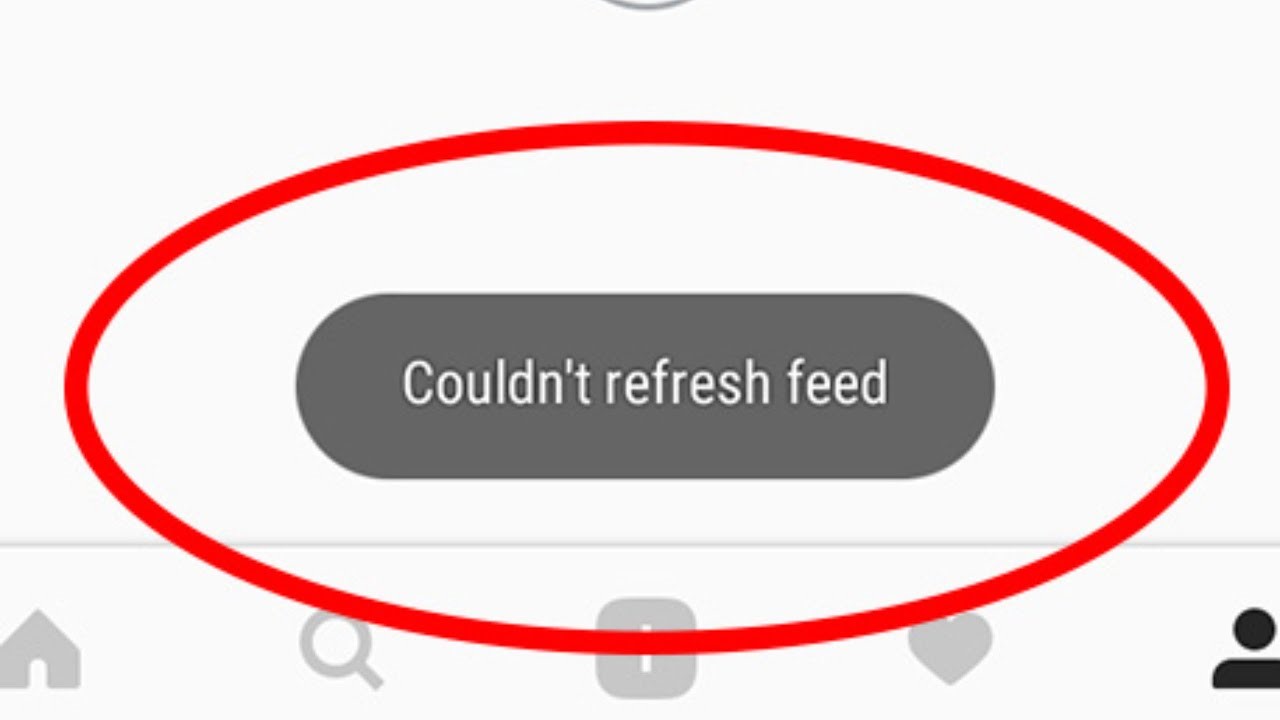
Why Won't My Instagram Refresh?
Your Instagram saying something went wrong, and the page could not be loaded a common problem that can result from any issue. While there's no fixed time why your Instagram keeps saying it couldn't refresh the feed, you must check specific reasons to correct the problem quickly.
- In-app Glitches: Instagram may have glitches in the backend, causing users to experience operating problems.
- Fault In Internet Connection: If your area's internet speed is low or your internet data is over, your Instagram says couldn't refresh the feed. Also, more traffic on particular days may cause this issue.
- Cache Issue: If Instagram's temporary files are complete, this can lead to cache file issues. You must remove the cache files to restore Instagram's speed.
How to Fix Instagram Couldn't Refresh Feed
Once you know the exact cause, fixing the Instagram couldn't refresh feed on one account problem is easy. You can try these fixes to get your feedback if you know why.
Here's a list of various solutions to fix the problem of can't refresh feed on Instagram.
- Check your internet connection: A poor internet connection might cause the Instagram account couldn't refresh feed error. Ensure you're connected to WiFi. Check other apps to see whether they're having similar issues.
- Update your app and device: The Instagram app couldn't refresh feed on your iphone as it may not be updated and isn't running the latest version. Be sure to update both - the app and your device so you know whether or not that is the issue.
- Log Out and Re-Login, or Delete and Reinstall the app: Try logging out of Instagram and logging back in to see if the issue is resolved. You can also delete and reinstall Instagram to fix it.
- Clear Instagram Cache: When the Instagram account memory is full, clearing the cache is a great way to make it work again and resolve the Couldn't refresh feed on Instagram problem. Open Settings > Apps > Instagram > Storage. Press the Cache option to clear the cookies and cache and reopen your Instagram app.
- Set Automatic Date and Time: Manually setting the time and date can cause issues with the Instagram app if it does not match your region's actual date and time. You must set the date and time on your phone to automatic. Tap on Settings > General Management > Date and Time. Now, switch on the Toggle next to the automatic date and time options. The Setting option on the Android device may vary so that you can check the date and time options.
- Reach Out to the Support Team: If the above methods do not work, you must report the matter to the Instagram support team. Here's how:
- Open your Instagram app Settings by clicking the hamburger icon in the top right corner.
- Now, tap 'Help'.
- After this, press the Report a Problem Please provide details about your problem, attach the necessary documents, and submit them.
How to Screen Record to Create Stunning Video Posts for Instagram
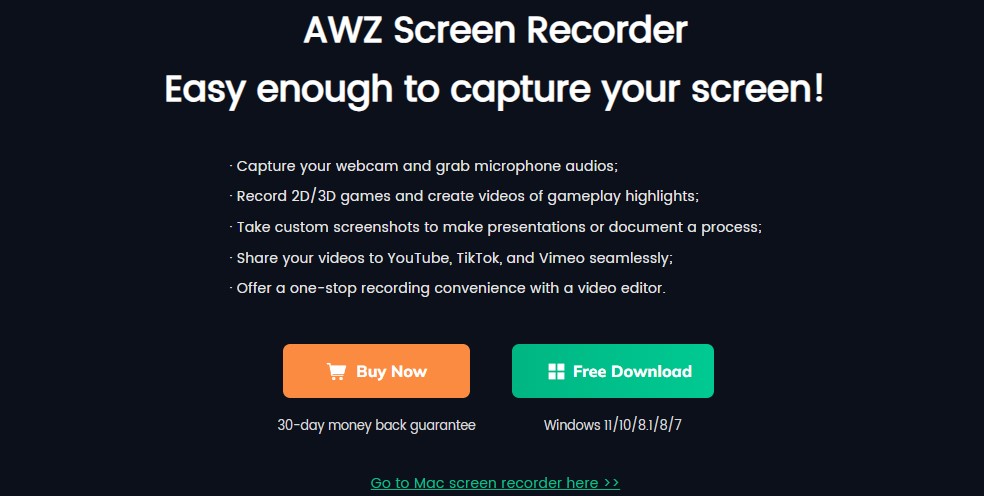
Instagram couldn't refresh feed error can frustrate you. But that should not stop you from posting other videos on your app's feed. Using AWZ Screen Recorder, you can record stunning videos on screen and create great video content to post on Instagram. AWZ also allows you to record streaming videos and gameplay highlights without lags in HD quality.
Key Features of AWZ Screen Recorder
- Enables recording with webcam and audio
- Assists in adding annotations to recordings for better presentation
- Allows compressing and trimming a video, etc.
- Allows recording 2D/3D gameplay highlights
- Customize the screen area according to your preference.
Let's see how to record a screen on Windows and post it to Instagram using these steps.
Step 1: Launch and start AWZ Screen Recorder on your computer. Select a recording mode.
Step 2: Record your screen and set advanced capture options.
Step 3: Hit the REC button to capture your displayed screen.
Step 4: Play or edit the recorded videos and convert them to HD quality.
The Final Wrap
Instagram is a social platform that allows you the freedom to post anything for your followers. But be cautious of what you post on social media or be ready to face the consequences. In adverse events, you may face Instagram stuck on couldn't refresh feed issue. However, we have discussed the reasons and fixes on how to fix couldn't refresh feed on Instagram, to help you see others' content hassle-free. Know the reason for applying the exact fix and meeting your requirements.



