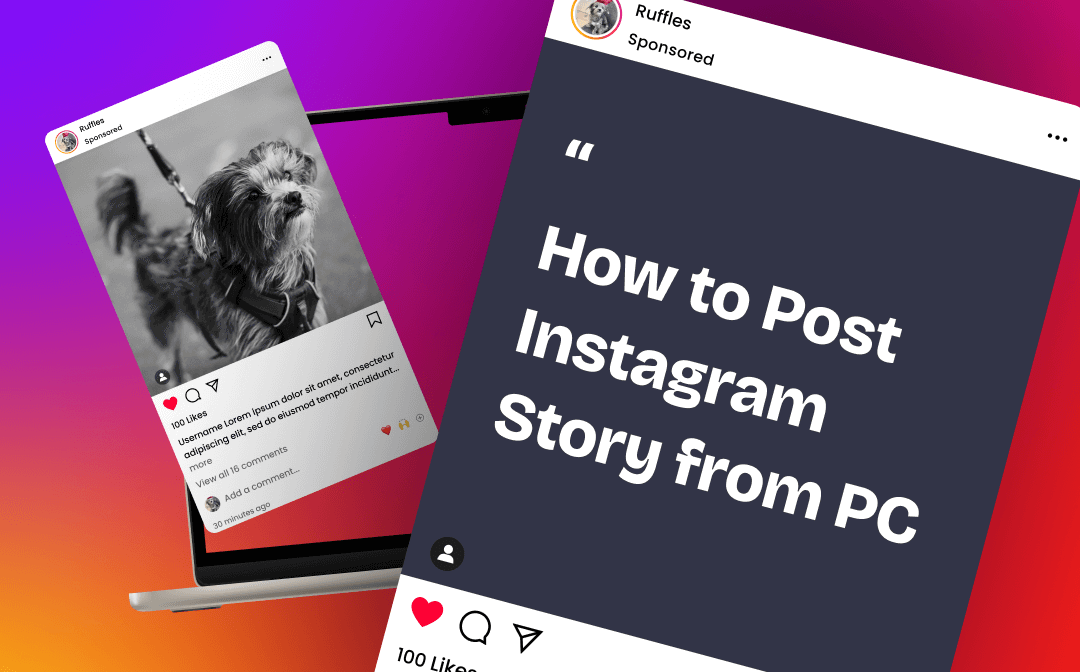
Can You Post Story on Instagram from PC?
Instagram is one of the most popular photo and video-sharing platforms today. It offers many useful features to make it easier for users to share anything. For example, you can share what's going on at the moment with others through story.
Often, you can easily publish things through the app. However, sometimes you may want to post edited photos or videos directly from your computer, thus saving you the hassle of transferring them to your phone. So can you post story on Instagram from PC? Fortunately, the answer is Yes! Here in this AWZware guide, you will learn 3 ways to post Instagram story from PC.
How to Post Instagram Story from PC via Mobile Mode
Since 2021, users can publish a new post via the Instagram Web but you can't publish stories. However, it does not mean there is no way to post story on Instagram from PC.
Actually, there's a trick that allows you to access the mobile side of Instagram on a web page. Almost all browsers provide web developers with a built-in toolset that includes mobile device emulation. Let’s see how to post Instagram story from PC via mobile mode.
1. Open your browser and go to https://www.instagram.com/accounts/login/ > Sign in to your account.
2. Right-click any place on the page and choose Inspect to access the Developer window > Click the Mobile button.
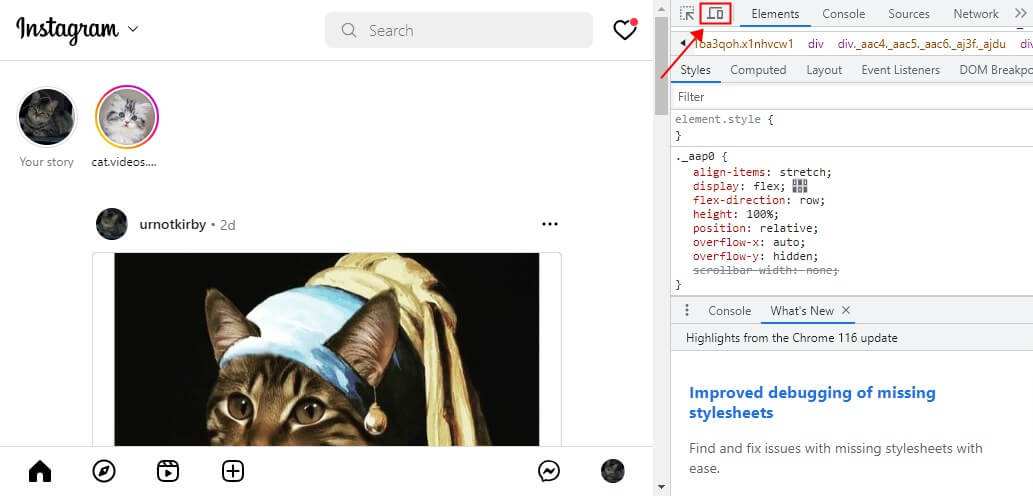
3. In the mobile interface, choose a phone model.
4. Reload the page and you will see the Upload button.
5. Click the Upload button > Choose Story option > Select the image you want to post.
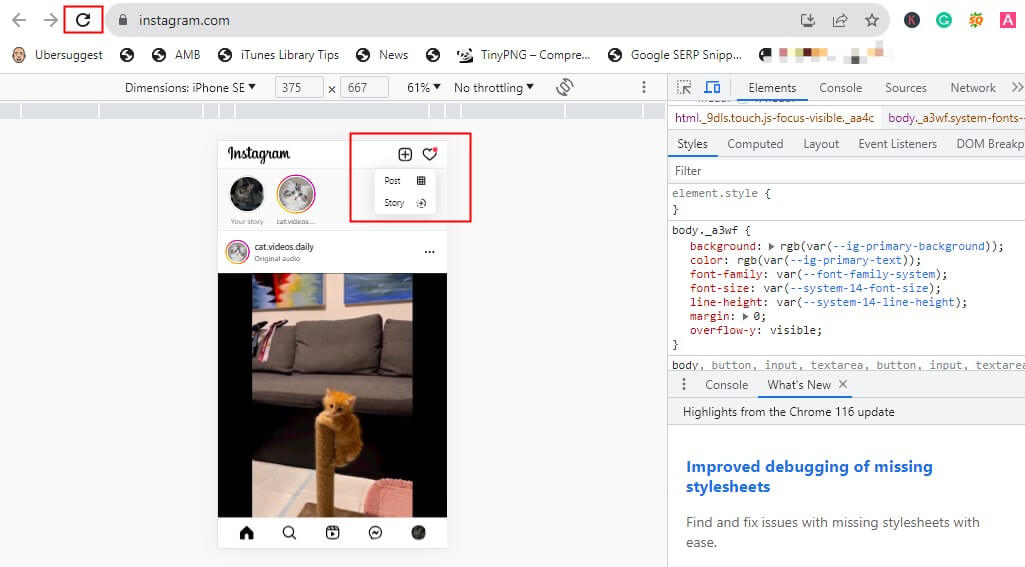
6. Finally, click Add to your story and that’s it.
How to Post Instagram Story from PC via Browser Extension
In addition to using mobile mode to post story on Instagram from PC, you can also let extensions help you achieve your goal. With an extension, you can use Instagram just like on your phone. You will be able to post stories, schedule the posts, send messages, search and manage hashtags, view in dark mode, etc.
To post Instagram story from PC, you should first add the extension to the browser. In Chrome, you can click the three-dots icon in the upper right corner > go to Extension > Visit Chrome Web Store > search for one extension and add it. Here we choose INSSIST. Now you can follow the steps below to post your story.
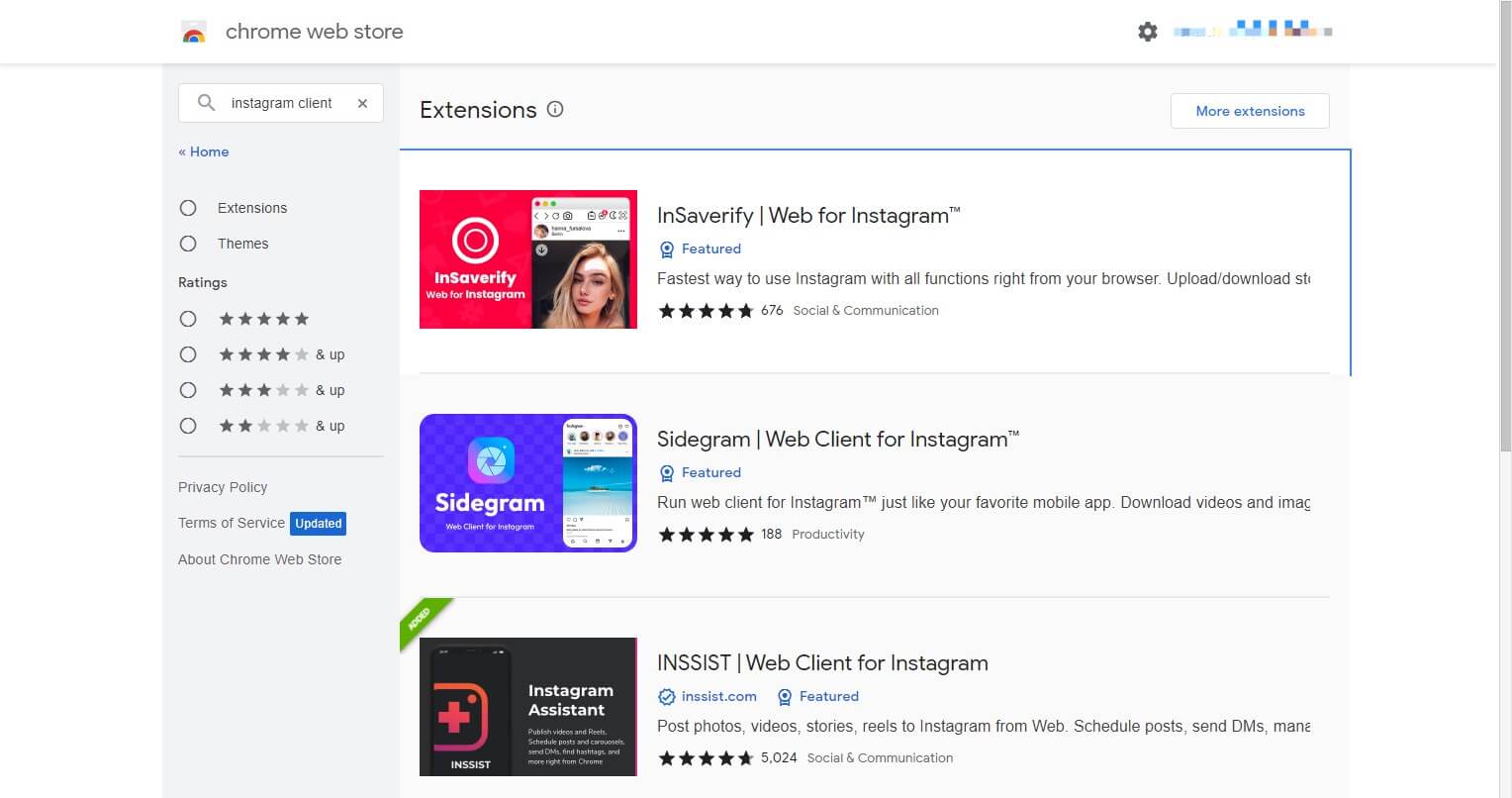
1. Open the browser and go to Instagram Web (https://www.instagram.com/) > Log in to your account.
2. Click the icon of INSSIST next to the address bar.
3. In the mobile preview, click the Plus button > Choose STORY > Upload the image or video you want to post.
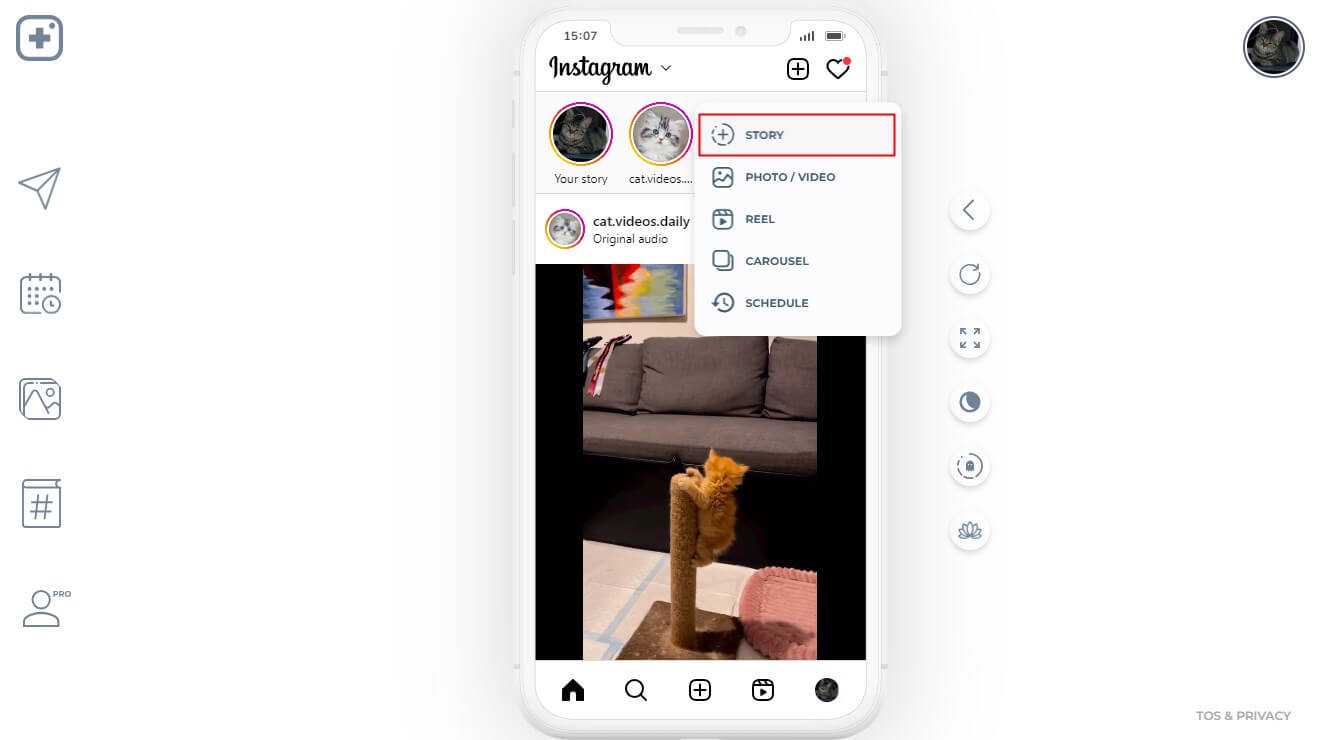
4. Edit your image or video and click Add to your story to post it. Or you can choose to post it later.

If you are using another browser, you also refer to the steps above to add the plugin and post the video, although the steps may be slightly different.
How to Post Instagram Story from PC via Web App
For professional social media marketers, there are tools that can be used to provide efficiency. Hootsuite, Sked Social, and Storrito are all good choices. Here, we take Storrito as an example to show you how to post Instagram story from PC.
1. Open your browser and go to https://storrito.com/ > Sign up for an account.
2. After logging in, click Connect Instagram account to add your account. You will need you enter the username and password of your Instagram > Click Save this Connection to confirm.
3. Click Upload image or video to upload the content you want to post.
4. Now you can edit the story and post it to your Instagram.
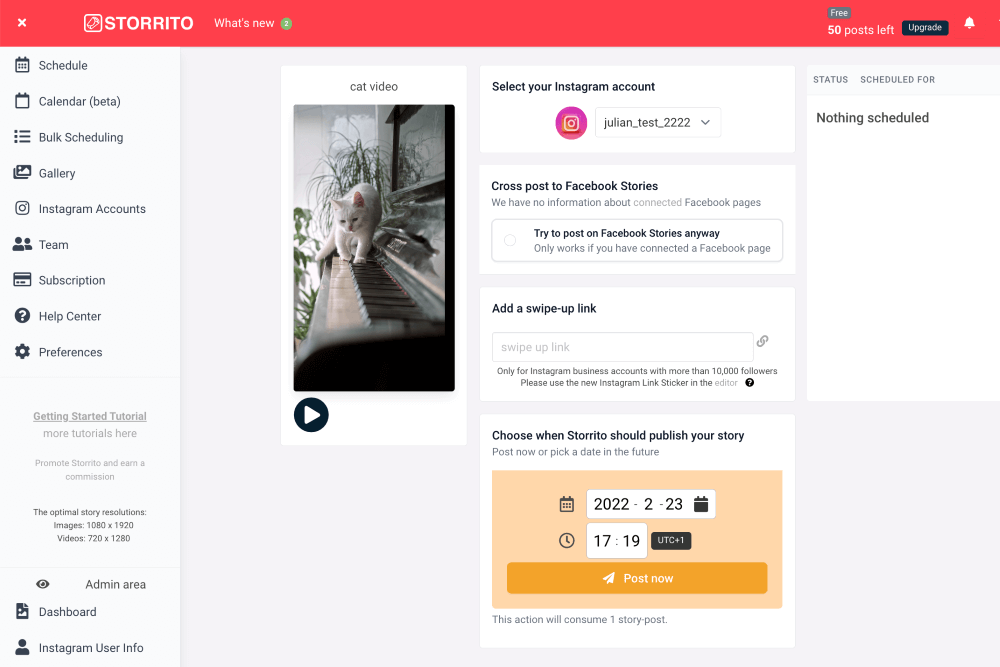
Bonus Tip: How to Download Instagram Video on PC
From the above, you know how to post Instagram story from PC. Then when you see an interesting story or video, how do you save it? Well, in this case, you add a video downloader extension like Video DownloadHelper to help you extract Video. Or simply record the video.
Option 1
When you play the video, you can click the icon of Video DownloadHelper next to the address bar and click the Download button to download Instagram videos on PC.
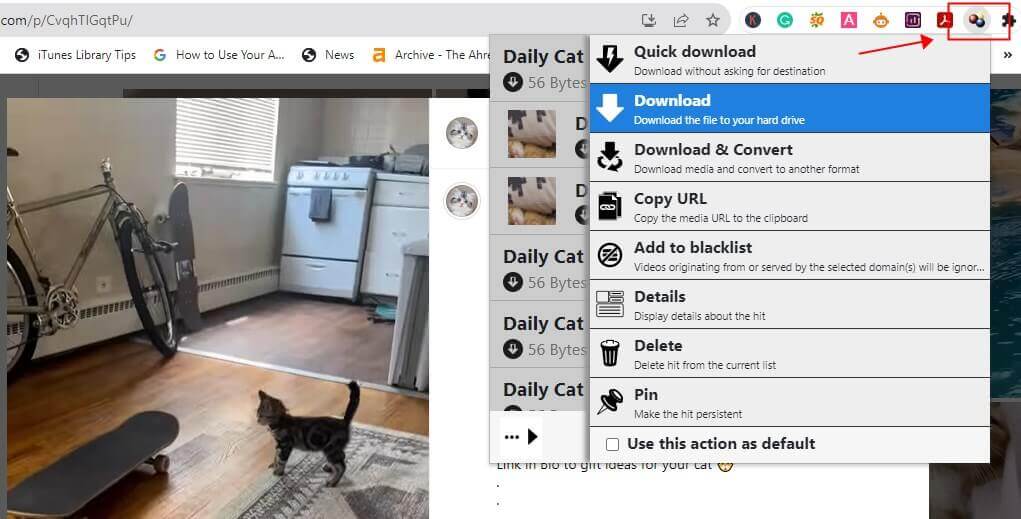
Option 2
In addition, you can also choose to record the video. With AWZ Screen Recorder, you can quickly record the video and save it to your PC. It lets you record what you need.
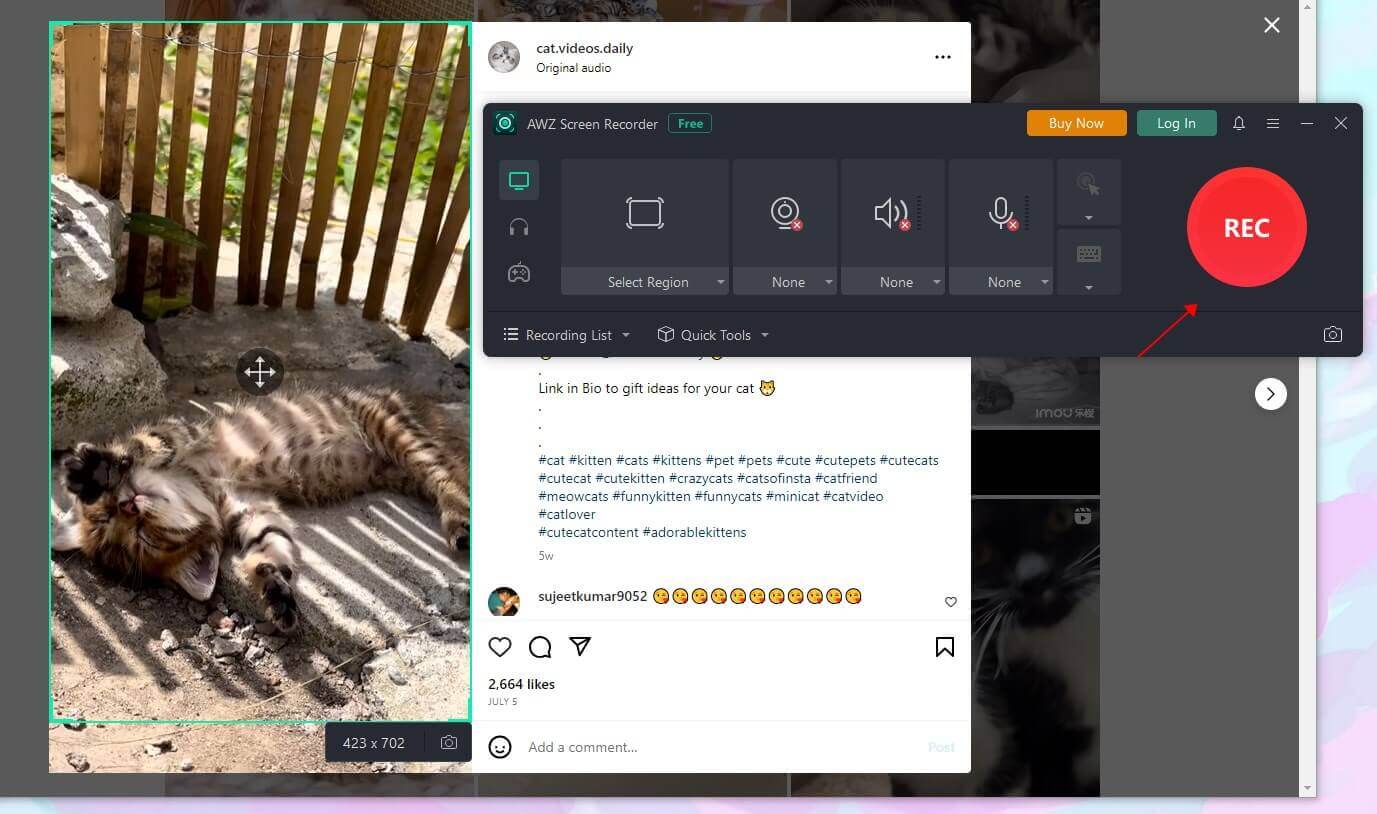
Just try it by yourself!
- Record online videos: Instagram, TikTok, YouTube, etc.
- Record 2D/3D games and create game highlight videos
- Record clear pure audio or your screen/webcam with audio
Windows 11/10/8.1/7
Final Words
That’s all about how to post Instagram story from PC. You can choose one of the methods mentioned in this article to publish your story. While you can utilize the mobile mode of your browser to publish stories without installing any tools, it does not support publishing videos. Therefore, if you want to post a video story, you can use an extension or a net app. If you found this article helpful, just share it with your friends!



