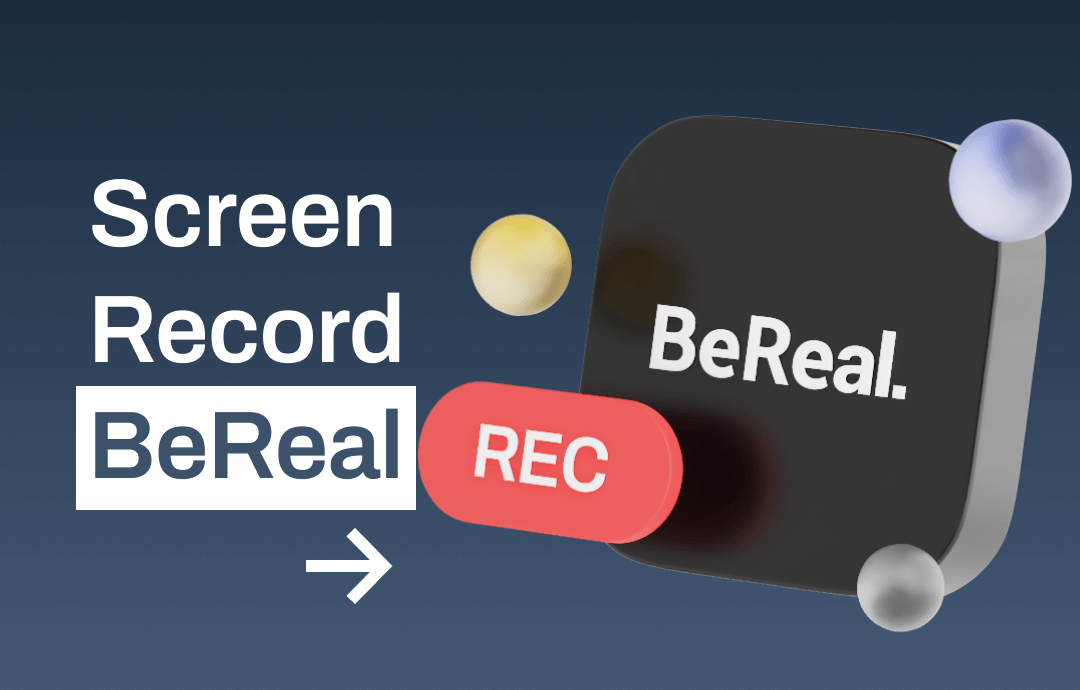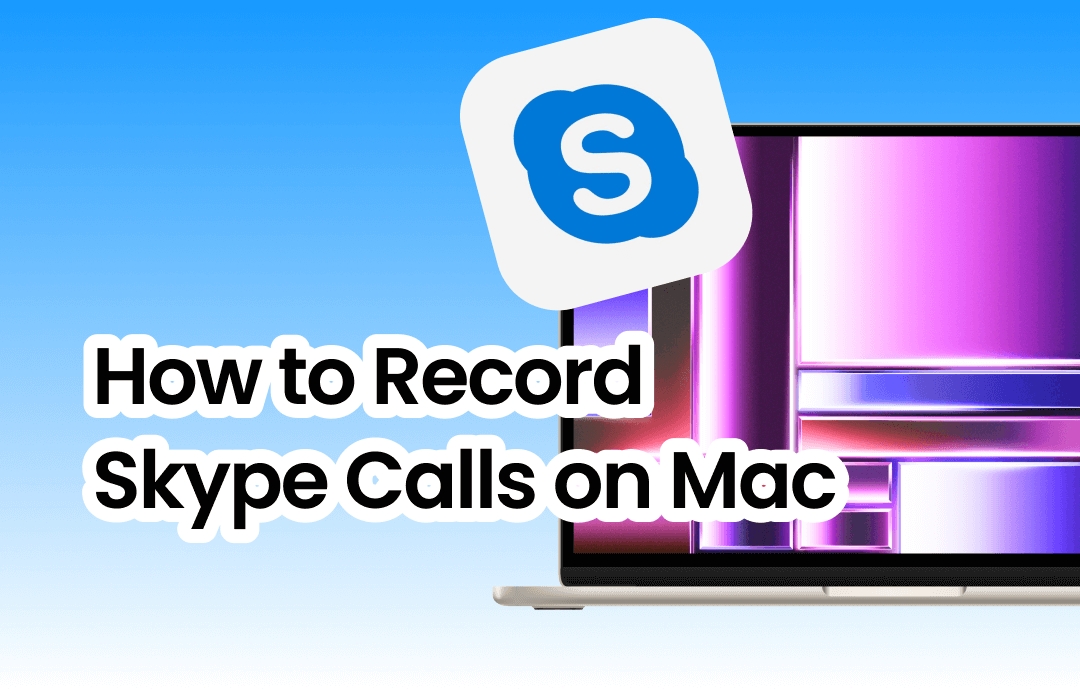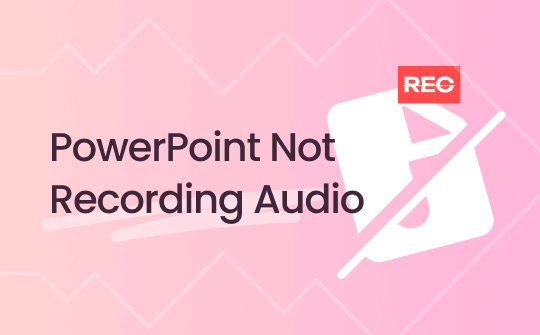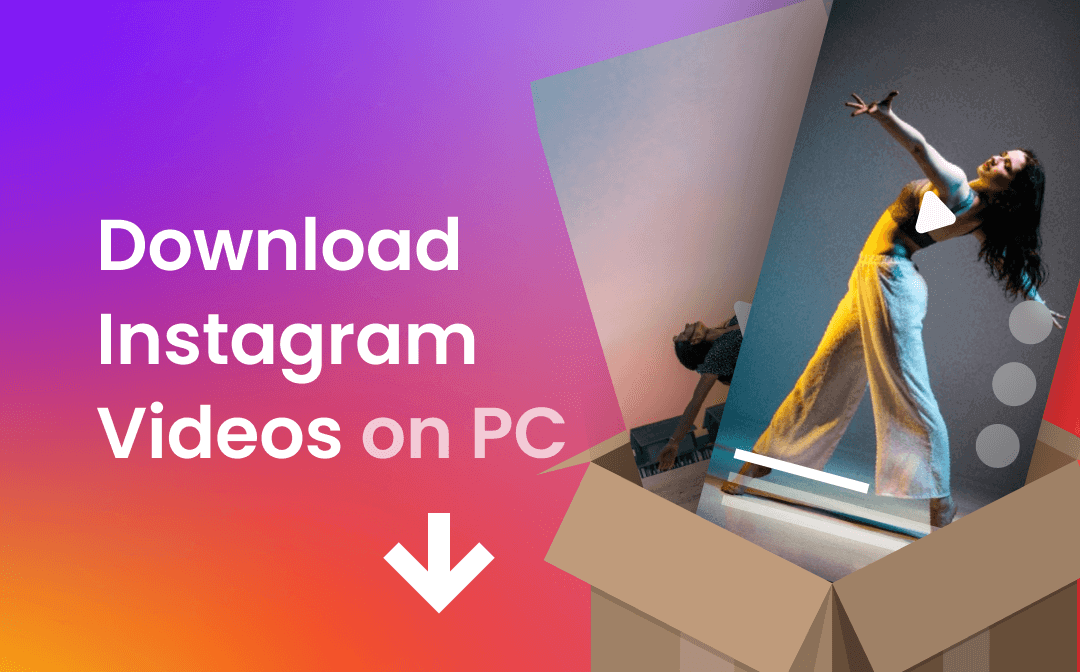
Can You Download Videos from Instagram on PC?
The answer is YES! Whether you want to download a video you uploaded yourself or a video shared by someone else, the answer is definitely "YES" if you find the right way to do it. Generally, you can download videos from Instagram on PC in 3 ways, download the video online, download the video through the desktop app, or just record the video directly. You are sure to succeed in getting the videos you need with one of the methods. Actually, after knowing all the methods, you will be able to download any video from any website.
How to Download Instagram Videos on PC Online
If you do not want to install any app, then you may want to know how to download Instagram videos on PC online. In this case, there are 3 proven methods for you to choose from.
Download Instagram Videos on PC with Source Code
First of all, you can try to download the video via the link of the video, which you can find in the source code of the page. As long as you can find the video link, then you can download the video to your computer. Check the following steps to see how to save Instagram videos on PC directly.
1. Go to the video you want to download.
2. Right-click any place on the page > Choose Inspect element or View page source.
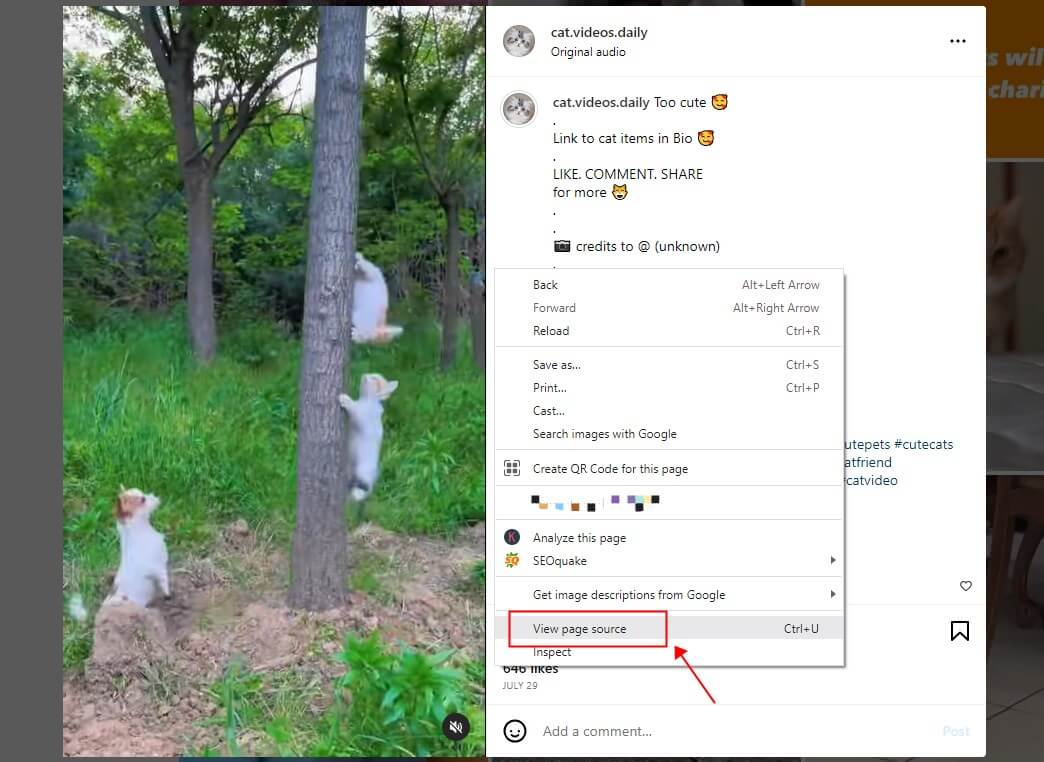
3. Press Ctrl key and F key to open the search box > Type .mp4 in the box and hit Enter.
4. Find the link that starts with “src=” and ends with “.mp4” > Copy and paste the link into a new browser tab.
5. Now you can right-click the playing video and click Save video as... to download it to your PC.
Download Instagram Videos on PC with Browser Extension
Have you ever used a browser plugin? Actually, there are many browser extensions that can help you easily download any video from any website. When playing the video, the plugin will automatically recognize the video and you can just click the download button to save the video to your computer.
You can find many video download extensions in the web store. Here we take Google Chrome as an example to show you how to download Instagram videos on PC.
1. In Chrome, click the three-dots icon and go to Settings > Extensions > Visit Chrome Web Store to download one video download extension. Here, we install Video DownloadHelper.
2. Go to the video you want to download > Click the icon of Video DownloadHelper.
3. After that, click the Download button to save the video.
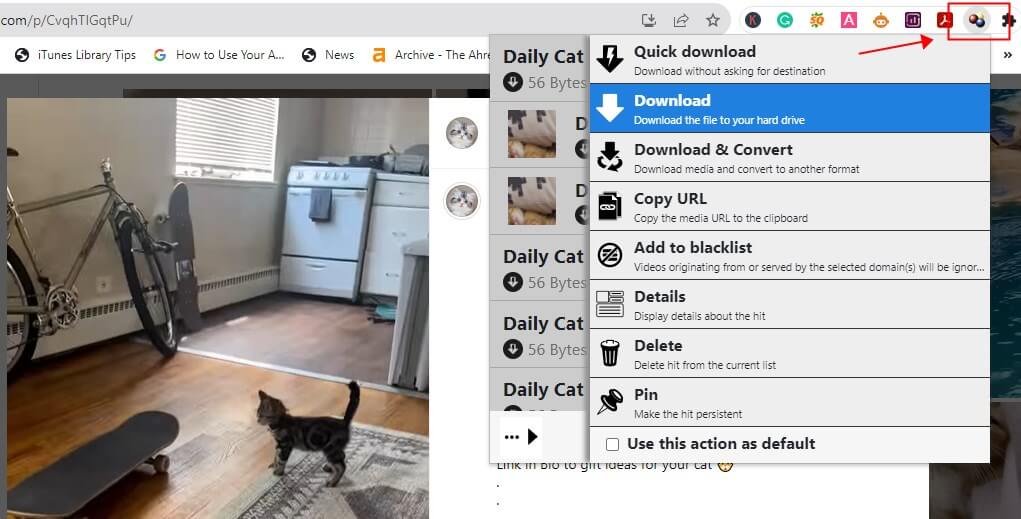
Download Instagram Videos on PC with Online Video Downloader
Another way to download Instagram videos on PC online is to use an online video downloader. These tools will analyze the video link and extract the video, after which you can download the video. You can do a search and then choose one to help you download the video. If you don't want to do a search, then try SSSGram. It can help you download any kind of IG video, including Stories, Reels, iGTV.
1. Open your browser and go to https://www.sssgram.com/instagram-video-downloader-for-pc/.
2. Copy and paste the link of the video into the box.
3. Click Download button.
4. When the video extraction is complete, click Download button to save it to your computer.
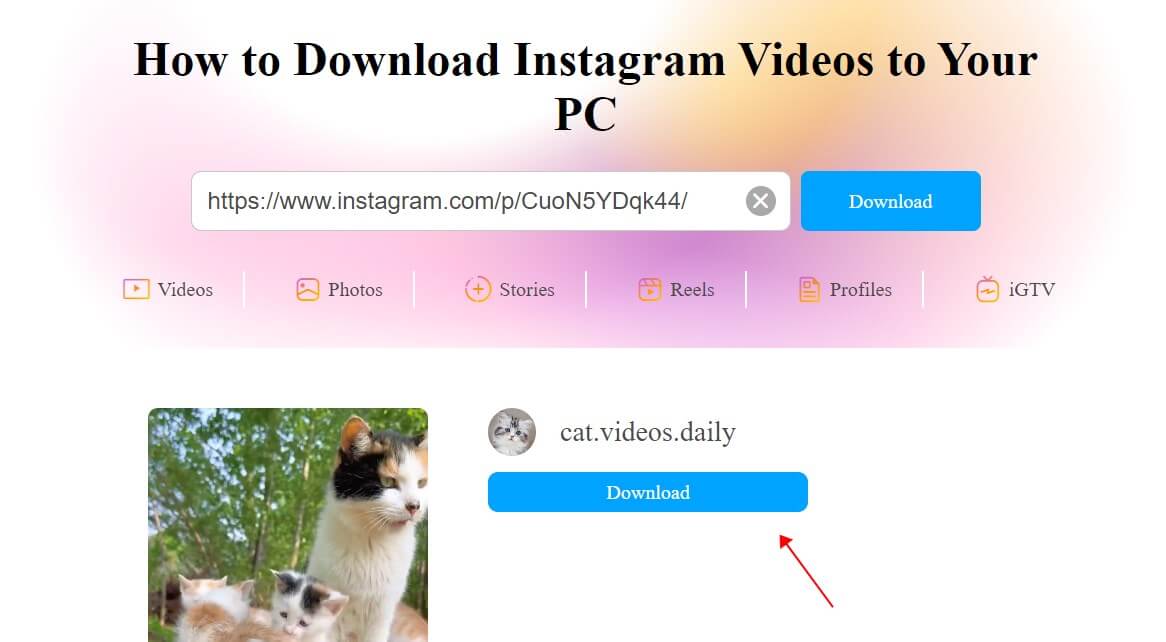
How to Download Instagram Videos on PC via Video Downloader
If you prefer a smooth downloading process, then a desktop video downloader can be a good choice. Compared to online downloaders, desktop video downloaders are much more stable, and you won't get interrupted by ads! In addition, some tools allow you to cut or convert the video. Next, let’s see how to download Instagram videos on PC with iTubeGo Video Downloader.
1. In the tool, choose Downloading.
2. Click Paste URL > Copy and paste the link of the video into the box.
3. Click Download and it will save the video to your PC.
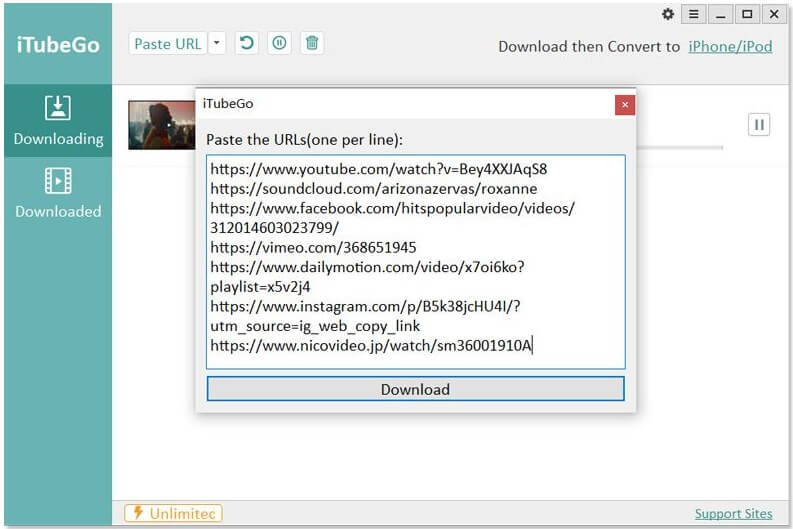
How to Download Instagram Videos on PC via Screen Recorder
You want to know how to download Instagram videos on PC probably because you want to have a copy of that video so you can watch it whenever you want. Well, you can also save that video to your computer by recording it. This method is worth trying when you are in the following situation:
- Online or desktop tools can't download videos for you.
- You only want to save part of the video, not the whole video.
A professional tool like AWZ Screen Recorder will help you capture the screen action in high-definition quality, ensuring that every pixel is clearly recorded. Therefore, you can get high-quality videos. Just click the download button below to get the tool and follow us to see how to save Instagram videos on PC via recording.
1. Open AWZ Screen Recorder and prepare the video you want to download.
2. The video will be saved in MP4 format. If needed, you can go to Settings to change the output format before the recording.
3. Click Full Screen and click Select Region > Enable Audio Recording.
4. Drag and draw a region to frame the video.
5. If everything is OK, click REC button to start > Finally, click the Red button to end the recording.
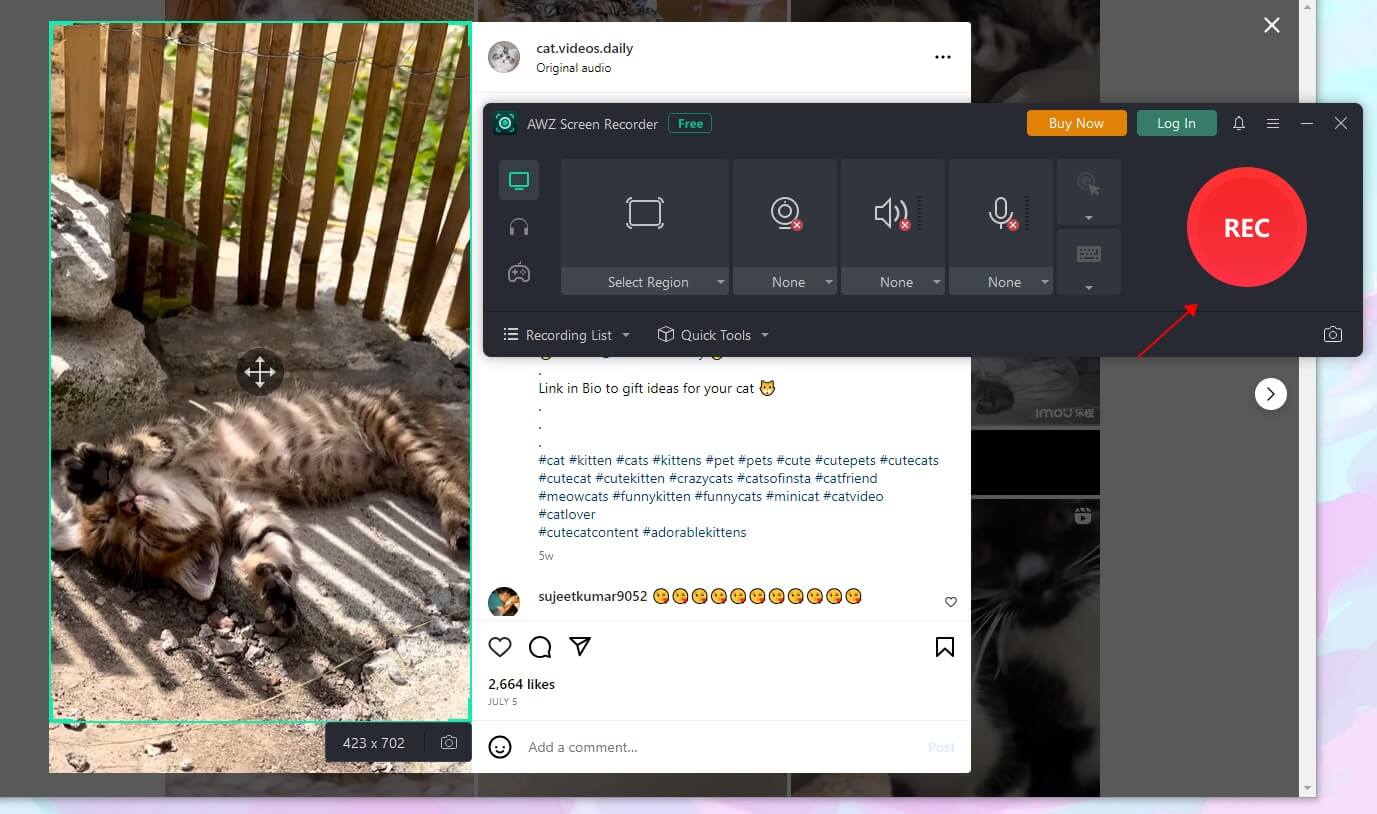
6. Now you can go to Recording List to check the video. If needed, you can cut the unwanted part with the edit tool.
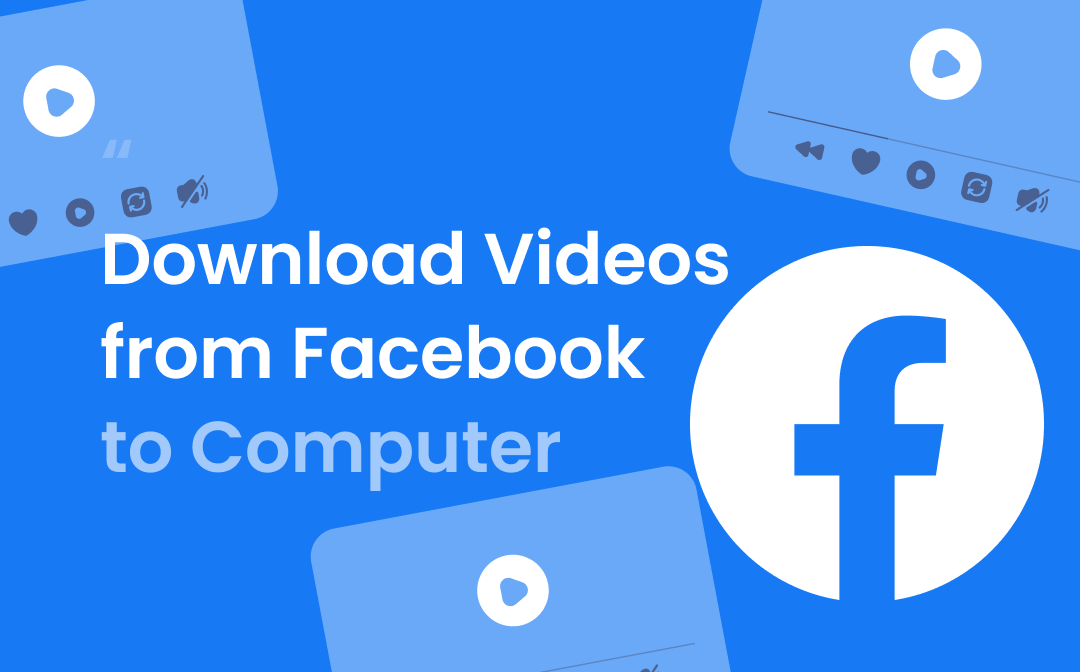
How to Download Videos from Facebook to Computer (Win & Mac)
Want to download videos from Facebook to computer? Read this guide to get 4 proven methods.
READ MORE >Final Words
That’s all about how to download Instagram videos on PC. To quickly get the video, you can use a browser extension or an online video downloader. If you prefer to use a desktop tool, then you can save the video via a desktop video downloader or record the video as a workaround.