
Remove Audio from Video on Desktop
Many powerful desktop video editors enable you to remove audio from video effortlessly. Here, we will recommend 3 excellent choices: AWZ Screen Recorder, VLC Media Player, and CapCut. Let’s dive in.
AWZ Screen Recorder
AWZ Screen Recorder is a handy screen and audio capturer as well as a video editor for Windows users. It supports various video formats, including MP4, WMV, AVI, MKV, MOV, and FLV. This video audio remover also reduces video file size without losing quality. Most importantly, you can use it to remove audio from video quickly.
Step 1: Download and launch AWZ Screen Recorder, click Quick Tools > Video Editor;
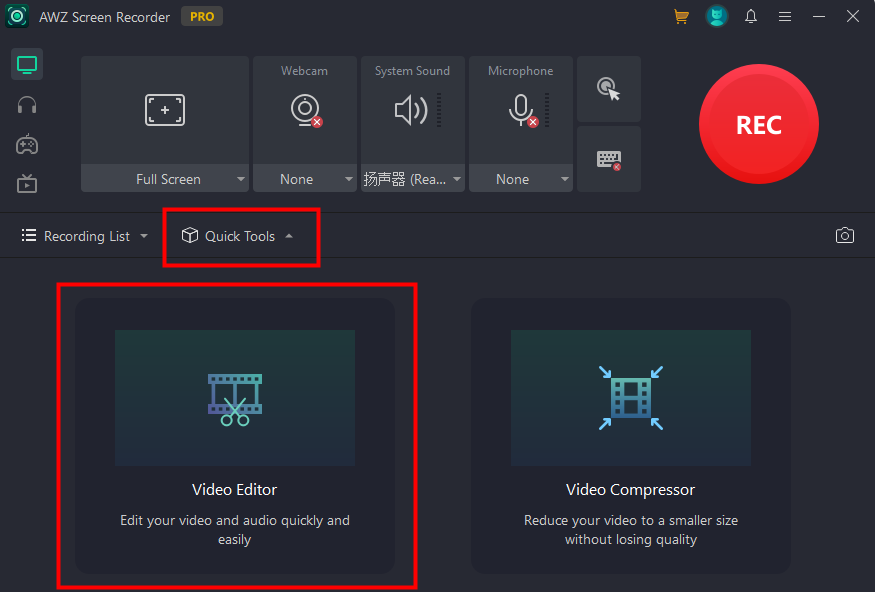
Step 2: Import your video, click the speaker icon, or drag the voice slider to zero to remove sound from the video;

Step 3: Click Export to save the muted video.
VLC Media Player
As a free and open-source cross-platform multimedia player and framework, VLC Media Player lets you play most multimedia files, including DVDs, Audio CDs, and VCDs. You can also use this voice remover from video to convert your media files, screenshot a video, play RAR video files, and more. Let’s see how to remove audio from video with it.
Step 1: Launch VLC Media Player, click Media > Convert/Save…;
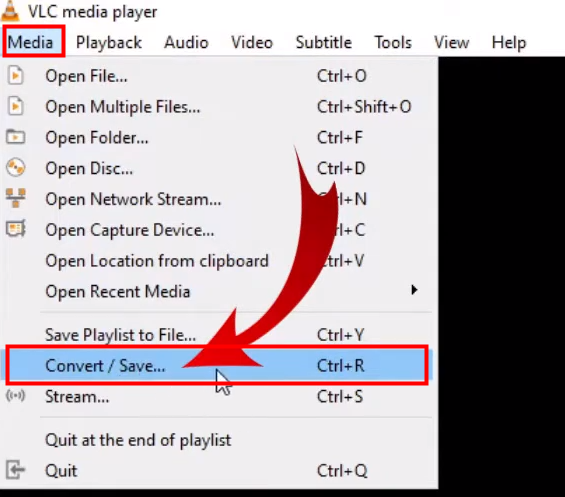
Step 2: Add the video you want to remove audio from, and hit Convert/Save;
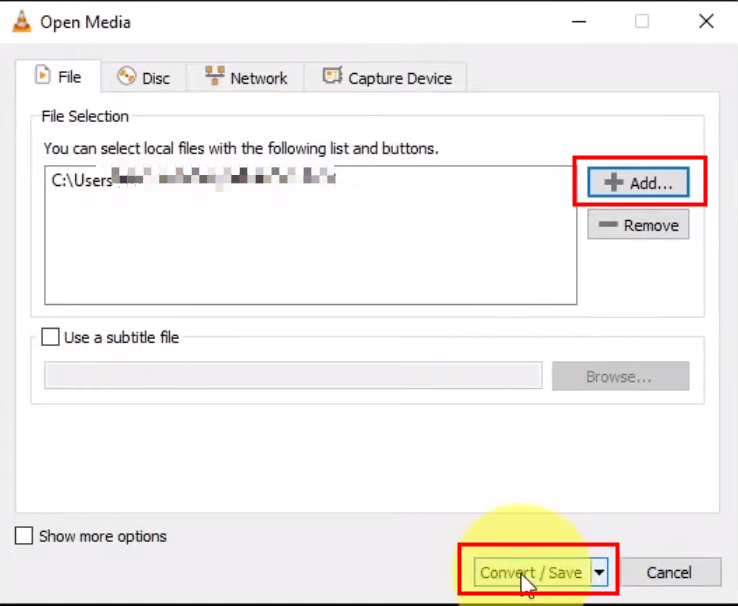
Step 3: Select a file format in the Profile section and click the spanner icon;
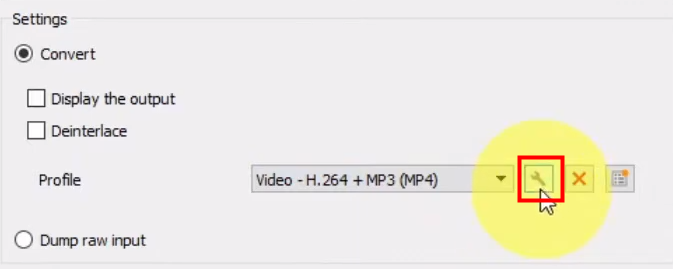
Step 4: Go to the Audio codec tab, unselect the Audio checkbox to remove audio from the video, and tap Save;
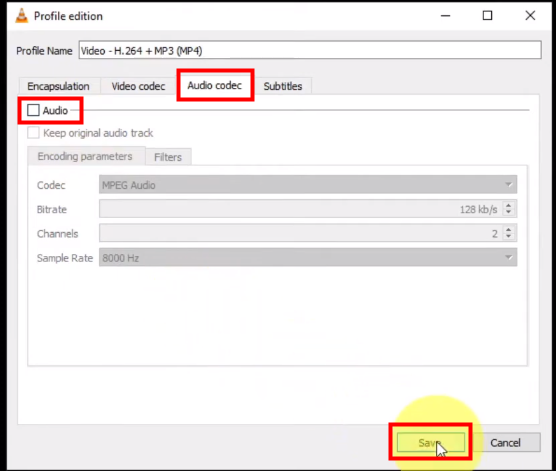
Step 5: Choose where to save the file and hit Start.
CapCut
CapCut is a free, all-in-one video editor that empowers anyone to create incredible videos. Whether you are making videos for social media ads, marketing, or any other purpose, this voice remover from video will get you covered. Here’s how to remove video from audio using it.
Step 1: Launch CapCut, import your video to it, and drag the clip down to the timeline section;
Step 2: Select the video clip and click the speaker icon to remove voice from the video;

Step 3: Click Export in the top right corner to export the muted video.
In addition to removing audio from video, CapCut lets you split and merge clips, adjust video formats, and even reverse clips. This video editor also simplifies video creation with rich, professional, and user-friendly templates.
Remove Audio from Video on iPhone
If you want to remove sound from iPhone video, iMovie will be your right-hand assistance. This simple yet robust video editor empowers you to handle all kinds of video editing work easily. For instance, you can crop and rotate video clips, stabilize shaky videos, add video transitions, and change the speed of clips. Here’s how to remove audio from video on iPhone.
Step 1: Launch iMovie, create a new movie project, and import your video to it;
Step 2: Select the video, tap the volume icon underneath the timeline, and set the volume to 0 to reduce audio from iPhone video;
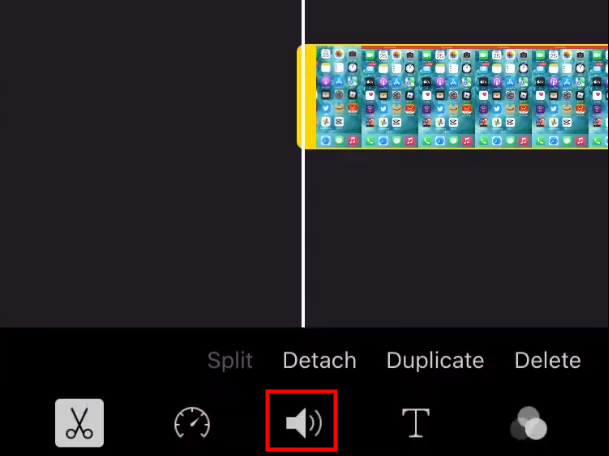
Step 3: Click Done, hit the share icon, and choose Save Video.
Remove Audio from Video Online
Video Candy is a free and feature-rich video editor with which you can add music to a video, loop a video, flip a video, and more. It also lets you remove audio from video online.
Step 1: Head to the Video Candy website, select Mute video, and upload your video to it;
Step 2: Give it some time to mute the video;
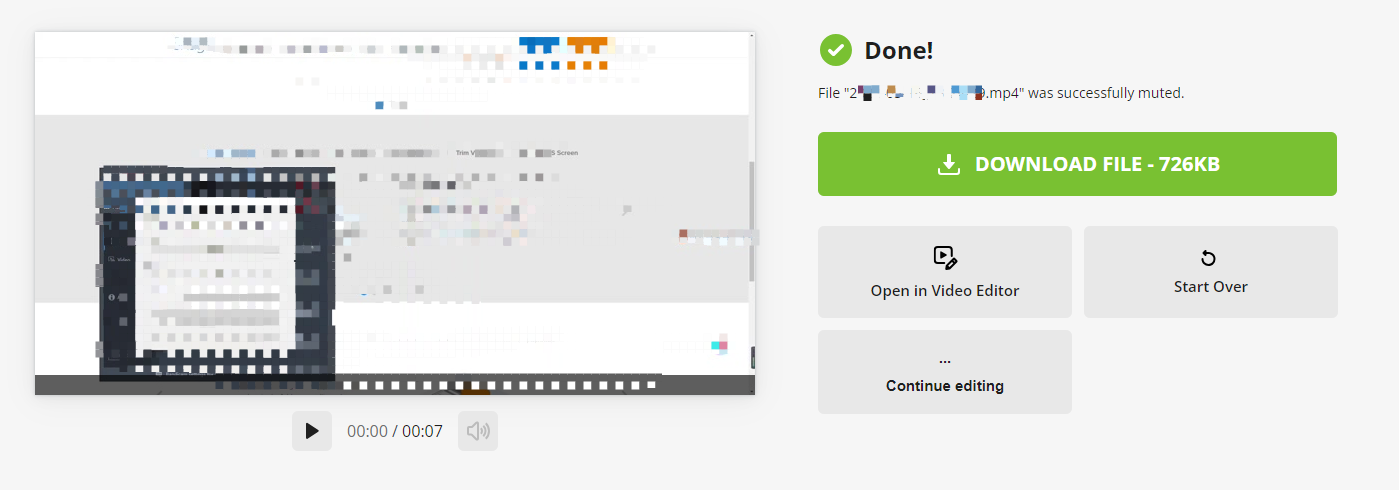
Step 3: Click Download to save the video to your device or continue to edit it with this video editor.
Final Words
Removing audio from video is a simple process with various methods available. Windows users can utilize AWZ Screen Recorder, while Mac users have VLC Media Player and CapCut as excellent options. iPhone users can turn to iMovie for seamless audio removal. Additionally, online tools like Video Candy offer a convenient solution to take sound off a video.



