
This AWZware guide looks at five robust free and paid converters to help you easily convert TS files to MP4 on Windows, Mac, or online. We understand choosing one can be tricky, so we have detailed the conversion process of each program. So, stay tuned to see how to convert TS to MP4 format in a breeze.
#1 Convert TS to MP4 with VLC Media Player
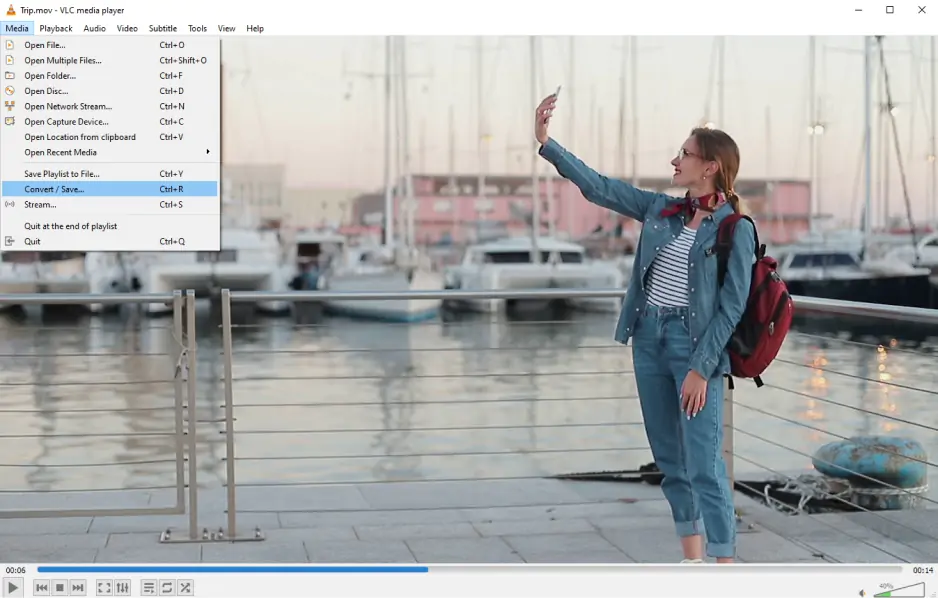
Compatible OS: Windows, macOS, Linux, Unix, Android, and iOS
Price: Free software
VLC Media Player is, without a doubt, one of the best TS to MP4 converters for free use. It can combine TS files to one MP4 file. VLC Media Player supports many file formats and has a simple user interface with extensive, easy-to-use features and functions. With handy keyboard shortcuts, it makes performing routine tasks a breeze. However, there’s no way to customize the VLC interface.
Let’s find out how VLC can convert ts to MP4 in a few clicks.
Step 1: Open the free VLC Media Player once you download and install it.
Step 2: Click the Media menu and select Convert/Save to open its converter and convert the TS file to MP4 format.
Step 3: You can add your local TS file(s) using the Add button on the Open Media box.
Step 4: Expand the Profile option and find the MP4 format in the dropdown menu.
Step 5: From the Convert/Save button, select Convert from the dropdown menu.
Step 6: Lastly, choose a folder in the Destination file option for your file. Then, click Start to begin the file conversion.
#2 Convert TS to MP4 with Handbrake
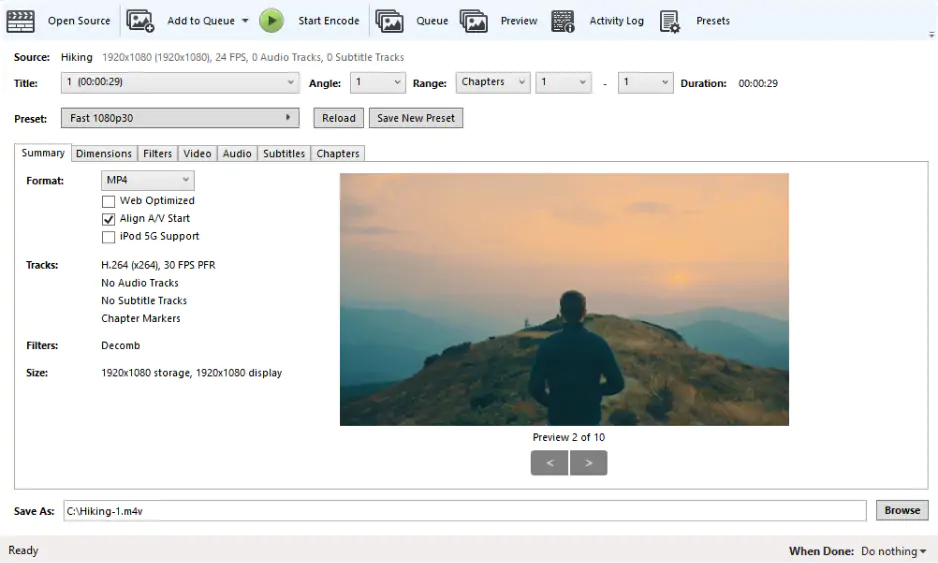
Compatible OS: Windows, macOS, and Linux
Price: Free
Handbrake is a free, lightweight, and open-source TS converter alternative to convert .ts files to MP4 for free. This video converter (transcoder) can extract and convert various physical formats like DVD and Blu-ray discs and helps convert TS to MP4 offline. It is extremely useful for batch processing and for users who need to convert a vast range of file formats. However, the Handbrake has a cluttered interface caused by too many configuration options. So, it only converts MKV files to MP4 formats.
Let’s see how to convert TS video files to MP4 with Handbrake for Mac or Windows in a few simple steps.
Step 1: Download, install, and run Handbrake on your system.
Step 2: Once you launch the program, click Open Source or directly drag your file onto the main window.
Step 3: Expand the dropdown menu of format and choose MP4 to convert TS to MP4 format.
Step 4: Click the Video option. Then, select a codec and frame rate for your MP4 file. Also, choose a Title, Preset, and Destination in that order.
Step 4: Now, click the Start Encode button in the top menu bar to begin the process.
#3 Convert TS File to MP4 in VideoProc Converter AI
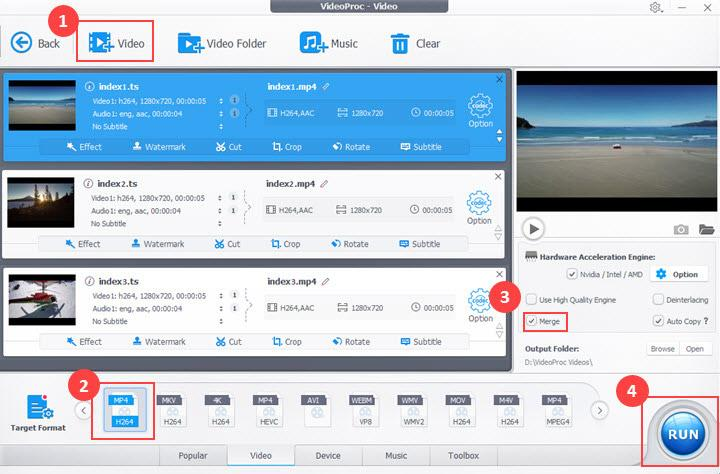
Compatible OS: Windows PC and Mac computers
Price: Free version and full (paid) version starting from USD25.95
VideoProc Converter AI is a professional TS file to MP4 converter software available for free download on Windows and Mac computers. It offers a nice user interface with a great experience of converting and transcoding videos in famous and rare formats like MKV to MP4, DVD to VIDEO_TS, etc. With industry-leading hardware acceleration technology, it can convert TS to MP4 at up to 47x real-time faster speed without losing the original quality.
Let’s find out how to convert TS files to MP4 with VideoProc Converter AI on Windows and Mac computers in a few steps.
Step 1: Download and open VideoProc Converter AI.
Step 2: Tap Video Converter and +Video to load a TS video or several TS files to it.
Step 3: Choose Video at the bottom area.
Step 4: Set MP4 H.264 or MP4 HEVC as the output format. Go to the Target Format option for more MP4 profiles.
Step 5: Cancel Hardware Acceleration and choose an output folder.
Note: If you are converting a sequence of short .ts clips, you must check the Merge tab to join the clips into one video.
Step 6: Hit the RUN option to start to convert the video from TS to MP4 in the program.
#4 Convert .ts to MP4 Using FreeConvert
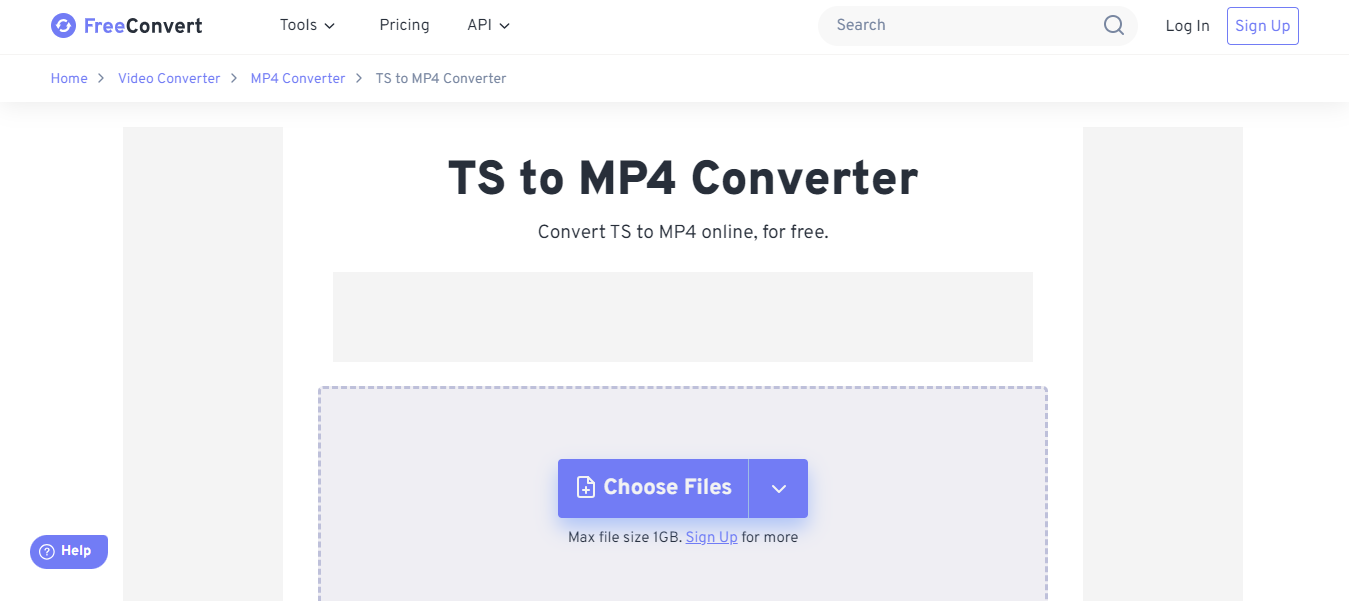
Compatible OS: Online/web-based app
Price: Free
FreeConvert is a free TS to MP4 converter. With a pretty simple user interface, FreeConvert offers ease of use and enables batch conversion of TS files to MP4 format. It uses open-source and custom software to ensure the conversions are of the highest quality. It also allows fine-tuning conversion parameters using the Advanced Settings. The program can easily convert TS to MP4 online for free with no size limit but a length limit.
Let’s see how you can convert TS to an MP4 file on Windows, Mac, iOS, and Android with FreeConvert.
Step 1: Open FreeConvert.com on your web browser and upload the TS video file you want to convert to MP4 format.
Step 2: Click the Choose Files button to select your TS files.
Step 3: Tap the Convert to MP4 button and start the conversion.
Step 4: Once the status changes to Done, click the Download MP4 button.
FreeConvert allows batch convert TS videos to MP4 and many other formats without formal installation. However, ensure the max file size does not go beyond 1GB.
#5 Best Screen Recorder to Convert TS to MP4
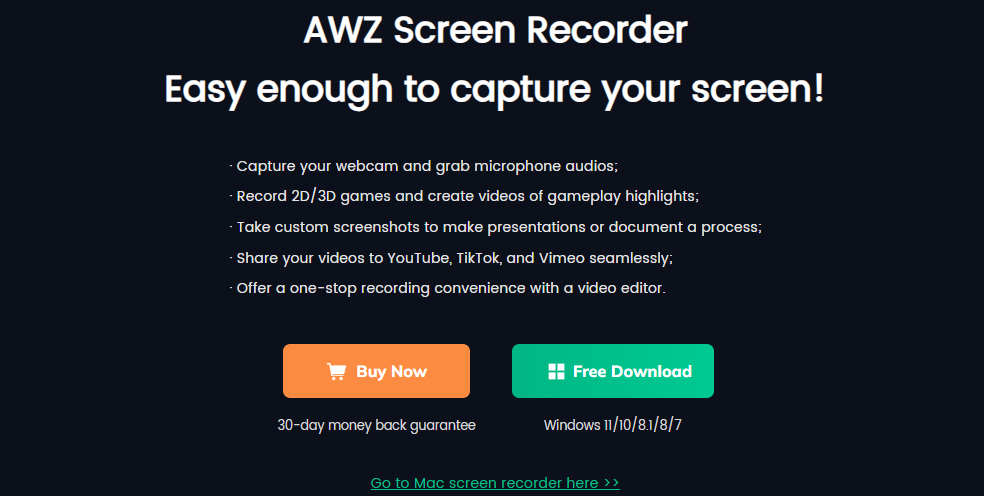
Compatible OS: Windows PC and Mac computers
Price: Free version and Pro version
AWZ Screen Recorder is another great way to save your video files in MP4 format. You can seamlessly play your TS video file on your computer and record the screen using AWZ Screen Recorder. After recording your screen in high resolution, you can save it in MP4 format for high compatibility on all devices. Feel free to save your videos or share them directly on YouTube, TikTok, and Vimeo effortlessly. Its built-in video editor makes annotating the recorded videos easier and fulfills the basic video editing needs like trimming and compressing videos. Moreover, its ease of use enables even novices to record and get their files in MP4 or other formats.
Let’s find out how to save your screen recording to MP4 using AWZ Screen Recorder.
Step 1: Download and install AWZ Screen Recorder
Download and start the AWZ Screen Recorder program on your PC.
Step 2: Select a recording layout
Then, select a recording mode (screen, webcam, microphone, or audio).
Step 3: Capture your screen
Record the entire screen or select any custom/targeted region. Then, set up advanced capture options. Tap the REC button to capture your screen.
Step 4: Edit and save your recordings
Now, you can play the video in the recorded format. Or make edits to the recording or audio source. Once done, output it to the MP4 format in HD quality.
To Sum Up
Now you know converting TS to MP4 is very easy. All you need is the right software to help you get started. Whether you are seeking a free converter to download or use online, we have listed some impressive options already. You can use any of these video converters to help you convert TS files to MP4 for free. As a matter of fact, offline converters have more control over the program with extensive features. You can list your needs and try the one that fits them best. If you are seeking a competent screen recorder for any format, AWZ Screen Recorder can help you with the best features.



