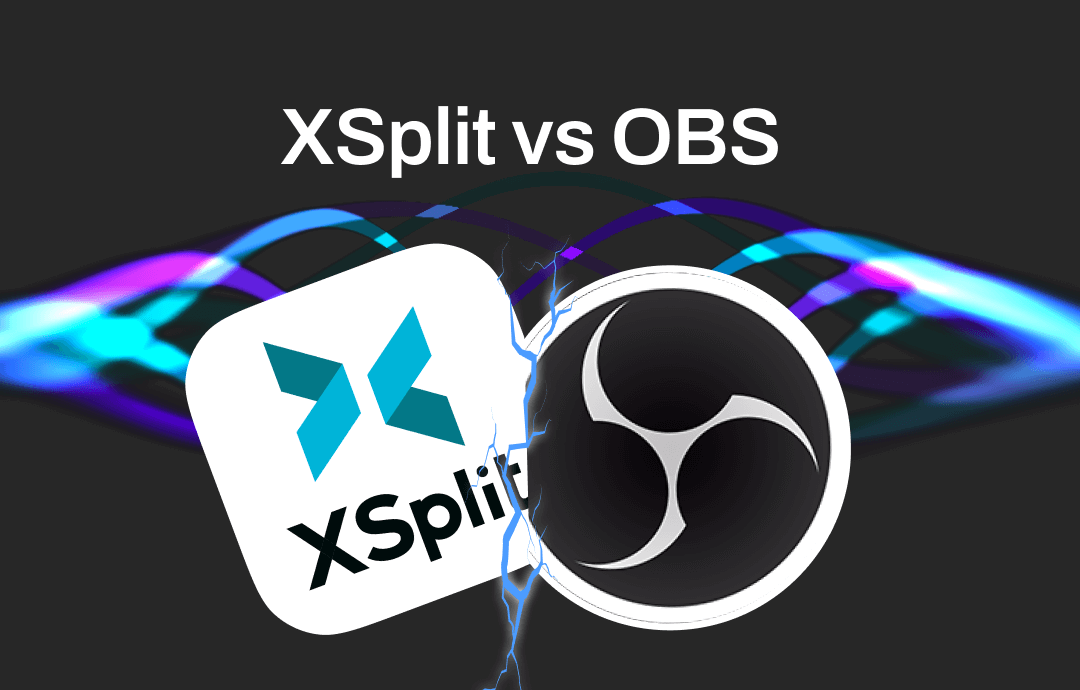
What Is XSplit and OBS Studio?
XSplit Screen Recorder is a video-mixing and live-streaming application developed to capture mainly video recording or live-streaming gameplay. It is categorized into two products, i.e., XSplit Gamecaster and XSplit Broadcaster.
This Broadcaster acts like a video mixer, enabling switching among numerous media configurations simultaneously and dynamically mixing various camera sources like screen regions, video cameras, flash sources, and game capture.
Open Broadcaster Software, or OBS, is a free, cross-platform, open-source program for streaming and recording. It provides the source and device capturing in real-time, encoding, broadcasting, and more.
OBS also allows you to produce live videos, and you can opt for live streaming and video recording. You can use many audio and visual sources in recording and live video production environments. OBS also supports various plugins, which help extend its functionality, including NDI support, VST plugins, and stream deck controls.
You can use OBS for many social media applications such as YouTube, Facebook, Twitch, etc.
A Comparison Chart of XSplit and OBS
Before getting into the details of XSplit vs OBS, let us quickly see the key features, pros, and cons of both to get a rough idea of each tool.
|
Broadcasting Tools |
Pricing Plans | Key Features | Pros | Cons |
| XSplit |
|
|
|
|
| OBS Studio |
|
|
|
|
XSplit vs. OBS: A Detailed Comparison
Let us explore XSplit vs. OBS to find what makes XSplit and OBS distinct from each other.
Interface and Ease of Use
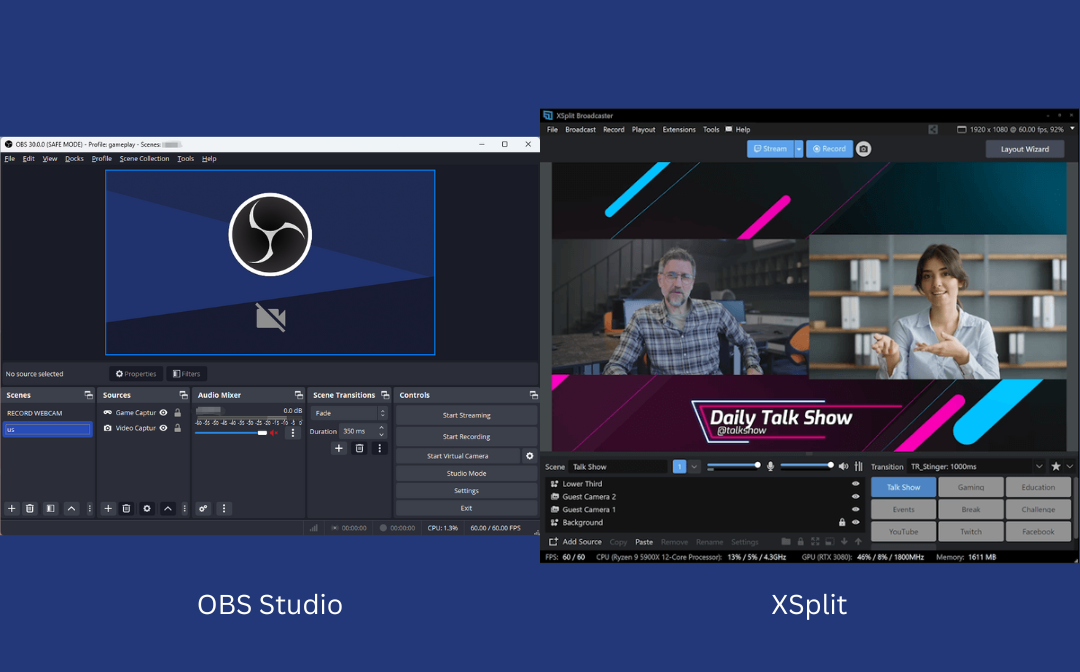
Regarding OBS vs. XSplit, the latter has a simple and sleek interface. You can effortlessly access all the essential features of XSplit within one dashboard, on one screen. Meanwhile, with OBS, you often need multiple monitors to track everything going on with your stream.
Beginning streamers can find the OBS interface a bit overwhelming. It has many menu options, like Scene, Sources, Scene Transitions, Audio Mixer, and Controls.
As a result, most beginners find XSplit easier to use than OBS as it has a more straightforward interface, making adjustments easy. Conversely, OBS relies more on users to customize their experience by adding plugins and adjusting the settings. However, this setup can create a steep learning curve for new streamers.
Features and Customization Options
OBS Studio is well recognized for its awesome quality but lacks other premium features that XSplit offers users. The simulated green screen of XSplit is the biggest benefit. Overlays are one of the most essential tools for a broadcaster, but OBS doesn't provide access to powerful overlays; thus, users are restricted to easy customization options. XSplit broadcaster tool uses power scene tools and Skype integration so you can quickly develop professional live broadcasts.
Additionally, OBS is highly customizable and allows users to create their own scenes and layouts using various sources such as images, videos, and audio. XSplit also allows for customization but is generally considered less flexible than OBS.
Performance and Resource Usage
When you compare the performance and resource usage of XSplit and OBS, both support 720p content at a 30fps frame rate. You will recognize some performance holes with TF2, and sadly, XSplit cannot continue with a 60 fps frame rate during the 720p recording. Conversely, OBS has better detailing with a satisfactory view with 60fps recording capability at a resolution level of 1152 x 658.
OBS is more lightweight and efficient regarding CPU and memory usage, while XSplit is also efficient but may require more resources to run smoothly. OBS uses one to two percent less CPU resources than XSplit. Idling, OBS uses 0.1 percent of resources, and XSplit uses two percent. If CPU resources concern you, you'll likely be better off with OBS.
Compatibility and Integration
Both can amplify their functionality through first- and third-party plugins. These plugins help to integrate other services, making it easier to interact with fans.
OBS plugins can be found on the OBS Project website, where you can browse hundreds of plugins in various categories.
When compared, XSplit does not have as many plugins as OBS, as it is not an open-source program.
On the other hand, OBS provides many options for customization and organizing support for plugins. The broadcasting experience on OBS is much in the control of users, but you need to make many sacrifices regarding customization while working on the XSplit platform. In the case of XSplit game caster, plugins are a big issue.
![Streamlabs VS. OBS: Which Better to Choose [Detailed Compare 2024]](https://img.swifdoo.com/image/streamlabs-vs-obs.png)
Streamlabs VS. OBS: Which Better to Choose [Detailed Compare 2024]
Streamlabs vs OBS: Which is better, and how do you choose? Let us dive into and learn about them in deep detail.
READ MORE >Which One Is Better for You?
Undoubtedly, both have rich feature sets and serve many users regularly. However, comparing the overall performance, OBS is a good choice for people on a budget and needs an open-source platform where personalization can be added anytime as required. It is not only free but places less stress on your computer resources. In addition, it has a large community to help troubleshoot any issues that arise.
On the other hand, XSplit users can enjoy Skype integration and many overlays that enhance users' communication users. The XSplit Gamecaster plugins are also trouble for professionals as they feel restricted during classic video broadcasting needs. So, your selection entirely depends upon your budget and application. The XSplit broadcaster's pricing starts at $2.5/month. Furthermore, a free version is also available since XSplit does not offer a free trial.
Bonus: Streaming Software Recommend
You have learned enough about XSplit and OBS Studio. If you are seeking a versatile solution, AWZ Screen Recorder is a reliable suggestion. AWZ Screen Recorder is great for recording streaming on-demand videos and gameplay highlights. Its multiple recording modes help you capture on-screen activities like online meetings, courses, games, music videos, and more. It also offers you a one-stop recording convenience and allows taking custom screenshots to document a process or make presentations.
- Record 8+ streaming platforms
- Output recordings in original quality
- Unlimited audio/video recordings
- Navigable and streamlined interface
Windows 11/10/8.1/7/XP
Key Features of AWZ Screen Recorder
- Records screen with webcam and microphone
- Records 2D and 3D gameplay
- Built-in video editor with annotation tools
- Directly shares videos to social media sites like YouTube, TikTok, etc.
- Enables to schedule recording
How to Use AWZ Screen Recorder to Record All Screen Activities
Step 1: Download AWZ Screen Recorder and pick a recording mode from the left pane.
For Windows Users:
For Mac Users:
Step 2: Record your desired screen area. Set up advanced capture options.
Step 3: Click the REC button and capture your screen.
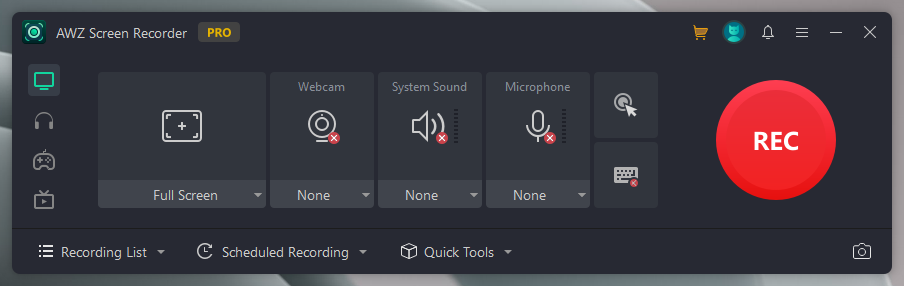
Once recorded, you can playback the video and edit the recording or audio source. Then, you can output it to any format in HD quality.
The Bottom Line
Live streaming is popular nowadays, especially for avid creators and content creators. You can live-stream any content using a smartphone or PC with an internet connection. You can choose OBS or XSplit, whichever is simpler and more convenient. We have covered the essential details to explore XSplit vs OBS to help you better understand both the software. You can also download and try AWZ Screen Recorder for a one-step recording convenience.



