In addition to its powerful screen recording functionalities, AWZ Screen Recorder also offers a wide range of editing and compressing tools to fine-tune your recorded content.
Whether you need to trim recordings, adjust audio levels, remove watermarks, or compress files, AWZ Screen Recorder allows you to manipulate your recordings right after capturing. Click the download button below to install AWZ Screen Recorder on your computer and edit your video/audio files without compromising quality.
Edit Media Files
Leet's see how to edit a video or audio file in this software:
Step 1: Launch AWZ Screen Recorder and click Quick Tools on the homepage;
Step 2: Select the Video Editor tool. This will open a new pop-up window;
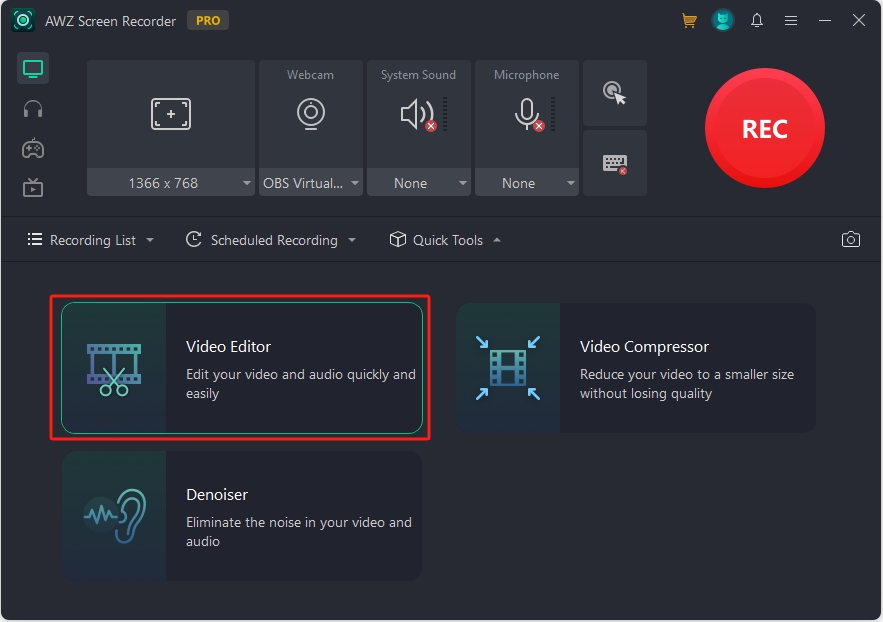
Step 3: Import a video/audio file from your device. Alternatively, you can drag a media file and drop it directly into the window;
Step 4: Start editing your media files.
Trim video/audio:
- Locate the section you want to remove by dragging the playback slider;
- Drag the timeline to select the desired start and end points to remove unwanted segments;
- Preview the file to ensure accuracy;
- Export the trimmed file to your device and rename it as per requirements.
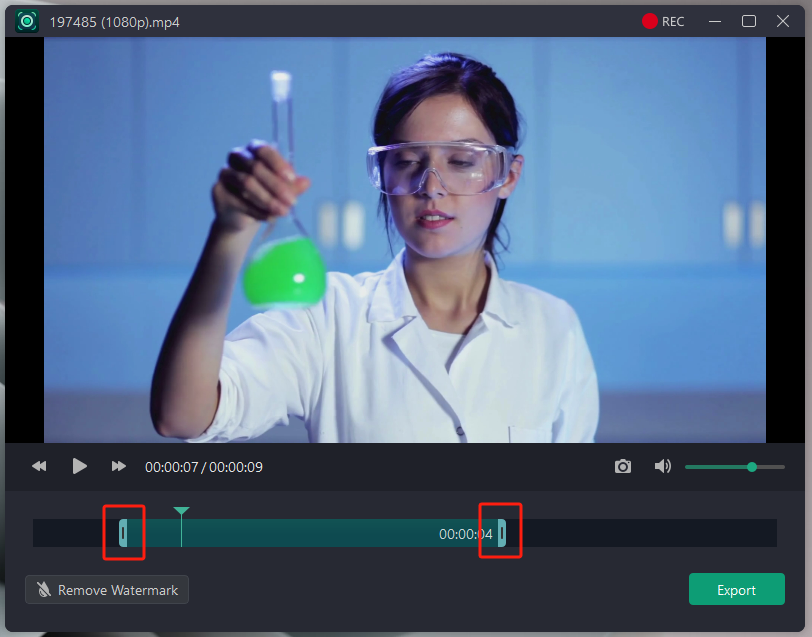
Adjust Audio Volume:
- Use the volume slider to increase or decrease the audio level as needed;
- Preview the file to make sure you’ve used the desired volume level;
- Hit the Export button to save your changes.
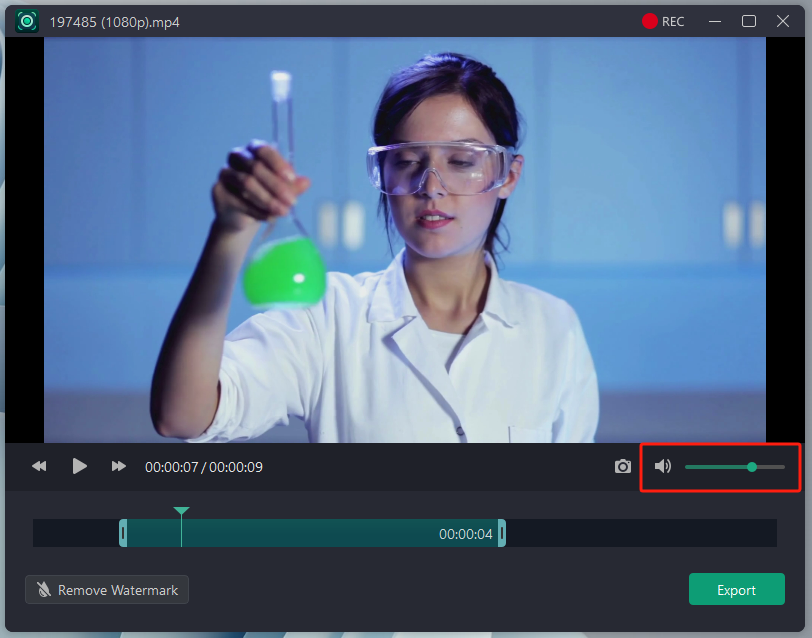
Take screenshots on a Recorded Video File:
- Locate the desired frame where you need to take a screenshot;
- Click the Camera icon to capture the image. AWZ Screen Recorder will save it to the default folder.
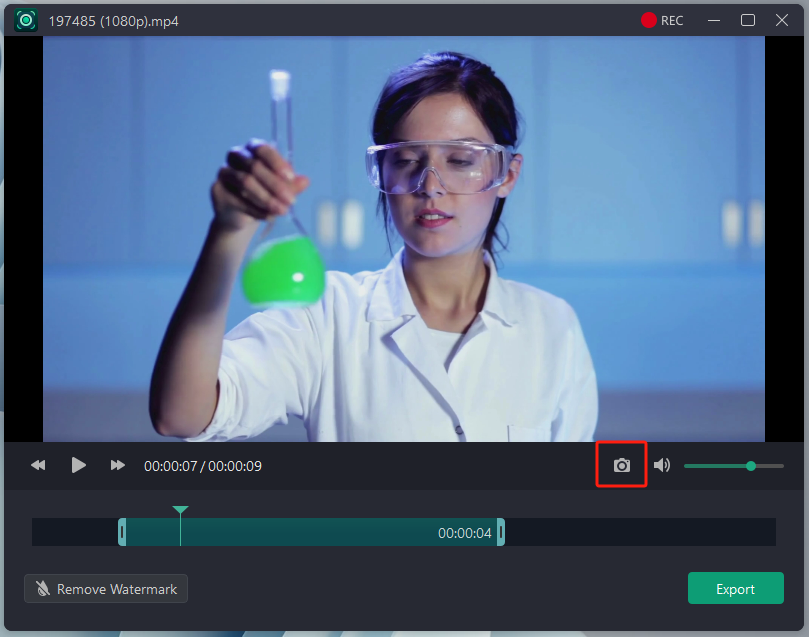
Overlay Watermarks with a Mosaic Layer:
- Click Remove Watermark in the bottom left corner;
- It will display a semi-transparent overlay layer on your recordings. You can adjust its size and position with your mouse;
- Cover the watermark with this overlay and export the edited file to your computer.
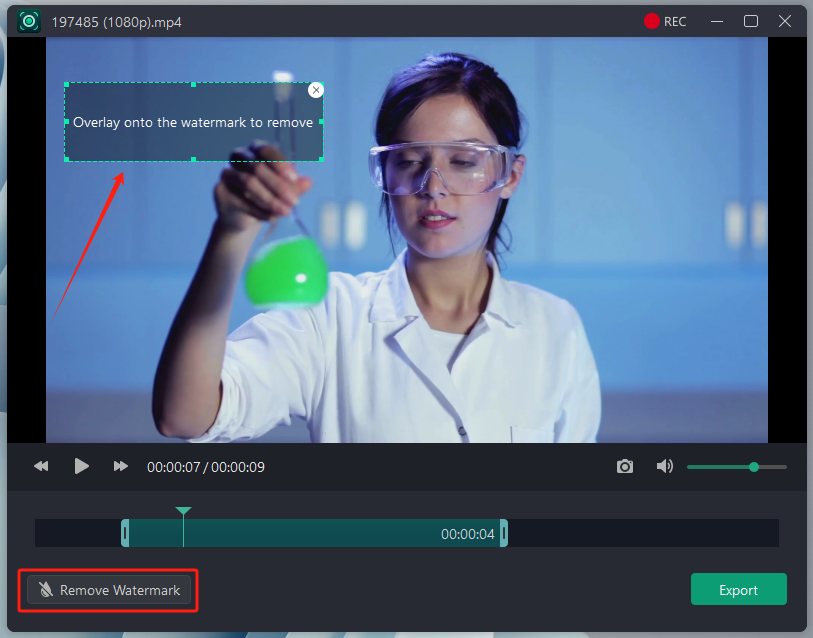
For a more detailed guide on removing watermarks from a video, this page is helpful.
Compress Videos
Here are the steps to reduce the file size of a video:
Step 1: Open AWZ Screen Recorder and click Quick Tools > Video Compressor;
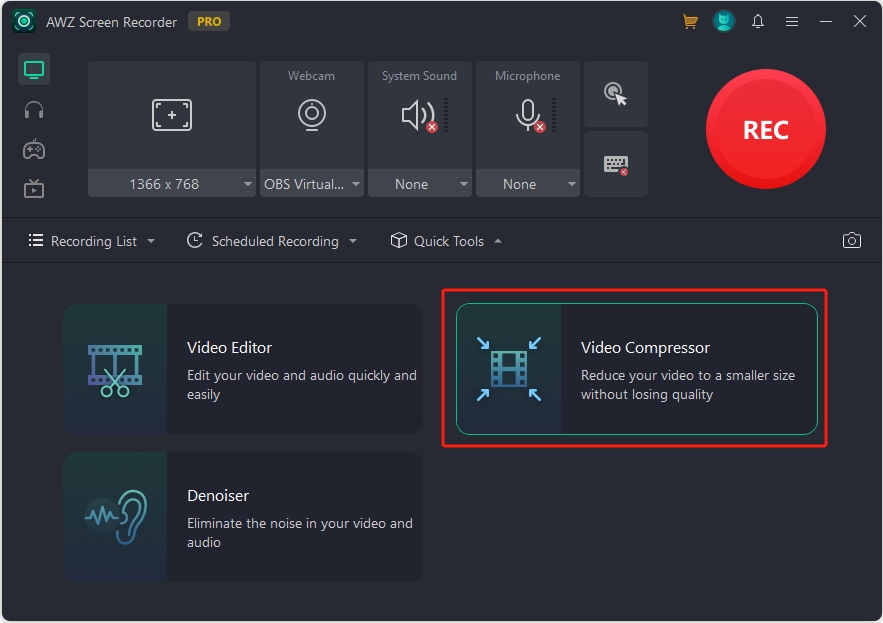
Step 2: Choose the video file you want to compress in the video compressor window;
Step 3: Choose a desired compression level from High, Medium, and Low;
- High: highest file size reduction;
- Medium: medium file size reduction;
- Low: Less file size reduction.
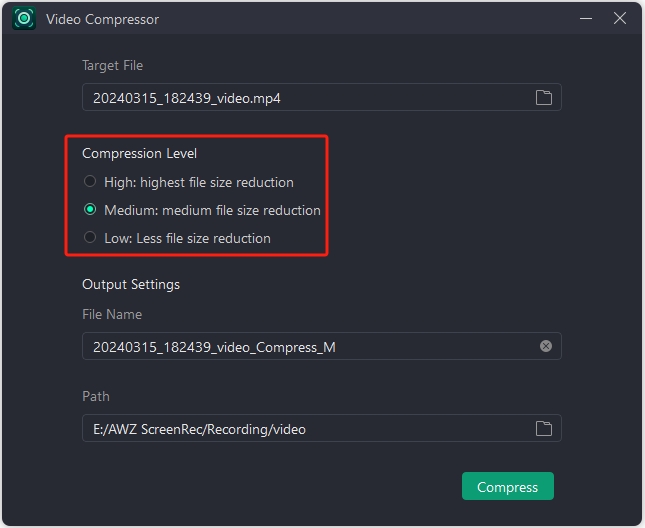
Step 4: Select the output location and rename the compressed video file if needed;
Step 5: Hit the Compress button.

