AWZ Screen Recorder can help you record streaming videos, including Netflix, YouTube TV, Prime Video, Disney+, Sling, Hulu, Vimeo, and Paramount. It allows you to get high-quality streaming video recordings without lag or a black screen.
By default, AWZ Screen Recorder records streaming video in Full HD. Of course, you can adjust the recording area, format, frame rate, and quality according to your needs. Another great feature is that you can set a scheduled recording task to let it record streaming videos automatically.
How to Record Streaming Video
Here is how to record streaming video with audio using AWZ Screen Recorder:
Step 1: In AWZ Screen Recorder, click the hamburger icon in the top right corner and choose Settings. Adjust the output format, frame rate, and quality;
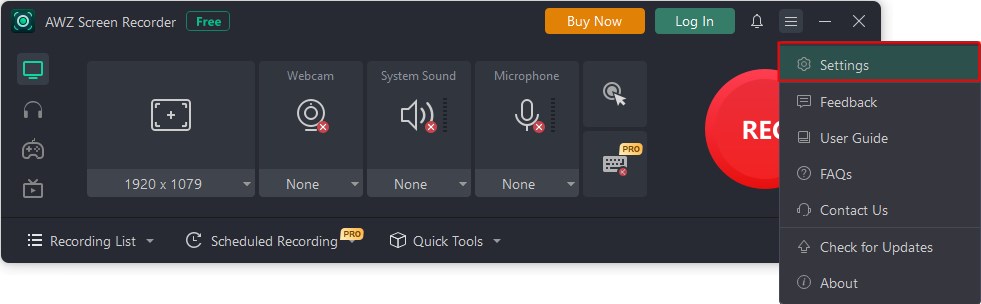
Step 2: Go to Record Steaming Video and select a platform;
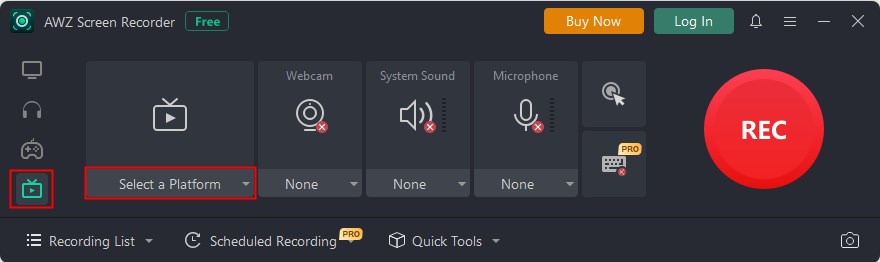
Step 3: Click the drop-down menu to adjust the recording area. Turn on the system sound to record audio;
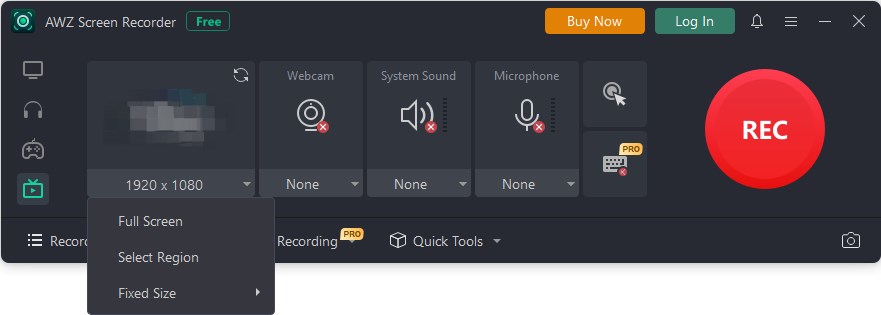
Step 4: When ready, click the REC button to start the recording;
Step 5: Click the Stop button to end the recording. Afterward, you can go to Recording List to check the recording.

