Introduction:
Want to
record Minecraft and share it on YouTube, Twitch, TikTok, or other social media? Then, you’ve come to the right place. This
AWZware guide will show you
how to record Minecraft with OBS. In addition, you will know the best settings for high-quality videos.
Minecraft isn't just popular—it's a global phenomenon. Due to its open-ended sandbox gameplay, it is popular with various age groups, from young children to adults. As you can imagine, recording and sharing your creative walkthroughs will get much attention.
Is OBS Studio a good choice for Minecraft recording?
If you want to record gameplay for YouTube or any other social media, you have to focus on video quality. After all, everyone just wants to watch a clear video without delays. Luckily, OBS Studio, an open-source software, can do the job for you.
OBS Studio supports high-quality output formats with flexible settings. With the right settings, you can get high-quality videos. However, OBS is a bit complicated and requires a learning curve. If you want to start recording immediately, we recommend AWZ Screen Recorder, a professional and easy-to-use game recording tool.
Anyhow, before you make a decision, you can check to learn how to capture Minecraft using OBS.
Part 1. Steps to Record Minecraft with OBS Studio
Here is how to record Minecraft with OBS:
1. Download and Install OBS Studio
- Visit the official OBS Studio website to download the software. Follow the on-screen instructions to complete the installation.
2. Launch OBS Studio and Create a New Scene
- In the Scenes panel, click the + button to add a new scene and give it a name (e.g., "Minecraft Recording").
3. Adjust the Recording Source
- In the Sources panel, click the + button and select Game Capture. Then, name the source (e.g., "Minecraft Capture") and click OK.
- In the properties window, adjust the Capture Mode. You can make it capture any fullscreen app or specific window > select Minecraft as the software (please make sure the game is open in the background).
- Click OK to confirm.
How to Record Gameplay on PC without Lagging | 4 Free Ways
Want to record gameplay on PC but don’t know how? This blog shows you simple methods for recording gameplay highlights without lagging.
READ MORE >
Part 3. Easier Way to Record Minecraft Without Lag
As we mentioned before, while OBS is a great tool for recording games, it has a complicated workflow. Adjusting it takes a lot of time to get a high-quality video. For beginners and non-technical people, professional software like AWZ Screen Recorder may save time!
AWZ Screen Recorder is one of the popular OBS alternatives. It has a more intuitive interface and simpler workflow than OBS. With just a few clicks, you can set the recording source, audio settings, framerate, quality, etc., and start the recording.
Don't worry about quality—AWZ Screen Recorder can capture 4K videos with no lag! Click the download button to get the tool and try it!
1. In the home interface, select Record Game. Then, click Select a Game to select Minecraft.
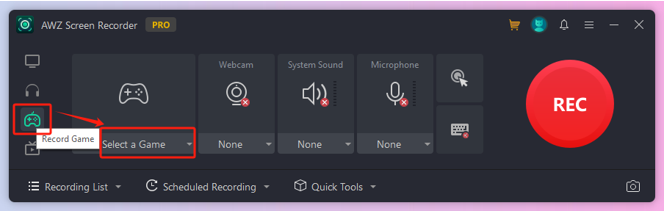
2. Adjust the webcam and audio device to set the right device.
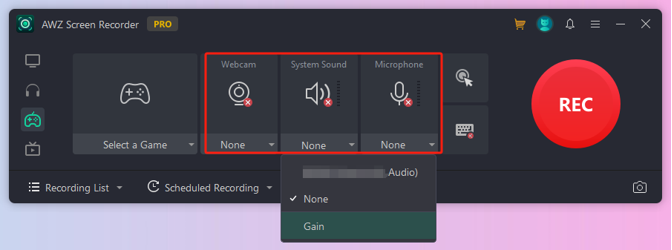
3. If needed, click the hamburger icon and select Settings to adjust the frame rate, output format, and more.
4. Finally, click the REC button to start.
Conclusion
That’s how to record Minecraft with OBS Studio. To ensure that the recording does not delay, you will need to adjust the settings.
If that's too much trouble, you can try AWZ Screen Recorder. You can get high-quality video without complicated steps. In addition to game recording, the recorder can help you capture any on-screen activity. If you want to be a master of recording, then look no further than AWZ Screen Recorder!
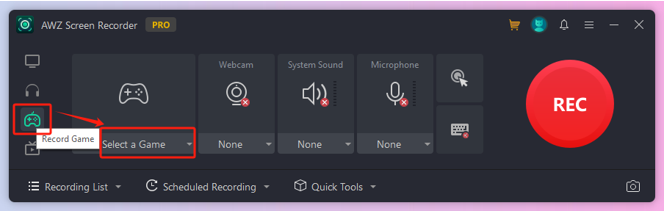
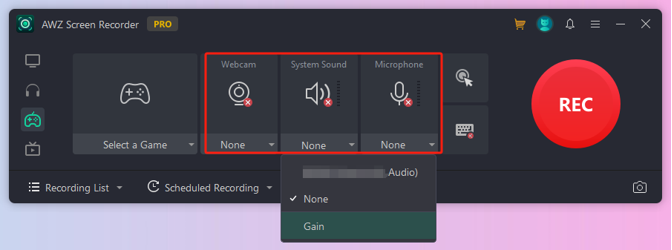
Lena