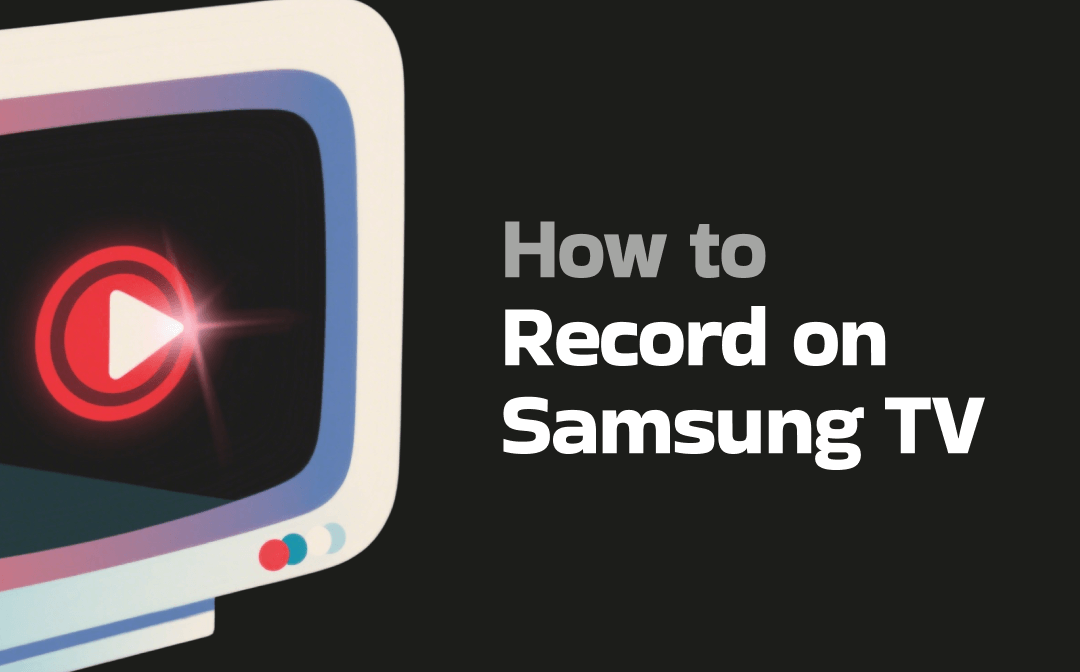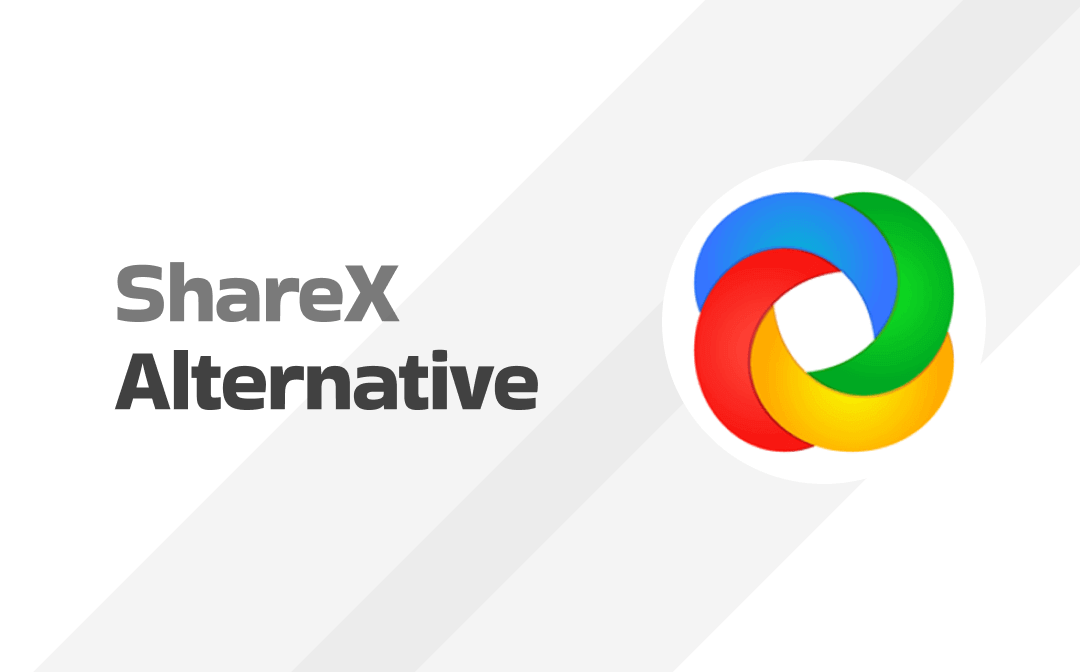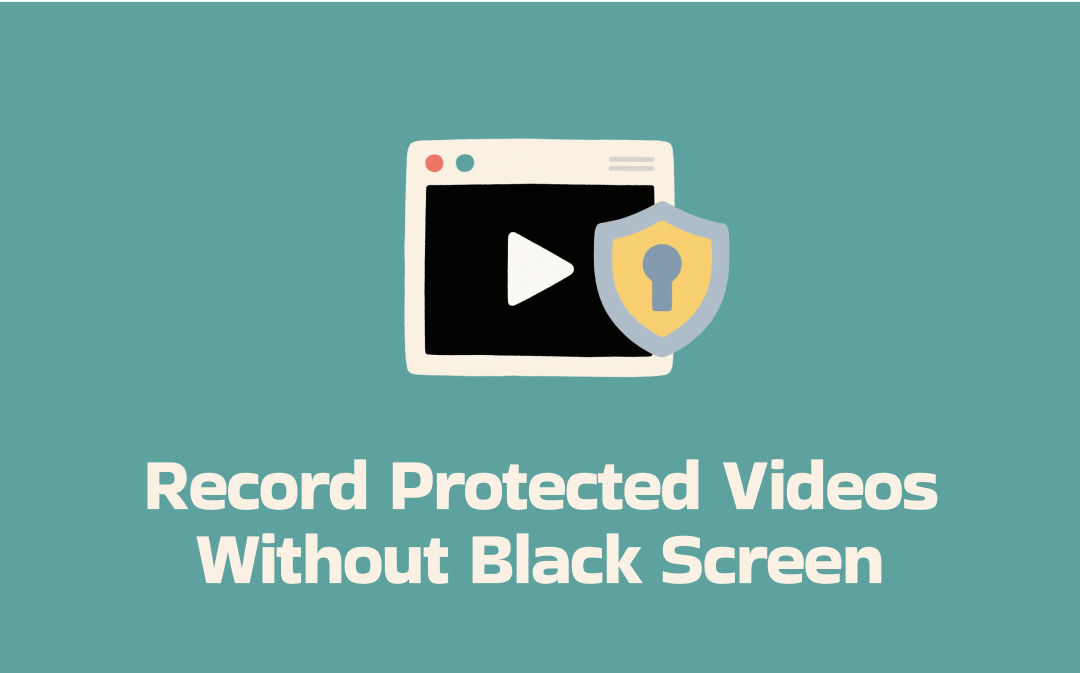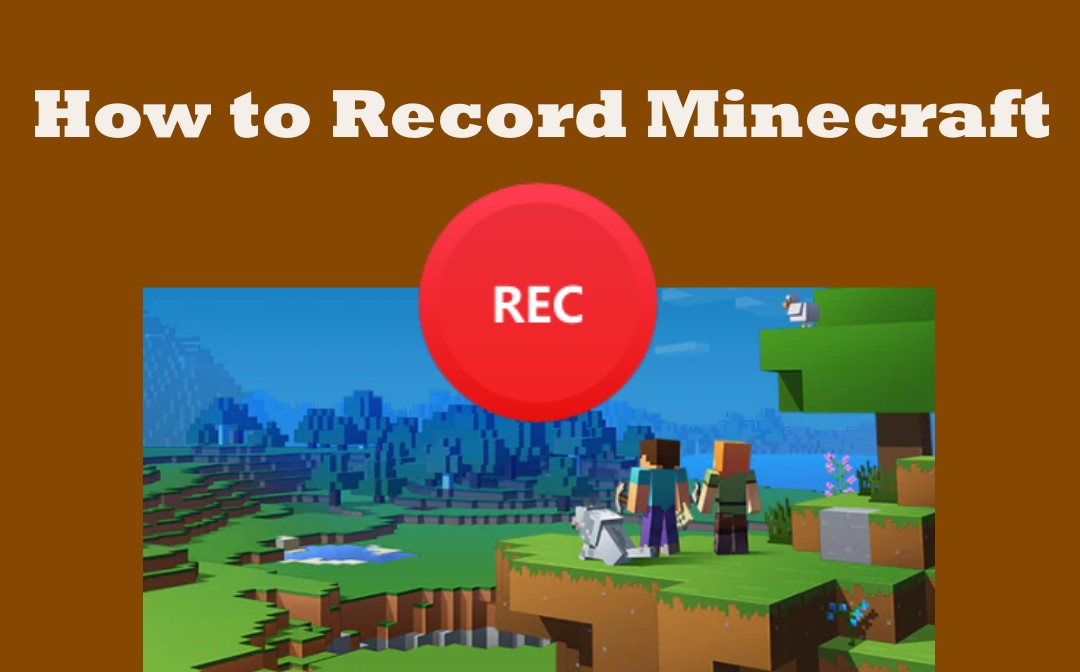
Whether you are a newbie or want to change your existing screen recorder, you should focus on the ease of use or powerful features. So you can record anything on your screen efficiently. Importantly, it would be best if you recorded smoothly. Read the detailed guides in this AWZware post to record Minecraft on Windows and Mac with ease.
How to Record Minecraft on Windows
When it comes to how to record in Minecraft or any other games, AWZ Screen Recorder will save you a lot of headaches. This small, reliable, and robust software application has all the necessary recording features.
AWZ Screen Recorder
AWZ Screen Recorder lets you record Minecraft on all the latest Windows desktop PCs and laptops from Windows 7 to 11 for free. It can record your game screen with system audio, your voice, and the webcam simultaneously or individually. The screen recorder for Minecraft supports a variety of output quality and video formats, including MP4, WMV, MKV, etc. It allows you to share your recordings to the cloud and social platforms instantly.
Here is how to record Minecraft with no lag.
Step 1: Load the game you want to record and open the screen recorder;
Step 2: Select the Record Game mode and click Select a Game to choose the game window;
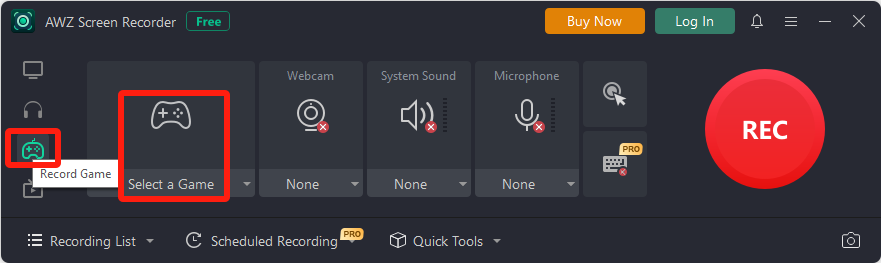
Step 3: Click the three horizontal lines icon to choose Settings and adjust the video output options;
Step 4: Enable and set the webcam and audio recording options in the home interface;
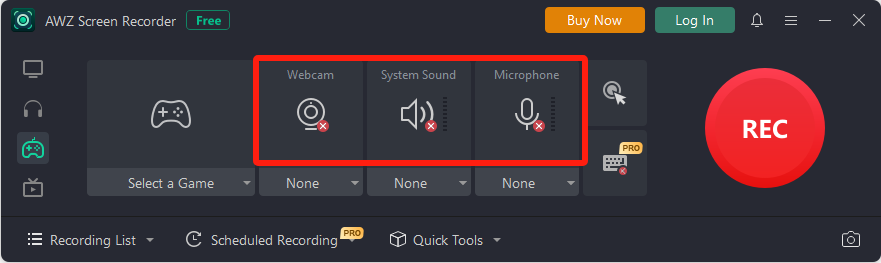
Step 5: Tap REC to record Minecraft on your PC three seconds later;
Step 6: Hit the pencil icon in the controls bar to add annotations. To end the recording, click the red stop button.

Once you’ve recorded gameplay on Minecraft, you can access the recording from the Recording List in the software. Right-click on the video in the list, and you can choose Compress or Edit to reduce the size of and trim the video. Download the AWZ Screen Recorder to start recording for free now!
How to Record Minecraft on Mac
To screen record Minecraft on a Mac computer, use the following best free screen recorders. The built-in QuickTime Player cannot record system audio alone, so it's worth trying them.
AWZ Mac Screen Recorder
AWZ Mac Screen Recorder is developed to help record on Minecraft and other PC games on a Mac to high-quality videos. It records internal and external audio, video, and webcam and offers basic video editing tools. It allows you to record keystrokes and mouse clicks while recording and take screenshots.
Learn how to record Minecraft videos without lag on a laptop or desktop computer.
Step 1: Launch the Minecraft-supported screen recorder and go to the hamburger icon > Settings to set the capture options such as FPS and quality;
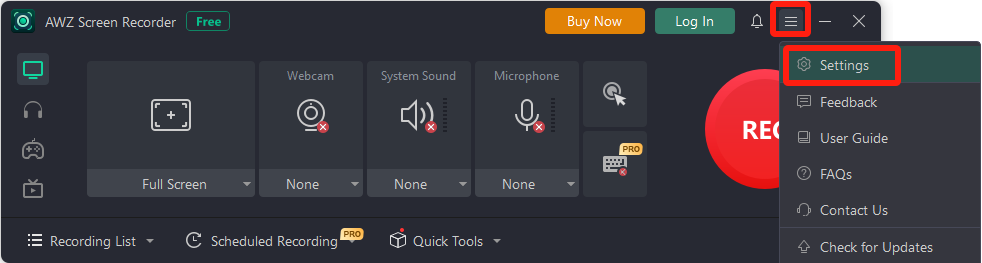
Step 2: Set the microphone, system audio, and webcam device, and mouse cursor options;
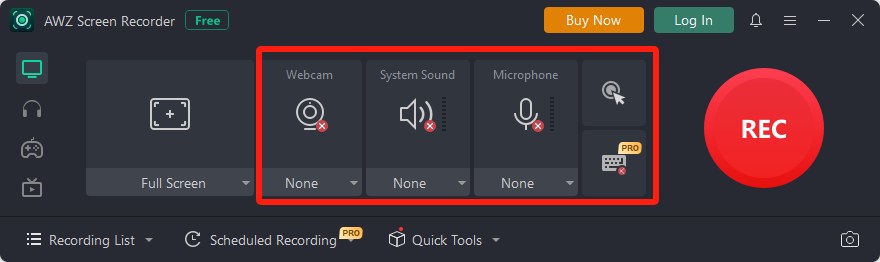
Step 3: Choose Record Game and click the Select a Game button to choose the game;
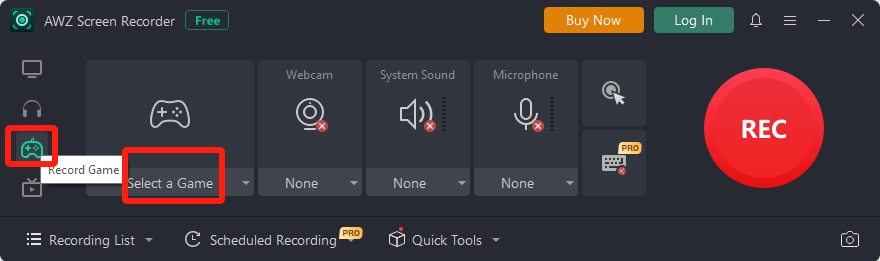
Step 4: Press F12 to begin recording your Minecraft video after a 3-second countdown;
Step 5: Press F12 again to finish recording.
You can go to the Recording List to play, edit, and upload the recorded footage to share. Go ahead and record Minecraft for your YouTube or other social network channels.
OBS Studio
People can screen record on Minecraft on Windows, macOS, and Linux using OBS Studio at no cost, an open-source streaming and screencasting software program. It allows you to record seamless videos on multiple monitors at the same time. The best part is it’s very configurable.
Follow the tutorial below to record Minecraft on your Mac.
Step 1: Launch the software, click + under Sources to choose Video Capture Device, create a source, select a camera device and configure it;
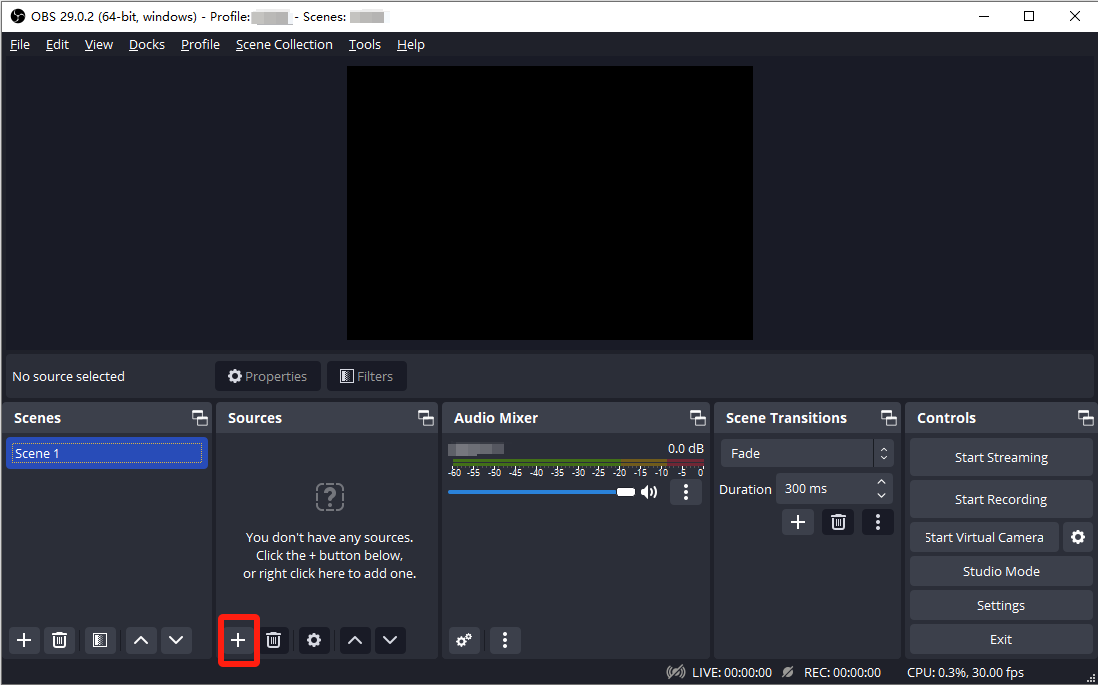
Step 2: Hit + again to choose Game Capture and create the second source, then pick a capture mode such as a specific window;
Step 3: Load and open Minecraft and select the Minecraft window in Step 2;
Step 4: Click Start Recording to record yourself playing Minecraft, then click Stop Recording.
The drawback of using OBS to screen record in Minecraft is you will need to spend a longer time learning how to operate the software. Its interface and workflow could be more straightforward.
Record Minecraft on Mac with AWZ Mac Screen Recorder
Conclusion
If you want to record Minecraft with less effort, knowing which Minecraft game recorders are sound to use is essential. So, you don't need to consume energy to look for plugins for those software with incomplete functionality. You don't have to subscribe to expensive plans. Get the AWZ Screen Recorder to make a record in Minecraft without any hassle starting today.