Can OBS Record Netflix?
OBS Studio, also known as Open Broadcaster Software, is an open-source program for video recording and live streaming. Due to its powerful features, including real-time capture, scene compositing, and audio mixing, it is widely used by gamers, educators, and professionals.
Perhaps you have already tried using OBS to record Netflix, only to find that it recorded a black screen. Why is this happening? Can OBS record Netflix?
Well, the answer is Yes. It is possible to record Netflix content, but you may encounter a black screen due to Netflix's Digital Rights Management (DRM) protection. To bypass this, you can turn off hardware acceleration in your browser settings and then start the recording.
Is It Legal to Record Netflix?
Before you start learning how to record Netflix with OBS, please keep in mind one more thing: do not use the recordings for any commercial purposes.
Recording Netflix content is generally prohibited by Netflix's Terms of Use, which prohibits reproducing, recording, or redistributing content without permission. If the recording causes actual damage to the copyright owner, you will be accused of infringement for violating copyright regulations.
Anyhow, it’s fine to record Netflix for personal or non-commercial usage.
Steps to Record Netflix with OBS Without Black Screen
Netflix uses DRM protection to prevent recording, which is why you see a black screen. Luckily, we can bypass the DRM setting in a browser and record the real content. That's to say, we should record video from the website.
Here is how to record Netflix with OBS without black screen:
Step 1. Turn off Hardware Acceleration in Chrome
To avoid the black screen, we should turn off hardware acceleration to bypass the protection. It is also helpful if you want to take a screenshot of Netflix without a black screen.
- Open Google Chrome. Click the three-dot icon and select Settings.
- Click System from the left-side bar.
- Turn off the Use graphics acceleration when available option.
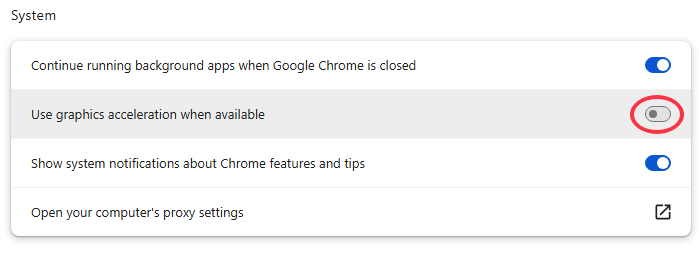
Step 2. Download and Install OBS Studio
Visit the official OBS Studio website to download the software. Install the program on your computer.
Step 3. Configure Settings for Recording
- First, click the Plus icon in the Scenes box to add a new scene.
- Then, go to the Sources box. Click the Plus and choose a recording source. You can select Browser, Display Capture, or Window Capture as needed.
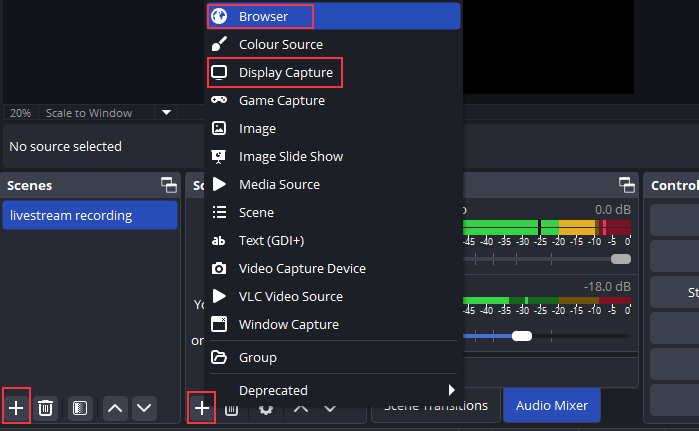
- In the Audio Mixer box, set the right audio device. You can turn off Mic/Aux to avoid voice from the microphone.
- If needed, click Settings to adjust the output path, format, and other things.
Step 4. Start and Stop Recording
- Play the desired Netflix content.
- When ready, click the Start Recording button.
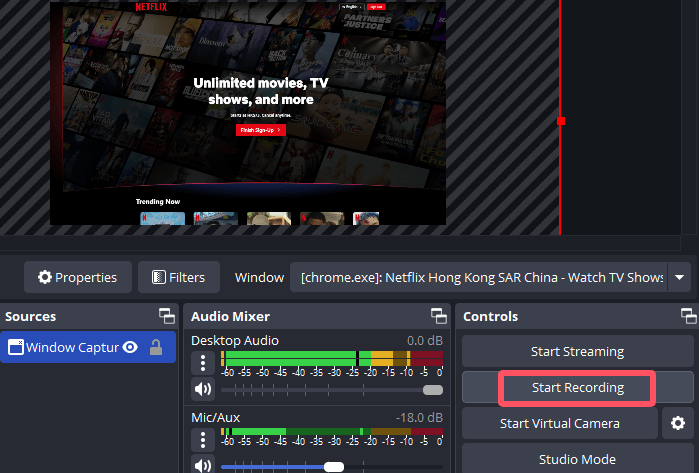
- Finally, click the Stop Recording.
Now, click the File button and select Show Recordings. You will then view the recorded content.
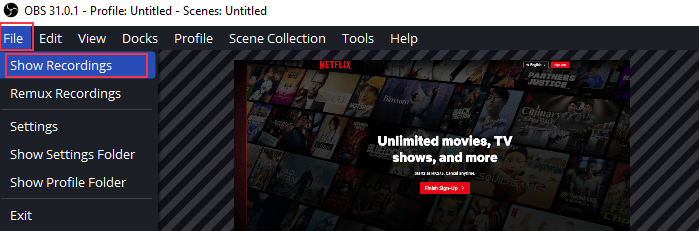
When you need to record Netflix, OBS is a good choice. However, it may not be the best option. Although OBS is powerful, its settings are quite complex and more suitable for technical people. Additionally, you can only record via the web, which may not be very convenient.
Do you feel that OBS does not meet your needs? Continue reading to discover an OBS alternative that makes recording easier.
Best OBS Alternative for Netflix Recording
AWZ Screen Recorder is a simple and lightweight tool. The software is designed to help users obtain high-quality recordings with minimal effort. You can quickly find the tools you need and get started. Below are its key features:
✅ High-quality Recording: Record Netflix in its original quality, with no black screen and no lag.
✅ Various Recording Modes: Full screen, selected area, fixed size, etc.
✅ Supports Multiple Resources: Record system audio and microphone simultaneously.
✅ Scheduled Recording: Set a desired time to let it record Netflix automatically.
The free version of AWZ Screen Recorder lacks advanced features, but it allows you to record Netflix without time limitations and a watermark. Why not give it a try?
Here is how to use AWZ Screen Recorder to record Netflix:
1. Download, install, and launch AWZ Screen Recorder.
2. On the home page, go to Record Screen. Click Full Screen to select a recording area.
3. Then, turn on the system sound.
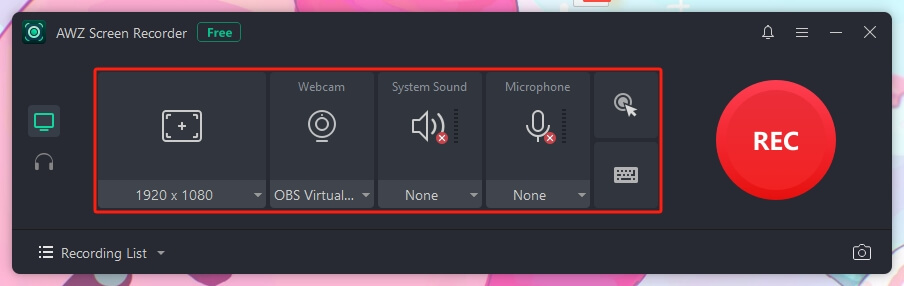
4. If needed, click the hamburger icon and select Settings to adjust the output format, path, frame rate, and other settings.

5. Click the REC button and play Netflix to start.
6. Finally, click the Stop button. After that, go to the Recording List to check the video.
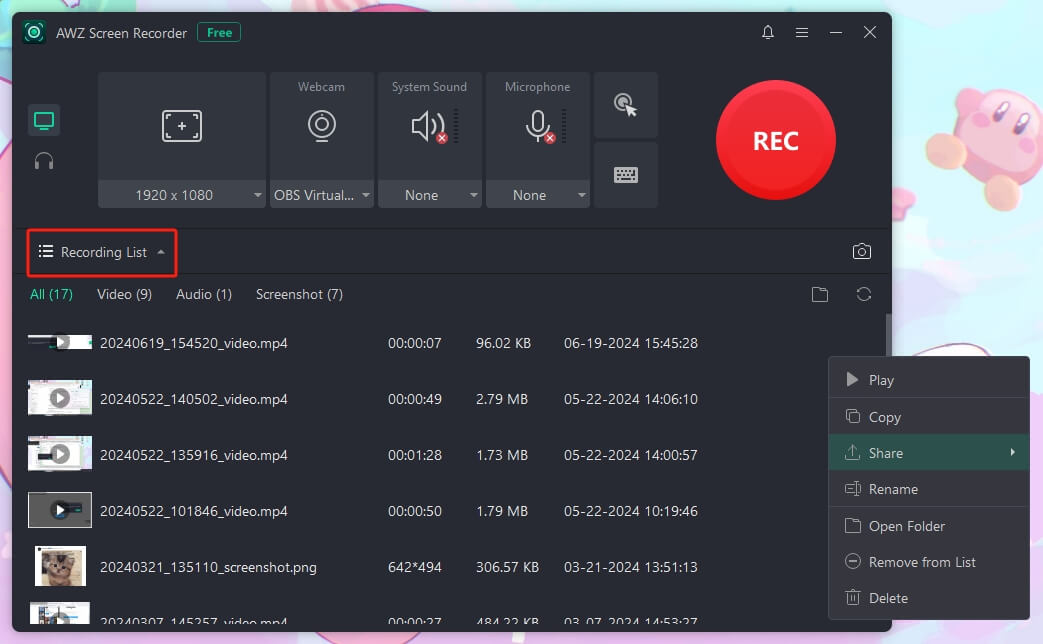
AWZ Screen Recorder is more than a streaming video recorder; it can record any screen activity. With this professional yet simple tool, you will become a master of screen recording. Start exploring now!
Conclusion
That’s all about how to record Netflix with OBS Studio. As long as you disable hardware acceleration, you can record Netflix in browsers such as Chrome. However, if you find OBS settings too complicated, you can opt for AWZ Screen Recorder instead. With just a few clicks, you can quickly start and complete recording, even if you have no technical knowledge.
Lena