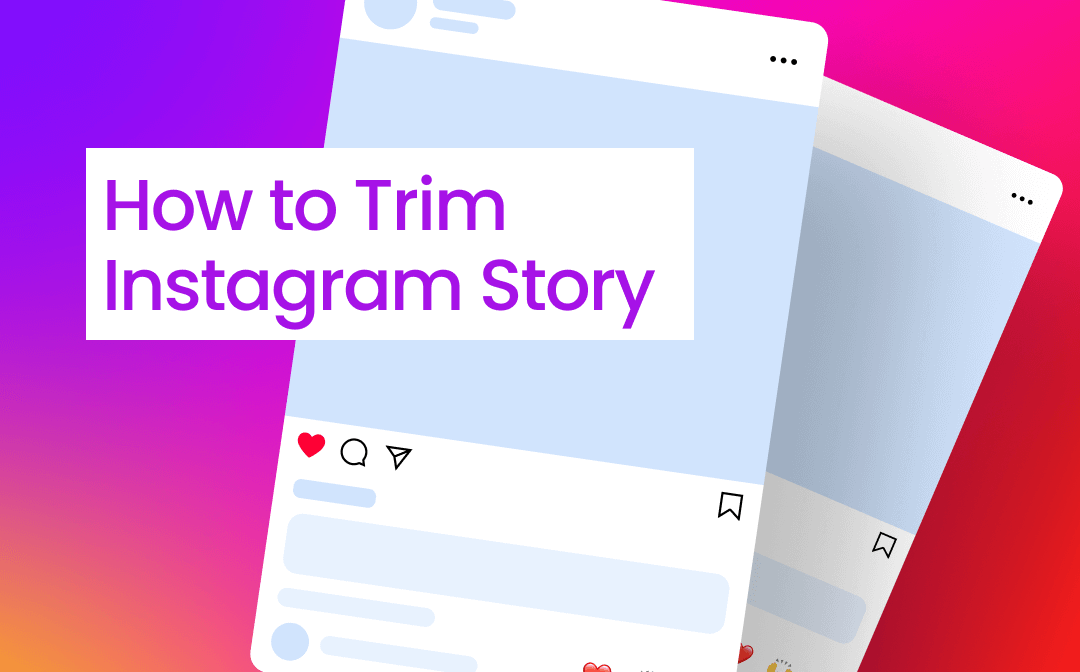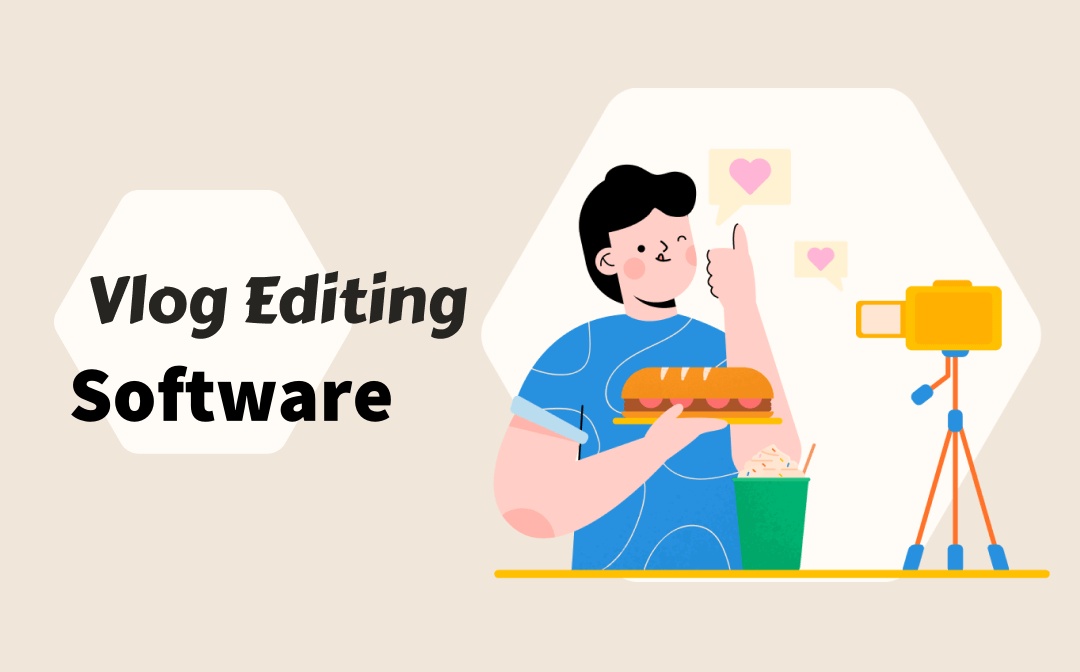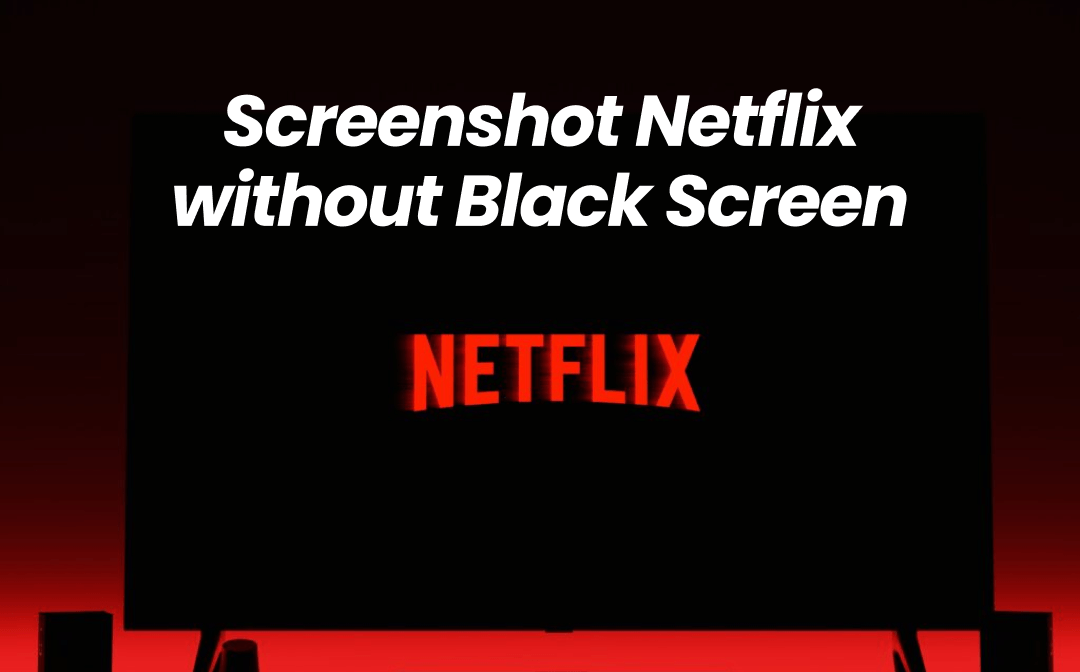
You’ll see a complete guide and five methods for doing that on Windows, Mac, iPhone, and Android.
Why Can't I Screenshot Netflix?
Netflix shows a black screen when you screenshot it, or it displays a prompt message that says "Couldn't Capture Screenshot." You have tried many times for different videos, and nothing has changed. So you are questioning why and if there is a way to screenshot Netflix. The answer is surely yes.
Perhaps you have guessed up. It’s mainly because Netflix and some other streaming services use Digital Rights Management (DRM) to protect their content. The application side blocks users’ copying or sharing actions to avoid copyright infringement.
Netflix may adopt a few mechanisms to discourage or restrict the unauthorized distribution of shows and movies. In addition to DRM, several other possible measures may cause the screen to turn black when you screenshot Netflix: hardware acceleration, browser protection, application restriction specifically for mobile phones, and content protection detection.
Due to these protection methods, you can't screenshot or screen record on Netflix. That is good for preventing piracy but inconvenient for users who want screenshots for personal purposes.
How to Screenshot Netflix with AWZ Screen Recorder
Regarding how to take screenshots on Netflix or other streaming places on Windows or Mac, AWZ Screen Recorder is the solution. The cross-platform software enables you to screen record and capture images of all the common streaming video sites or software. It’s integrated with Netflix, YouTube TV, Prime Video, Vimeo to Hulu, Disney+, etc. Before saving the images or videos, you can add annotations and markups.
Start learning how to screenshot Netflix on Windows or Mac without a black screen using AWZ Screen Recorder.
Step 1: Fulfill the free screenshot software, download and setup, and launch it. Open the Netflix video in your browser;
Download AWZ Mac Screen Recorder & Screenshot Software
Step 2: Press the Ctrl + F1 shortcut or click the camera at the bottom corner of the software;
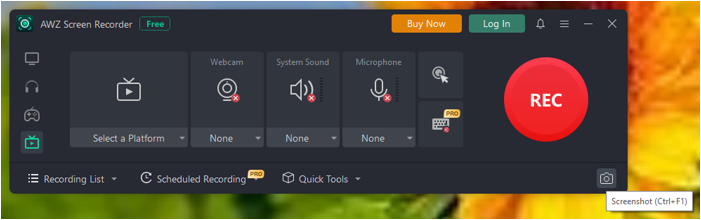
Step 3: Click and drag to draw the area over Netflix you wish to screenshot or select the whole screen range;
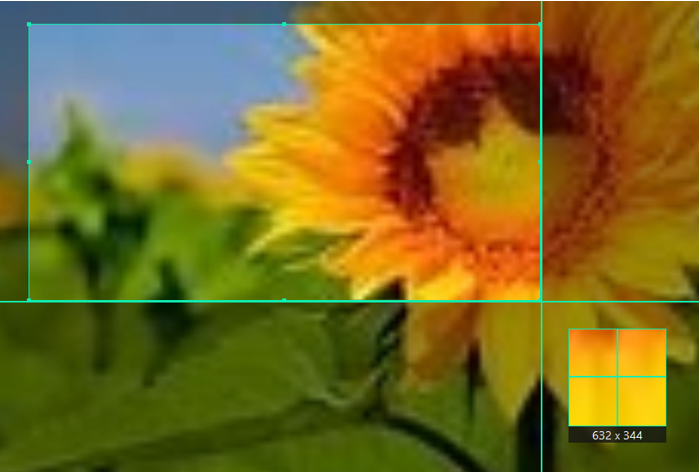
Step 4: Select a tool in the floating bar to draw lines and shapes, add arrows, or type text to make annotations;

Step 5: Hit the Save icon (the down arrow) to take a full or partial screenshot on your Windows or Mac, and save it to your desired location.
How to Take Screenshots on Netflix Without Black Screen in Firefox/Chrome
According to the Netflix screenshot black screen explanation, you can solve this issue by disabling hardware acceleration in browsers. Firefox can help bypass the restrictions. You can also try Google Chrome. This method only applies to Windows and may not be suitable for other browsers.
Discover how to take a screenshot on Netflix without a black screen using Firefox or Chrome.
Step 1: Open the Mozilla Firefox or Google Chrome browser, and go to Settings;
Step 2: Go to Performance in Firefox, uncheck recommended performance settings, and de-select the hardware acceleration option((In Chrome, choose System and toggle off the hardware acceleration option);
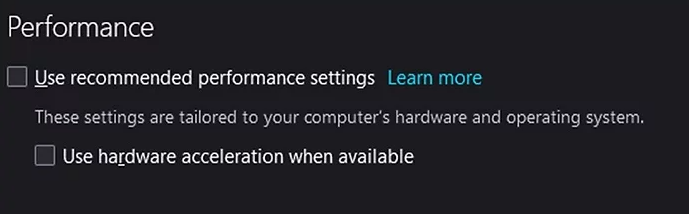
Step 3: Navigate to the show or movie you need to screenshot on Netflix and press Windows logo key + Shift + S to active the built-in Snipping Tool;
Step 4: Select the full-screen option or draw the screenshot area around the video;
Step 5: Paste the screenshot from the clipboard where you like to save it and get rid of black screen on Netflix.
Netflix Screenshot Using FireShot Extension
Using FireShot did the trick when facing a Netflix screenshot black screen due to DRM protection. FireShot is a free Chrome extension that allows you to capture the entire screen or a selected region of a web page. You can also take screenshots from some other streaming apps with it from Windows, Mac, or Chromebook.
Here is the process of how to screenshot Netflix without a black screen using FireShot.
Step 1: Go to Chrome Web Store and search for and install the add-on to your browser;
Step 2: Open the Netflix scene or clip you want to screenshot, and click the Extensions icon to choose the plugin;
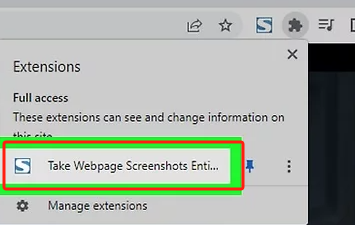
Step 3: Determine how to capture the screen; for example, choose Capture selection;
Step 4: Select the capturing portion, click the Save as Image button, and save the image to your computer.
How to Screenshot Netflix on iPhone and Android Using an Extra Camera
Since the Netflix app has taken security measures, screenshotting is no longer possible. While you can download effective screenshot tools or plugins to do so, it might feel cumbersome. How do you avoid the app detecting your behavior? Using another camera is the simplest Netflix screenshot black screen workaround. Your phone cannot know what another phone is doing.
Dive into how to take screenshots on Netflix without a black screen on an iPhone or Android.
Step 1: Open the streaming content you plan to screenshot in the Netflix app;
Step 2: Pick up the other camera, which could be from a tablet, phone, or digital camera;
Step 3: Focus the shooting lens on the Netflix scene within the frame;
Step 4: Tap the shutter button to screenshot Netflix without a black screen on the iPhone or Android.
The downside of this method is the quality of the captured image would not be that good.
Take a Screenshot on Netflix without a Black Screen Using Sandbox
Sandbox comes in handy when you have a problem taking a screenshot of the Netflix scene. This application can build an isolated running environment for the app. Therefore, external programs and system properties cannot affect the inside app. Opening your browser and the app in the Sandbox will bypass the Netflix black screen screenshot protection.
Explore how to screenshot your Netflix video without a black screen within the Sandbox app.
Step 1: Download and install the app, open it, and click the Sandbox tab;
Step 2: Choose Default Box > Run Sandboxed > Run Web Browser to run your browser in the Sandbox app;
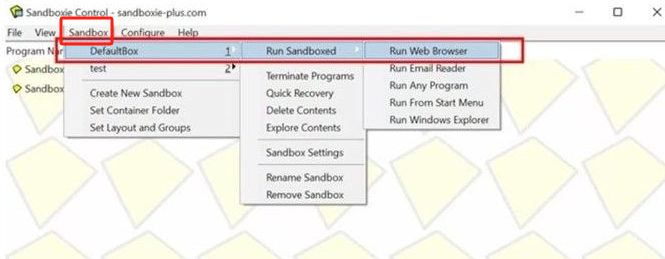
Step 3: Open your Netflix content in the same browser and press your screenshot hotkey to create your photo.
Final Words
This article clarified why the screen goes black when you screenshot on Netflix. Netflix officially doesn't allow screenshots or screen recordings for copyright safeguards. A lower-quality but feasible way is to line up a separate camera with your device’s screen. You can also turn to professional screen recorders for Windows and Mac. In addition, create a sandbox-like operating environment to shield from Netflix's anti-screenshot configuration.