Can You Screen Record Netflix on iPhone?
In the past, you often used the built-in recording tool to record online videos. However, when you want to record Netflix, all you get is a black screen. Why do you see a black screen? Is it possible to screen record Netflix on an iPhone? Check out the answers below.
❓ Why do you see a black screen?
Generally, you cannot use the iPhone's built-in screen recording feature to record content from Netflix.
Netflix uses Digital Rights Management (DRM) technology to protect copyrighted content. When you attempt to screen record, it detects this action and blocks the video stream, causing the screen to go black.
❓ Can you screen record Netflix on an iPhone?
The answer is yes. Although Netflix's built-in protections will prevent you from recording, there are still some clever methods and tools that can help you bypass Netflix's restrictions and record your favorite shows and movies.
❓ Is it legal to record Netflix?
Recording Netflix content, even for the purpose of creating memes or private jokes, violates Netflix's terms of service and may infringe copyright law. You should not share recorded content on social media or use it for any other commercial purposes.
Way 1. Record Netflix on iPhone via Rave App
In fact, no app can bypass digital rights management to record, whether it is a built-in recording tool or a third-party tool. When you need to record protected videos, you need the help of other apps, such as Rave, a multimedia watch-party platform.
You may be wondering how Rave can help you record Netflix. The Rave app enables users to create rooms, allowing everyone to watch video content simultaneously. Therefore, you can stream Netflix on Rave and use the recorder to record the content.
Check to learn how to screen record Netflix on iPhone without black screen via the Rave app:
1. Go to the App Store to download the Rave app. Launch it, create an account, and log in.
2. Tap the Plus icon and choose Netflix. Enter the email and password to log in to your Netflix account.
3. Find and play the video you want to record.
4. Go to Control Center to enable recording.
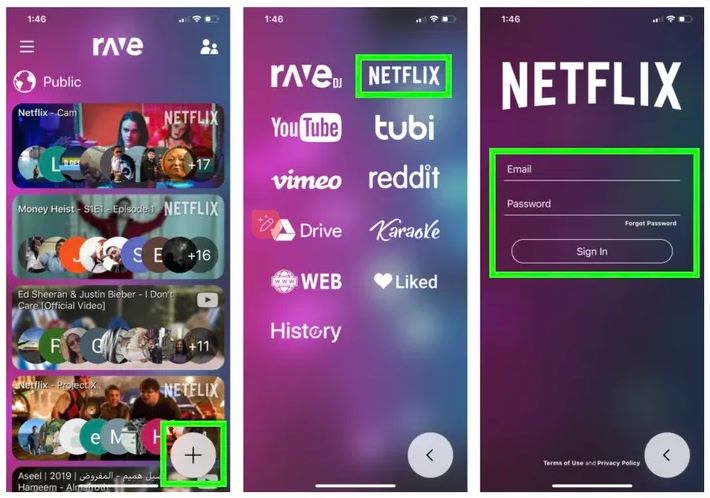
Way 2. Record Netflix on iPhone with Zoom App
Another way to screen record Netflix without a black screen on an iPhone is to use the Zoom app. Yes, this is the reliable conferencing platform we are all familiar with. We can use its “Screen-sharing” feature to record Netflix. However, it requires two phones. In other words, we share Netflix on another phone, and then record it on that device.
Here is how to screen record Netflix without a black screen on iPhone using the Zoom app:
1. Install the Zoom app on two phones and log in to the account.
2. Start a meeting as usual.
3. On the source phone, tap the screen-sharing button to share the screen. Then, play Netflix.
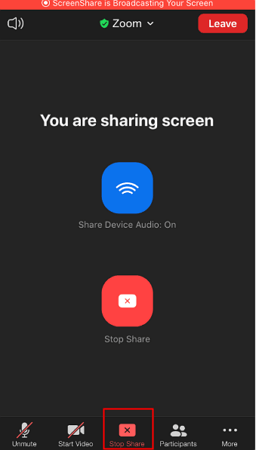
4. Now, you can use the built-in recorder to record the video on another device.
Bonus Tip: Screen Record Netflix on a Computer without Black Screen
Although it is possible to record Netflix on an iPhone, the process is complicated, and the video quality may not be optimal. If you have a computer, the recording becomes much simpler. You can turn off hardware acceleration in a browser to bypass the protection. That's to say, you can record Netflix without a black screen using Google Chrome, Firefox, or Microsoft Edge. The steps are as follows.
1. Open a browser on your computer. Go to Settings to disable hardware acceleration. In Google Chrome, go to Settings > System and turn off "Use hardware acceleration when available."
2. Restart the browser and go to Netflix.
3. Play the video and use a recorder to record it. If you care about quality, consider using a professional streaming video recorder, such as AWZ Screen Recorder. It can help you record Netflix in 4K.
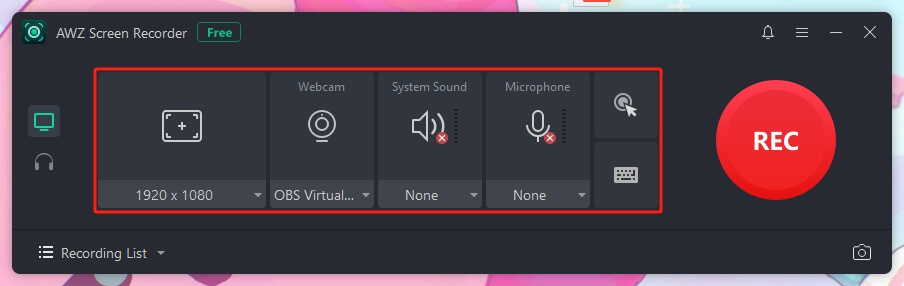
AWZ Screen Recorder has a simple user interface that requires no learning curve. With just a few clicks, you can obtain high-quality videos. Click the download button to get AWZ Screen Recorder and start recording!
Conclusion
That’s all about how to screen record Netflix on iPhone without a black screen. When you use the built-in recorder to record Netflix, the screen may turn black due to a protection measure. To record the actual content, we can use the Rave app or Zoom to assist with recording. Of course, you can also record Netflix on your computer, which is more convenient and allows you to obtain higher-quality videos.
After reading this article, you will be able to complete your recording successfully. However, please note that you should not use the recording for commercial purposes.
Lena