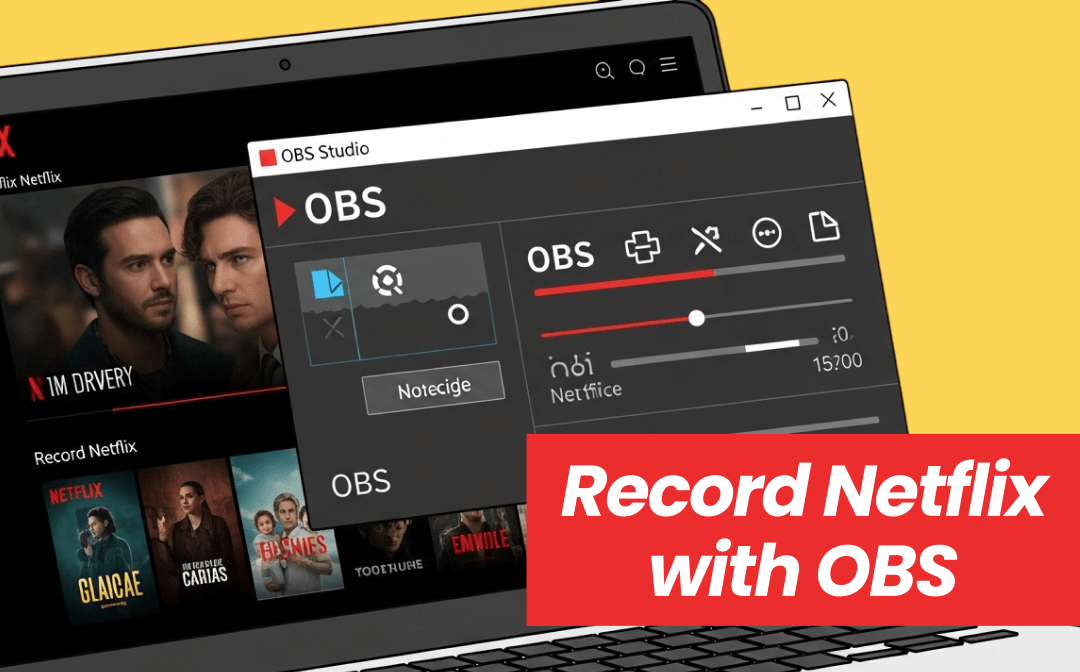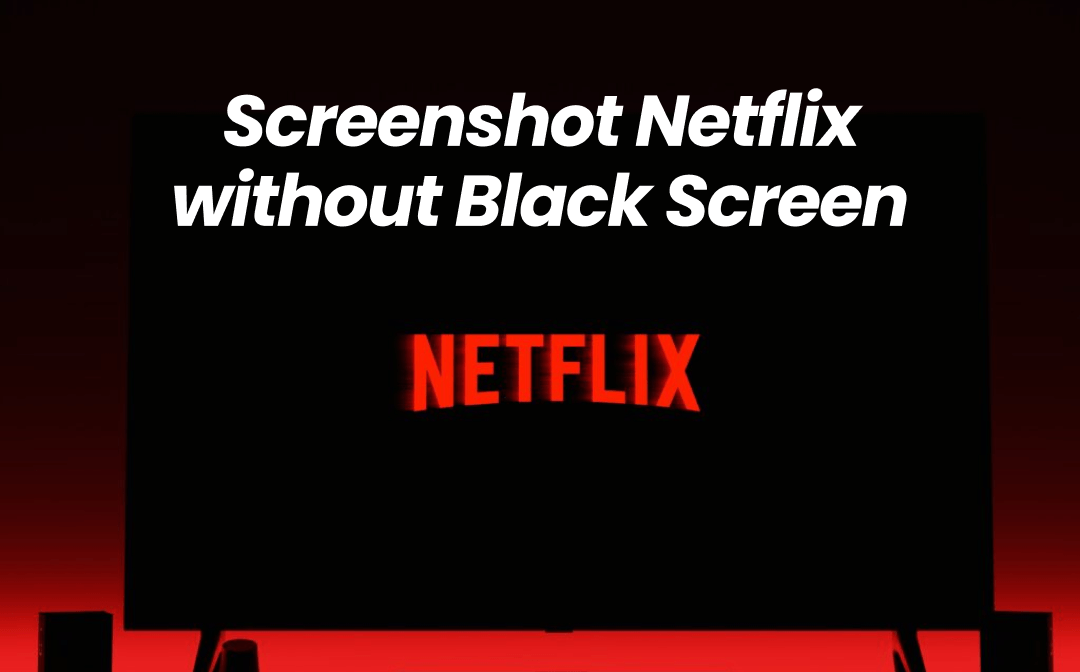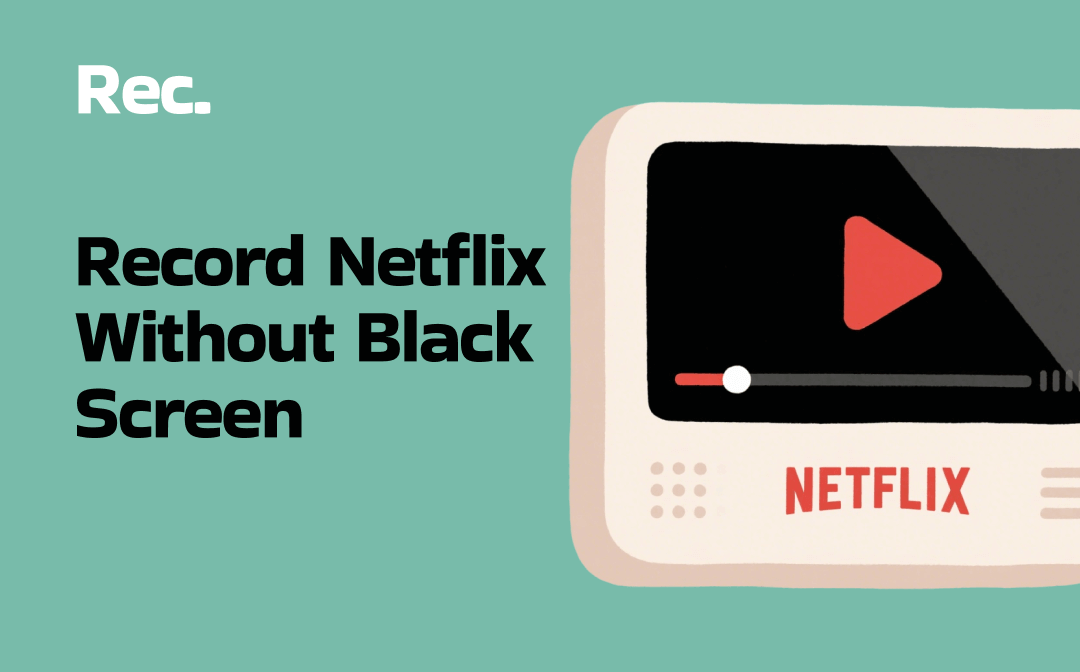
Why Does Netflix Go Black When Screen Recording?
You often record online videos for offline viewing or video editing. However, when you tried to use the same method to record Netflix, it failed. Why am I getting a black screen when recording on Netflix? The details are as follows.
Netflix will display a black screen when you try to screen record because it uses Digital Rights Management (DRM) technology to protect copyrighted content. When a screen recording tool is detected, DRM blocks the video stream, resulting in a black screen instead of the intended content.
Luckily, it's possible to bypass the protection. However, avoiding the protection is against Netflix's Terms of Use and may be illegal. Therefore, it's recommended to use the built-in downloaded feature to download selected shows and movies for offline viewing.
Part 1. Screen Record Netflix Without Black Screen on Windows and Mac
As mentioned before, Netflix uses DRM technology that prevents users from recording content. To avoid black screens during recording, we need to bypass this protection. There are two methods to choose from: use a streaming video recorder or record Netflix in a web browser.
- A professional streaming recorder, such as AWZ Screen Recorder, can automatically bypass restrictions, allowing you to record the actual content.
- In a browser, you can disable hardware acceleration to prevent DRM technology from blocking Netflix. It is also beneficial if you want to screenshot Netflix without a black screen.
Please proceed to learn the detailed steps.
Option 1. Record Netflix with AWZ Screen Recorder
AWZ Screen Recorder is a professional screen recorder available for both Windows and Mac computers. With this recorder, you can record any streaming video from Netflix, Disney+, Amazon Prime, Hulu, and other popular services. It utilizes an advanced method to bypass streaming provider restrictions, allowing you to avoid a black screen and capture the content.
Key features
- Record streaming video in its original quality, with no black screen and lag
- Offers multiple recording modes: full screen, selected area, fixed size
- Supports recording system audio as well as the microphone
- Various output formats are supported, including MP4, MKV, MOV, AVI, and more.
Get AWZ Screen Recorder and start recording! Its free version lets you record Netflix without a time limit, though it lacks some advanced features.
How to screen record Netflix without black screen on Mac and Windows:
1. Launch AWZ Screen Recorder and prepare the content you need to record.
2. In the recorder, click the hamburger icon and click Settings. Select the output path, format, and quality as needed.
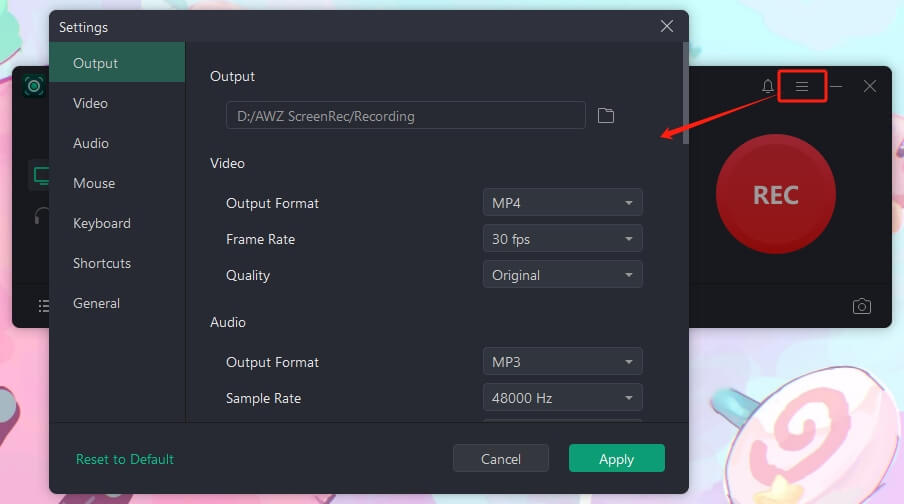
3. Return to the home page and select Record Screen. Set the recording mode and turn on the system sound for audio recording.
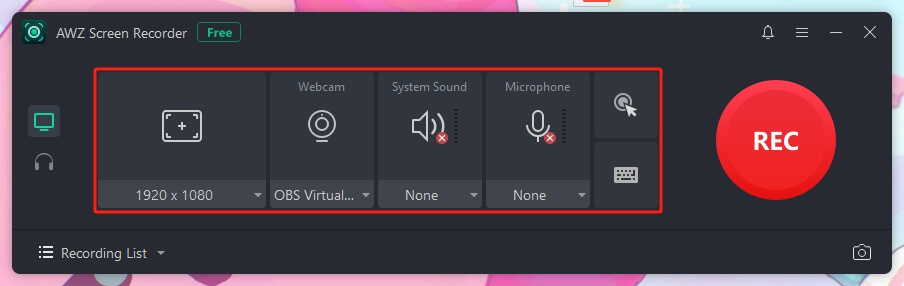
4. Play Netflix and click the REC button to start.
5. Finally, stop the record and go to the Recording List to check the video. Done!
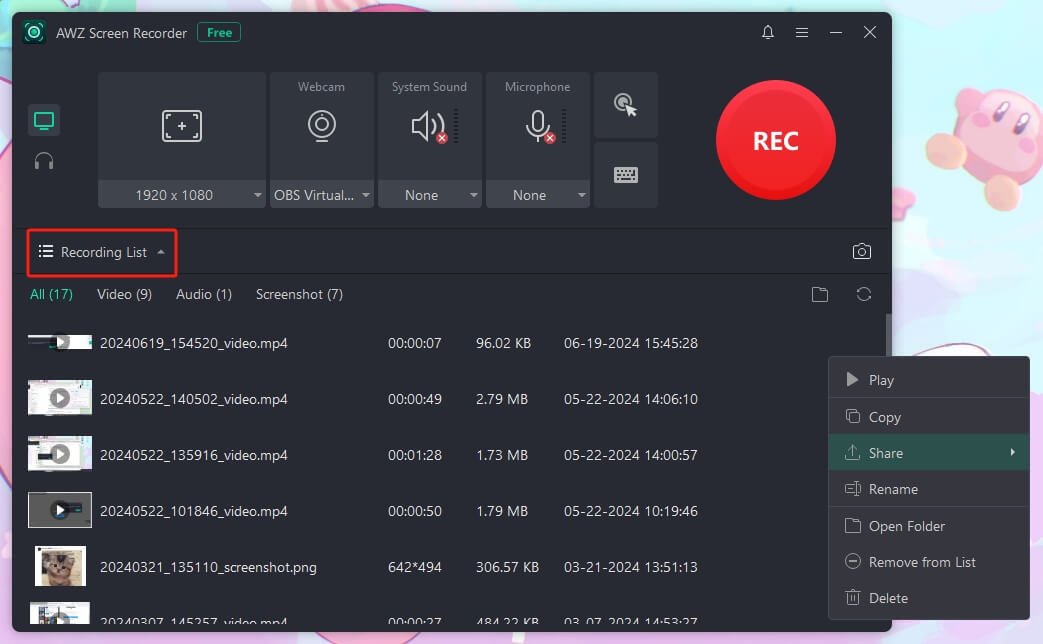
Option 2. Record Netflix in a Browser
Another proven method for recording Netflix without black screen is to record within the browser. That’s to say, you should record video from a website. First, disable hardware acceleration to bypass the protection, and then record Netflix using a recording software you like.
Here is how to record Netflix without black screen in a browser:
1. Open a browser and go to Settings to disable hardware acceleration.
Google Chrome
- Click the three-dot menu at the top right and choose Settings.
- Scroll down and click System.
- Toggle off Use hardware acceleration when available.
- Restart Google Chrome.
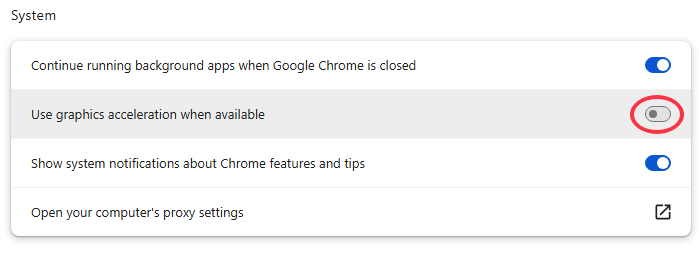
Firefox
- Click the menu button and choose Settings.
- Under the General tab, scroll down to Performance.
- Turn off “Use recommended performance settings.”
- Then, uncheck "Use hardware acceleration when available."
- Restart Firefox.
Microsoft Edge
- Click the More option and select Settings.
- Select System and Performance.
- In the System section, disable "Use Hardware Acceleration When Available."
- Restart Microsoft Edge.
2. Use a recorder to record Netflix on the browser
- For a simple recording, you can use the built-in recorder, Game Bar (Windows), or QuickTime Player (Mac).
- If you care about quality, consider using AWZ Screen Recorder or OBS Studio. More info: Record Netflix with OBS.
Part 2. Screen Record Netflix Without Black Screen on iPhone and Android
If you want to record Netflix on an iPhone or Android phone, consider using the Rave app for assistance. Rave is a free social live streaming app that allows you to watch videos with friends on multiple platforms while chatting via text or voice. Therefore, you can stream Netflix through the Rave app and use the built-in recorder to capture the content without worrying about copyright restrictions.
How to screen record Netflix without black screen on phone:
1. Download Rave from the App Store or the Google Play Store.
2. Open the app and sign in using Google, Facebook, Twitter, or Apple ID.
3. Tap the Plus button and select Netflix. Log in with your personal Netflix account.
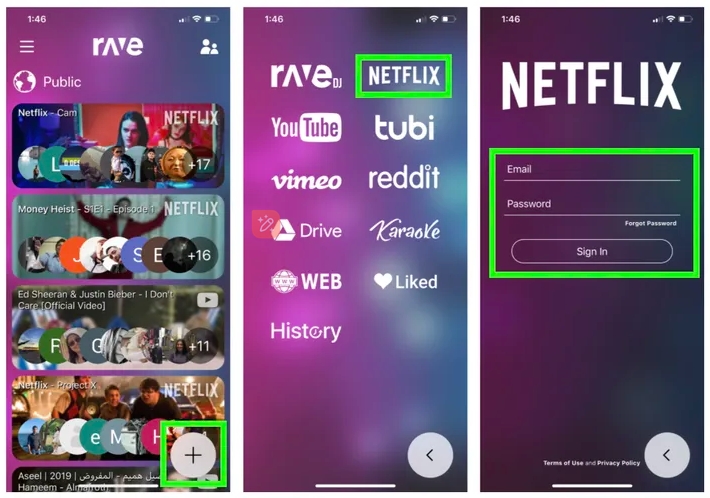
4. Browse and select the content you want to watch.
5. When the stream begins, turn on the built-in recorder to start recording.
Conclusion
That’s all about how to screen record Netflix without black screen. Although Netflix has a recording restriction, we can bypass it by using professional recording software such as AWZ Screen Recorder or by disabling hardware acceleration in the browser. However, it is important to emphasize that the recorded content must not be used for commercial purposes.