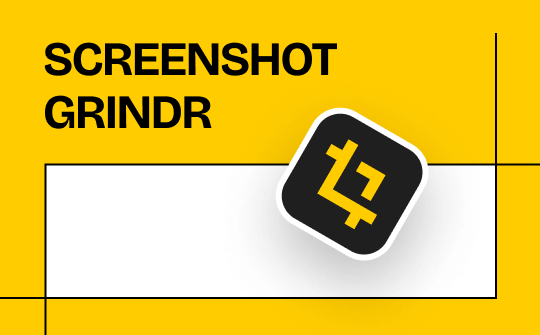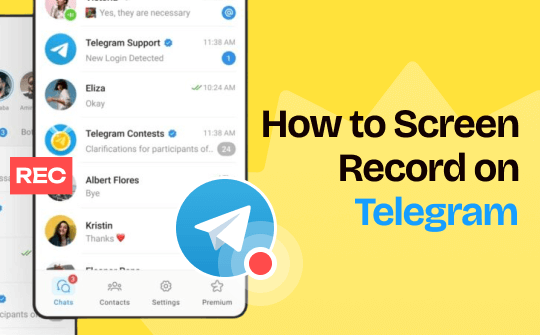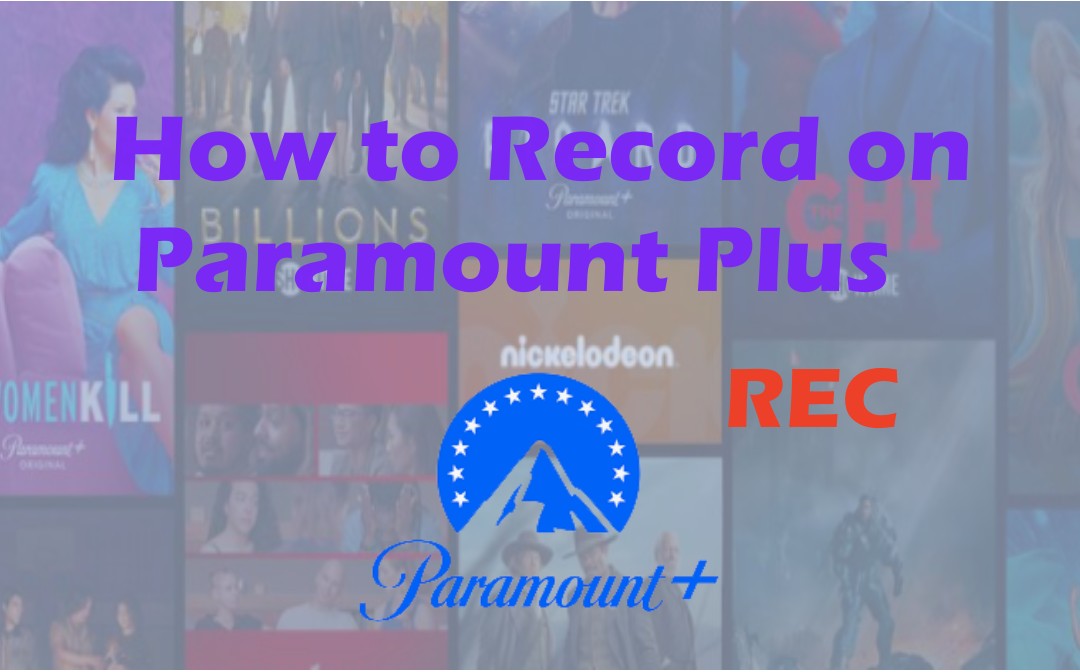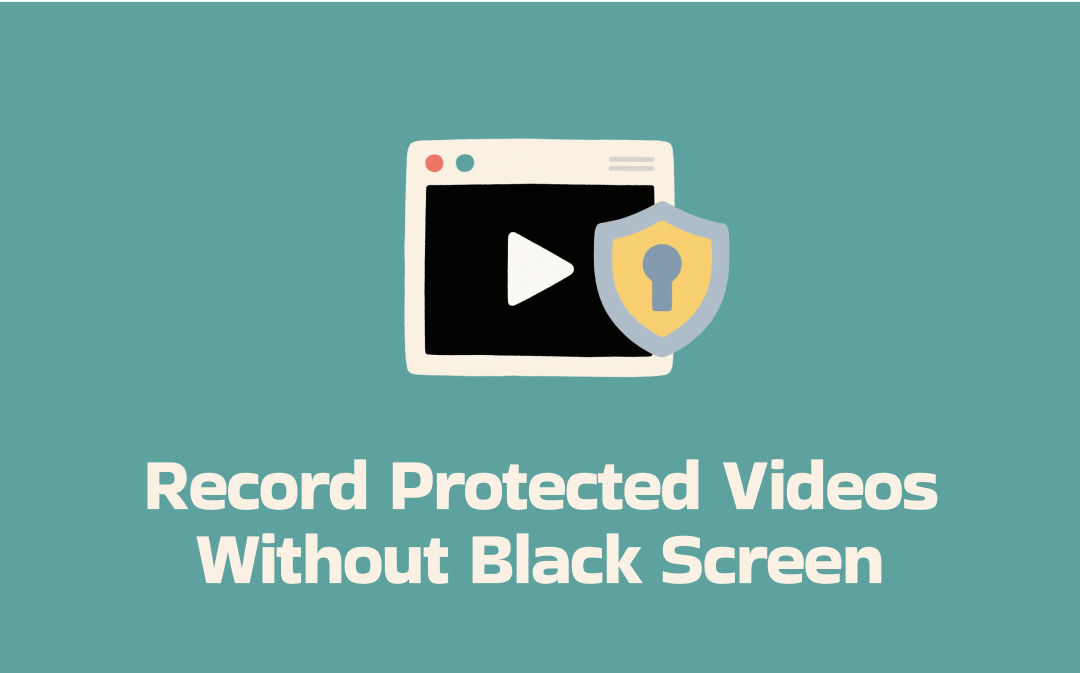
Can You Record Protected Videos?
You try to record an online video, but all you see is a black screen. Why? The most common cause is digital rights management (DRM) protection. Many online streaming platforms, such as Netflix, Disney+, and Amazon Prime Video, use DRM technology to prevent screen recording and thereby protect copyrighted content.
However, it does not mean you cannot record the protected video. Here are some methods you can take:
- Use a third-party streaming video recorder that can bypass the DRM protections.
- Record the video in a browser by turning off hardware acceleration.
- Record the video by using an app like Rave or Zoom.
- Mirror your phone screen to a PC.
- Use an external recording device.
We will explain the specific steps in detail below.
Attention: Please use the recorded videos only for personal purposes. Otherwise, you may be sued for copyright infringement.
The Easiest Way to Record Protected Videos Without Black Screen on PC
AWZ Screen Recorder is a professional and easy-to-use tool. With this tool, you can easily record DRM-protected videos on your computer without encountering black screen issues. Whether it's Netflix, Disney+, Amazon Prime, Hulu, or other popular services, there's no problem. Below are its key features:
✅ Record videos in their original quality without black screens or lag.
✅ Various recording modes are available: full screen, selected area, and fixed size.
✅ Multiple output formats, including MP4, MKV, MOV, AVI, etc.
Here is how to screen record protected videos without black screen on a computer:
1. Download, install, and launch AWZ Screen Recorder.
2. On the home interface, choose Record Screen. Then, select the recording mode and turn on the system sound.
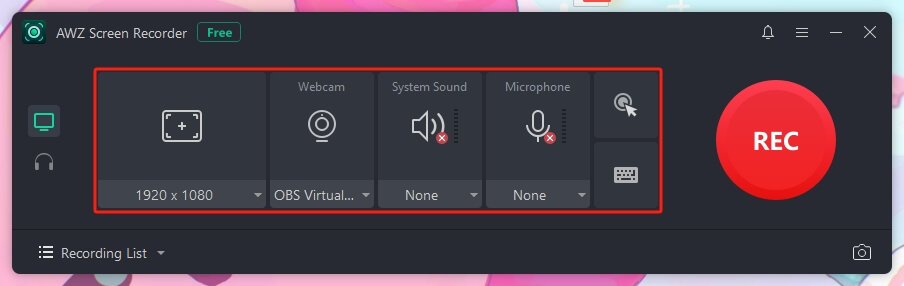
3. If needed, go to Settings to adjust the format, frame rate, quality, and other settings.
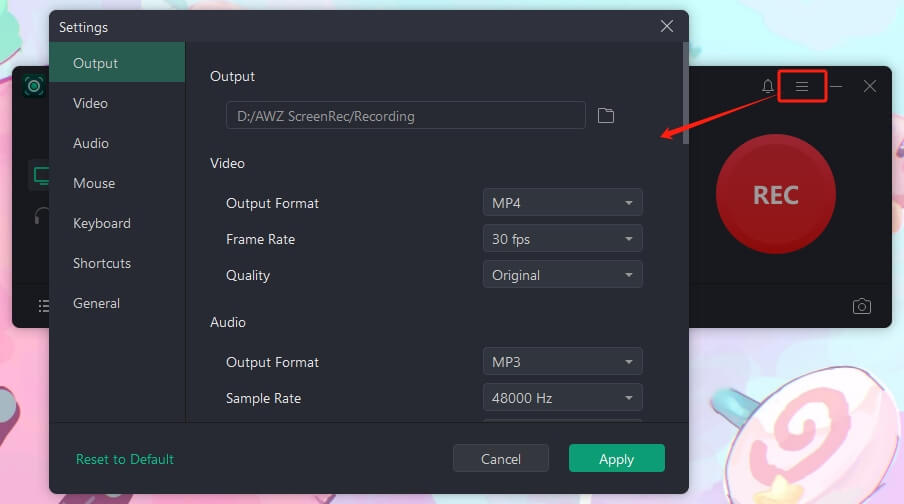
4. Click the REC button to start recording. Please note that the recording will begin after a 3-second countdown.
5. When it’s OK, please click the Stop button. Now, you can go to the Recording List to check the video.
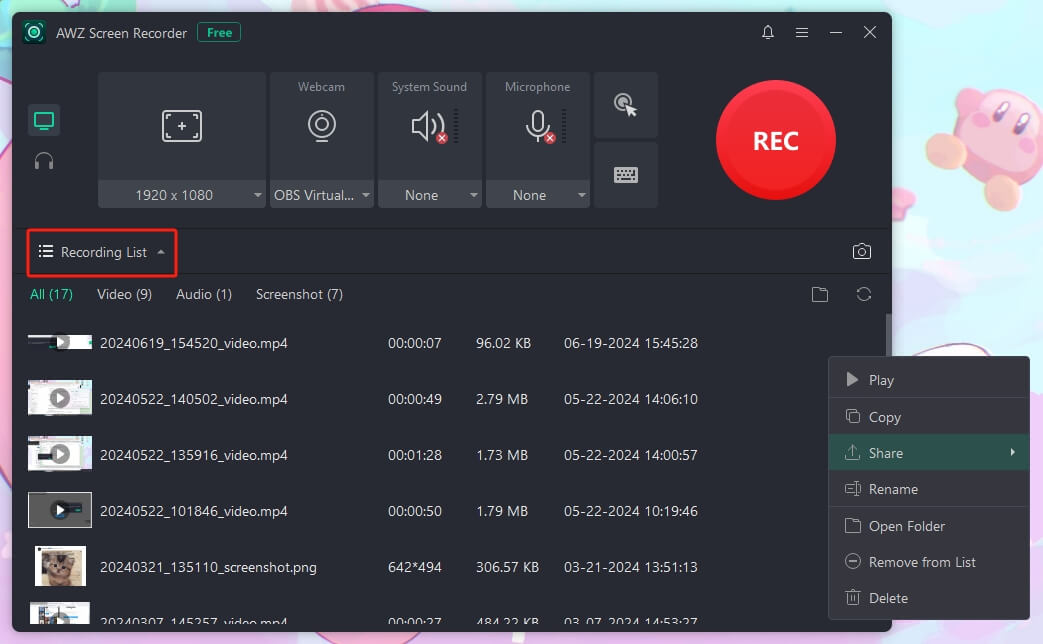
As you can see, with the help of AWZ Screen Recorder, you can easily capture the desired videos with just a few clicks. Download this 4K screen recorder and try it now!
How to Record Protected Videos in a Browser
If you don't mind playing the video you want to record in a browser, then things become very simple. You can turn off hardware acceleration to bypass the protection and record the video from the website. Google Chrome, Firefox, and Microsoft Edge can all help you with this. However, issues may occur when using Firefox and Microsoft Edge. Therefore, it is best to choose to use Google Chrome.
1. Open Chrome on your computer. Click the three-dot icon and choose Settings.
2. Please scroll down to find System and click on it.
3. Turn off the “Use hardware acceleration when available” option.
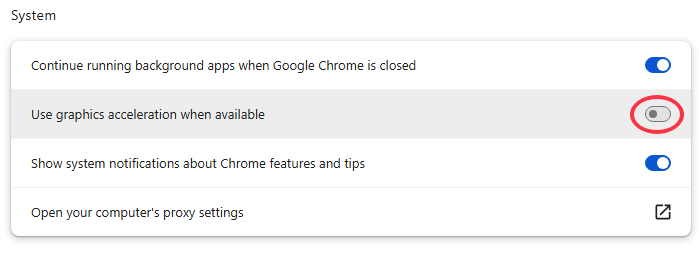
4. Restart Chrome.
5. Then, you can play the protected video and use a recorder to capture it. If you care about quality, try AWZ Screen Recorder.
How to Screen Record Protected Videos on iPhone/Android
Both iPhones and Android phones have built-in screen recording tools, but when recording protected videos, the screen will turn black. Additionally, currently, no app can bypass the DRM protection for recording. Therefore, when you need to record protected videos on your phone, you must take additional measures.
Check to learn how to screen record protected videos on an iPhone and an Android phone. There are four ways for you to choose from.
1. Use the Rave App
Rave is a social live streaming app that lets people enjoy watching videos in real-time. You can play the protected video in Rave and use the built-in recorder to record it.
- Install the Rave app on your phone.
- Sign in to your account.
- Tap the Plus icon and choose the platform you want to use.
- Enter the password to confirm.
- Play and record the video.
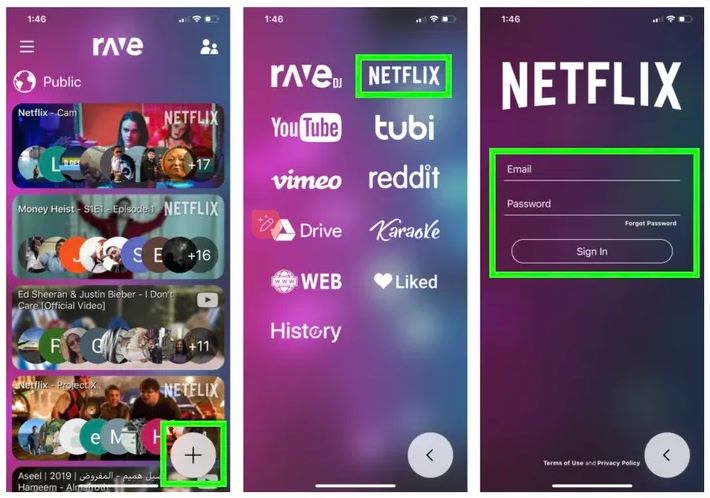
2. Use Zoom Screen-Sharing Feature
Zoom is a popular video conferencing platform that many people use. It features a "Screen-sharing" function that allows users to mirror the screen from one device to another. Therefore, you can record a protected video without a black screen on the mirror device.
- Install the Zoom app and open it. Log in to your account.
- Tap "New Meeting" > "Choose Share Screen" (Android) or "Share Content" (iOS) to share your screen.
- On another device, turn on the built-in recorder and start recording.
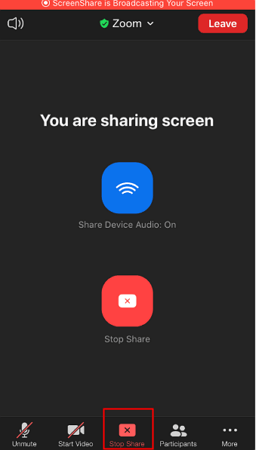
3. Mirror Phone Screen to Computer
If you have a computer nearby, you can mirror the phone's screen on your computer and use a recorder to capture the content.

4. Use An External Recording Device
The last way to record protected videos without a black screen is to use an external recording device, such as another phone. However, you need to ensure that light and noise do not compromise the quality.

Conclusion
That’s all about how to screen record protected videos without black screen. If you are using a computer, you can use AWZ Screen Recorder or record in your browser. If you use a mobile phone, you can record by mirroring the screen or using a separate device. Anyhow, please do not use the video for commercial purposes! Hope this guide is helpful.