Why Is My Screen Recording Not Working?
Before diving into fixes, it’s helpful to know the usual suspects. Below are some of the main reasons for the failure of the recording.
❌ Lack of Permissions: If you haven't granted the app screen recording permission, your system will block the recording.
❌ Software Conflicts: Another application may interfere with the recorder you are currently using.
❌ Outdated Software or Drivers: An outdated operating system or graphics driver can cause compatibility problems.
❌ Not Enough Space: Your device may not have sufficient disk space to store new recordings.
❌ Protected Content: Streaming services like Netflix will block screen recording, resulting in a black screen. More info: How to Screen Record Netflix Without a Black Screen.
How to Fix Screen Record Not Working on Windows
Windows users often rely on the built-in Xbox Game Bar. When the Xbox Game Bar is not working, here’s how to troubleshoot it.
Way 1. Check the Xbox Game Bar Settings
Although Xbox Game Bar is a built-in recording tool in Windows, it can also be disabled. When it is disabled, your system will prevent it from launching when you use the Windows + G shortcut. So, go to Settings, make sure it is enabled.
- Click Start and go to the Settings app.
- Navigate to the Gaming and select Xbox Game Bar.
- Ensure the toggle at the top, which says "Enable Xbox Game Bar for things like recording game clips, chatting with friends, and receiving game invites," is turned on.
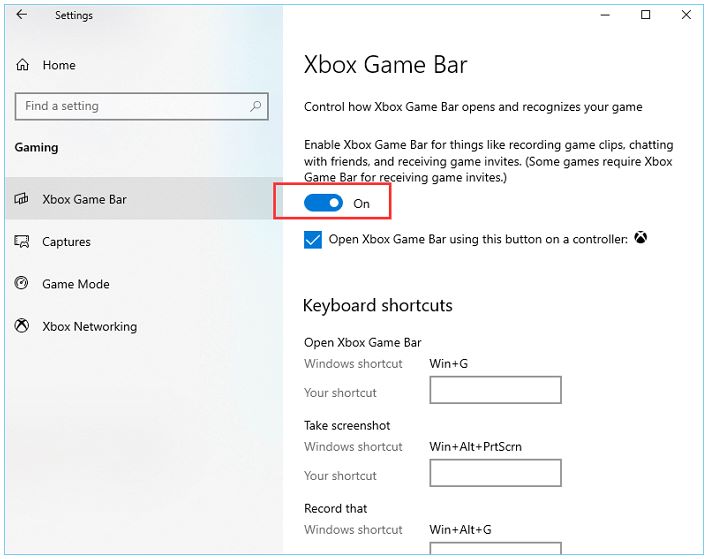
Way 2. Check Task Manager
Screen recording is a resource-intensive task. If other background processes already max out your computer's CPU or RAM, the screen recorder may fail to start or produce a laggy video. In this case, you can turn off some of them.
- Press Ctrl + Shift + Esc to open the Task Manager.
- Click on the "CPU" and "Memory" columns to sort processes by usage.
- Look for any non-essential applications that are consuming a high percentage of resources.
- Right-click on the resource-heavy application and select End task.
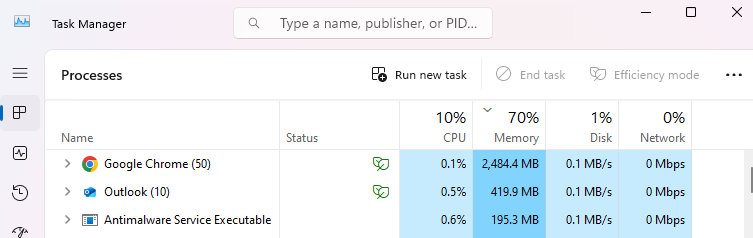
Way 3. Update Graphics Driver
Outdated or corrupted drivers may cause the “screen recording not working” issue. Here are the steps to update it :
- Right-click the Start button. Then, select Device Manager.
- Find the Display adapters option and click on it.
- Right-click the graphics card and choose Update driver.
- Choose Search automatically for updated driver software and complete the process.
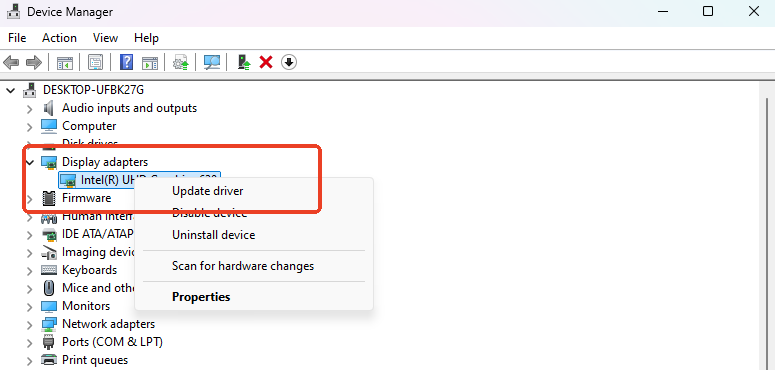
Way 4. Use An Xbox Game Bar Alternative
If the Xbox Game Bar still isn't working and you're in a hurry, consider trying a third-party recording tool like Free AWZ Screen Recorder. This tool is completely free, with no recording time limits and no watermarks.
Compared to Xbox Game Bar, AWZ Screen Recorder offers more control options. You can customize recording quality, format, frame rate, and more according to your needs. Download the software and start recording.
- Launch AWZ Screen Recorder.
- Click the hamburger icon and select Settings. Change the output, format, quality, and more.
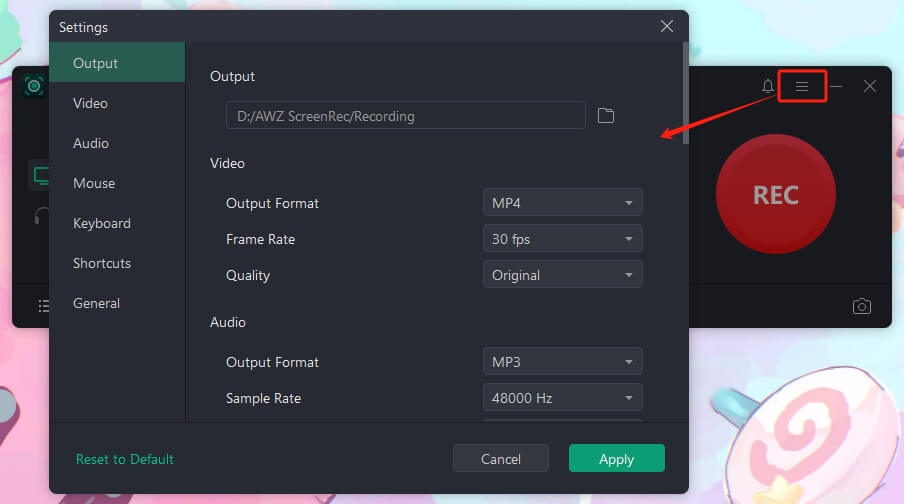
- Then, adjust the recording area and audio input. The tool lets you screen record with a microphone.
- Click the "REC" button to start recording.
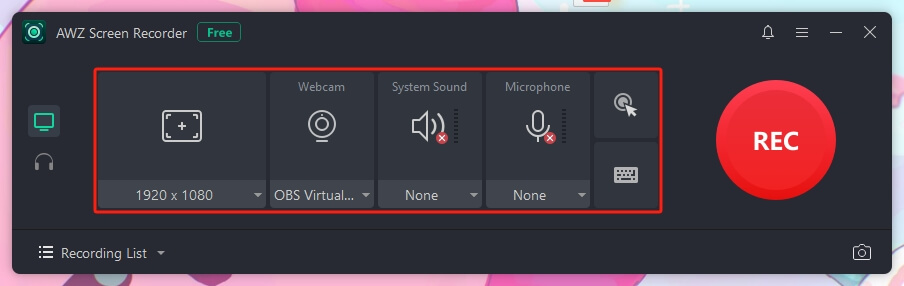
How to Fix Screen Record Not Working on Mac
Macs have a robust built-in screen recorder, but system settings can sometimes block it. Check to learn the solutions.
Way 1. Turn on Screen Recording
For security reasons, macOS requires you to permit applications to record your screen manually. If you've skipped this step or denied access, the screen recorder will not function.
- Click the Apple menu in the top-left corner and go to System Preferences.
- Navigate to Privacy & Security.
- Scroll down and select Screen Recording.
- Ensure the toggle next to your screen recording app (e.g., QuickTime Player, Screenshot, or any third-party app) is turned on.
Way 2. Check System Updates
Bugs in an outdated version of macOS can sometimes interfere with built-in functions like screen recording. Therefore, you can follow the steps below to check and update the system to fix bugs.
Go to the Apple menu > System Settings > General > Software Update and wait for the check. If one is found, click Update Now to install it.
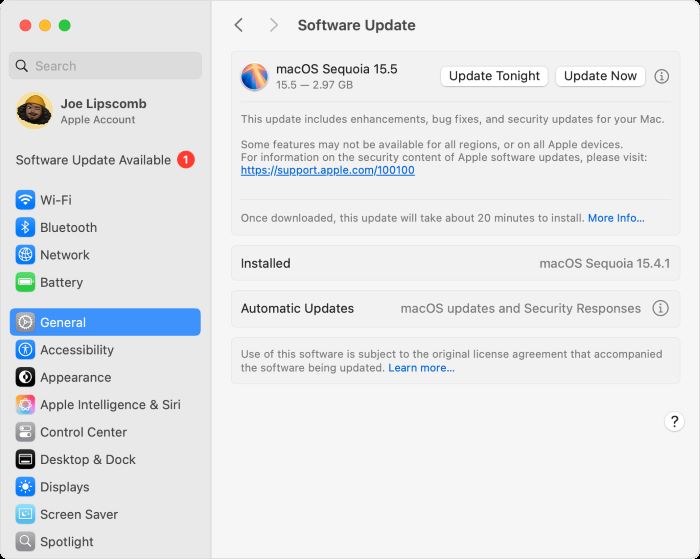
Way 3. Try Another Screen Recording App
While the built-in apps are convenient to use, their functionality is very basic. Additionally, you may have found that recording screen with audio with QuickTime is quite cumbersome. Why not try another recorder? AWZ Screen Recorder, OBS Studio, and even an online recorder.
How to Fix Screen Record Not Working on iPhone
While the iPhone's built-in recording feature is convenient, it requires proper setup and sufficient storage space; otherwise, you may encounter issues.
Way 1. Add Screen Recording to Control Center
The screen recording function on an iPhone is launched from the Control Center. If the button is missing, you simply need to add it in settings.
Go to Settings > Control Center and tap the green "+" icon next to it to add it to your Control Center. In the latest iOS, please open Control Center > tap and hold on to choose Add a Control.
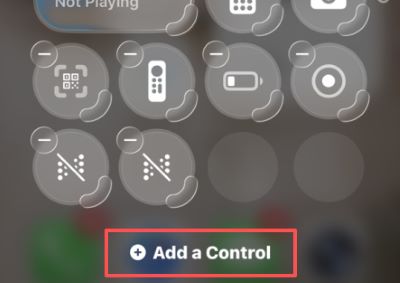
Way 2. Check Storage Space
Video files can take up a lot of space. If your iPhone's storage is nearly full, the screen recording may fail to start or save.
Go to Settings > General > iPhone Storage to check how much space is used. If it's full, you will need to delete some apps and files to free up space.
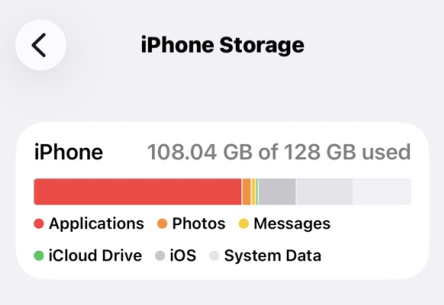
Way 3. Update Your iPhone
A software bug in your current version of iOS could be the culprit. You can try the latest version to resolve the issue.
Go to Settings > General > Software Update. If an update is available, tap Download and Install.
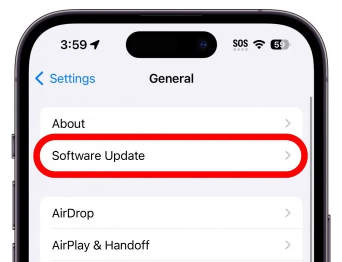
How to Fix Screen Record Not Working on Android
When you're unable to record your screen on an Android phone, the following methods may help you get out of this predicament.
Way 1. Turn off Force Desktop Mode
"Force desktop mode" is a developer option that can interfere with how your screen's resolution is captured, often causing screen recording to fail.
Go to Settings > System > Developer options. Scroll down and ensure the toggle for "Force desktop mode" is turned off.
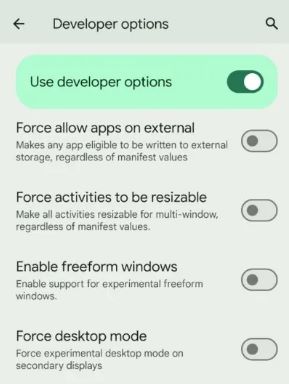
Way 2. Check Storage Space
Just like on an iPhone, low storage space on your Android device will prevent you from saving large video files. Please go to Settings > Storage to check the used space. If it is nearly full, clear your cache or delete unnecessary files to make room.
Way 3. Restart the Device
Sometimes, a quick restart can clear temporary glitches in the system that may be preventing the screen recorder from working. Don't forget to give it a try.
Conclusion
Why is my screen recording not working? Typically, this issue is usually caused by permission settings, insufficient storage space, or software conflicts—regardless of whether you're using a Windows, Mac, iPhone, or Android device. You can troubleshoot these factors in sequence to resolve the problem. Hope this guide helps!
Lena