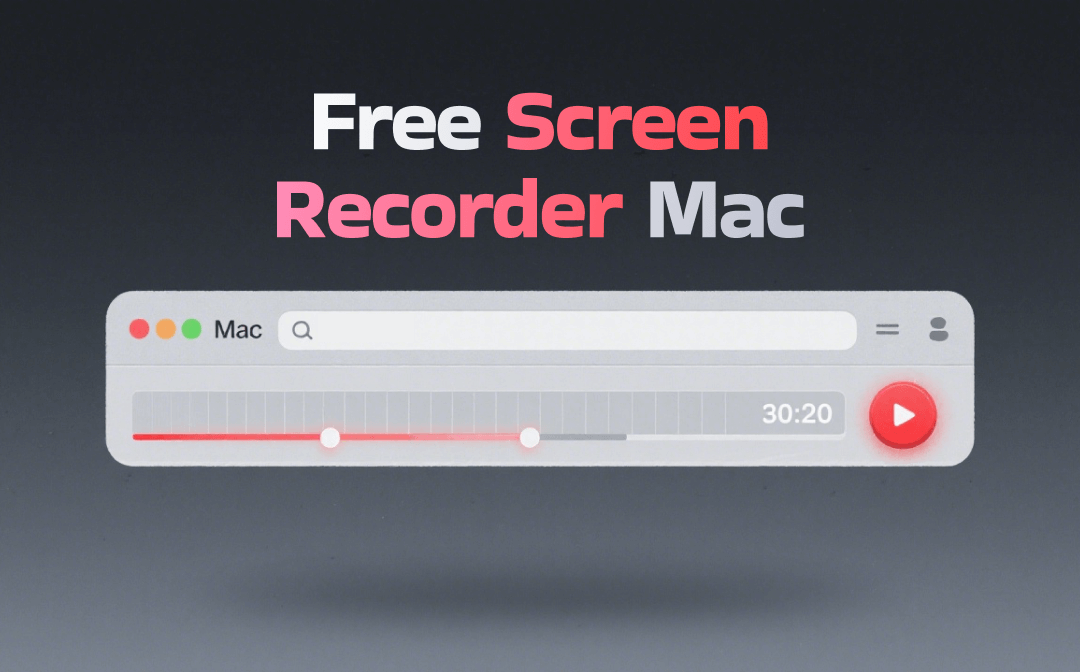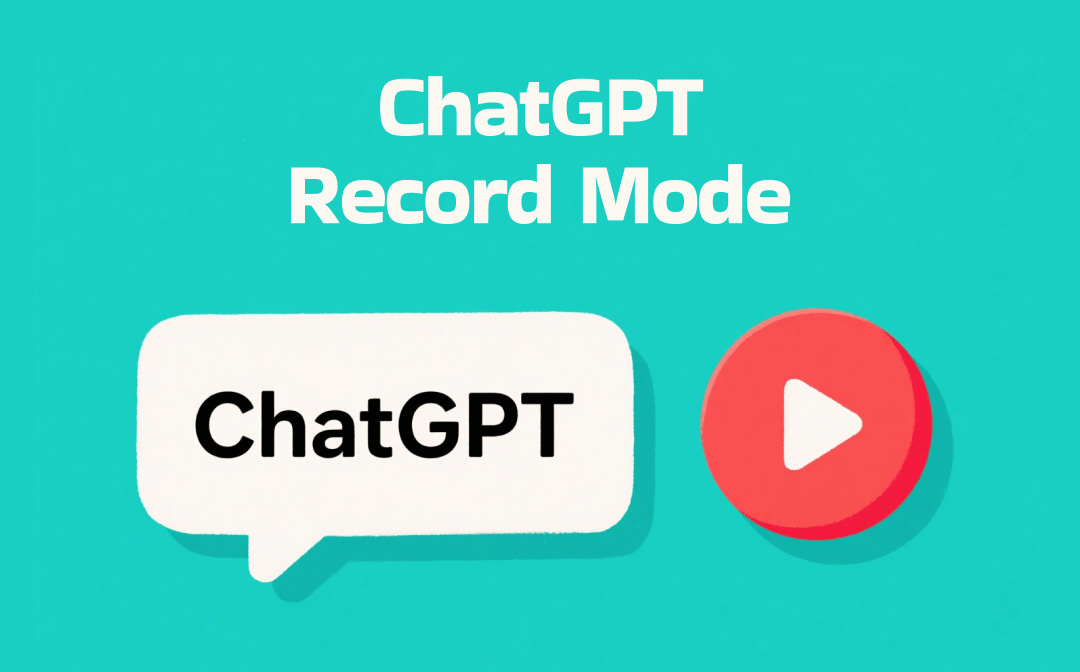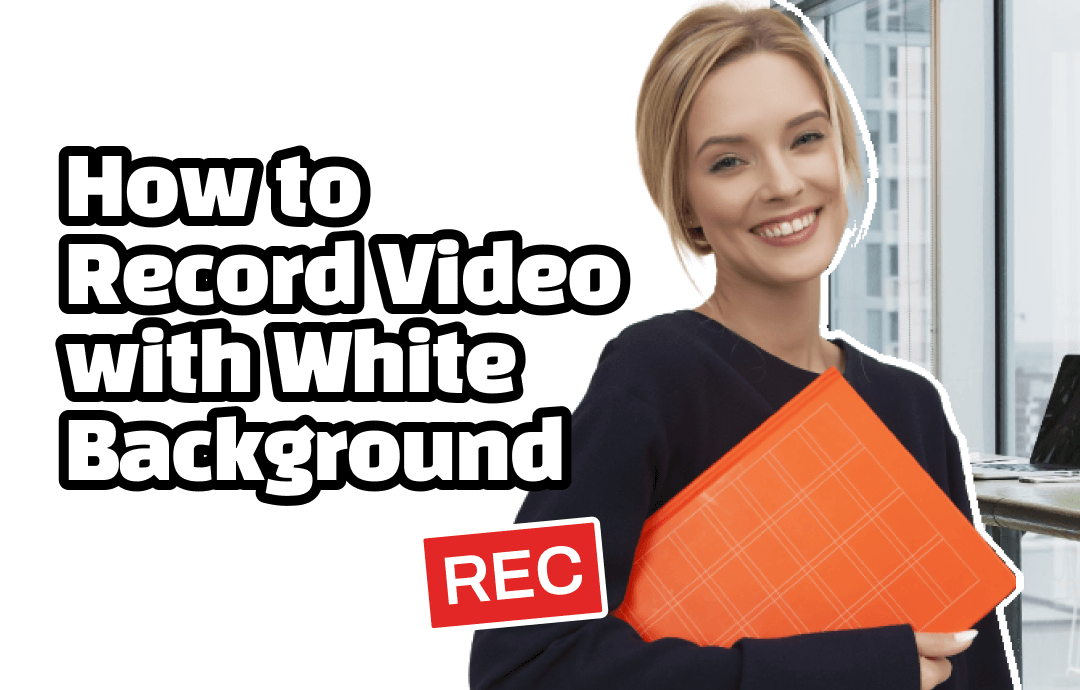
Are you ready to take your video recording skills to the next level? No matter what kind of video you want to shoot, one element can significantly elevate the professionalism of your footage: using a white background. In this guide, we’ll show you how to record video with white background, helping you create visually stunning videos with ease. Let's dive in and uncover the art of shooting white background videos.
Understanding the Importance of a White Background
Knowing how to make videos with a white background helps easily produce professional content. In this section, we will show you the importance of recording with a white background:
- Professionalism: With a clean background, readers can focus on the recorded subject without many distractions, easily conveying a sense of credibility and expertise to your audience.
- Versatility: A neutral and unobtrusive white backdrop offers a blank canvas that can adapt to various themes and styles, allowing you to produce content with more creativity.
- Clarity: A white background ensures the recording object is evenly illuminated and clearly visible. It can reflect light back onto the subject, minimizing shadows and creating a bright environment that enhances visual clarity.
- Ease of Editing: A white background has a wide compatibility for editing. You can change the pure white background to any other environment as per requirements.
How to Shoot White Background Video on Windows & Mac
Not everyone has professional photography equipment. For most users, the easiest tool they can access is a computer or mobile phone. In this section, we will introduce you to a reliable desktop recording tool named AWZ Screen Recorder, which allows you to record videos with any background. Install it on your computer by clicking the following download button:
For Windows:
For Mac:
⭐ Steps for recording white background videos on a PC:
Step 1. Launch AWZ Screen Recorder on your computer.
Step 2. Set up your white background.
- Go to the Webcam tab and click Preview.
- Hit on Background and select AI Background Recognition.
- Upload a pristine white background image and use it for recording.
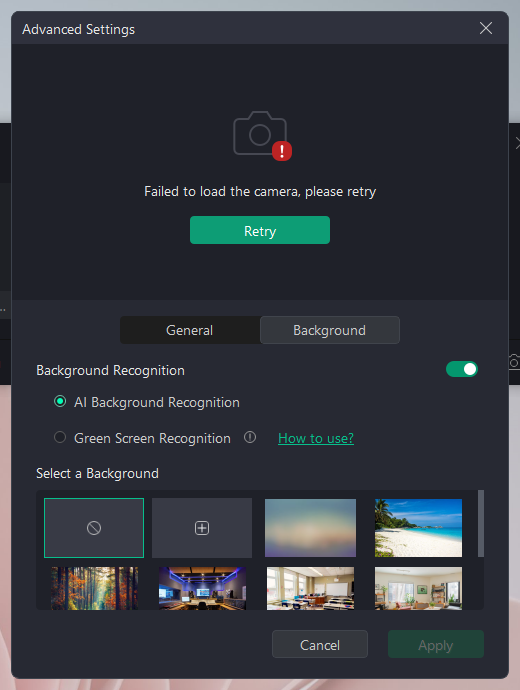
Step 3. Start making a video with a white background.
- Select Record Screen from the left pane.
- If you need to record the webcam only, choose Record Webcam from the drop-down menu.
- If you need to record both screen and webcam, press the red REC button directly.
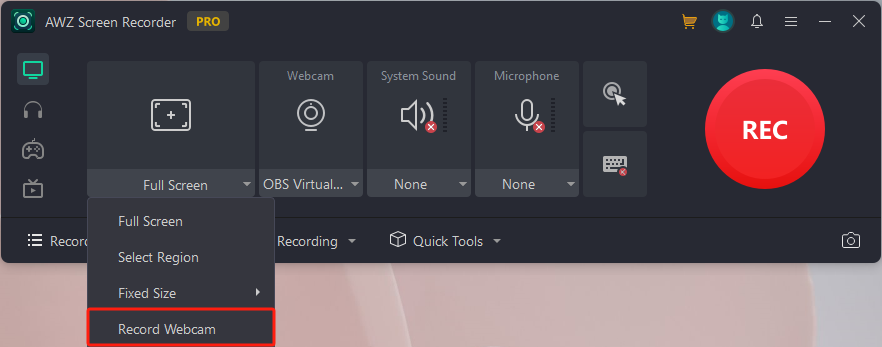
Alternatively, you can choose the no background effect and sit in front of a real white background. For Mac users who use AWZ Screen Recorder, the steps are nearly the same.
AWZ Screen Recorder is a feature-rich, efficient tool that helps capture all the activities on your screen. Whether you need to record screens, capture system voice, keep microphone sound, record gameplay highlights, or shoot streaming videos, you can find a way out in this screencast tool. Moreover, media file editing tools such as video editor, video compressor, and denoiser are all available in AWZ Screen Recorder. Just download it for your device and get a thorough experience.
For Windows:
For Mac:
How to Make Videos with White Background on Mobile Phone
With the help of the built-in Camera app, you don't need to ask for help from any third-party tool. The only thing you need to take care of for making white background videos on a mobile phone is to prepare a white background. If done, follow the steps below:
1. Sit or stand in front of a white background.
2. Open the Camera app on your phone and adjust the screen.
3. Start recording whenever you’re ready.
How to Record Videos with a White Background Online
Users who often record videos with their computer have an effortless alternative: using online recorders. Online tools only require a stable internet connection and can be accessed in seconds without extra effort for downloading or installing desktop programs, making it a popular choice for many users.
You can find a lot of online webcam recorders on the market. In this guide, we’ll use Vamker to show you how to make a white background video online. Here’s how:
Step 1. Click this link to open Vmaker’s webcam recorder page with your browser. Then, log in with an account.
Step 2. Stand before a white background.
Step 3. Click Record Video and select Webcam or Screen + Webcam.
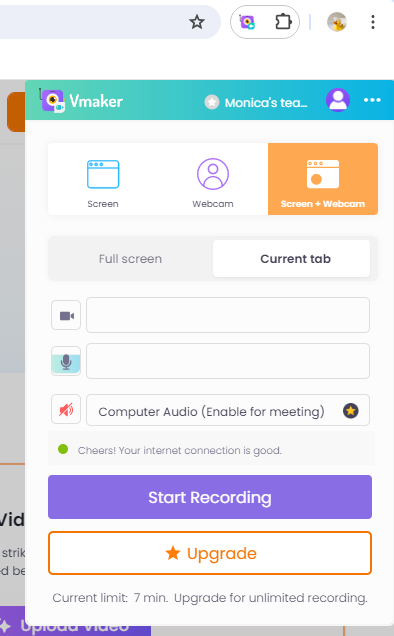
Step 4. Hit on Start Recording to process.
Vmaker also offers lots of virtual background templates for you to select. You can select one that suits your needs.
The Bottom Line
That’s all about how to record video with white background. Whether you need to make videos on a computer, mobile phone, or web browser, you can find a way out from our guide. Last, AWZ Screen Recorder is worthy to be mentioned again for its outstanding performance and comprehensive features. Just download this screen recorder on your computer and record high-quality video/audio!