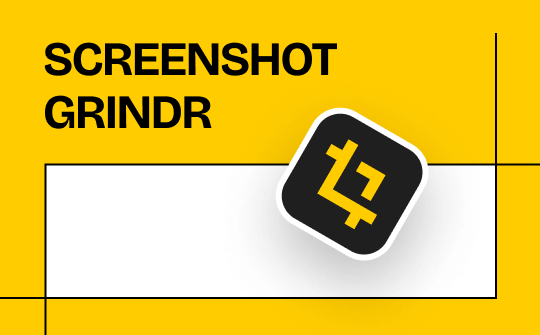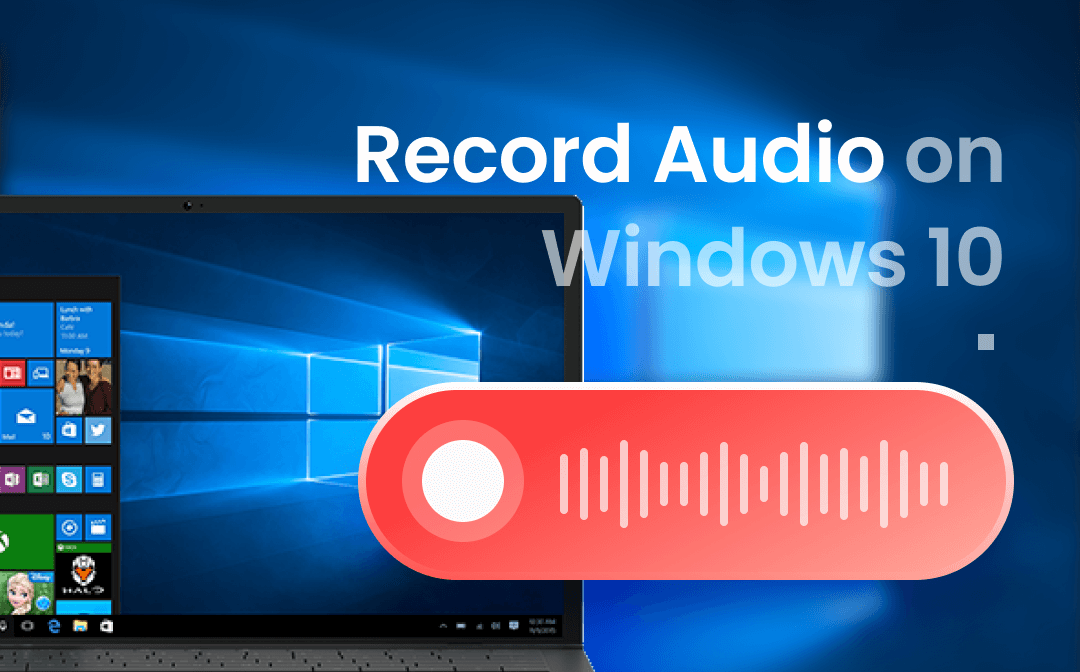
What’s the Best Way to Record Audio on Windows 10?
Choosing the right tool can make recording a breeze. So, which one is best for you? Well, it depends on your situation.
- If you want to start the recording as soon as possible, then you can choose the built-in Voice Recorder app and save yourself the trouble of installing an app.
- If you want to record high-quality audio or want more advanced features, third-party tools like AWZ Screen Recorder or Audacity may be a good choice.
- Want to know how to record audio on Windows 10 without a microphone? In this case, you can use the Windows Stereo Mix feature, which can record system sound from your PC. Or you can use a third-party tool.
Whatever, you can learn about all the methods before you make your decision. Let’s start to see how to record audio on Windows 10 in this AWZware guide. Alternatively, you can immediately explore how to use an effective tool for audio recording.
- User-friendly interface & Easy-to-use
- Record audio from computer & from you
- Automatically block extraneous sounds
Windows 11/10/8.1/7
How to Record Audio on Windows 10 through Voice Recorder
A quick way to record audio on Windows 10 is to use the system's built-in tool, Voice Recorder. With this tool, you can record almost anything in a few clicks. In addition, it facilitates you to share and edit audio. Read on to learn how to record internal audio on Windows 10 via Voice Recorder.
1. Go to the search box and type "voice" > Choose Voice Recorder to open the tool. If you can’t find it, you can go to Microsoft Store to install it on your computer.
2. If you are ready, click the Record icon like a microphone to start the recording.
- When you want to stop the recording temporarily, just click the Pause button.
- If needed, you can click the Flag button to add markers. In this way, you can easily navigate to essential sections of the audio file. This action will not interrupt the audio recording.
3. To end the voice recording, please click the Stop button.
4. After that, you can click the buttons at the bottom to share, trim or delete the recording.
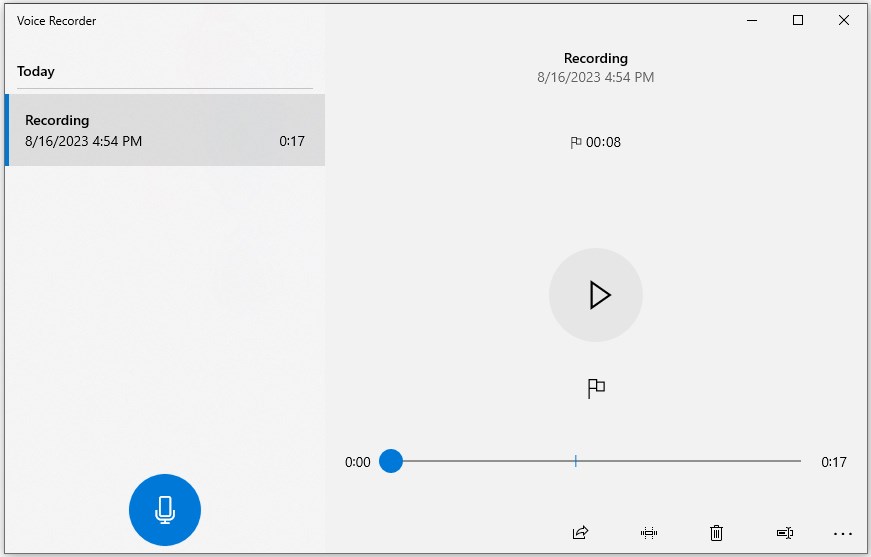
How to Record Audio on Windows 10 via AWZ Screen Recorder
If you want a professional audio recording tool, then AWZ Screen Recorder is a good choice. Although it is a professional recording software, its operation is very simple and you don't need to spend time to understand how to use this software. All you need to do is to install this software and then you can start recording!
Key features of AWZ Screen Recorder:
⭐ Three recording models. It is able to record system audio and microphone. You can record system audio only, audio from the microphone only, or both of them.
⭐ Noise reduction. Don't worry about being distracted by noise, the program can automatically block extraneous sounds and focus only on the sound you want to record, which ensures the quality of the audio.
⭐ Various output formats. MP3, WAV, AAC, WMA, FLAC, OGG, MP2, M4A, AC3, etc.
With AWZ Screen Recorder, you can easily record pure audio or your screen/webcam with audio. Just click the download button to get the tool and see how to record audio on Windows 10.
1. Open AWZ Screen Recorder > Click the hamburger icon in the top right corner and choose Settings > Choose Audio and then you can adjust the output format, sample rate and bitrate.
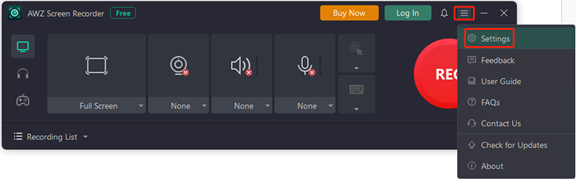
2. Click the Record Audio button that looks like a headset > Enable the channel you want to record.
3. Then you can click the REC button to start recording.
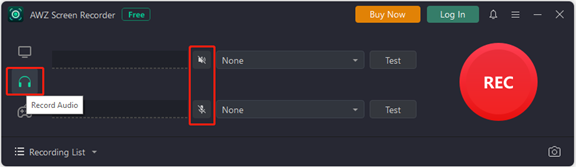
4. Finally, click the Stop button to end the recording. And of course, you can pause it at any time while recording.
Your recorded audio can be found under Recording List. Then you can play, edit, share, rename or delete the file according to your needs.
How to Record Audio on Windows 10 with Audacity
Audacity is another tool that can help you record audio on Windows 10. It’s one popular open-source audio recording tool that is developed by a bunch of volunteers. With this tool, you can easily record high-quality audio and export it in.mp3, .wav or other formats.
1. Go to https://www.audacityteam.org/ to install Audacity on your PC.
2. Click Edit and go to Preferences to adjust the channel.
3. Then you can click the Record button to start.
4. When it’s OK, click the Stop button. You can click Edit to trim, split or duplicate the audio.
5. Finally, click File and export the file in your preferred format.
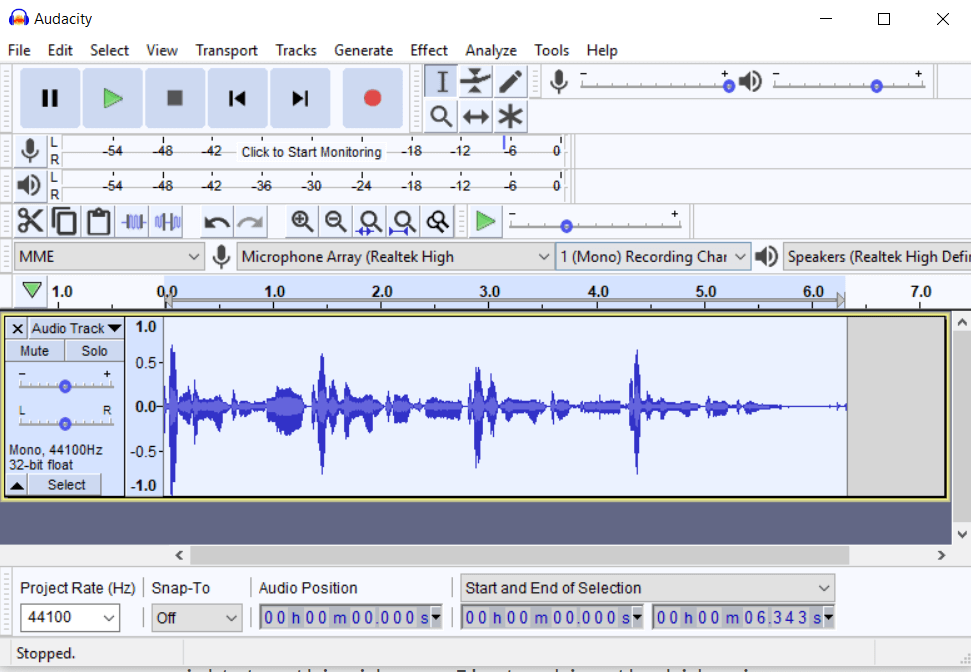
How to Record Audio on Windows 10 without A Microphone
If the computer doesn't have a microphone or is broken, then this means that you can't hear the sound coming from your computer. In this case, you may want to know how to record audio on Windows 10 without a microphone. Well, in fact, as long as the sound card supports, then you can record internal audio from your computer. There are two options for you to choose from:
Option 1. Use AWZ Screen Recorder or Audacity, both of which we have already mentioned. These two tools are able to record internal audio on Windows 10 without a microphone, including the system audio and gaming sound. AWZ Screen Recorder also supports recording audio from webcam.
Option 2. Use Stereo Mix feature. It is one built-in feature of Windows 10 that is able to record output audio of your computer. With the steps below, you will know how to record internal audio on Windows 10 without a microphone.
1. Click Start > Go to Settings > System > Sound > Sound Control Panel.
2. On the new window, choose Recording > Right-click Stereo Mix and choose Enable.
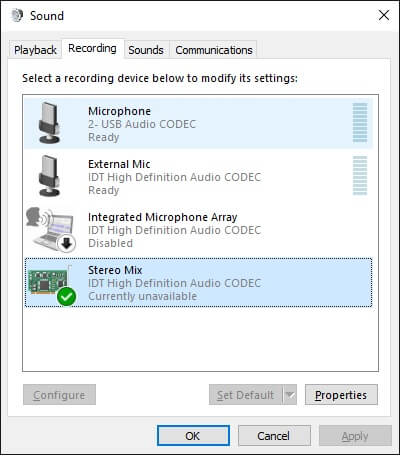
3. Now open Voice Recorder app and start the recording. For how to use Voice Recorder, you can move to the previous part of the article to learn more.
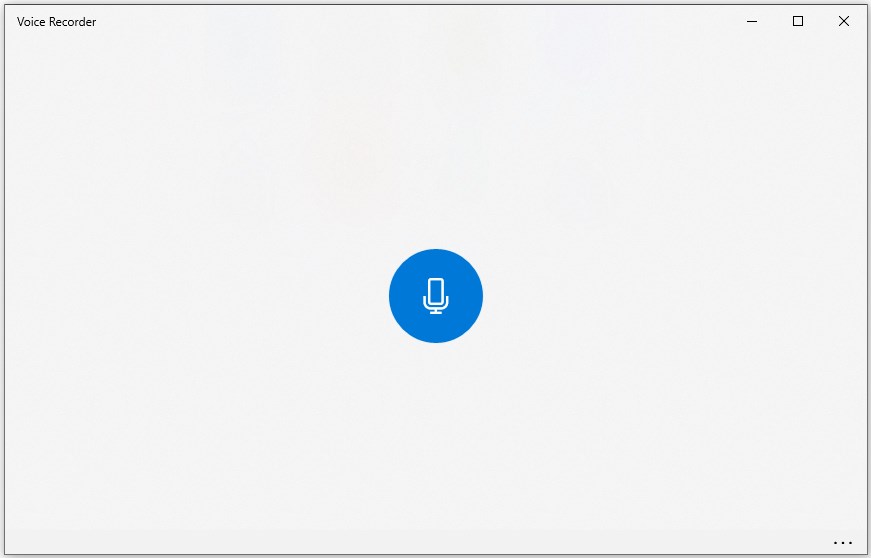
Final Words
That’s all about how to record audio on Windows 10. You can either choose the built-in app or a third-party app to help you record audio with or without a microphone. If you also want to record a video with audio, then try AWZ Screen Recorder. It is able to capture any audio and anything on the screen.
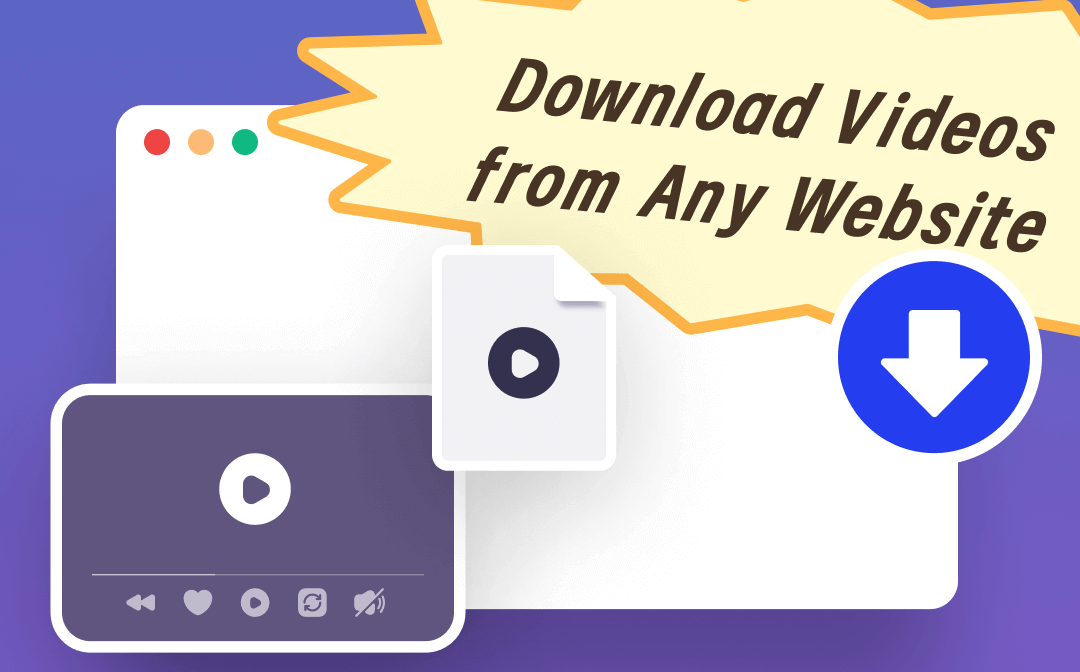
How to Download Streaming Videos from Any Website | 4 Ways
This guide will tell you how to download streaming videos from any website. There are 4 proven methods for you to choose from.
READ MORE >