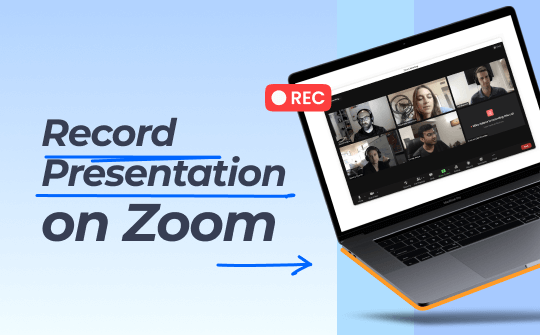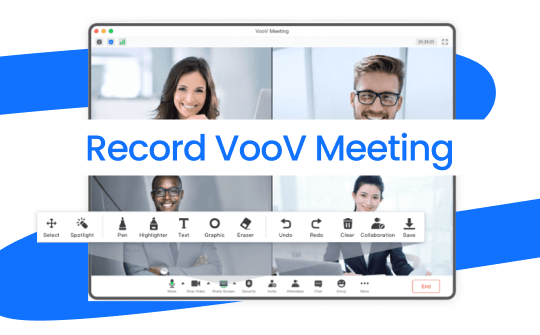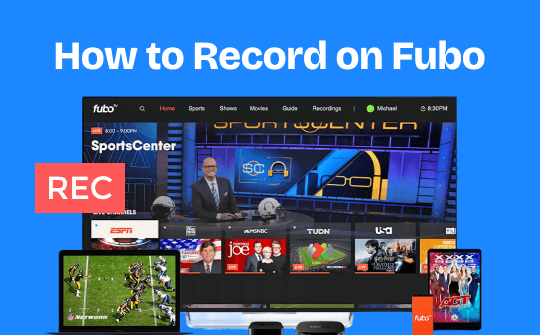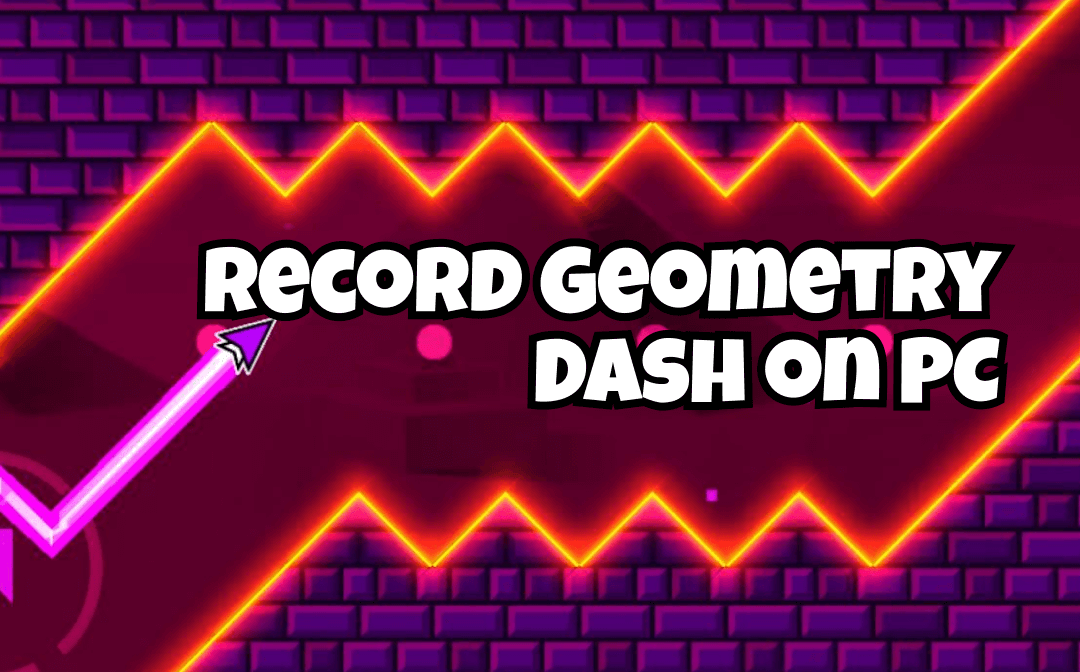
Can You Record Geometry Dash on PC?
Geometry Rush is a fast-paced racing game where players must jump and fly over obstacle-filled levels in sync with the music. Players love its addictive difficulty, catchy soundtrack, creative custom levels, and the sense of accomplishment that comes from conquering high-difficulty levels.
Now, you want to record the game to share your amazing collision-avoidance moments with family, friends, or fans. Although Geometry Dash can be downloaded and played on mobile devices and computers, the experience is generally better on a computer due to the larger screen. So, can you record Geometry on a computer? The answer is yes! With the right game recording software, you can record Geometry Dash on a PC without effort.
How to Record Geometry Dash Without Lag?
Video lag often occurs when recording games; related discussions can be found on various gaming forums. It is a particularly frustrating problem, especially when recording gameplay for YouTube, as low-quality videos will not attract attention. So, how can we avoid lag when recording Geometry Dash?
Well, the simplest method is to use a professional game recording tool, such as AWZ Screen Recorder. This tool requires no complicated operations and automatically avoids delays during the recording process.
Alternatively, you can use OBS Studio, an open-source recording tool. However, you will need to make some complicated settings adjustments before you start recording.
Anyhow, you can try them out for yourself and see which one suits you best. Keep reading to learn the detailed steps.
Best Way to Record Geometry Dash on PC Without Lag
AWZ Screen Recorder is a professional recording tool for Windows users. This tool can help users achieve high-quality video recordings with minimal effort. When recording games with this tool, you don't need to worry about the lag. It also allows you to adjust the frame rate and quality as needed.
Key features of AWZ Screen Recorder:
✅ Record Geometry Dash and any gameplay without lag
✅ Record in 4K HD resolution to clearly showcase your skills
✅ Record the gameplay and the webcam at the same time
✅ Record system sound and microphone, together or separately
✅ Save the record in various formats, such as MP4, WMV, AVI, and MOV
Download AWZ Screen Recorder and start recording!
How to record Geometry Dash on PC with AWZ Screen Recorder:
Step 1. Open AWZ Screen Recorder and launch Geometry Dash.
Step 2. Go to Record Game. Click the Select a Game option and select Geometry Dash.
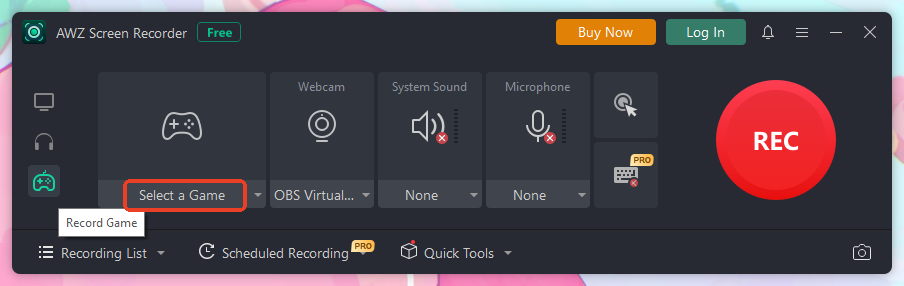
Step 3. Next, adjust the Webcam, System sound, and microphone. If necessary, click the hamburger icon and select Settings to set the output path, format, frame rate, quality, and other options.
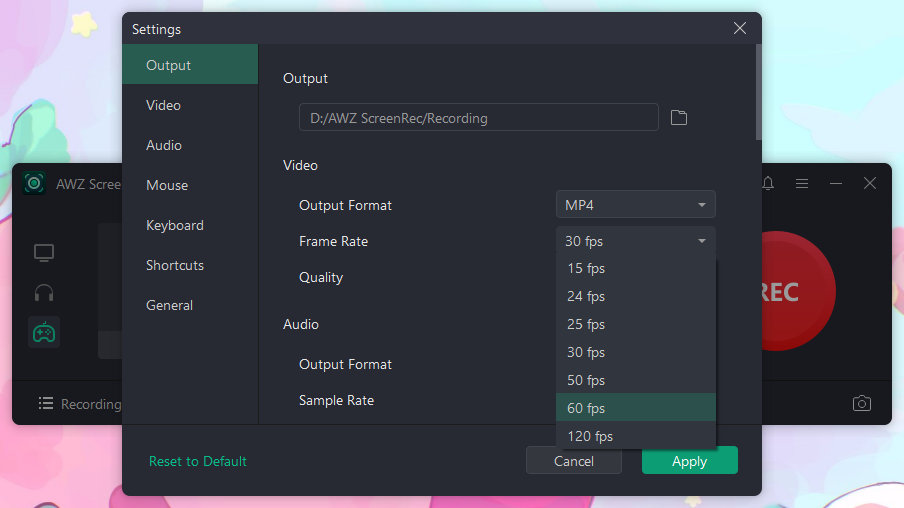
Step 4. When ready, click the REC button.
Step 5. Finally, click the Stop button. After that, you can go to the Recording List to check the video.
AWZ Screen Recorder not only can record gameplay on PC without lag, but also can record any on-screen activity. If you need a lightweight and professional recording tool, AWZ Screen Recorder is the best choice.
How to Record Geometry Dash with OBS Studio
OBS Studio is a widely used software globally. It offers high-quality video recording and live streaming with no watermarks or time limits. Additionally, it is highly customizable with plugins, scene transitions, and real-time audio and video mixing, making it ideal for streamers, gamers, and content creators.
You can use the Game Capture of OBS to record Geometry Dash. However, OBS's workflow is somewhat complex and requires a learning curve. Before recording, you need to adjust a series of settings to ensure OBS records smoothly. If you want to give it a try, follow the steps below.
Steps to use OBS to record Geometry Dash on PC:
Step 1. Download OBS Studio and install it on your device. Launch OBS and Geometry Dash.
Step 2. Adjust settings to reduce lag and get OBS to record smoothly.
- Click Settings under the Controls box.
- Find Output Mode and set it to Simple.
- Go Output > Recording and select Flash Video (.flv) as the recording format.
- Click OK to save changes.
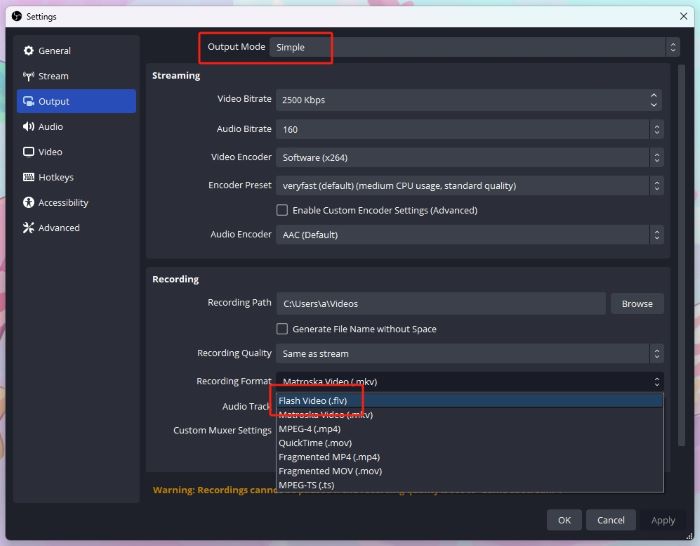
Refer to this guide for more information: Best OBS Settings for Recording.
Step 3. Choose Geometry Dash as the recording source.
- In the Scenes box, click the + icon to add a new one.
- Then, go to the Sources box, click the + icon, and choose Game Capture.
- Follow the prompts to finish the setting.
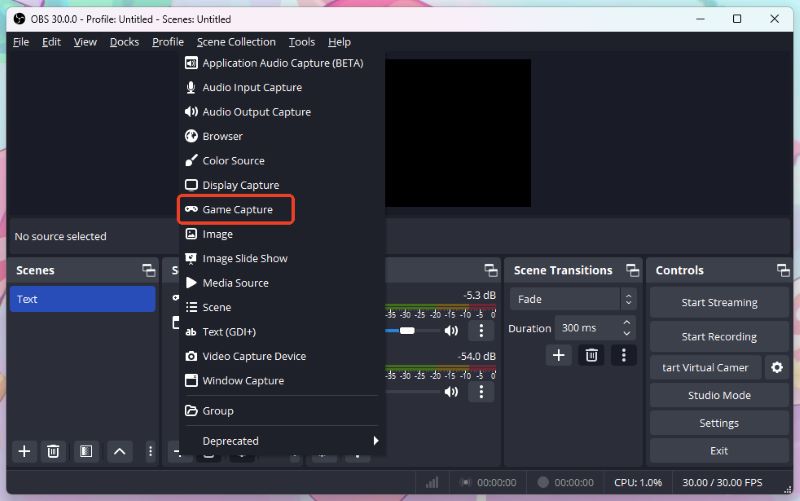
Step 4. Choose to record system sound and microphone as needed.
Step 5. When it’s OK, click the Start Recording button.
Conclusion
That’s all about how to record Geometry Dash on PC. OBS is often mentioned when recording Geometry Dash. However, the game footage may lag when recording with OBS. To reduce lag, you can set the video format to FLV. If that's not what you want, try AWZ Screen Recorder, which can help you record and save the recording in various formats without lag.