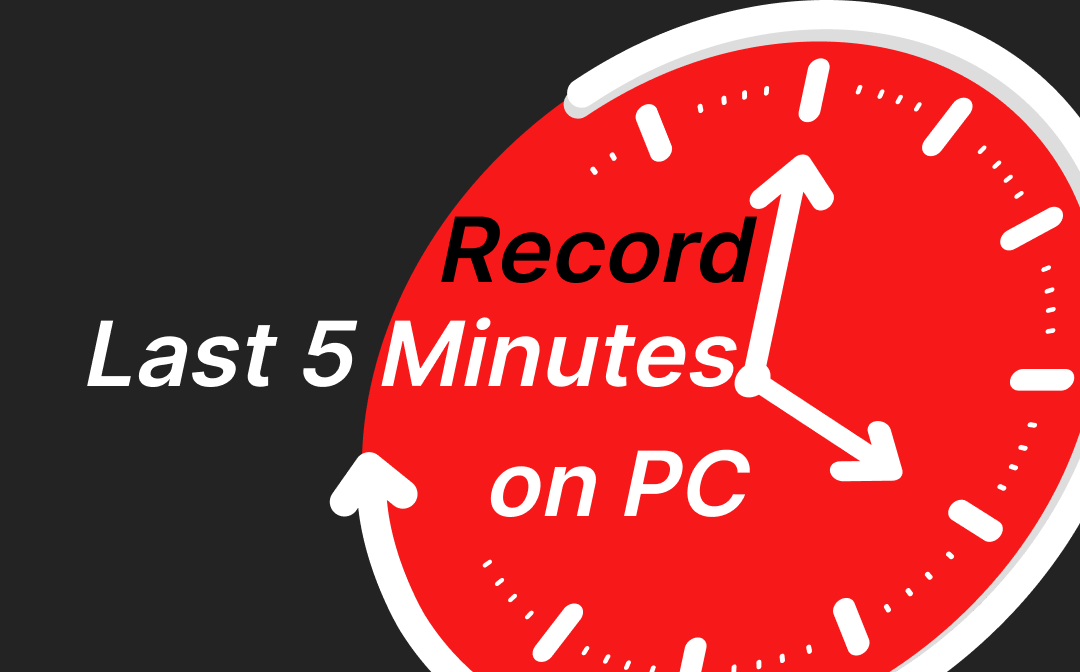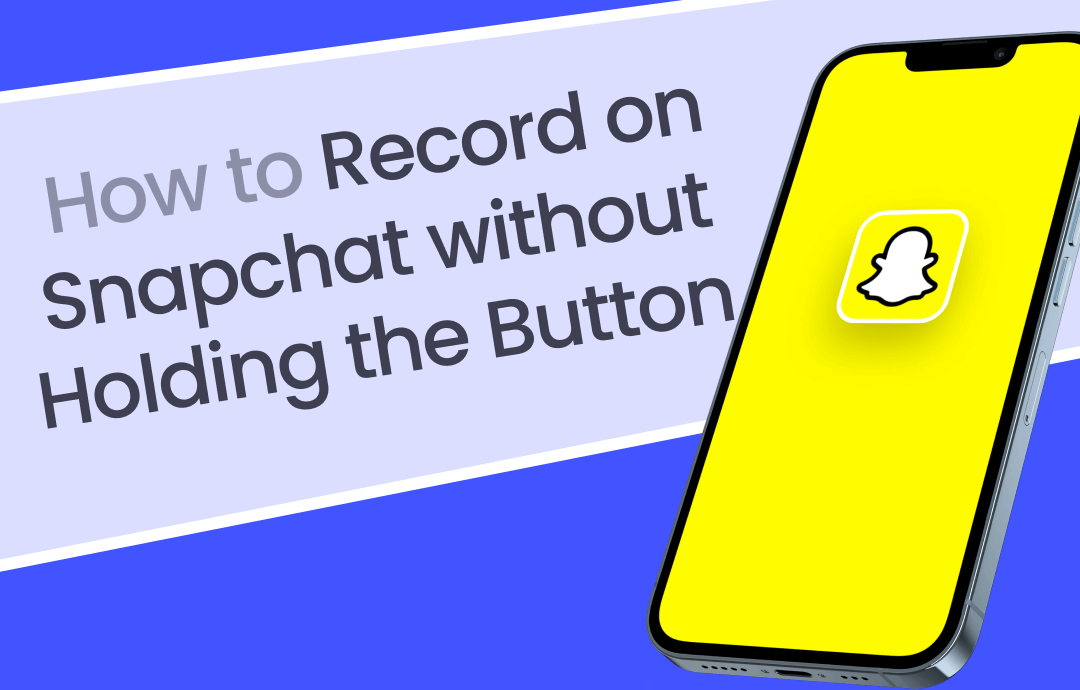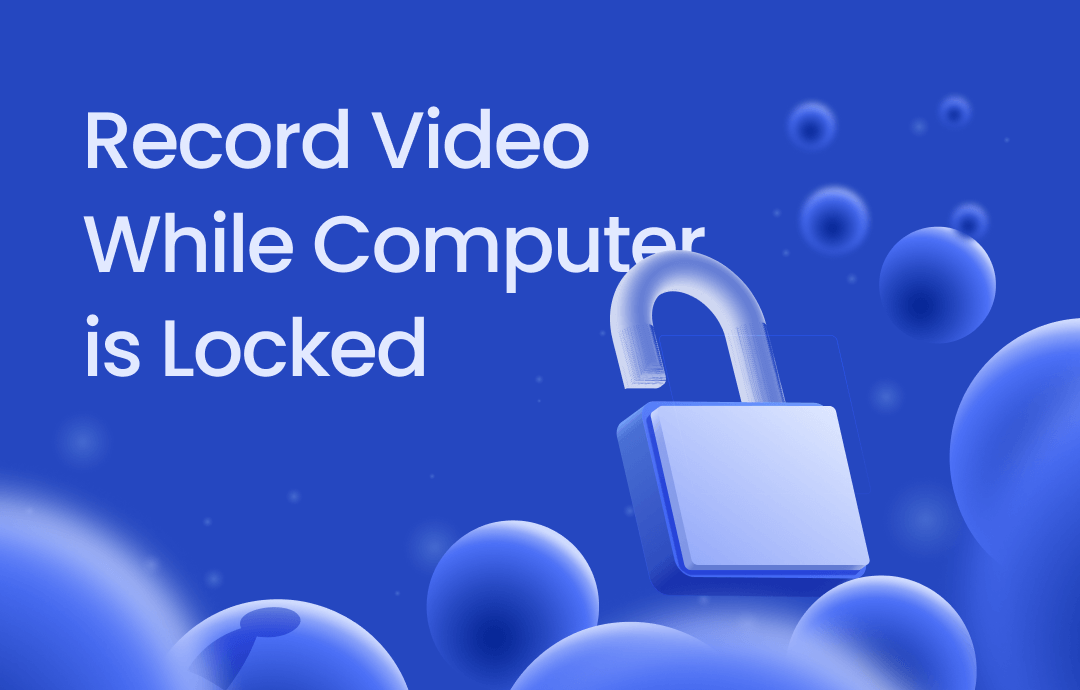
⭐️ Quick Start
AWZ Screen Recorder and OBS Studio can help when you want to record video while the computer is locked. So, which one should you choose?
➡️ If you want to avoid complicated setups, AWZ Screen Recorder is the way to go. This professional recorder lets you record when the screen is locked for long periods.
➡️ If you're willing to adjust your computer's power options, you can use OBS Studio, an open-source tool for video recording and streaming, to help you.
Next, I’ll show you how to use them to record video while computer is locked on Windows 10 and 11.
Way 1. Record Video While Computer is Locked via AWZ Screen Recorder
With AWZ Screen Recorder, you can record video while computer is locked without effort. No additional setup is required. Simply select the screen you want to record and click the REC button. Once the recording begins, you can turn off your screen or lock the computer. Rest assured, the recording will continue.
Additionally, you can set up an auto-start and auto-end recording task at a scheduled time. After the recording, the computer will either go into Sleep mode or shut down, depending on your choices.
Here is how to record video while computer is locked via AWZ Screen Recorder:
1. Download, install, and launch AWZ Screen Recorder.
2. Click the hamburger icon and go to Settings to adjust output format, frame rate, quality, and more.
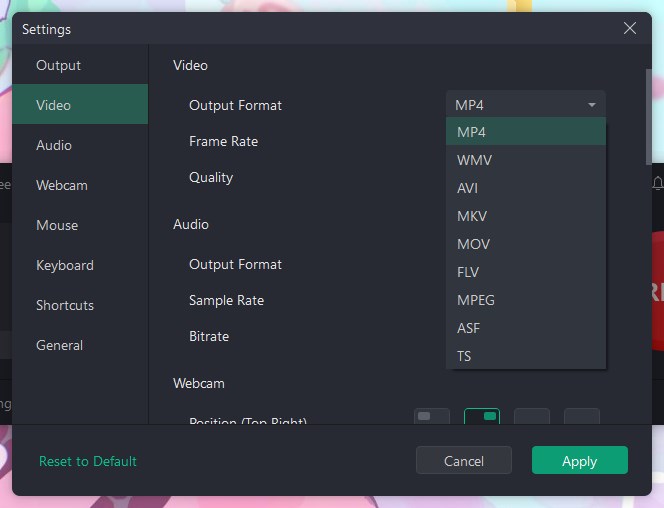
3. Choose a recording mode. If you want to record the whole screen or a selected area, please choose Record Screen.
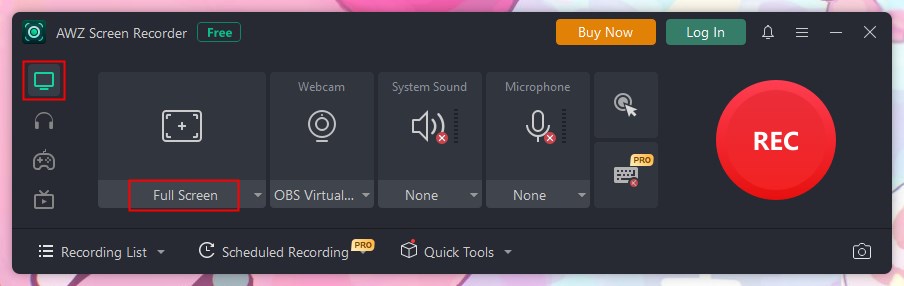
4. Enable System Sound if you want to record the screen with audio.
5. Finally, click the REC button.
- You can then close the screen to do something else. This way, it will continue recording online meetings or other activities.
- If you press Win + L to lock the computer, it will continue to record the lock screen until you log back in and end the recording.
After the recording, you can go to Recording List to edit, compress, or share the video.
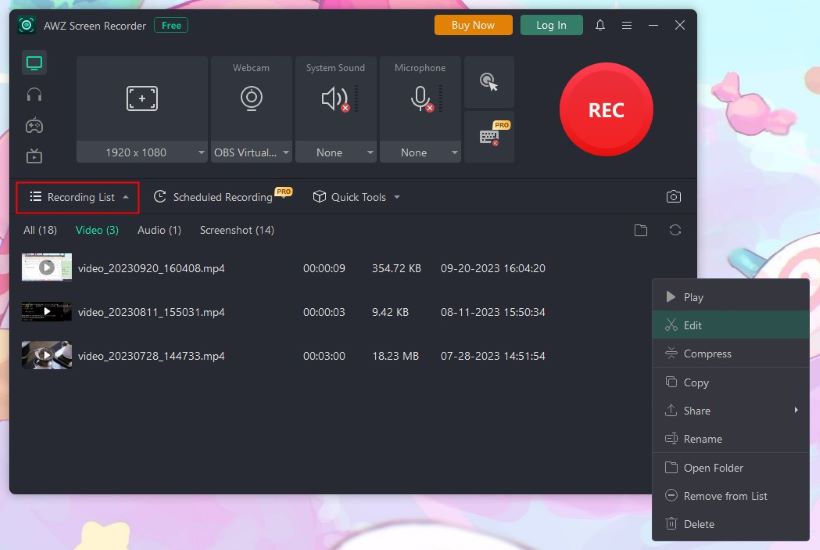
AWZ Screen Recorder interface is simple, and the workflow is straightforward. You can start a recording with just a few clicks. Give it a try!
To set up an automatic recording task, click Scheduled Recording, adjust the settings, and click Save. However, it is only available when the program is running. Therefore, you must ensure the computer does not enter sleep mode.
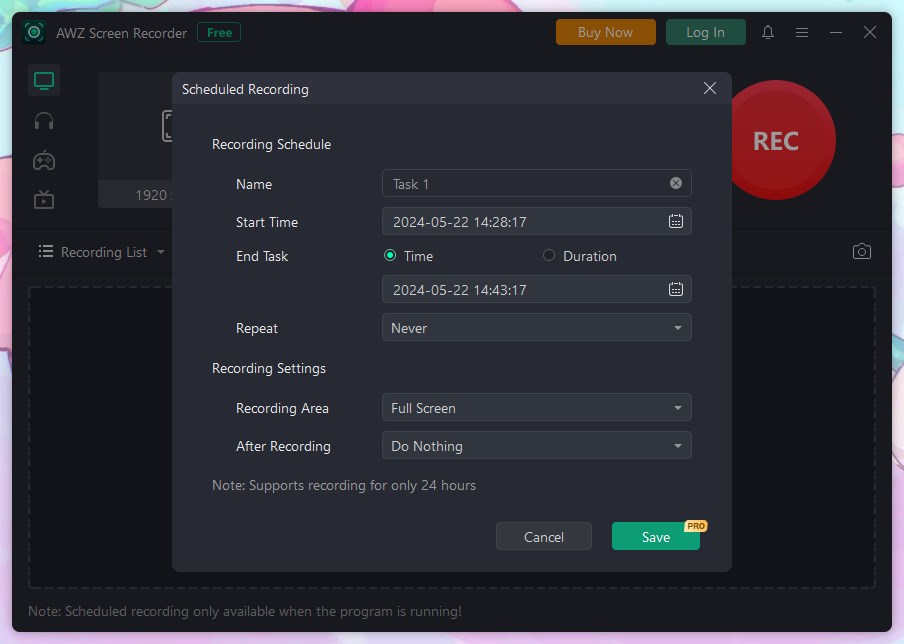
Way 2. Record Video While Computer is Locked via OBS Studio
By default, OBS Studio can’t record video while the computer is locked. When the computer is locked, the recording screen will turn black. However, you can change the power plan of the computer to make it possible. In other words, you can enable a plan that prevents the computer from going into sleep mode so that OBS can record the screen.
1. Click Start > Go to Settings > Personalization > Lock Screen > Screen Saver and change to None.
2. Open Control Panel > Search for Power Options and click it > Click Create a power plan > Name the plan and click Next > Click the drop-down icon and choose Never > Click Create to save the plan.
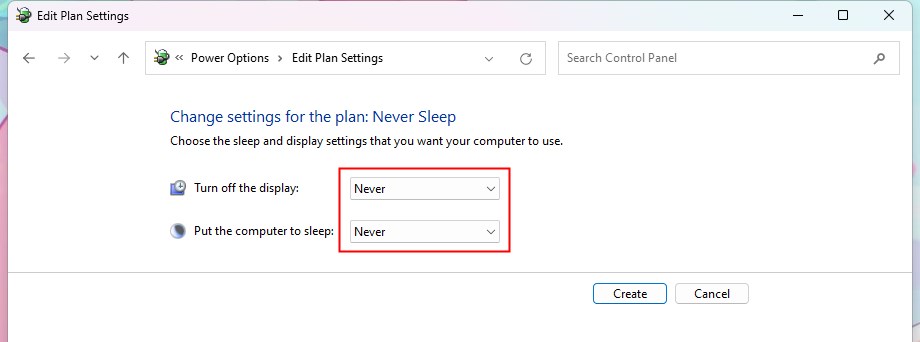
3. Next, go to https://obsproject.com/download to get OBS Studio.
4. Launch OBS > Click the + icon under Sources > Choose a recording mode like Display Capture. (It will record the entire screen.)
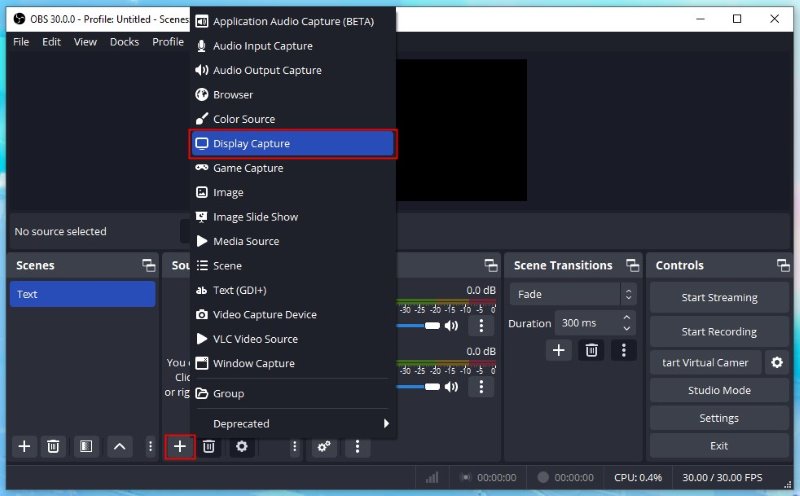
5. Turn on the system sound if needed.
6. Click Settings to adjust path, quality, format, and more.
7 Finally, click Start Recording. Then, you can close the screen and leave.
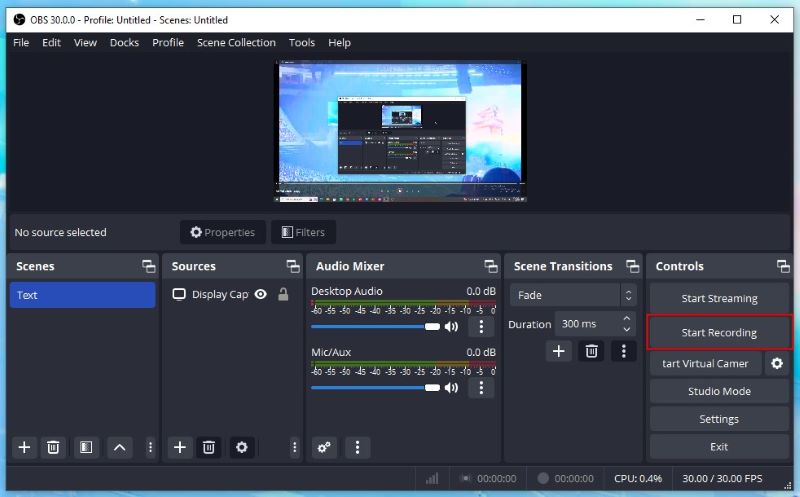
To locate the video quickly, click File and choose Show Recordings.
Record Video While Computer is Locked FAQs
Q: How to record video with locked screen?
It is possible to record video with locked screen using specific software like AWZ Screen Recorder. It helps you to record the activities on the screen when you turn off the screen or lock the computer.
Q: How to record Windows 10 lock screen?
AWZ Screen Recorder can help you record the Windows 10 lock screen. To start, click Record Screen > Choose Full Screen > Click the REC button. This will record any on-screen activity.
Q: How do I secretly record on my computer?
You can use dedicated software that can run in the background to record on the computer secretly. For example, AWZ Screen Recorder allows you to hide the control panel.
Q: Can I schedule my recording to start when my computer is locked?
Yes, many recording software like AWZ Screen Recorder offers a scheduling feature that allows you to set your recordings' start and end times, even if the computer screen is closed.
Final Words
That’s all about how to record video while computer is locked. A professional recording tool makes things very simple. Whether you want to record the lock screen or record online videos with the screen off, AWZ Screen Recorder can help you get the job done.
Click the button below to get AWZ Screen Recorder and get started!