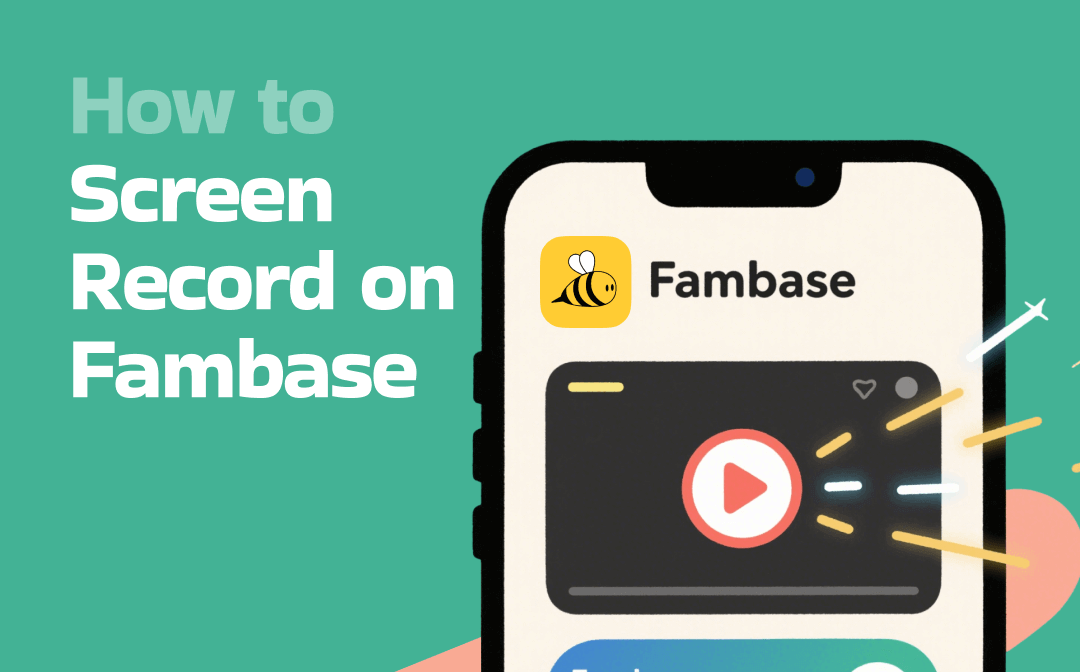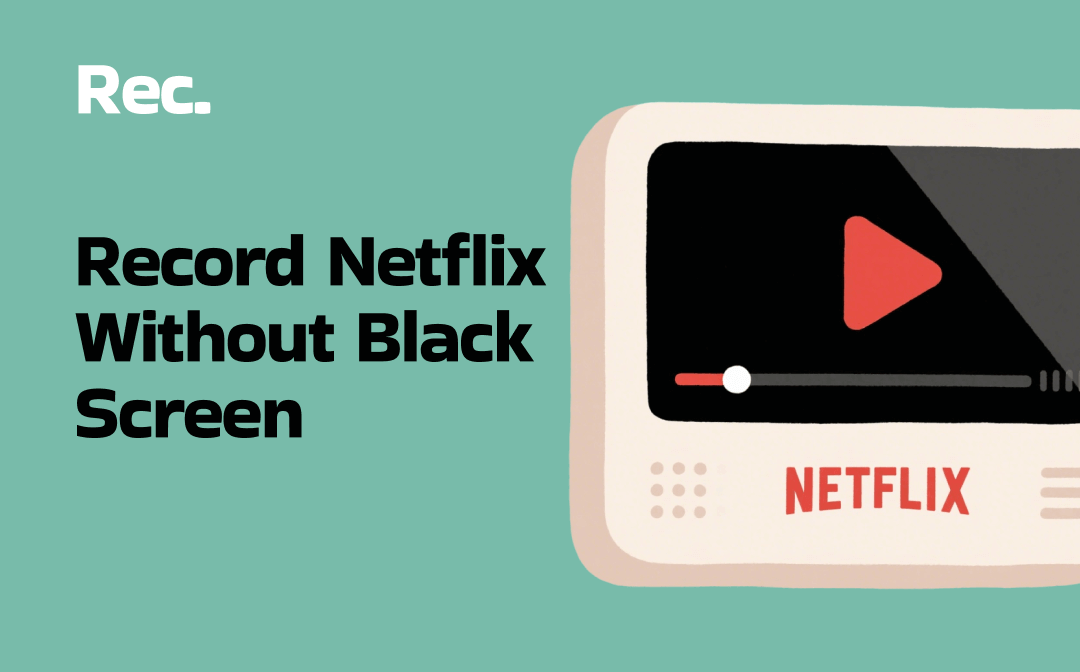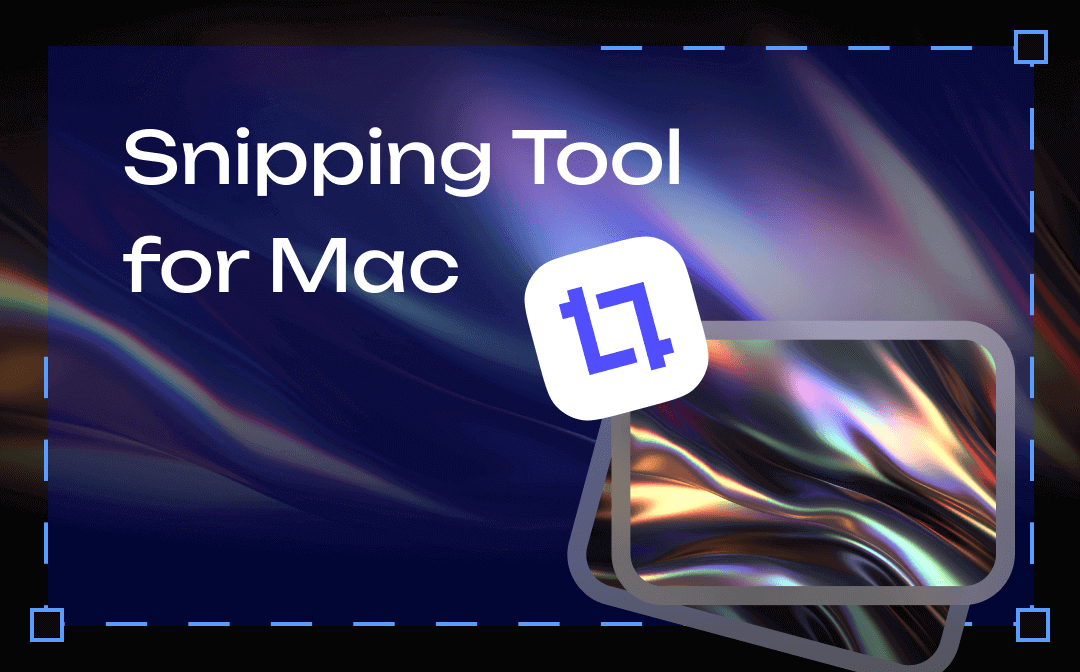
Fortunately, it is a five-finger exercise to take screenshots on Mac and all you need is a practical free snipping tool for Mac. Do you feel overwhelmed about the applications to snip screenshots on Mac? Here in this article, AWZware has tested a batch of tools and picked up the seven most recommended Mac snipping tools for download. Let’s get started.
The 7 Best Snipping Tools for Mac
The Default Mac Snipping Tool
Is there an in-built snipping tool for Mac? Yes, there is. Apple offers a free Mac snipping tool to make screenshots. It lets you capture the screen in your selected area. Don’t know how to snip on Mac with the shortcuts? Just press and hold Shift, Command, and 4 together. Then your cursor changes to a crosshair icon. Select the portion of the screen that you want to capture and it snips the screenshot. The snippet saves to your desktop by default.
Pros:
• Free snipping tool for Mac;
• Edit screenshots by handwriting, adding text, and inserting shapes.
• Easy to share with others.
Cons:
• Take more steps to make edits to screenshots;
• Limited features.
Greenshot
Greenshot is a full-featured recording program that offers a free snipping tool for Mac as well. In addition to screen recording videos, gameplays, and audio, its Mac snipping tool allows you to customize your desired area. You can snip on Mac to capture the whole screen, a window, or a selected screen. Different from using the default Macbook snipping tool, you only need one key on the keyboard to snip on your PC. 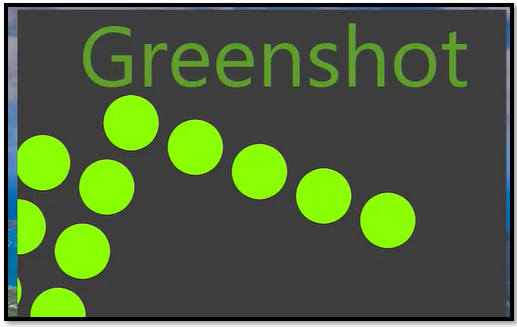
Pros:
• One-click to take snippets on Mac;
• Capture screenshots as you want;
• Add various annotations to highlight;
• Support both Mac and Windows.
Cons:
• No share button.
Here is how to use the snipping tool: press F10 and select the area you want. Alternatively, move the cursor to your target section and the snipping tool on Mac automatically recognizes it. Choose the annotating tools below to draw, add shapes, and insert text. Then click the “download” icon to save the snippet. However, the application itself is not free to download on Macbook.
![How to Screen Record on Mac with Audio in 3 Ways [Simple Steps]](https://img.swifdoo.com/image/how-to-screen-record-on-mac-with-audio.jpg)
How to Screen Record on Mac with Audio in 3 Ways [Simple Steps]
Wonder how to screen record on Mac with audio without a hassle? This article covers three ways and screen recorders to help along with steps to record.
READ MORE >Monosnap
Monosnap is a proficient free snipping tool for Mac and Windows. It shares the same fundamental features as most Mac snipping tools. You can feel free to take snippets on Macbook using shortcut keys. Furthermore, it is convenient to use the snipping tool on Mac to directly upload screenshots. When you snip on your PC, you can share them with your colleagues or friends via Google Drive, Dropbox, Twitter, and Facebook.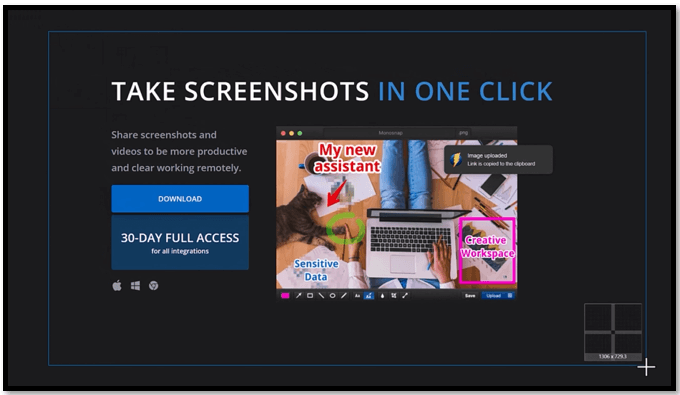
Pros:
• Convenient to share the snippets with others;
• Free download snipping tool on Mac
• Display exact pixel size.
Cons:
• Sign-in is required;
• The design of the user interface is a little old-fashioned.
Cleanshot X
Cleanshot X is born to serve as an exceptional snipping tool for Macbooks. It offers various features to meet up to your needs when you want to snip on Mac. The software lets you make annotations, add backgrounds, recognize the text, and so on. Besides, you can capitalize on the Mac snipping tool to record gameplay or the video you want to watch offline without lagging.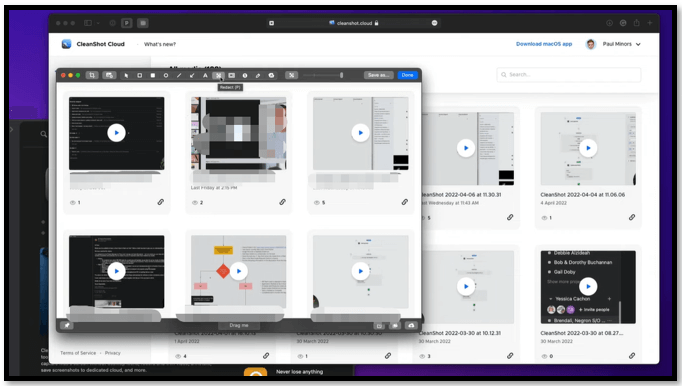
Pros:
• Easy to use the snipping tool on Mac;
• Quick access to take snippets and share them with other apps.
Cons:
• No free trial;
• Not support Windows.
TextSniper
Just as its name suggests, TextSniper is a Mac snipping tool excelling in text recognition. It can accurately extract text from the snippet of an image or document, not to mention non-selectable text on videos. Whether you are having an online meeting or a lecture, you can simply use the snipping tool for Mac to take screenshots and copy the text to your note-taking app.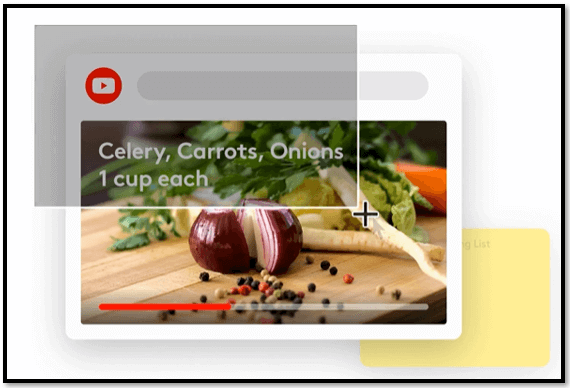
Pros:
• Recognize text from any snippet of images;
• Read the text aloud;
• Free download snipping tool in Macbook.
Cons:
• Cannot annotate the screenshots you’ve taken;
• Don’t offer a free trial.
Shottr
Shottr is a snipping tool for Mac users to take snippets with high quality. It prizes the pixels of your screenshots and is devoted to making your snippet as clear as it can be. The program can recognize text or QR codes as well. More importantly, you can use the snipping tool to take long screenshots by scrolling.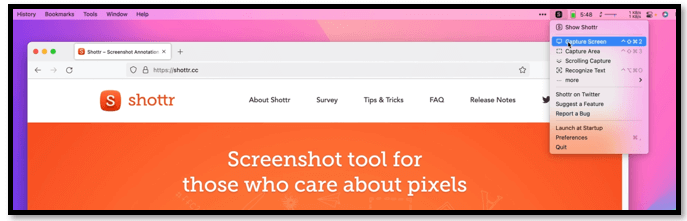
Pros:
• Take screenshots of a long webpage or conversation;
• Overlay images onto your snippet;
• Free Mac snipping tool.
Cons:
• Ads show from time to time;
• The upload feature doesn’t work.
Sagit
Sagit is another screen recording program that offers a free snipping tool for Mac. It has a quick-sharing feature that helps you efficiently work with your colleagues. You can share your snippets through Outlook, Google Drive, Gmail, Dropbox, and other applications. The Mac snipping tool makes it easy to capture a desired area and even a scrolling screen.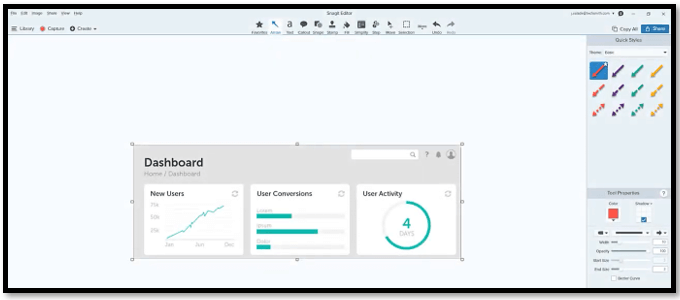
Pros:
• Free-to-use snipping tool software;
• Recognize and replace text precisely;
• Convert screenshots to graphics.
Cons:
• Text capturing needs improving;
• Limited screen recording features.
Final Verdict
It is easy to take screenshots on your Macbook with a snipping tool for Mac. This article has introduced seven Mac snipping tools, along with how to use the snipping tool on Mac. If you only need to take snippets on Mac for documenting error messages or other information, the default Macbook snipping tool is enough.