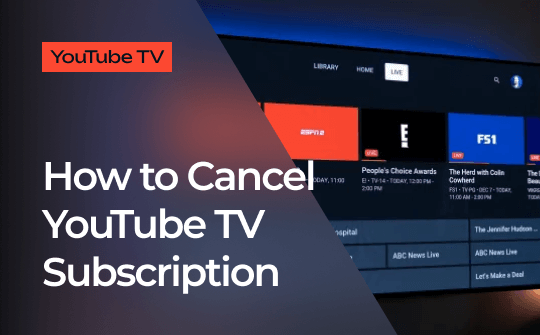
Cancel YouTube TV Subscription on a Web Browser
YouTube lets you access ad-free YouTube TV services with just a paid subscription anytime and anywhere. However, a sudden hike in YouTube membership prizes is an apparent reason subscribers cancel their subscriptions. You may cancel your YouTube TV subscription anytime with your web browser. Just check out an easy guide on canceling a YouTube TV subscription using a web browser.
Canceling a YouTube subscription is easy. Whether you are in the free trial period or have been using YouTube premium services for the last few years, you may choose to cancel your YouTube subscription. Once canceled, you may continue enjoying the premium services until the renewal day. Check the easy guide below.
Step 1: Open YouTube using your browser and go to the YouTube TV website.
Step 2: Get into your YouTube account.
Step 3: Get to your profile and then click Settings.
Step 4: Next, get into the Membership section.
Step 5: Click Manage and get to your YouTube Plan.
Step 6: Click Cancel.
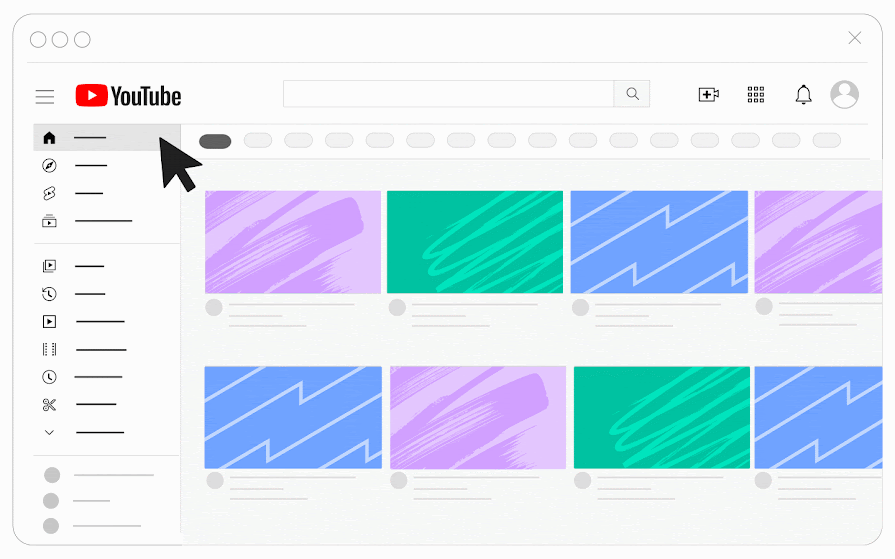
Step 7: Confirm your cancellation by providing a reason and clicking Yes.
Cancel YouTube TV Subscription on Mobile Devices
YouTube is an easy-to-access video platform that works well on all mobile devices without interruption. YouTube TV subscription lets you explore unlimited video access with a facility of offline playback accessibility and exclusive content. However, when users find subscription costs high and premium features unnecessary, they may wish to cancel the subscription, but how to cancel a YouTube TV subscription? If you want a reliable suggestion on canceling the subscription with mobile devices, check out an easy process to cancel a YouTube subscription using Android and iOS devices here.
How to cancel your YouTube subscription on Android
Step 1: Open YouTube TV on your Android device using a browser.
Step 2: Open your YouTube account and get to your profile.
Step 3: Select Settings and get to Membership.
Step 4: Select Manage and click Cancel.
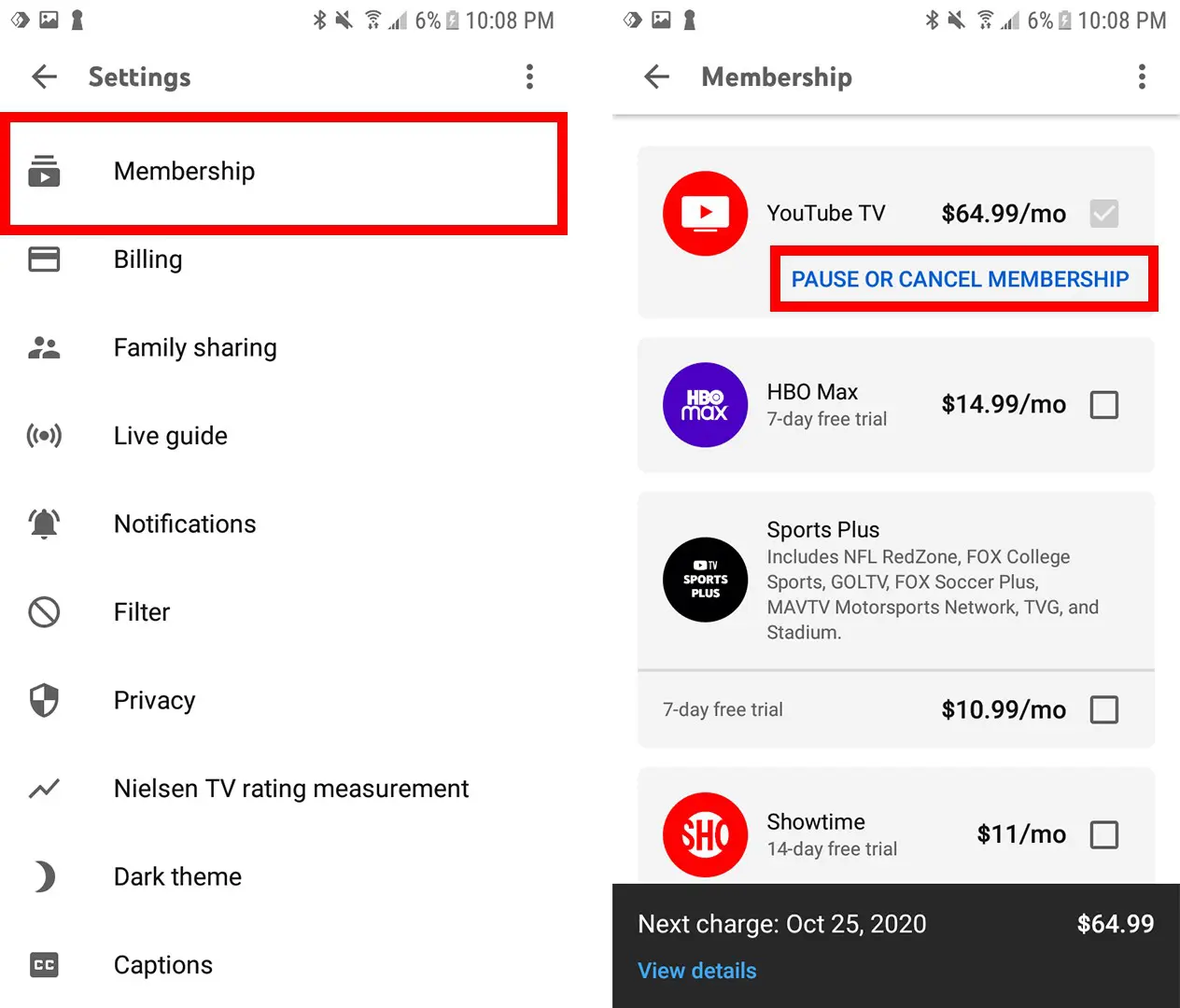
Step 5: Click Yes and Cancel to confirm the cancellation.
How to cancel your YouTube subscription on iOS
Step 1: Open YouTube using a mobile browser on your iOS device.
Step 2: Go to your profile and select Settings.
Step 3: Choose Membership and then click Manage.
Step 4: Click Cancel and confirm to cancel the membership.
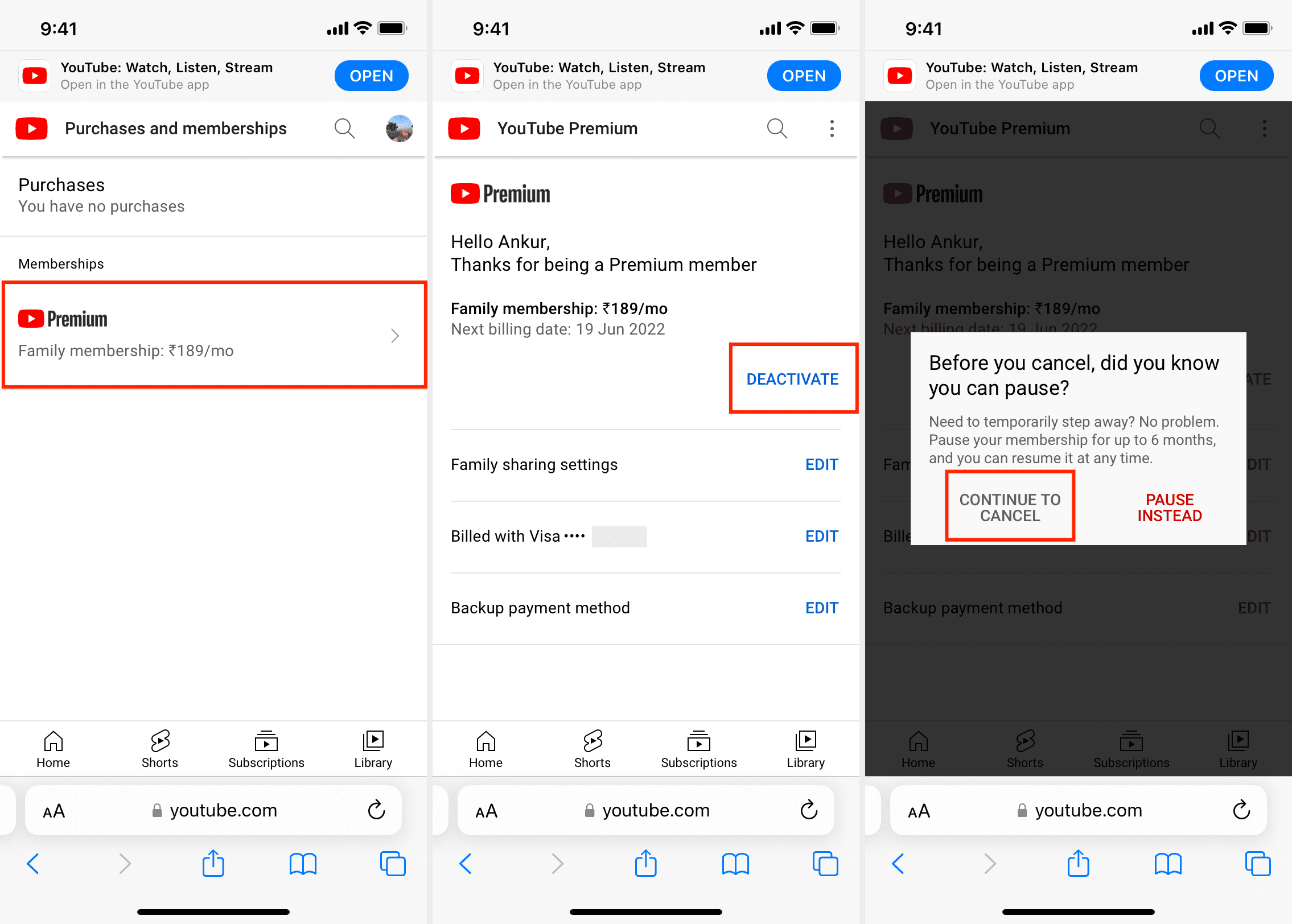
Alternatives to Cancel YouTube TV Subscription
The article has already explained a detailed guide on canceling a YouTube TV subscription. Use any of the two ways to cancel your subscription. However, you may also choose to pause your membership if you don’t wish to cancel it. Pause your membership for a few weeks and grab extra time to cancel or upgrade the plan. YouTube lets you pause your membership for about four weeks to 6 months. Users may pause their membership when traveling for a vacation or if they wish to cut down their expenses for a month. Resume your membership to get back where you left your YouTube.
Users may quickly resume the pause or downgrade the plan at any time in the membership section of the YouTube account. YouTube saves your last video preference, settings, and recording and continues to provide it as soon as you resume the pause. The process to pause the subscription is given below:
Step 1: Get to your YouTube account using a browser.
Step 2: Get to your YouTube profile.
Step 3: Go to Settings, and here, choose Membership.
Step 4: Next, click Manage and then click Pause.
Step 5: Select the pause period using the slider bar.
Step 6: Once all selections are rightly achieved, review and confirm the pause.
Step 7: YouTube will display the dates you wish to resume the service. Set the resume date and click OK.
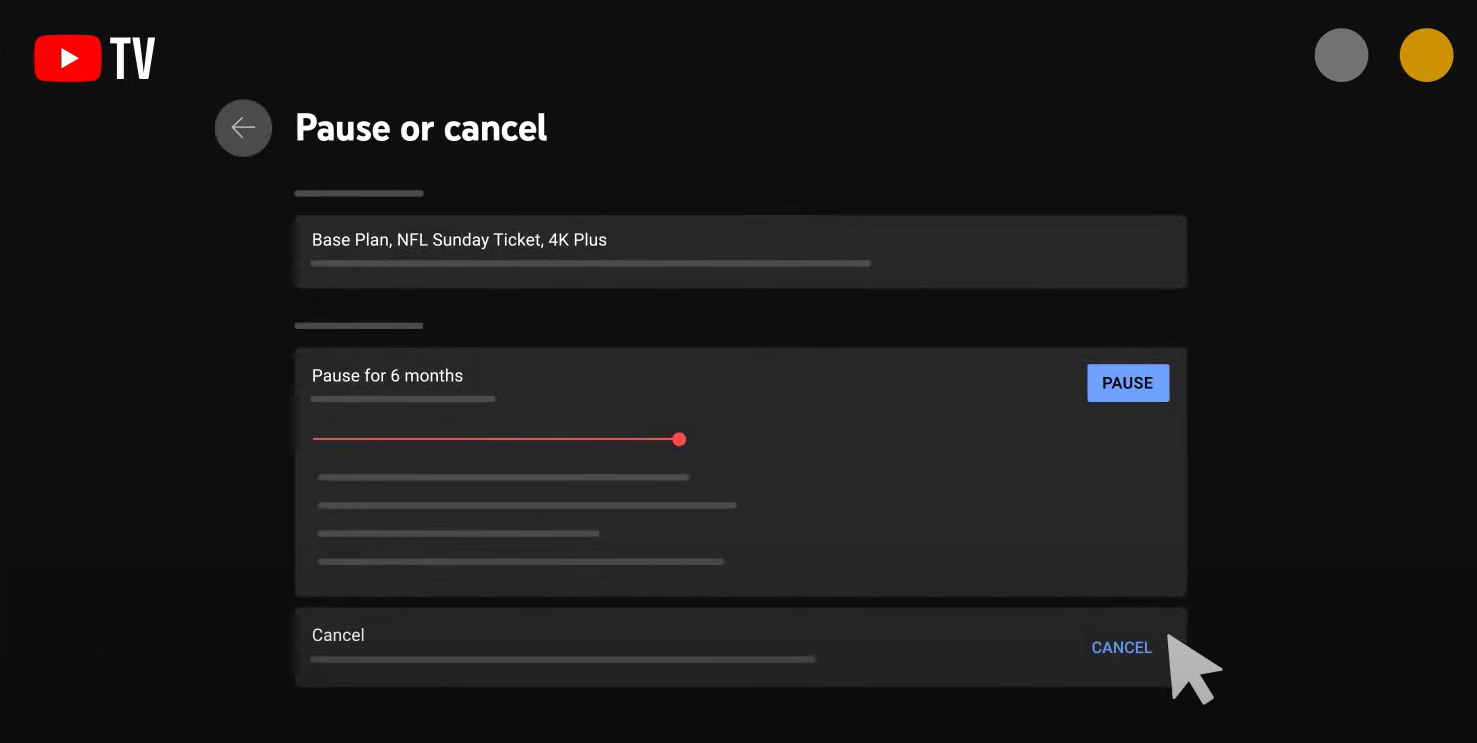
Bonus: How to Watch YouTube TV Shows Offline
Use the above process to cancel your YouTube subscription when it is no longer needed. Once canceled, you cannot enjoy offline access to your favorite YouTube videos. In such cases, a reliable screen recorder can be used to record on YouTube TV to access them offline. Use a high-resolution YouTube recorder to record the screen in seconds. AWZ Screen Recorder is a dedicated screen recorder that offers an advanced record streaming video function to record and save YouTube videos in high definition.
AWZ screen recorder lets you record live-stream YouTube videos and download music from YouTube. It is an advanced screen recording software that enables you to save recorded videos to watch offline anytime and anywhere. Check the features, pros, and steps of AWZ Screen Recorder here:
- Offers one-stop video recording convenience
- It provides versatile recording modes
- Let you record full screen in HD quality
- Offers annotation tools for adding a customized touch
- Allow auto region on-screen selection
- Provides a seamless integration to all video streaming platforms, including YouTube
- Support schedule recording
- Record gameplay clips with no lag
- User-friendly interface & easy-to-use
- Record system sound & voice from yourself
- Automatically block extraneous sounds
Windows 11/10/8.1/7/XP
Steps to Record YouTube Videos using AWZ Screen Recorder
Step 1: Open and play your favorite YouTube video to record on a browser.
Step 2: Open AWZ Screen Recorder software.
Step 3: Next, select Full Screen.
Step 4: In the software, click the Audio icon.
Step 5: Next, click REC, which will automatically start recording the video. You may choose various adjustments according to the output you need.
Step 6: Click Stop and save your YouTube video in the required format.
Conclusion
The article mentions an easy guide on how to cancel YouTube TV subscriptions on PCs and mobile devices. Follow the straightforward process to cancel or pause the YouTube membership. However, once your YouTube membership is canceled, you can no longer enjoy the offline playback facility with YouTube. In such cases, record your favorite YouTube videos with AWZ Screen Recorder. AWZ Screen Recorder is a professional screen recorder that enables you to record and save videos in HD quality to access them offline.



