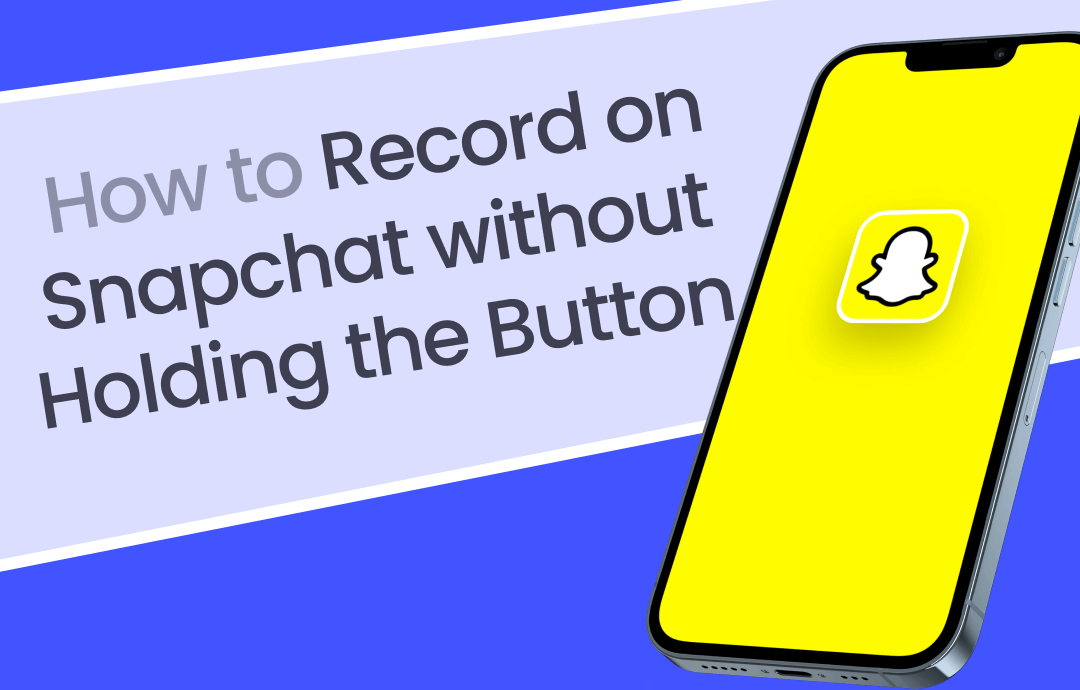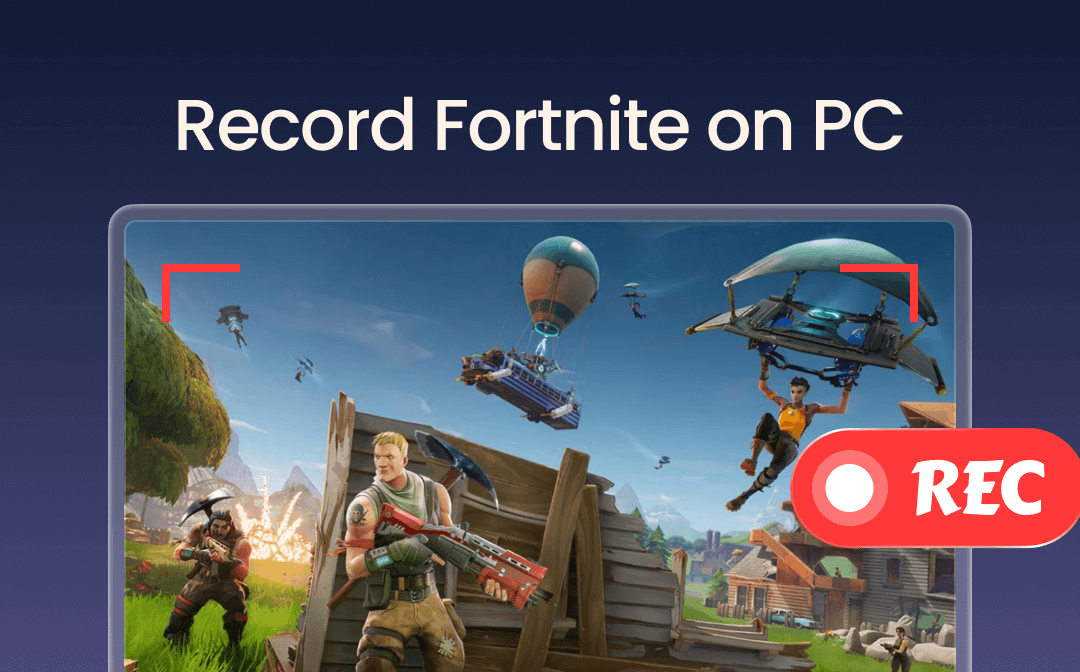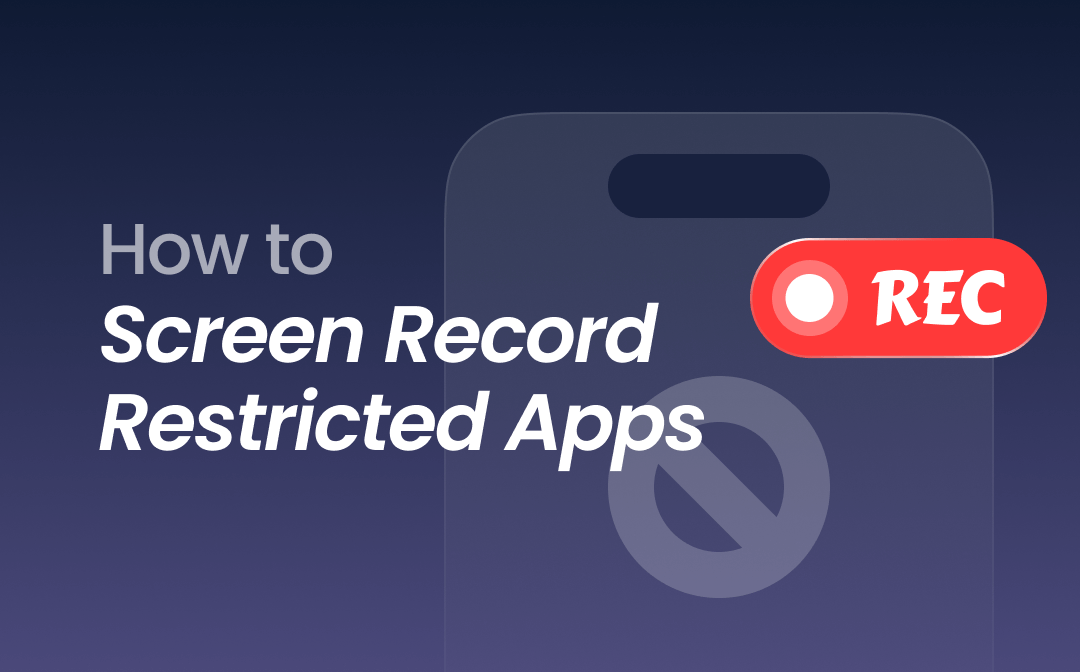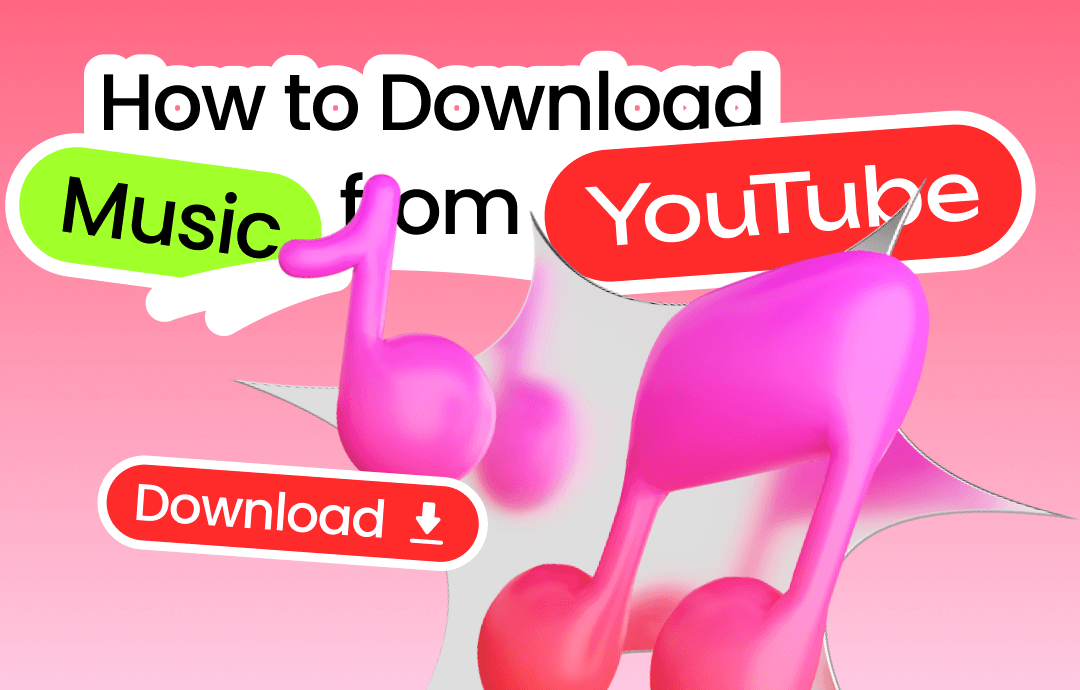
Legal and Ethical Considerations
YouTube's Terms of Service clearly state that downloading audio is generally prohibited unless explicitly allowed by the platform or with prior permission. Subscribers to YouTube Music Premium or YouTube Premium can legally download ad-free songs and playlists via the YouTube Music app. However, YouTube does offer royalty-free and Creative Commons-licensed music that can be downloaded legally. Moreover, accessing previously uploaded music can be done without violating any rules. To ensure compliance with copyright regulations, refrain from using downloaded YouTube music for profit or commercial use. Below, we outline four methods for downloading music from YouTube on various devices, including Windows, Mac, Android, and iOS, while staying within legal boundaries.
Download Music from YouTube on Windows
AWZ Screen Recorder provides a complete solution for Windows users who aim to download audio from YouTube. Compatible with various Windows systems, including Windows 11 and 7, it ensures broad accessibility. The tool provides multiple recording modes, including Full-Screen, Auto-Region selection, Custom recording, Annotation tools, Scheduled recording, and Basic video editing, enabling high-quality YouTube music capture without loss. Additionally, it supports recording internal audio in nine popular formats, including MP3 and WAV.
- Record gameplay clips with no lag
- User-friendly interface & easy-to-use
- Record system sound & voice from yourself
- Automatically block extraneous sounds
Windows 11/10/8.1/7/XP
Features:
- Capture gameplay moments in stunning 4K HD with crystal-clear clarity using AWZ Screen Recorder.
- Schedule screen recording tasks effortlessly, never miss a live stream again. Save streams in various formats like MP4, WMV, and MOV.
- Take detailed screenshots and add annotations for effective communication with AWZ Screen Recorder.
- Record webcam with audio for online courses or conferences. Blur the background or use virtual images for privacy.
- Record pure audio or screen/webcam with audio for narrators and voiceover artists. Use noise reduction for enhanced quality
- Easily take and save screenshots in any format with AWZ Screen Recorder's annotation toolbar.
- Facilitate effortless audio recording at various preferences, from 48000 Hz and 320 Kbps to 8000 Hz and 64 Kbps.
- Refine audio recordings with a built-in editor and denoiser post-recording.
How to Download Music From YouTube on Windows Using AWZ Screen Recorder
Step 1: Installation of AWZ Screen Recorder for Windows
Begin by downloading and installing AWZ Screen Recorder directly from its official website. Alternatively, click the download button below:
Step 2: Recording System Audio
Navigate to the hamburger button and select "Settings." From there, opt for "Audio" in the left pane. Choose your desired output format, sample rate, and bitrate. Return to the AWZ Screen Recorder homepage and select "Record Audio" mode. Ensure that System Sound is enabled while disabling the Microphone. Proceed to play the desired YouTube video and verify that the audio is detected within AWZ Screen Recorder. Once confirmed, initiate recording by pressing the red REC button.
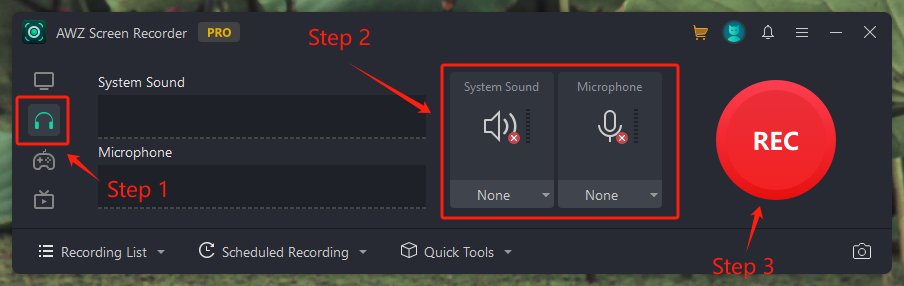
Step 3: Stop Recording & Edit The Audio
Conclude the recording process by clicking the red square icon or pressing F9 on your keyboard. Access your recordings easily within the Recording List under the Audio section. Utilize the tools provided in Quick Tools to edit your audio files, including an audio editor and denoiser, for seamless modifications free of charge.

Download Music from YouTube on Mac
AWZ Screen Recorder is also a versatile recording software tailored for Mac users, boasting support for MP3 format recording. With its robust capabilities, users can effortlessly capture system sound, microphone input, or both concurrently, all saved in MP3 format. Post-recording, its integrated tools facilitate seamless editing tasks such as cropping, file compression, and background noise reduction. Additionally, users can record in other popular formats like WAV and FLAC. Beyond audio recording, AWZ Mac Screen Recorder offers a suite of features encompassing screen capturing, scheduled recording, annotation tools, and video/audio editing functionalities, making it the ultimate tool for professionals and amateurs alike.
How To Download Music From YouTube on Mac Using AWZ Screen Recorder
Step 1: Installation
Download and install AWZ Screen Recorder from the App Store on your MacBook. Alternatively, use the download button below to access the app page directly.
Free Download AWZ Mac Screen Recorder
Step 2: Setup
Launch the software and navigate to Settings. Ensure the audio output format is set to MP3.
Step 3: Select Mode and Source
Return to the homepage, choose the Record Audio mode, and select the desired recording source.
Step 4: Start Recording
Initiate recording by tapping the red REC button.
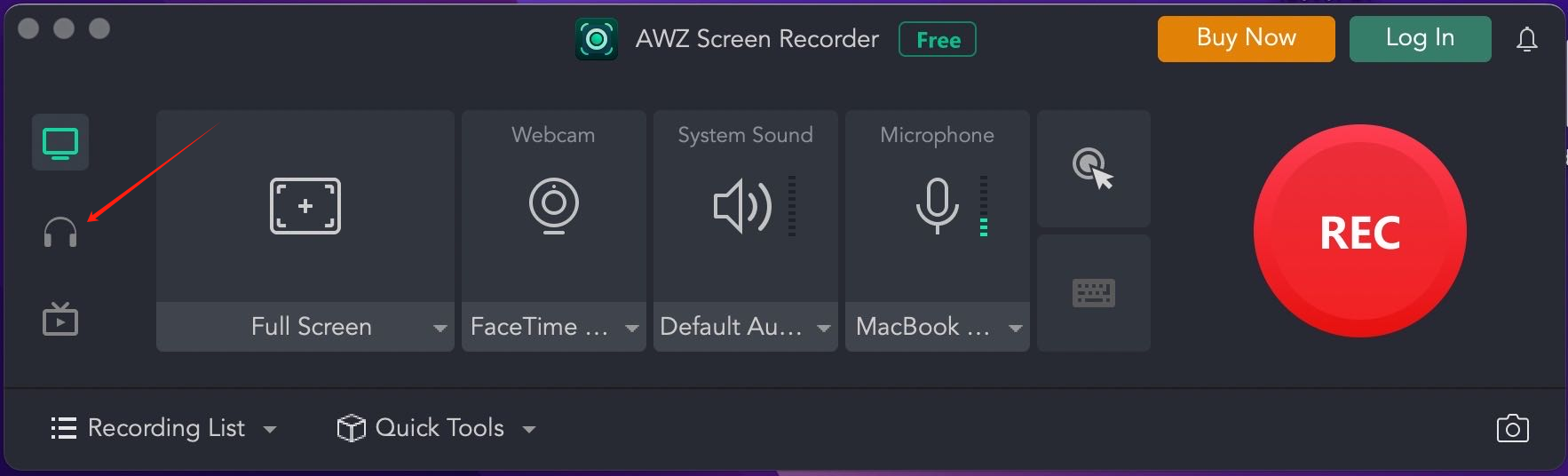
Step 5: Stop and Save
Conclude recording by clicking the red stop recording button or pressing F12 on your keyboard.
Download Music from YouTube on iOS
While YouTube offers a vast library of songs, downloading music to your iPhone for offline listening without a YouTube Premium subscription might seem challenging. Fortunately, there's a solution. Using an online YouTube to MP3 downloader, you can convert and download YouTube MP3 to your iPhone in standard MP3 format, free from DRM restrictions. YTMP3, a web-based YouTube to MP3 converter, allows you to save your preferred tracks as individual MP3 files for offline listening on your iPhone. This convenient tool works seamlessly across various devices without additional software or apps. Adhere to the provided guidelines to acquire YouTube music for your iPhone, ensuring adherence to copyright laws while relishing your preferred melodies offline.
How to Download Music From YouTube on iOS Using YTMP3
Step 1: Find the YouTube Music
Open up your browser and head to the YouTube platform. Locate and play the video containing the music you wish to download.
Step 2: Copy the Video URL
After the video you want to download starts playing, grab its URL from the browser's address bar at the top of the window.
Step 3: Paste the URL into YTMP3 Downloader
Access a new tab and navigate to the YTMP3 website. Paste the copied YouTube video URL into the search bar provided on the site.
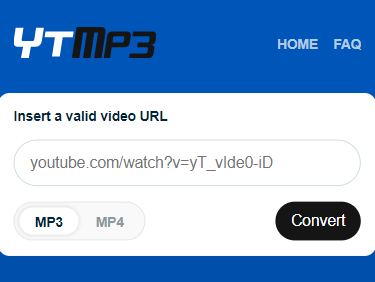
Step 4: Convert and Download to MP3
On the YTMP3 website, select the MP3 option and initiate the conversion process by clicking the Convert button. After the conversion finishes, you'll notice a Download option. Simply click on it to store the YouTube MP3 file on your device.
Download Music from YouTube on Android
Experience the convenience of downloading music from YouTube and multiple other social media platforms effortlessly with the VidMate app. While it's not available on the Google Play Store, this Android-compatible application boasts a rapid download speed of 15 MB/sec and beyond, supporting downloads of up to 4K quality. Its standout feature is the built-in search engine, simplifying the process of finding YouTube tracks.
How to Download Music From YouTube on Android Using VidMate
Step 1: Installing VidMate
Getting started is a breeze. Simply visit the official VidMate website and download the application.
Step 2: Finding and Downloading Music
Once VidMate is installed, open the application and navigate to the YouTube section. Here, you can either search for a specific song or paste the URL of a YouTube music video. The interface allows you to refine your search and filter results according to your preferences. Once you've found the desired music, tap the download arrow icon to initiate the download process.
Step 3: Choosing Download Options
After selecting the download option, a popup offers various download choices. Under the Music tab, you can choose between formats such as M4A or MP3 and select the quality that suits your preferences. Once you've made your selections, proceed to the next step.
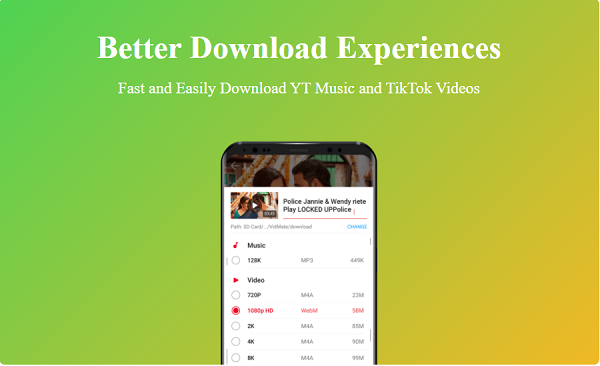
Step 4: Saving the Music
To store the music on your device, just hit the download icon located at the bottom of the screen. This action will kickstart the download procedure. Access your downloaded tunes either by tapping the download arrow icon on the main screen or by heading to your profile page within the app.
Conclusion
Today, we have discussed the different ways to download YouTube music. Converting videos to MP3 format enables offline listening without video or ad interruptions. Yet, it's crucial to respect YouTube's Terms of Service, as downloading copyrighted content without permission is prohibited. Google actively addresses "stream rippers" designed to extract and save YouTube music. Among the methods highlighted, AWZ Screen Recorder shines with its exceptional versatility and seamless functionality. Not only does it capture YouTube audio flawlessly, but it also excels in recording 2D/3D games on your computer.