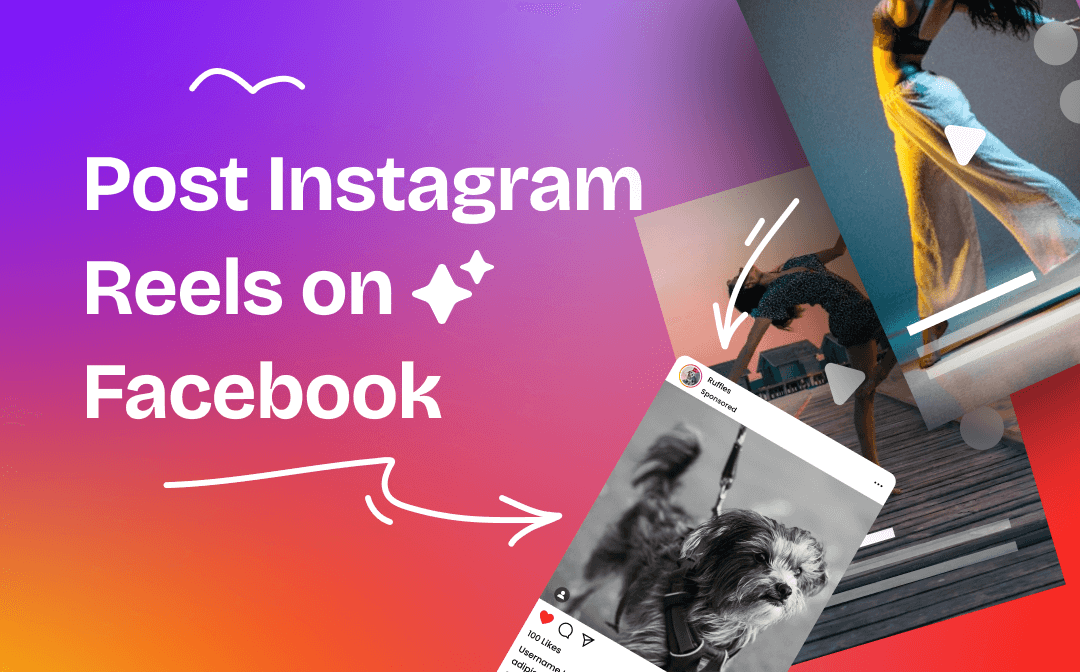
Can You Post Instagram Reels on Facebook?
Perhaps you've noticed that there isn't a button in the Instagram app that lets you share the reel to Facebook. So can you post Instagram reels on Facebook? Well, the answer is YES! The reason you didn't find the publish button is because you're missing a necessary condition.
In fact, Meta has introduced a cross-posting feature that allows users to post reels on both platforms at the same time. However, not everyone can access this option. This option will only appear if the Instagram and Facebook accounts have been added to the same Account Center.
Before sharing a reel on Instagram, users can turn on the "Share to Facebook" option to post it to Facebook. In addition, users can set it to automatically share all future reels. For the detailed steps, you can keep reading this guide provided by AWZware. You will know how to post Instagram reels on Facebook before or after posting.
How to Post Instagram Reels on Facebook
Let’s start to see how to share Instagram reels on Facebook via the cross-posting feature. By the way, it is recommended to update your Instagram app to the latest version. You can also follow the steps to link your Facebook Page and post the reel.
Link Facebook Account to Instagram
1. In Instagram app, go to the Profile page > Click the hamburger button in the top right corner > Select Settings.
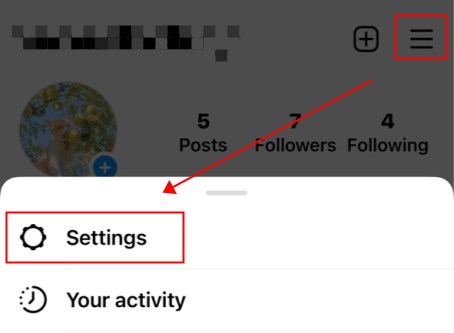
2. Tap Accounts Center.
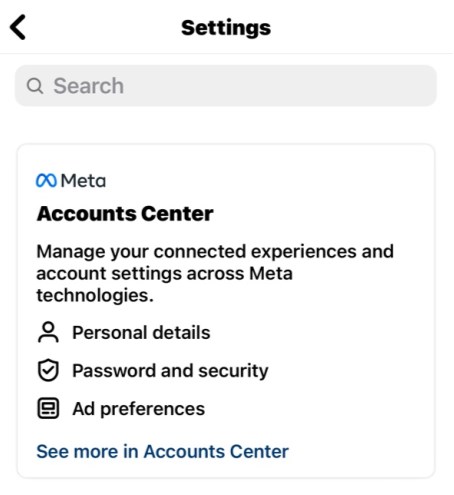
3. Select Profiles and tap Add accounts.
4. Select Add Facebook account and enter your details.
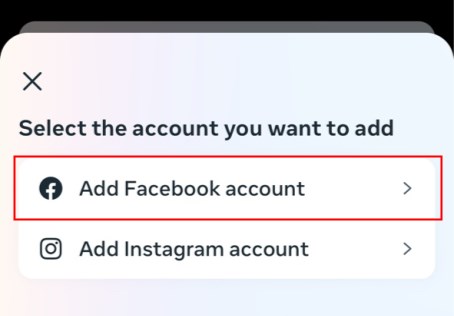
If you can see your Instagram account and Facebook account under Profiles, then that means they have been connected.
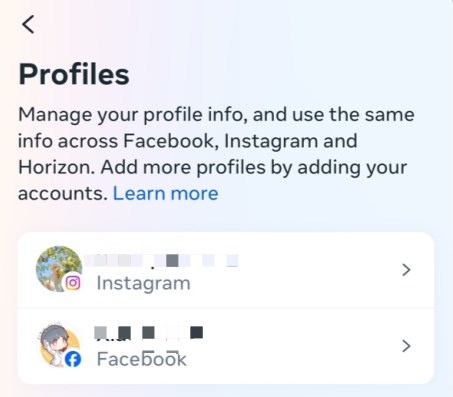
Post Instagram Reels on Facebook
1. Create or upload a reel as usual.
2. On the New reel screen, scroll down a little and turn on Share to Facebook.
3. Select the Facebook account you want to share the reel. If needed, you can set it to share all your future reels.
4. Finally, tap Share to post the reel on Instagram and Facebook.
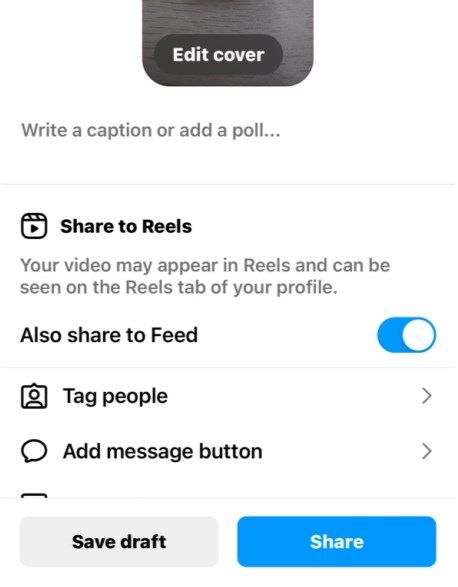
Share Instagram Reels to Facebook Automatically
You can also set it to share the reels automatically via Settings.
1. Go to the Profile page > Click the hamburger icon.
2. Tap Settings and choose Accounts Center.
3. Select Sharing across profiles.
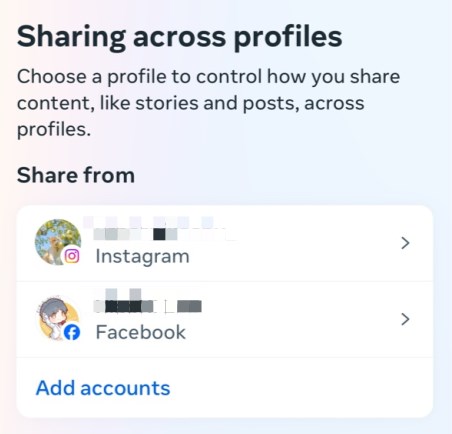
4. Select your IG account as the source account > Select your Facebook account as the target account.
5. Under Automatically share, turn on the toggle next to Your Instagram reels.
Currently, you can only access the cross-posting feature through the Instagram app. What if you want to post reels from your computer? In this case, you can take advantage of Meta Business Suite to get the job done. It also allows you to schedule reels on Instagram and Facebook. You can check this guide to learn more:
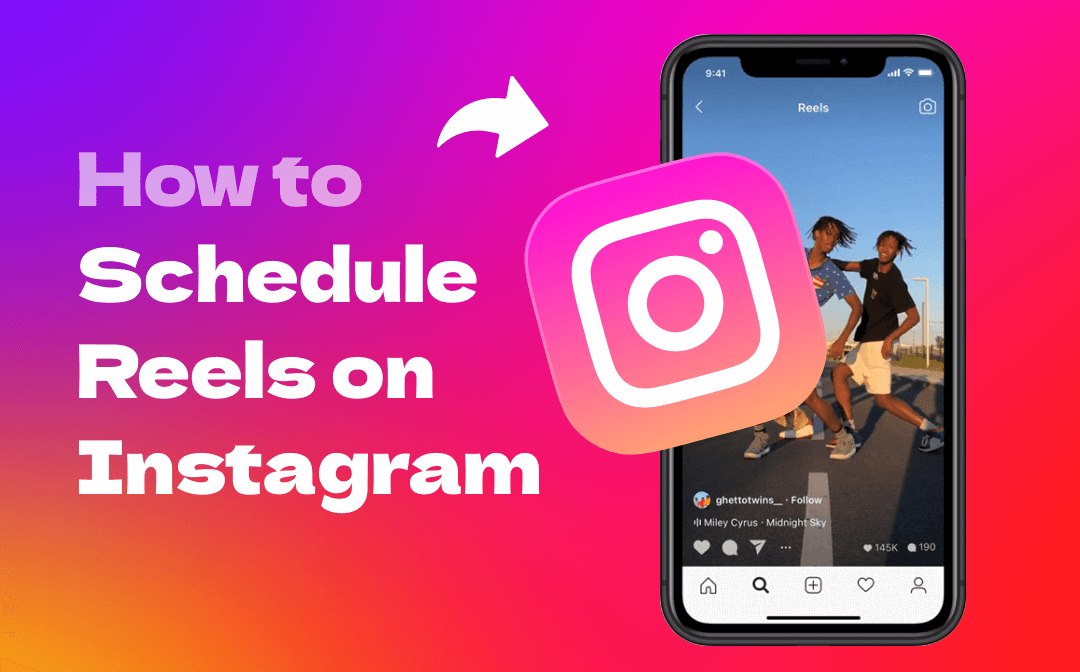
How to Schedule Reels on Instagram for Free | Mobile & PC
This guide will show you how to schedule Reels on Instagram, including the method to schedule Reels from PC.
READ MORE >How to Post Instagram Reels on Facebook Story
There is no direct way to post Instagram reels on Facebook story. To achieve the goal, you can first save the Instagram reels on your phone and then go to Facebook app to post it as your story.
1. In Instagram app, go to the reel you want to share on Facebook story.
2. Click the three-dots icon in the lower right corner.
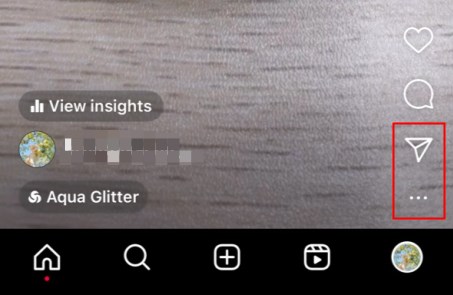
3. Tap Save to your device to save the reel.
4. Now you can go to Facebook app and tap Create story.
5. Choose the saved reel and edit it.
6. Finally, tap Share to post it to your Facebook story.
How to Post Instagram Reels on Facebook After Posting
If you've just started exploring Facebook reels, then it's a good idea to utilize the reels that have been previously posted on Instagram. In this case, you may want to know how to post Instagram reels on Facebook after posting.
Well, Instagram only allows users to cross-post a reel to Facebook the first time they share it. Therefore, you need to download the reel and then post it as Facebook reel. Simply tap the Share icon and choose Download to save the reel.
Or you can choose to share Instagram reels to Facebook profile: tap the Share icon and choose Facebook. When someone else taps on your share, they'll be directed to Instagram app to view the reel.

If you are interested in how to download Instagram videos on PC, then you can go to this guide to get the methods:
![[Quick Guide] How to Download Instagram Videos on PC 2023](https://img.swifdoo.com/image/download-instagram-videos-on-pc.png)
[Quick Guide] How to Download Instagram Videos on PC 2023
This guide will show you how to download Instagram videos on PC, including the ways to download videos online without using software.
READ MORE >Final Words
Nowadays, short videos are a great way to attract attention. In order for more people to see your creation, it is a good idea to post it on different platforms at the same time. Hope you now have a clear understanding of how to share Instagram reels on Facebook.



