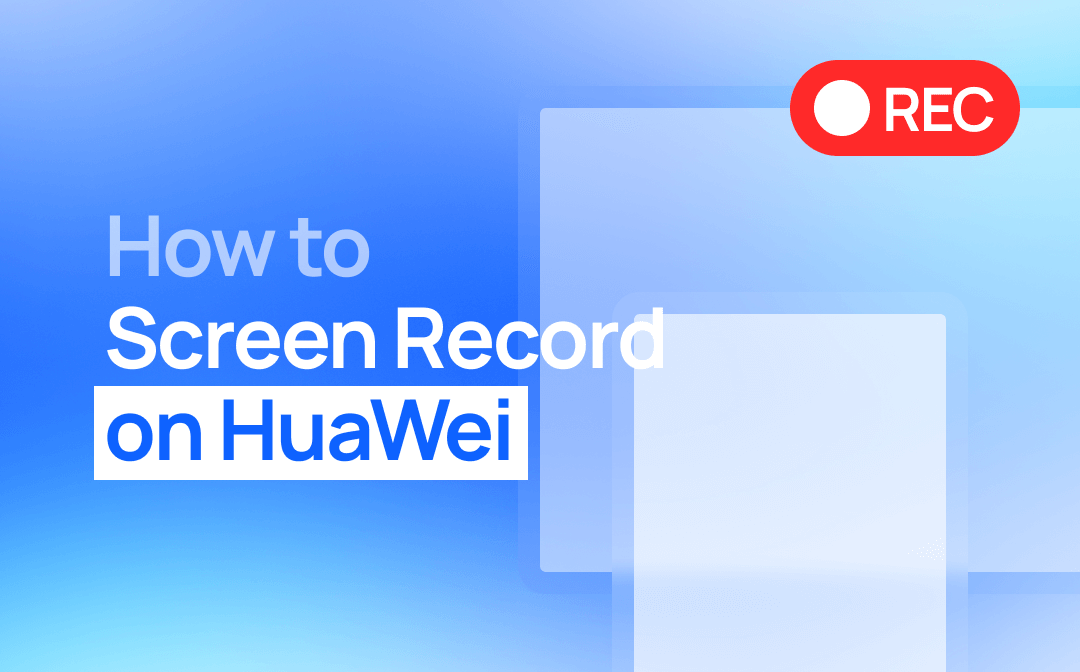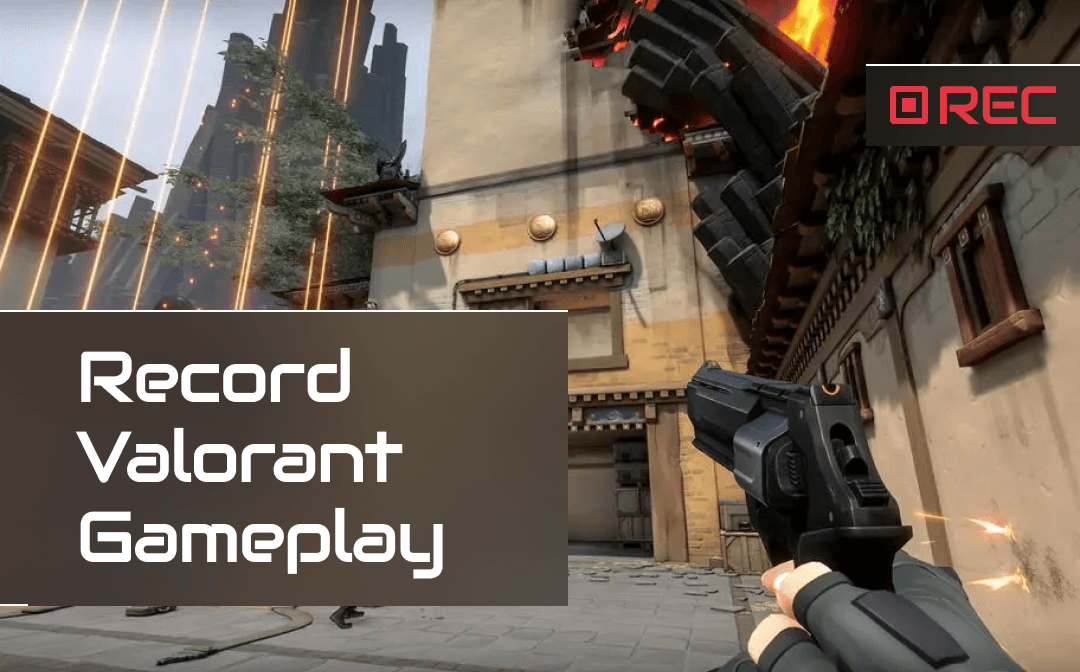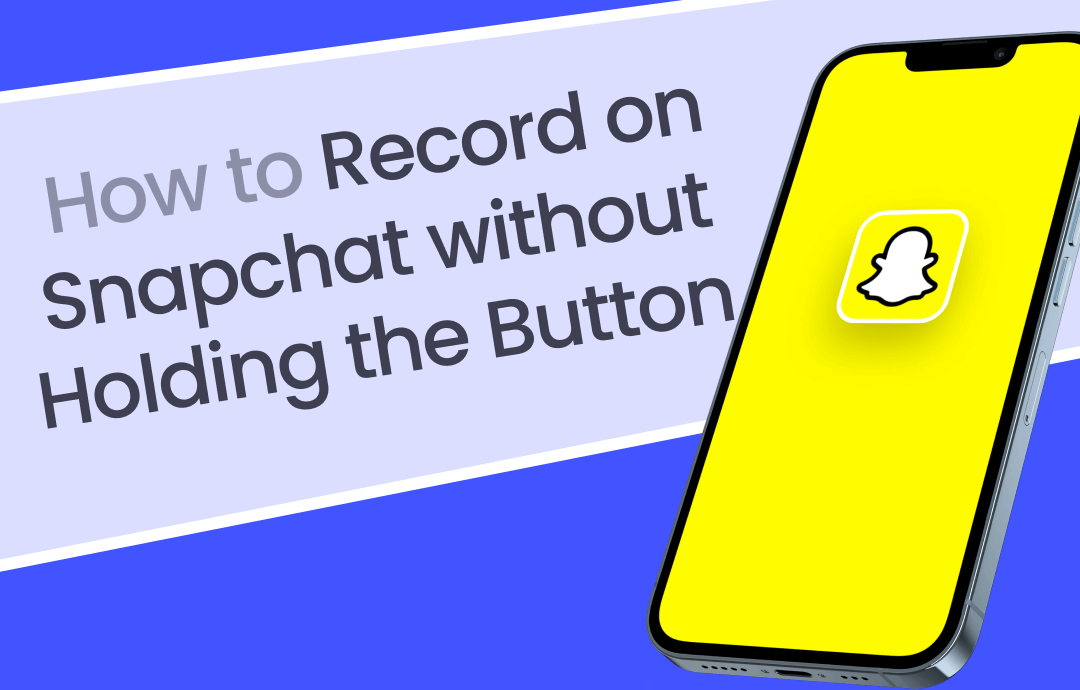
How to Record on Snapchat without Holding the Button by Lock Feature
The most straightforward and simplest way to record on Snap without holding a button is to utilize the lock feature. Snapchat, designed with this function, allows you to record a video as long as you want without worrying about the time limit. You only need your finger to drag it and update the app to newer.
How to continuously record on Snapchat without holding the button with a lock:
Step 1: Open the Snapchat app and adjust the recording settings as needed;
Step 2: Press and hold the recording button, and a lock icon appears;
Step 3: Slide or drag your finger from the button to the lock and release;
Step 4: Now you can record a long video on Snapchat without holding the button, and you can point the phone camera at you to record yourself;
Step 5: Click the rectangular stop button to complete the recording, make further edits, or post or share it.
This method allows you to record a Snapchat video without holding the button on both Android and iOS.
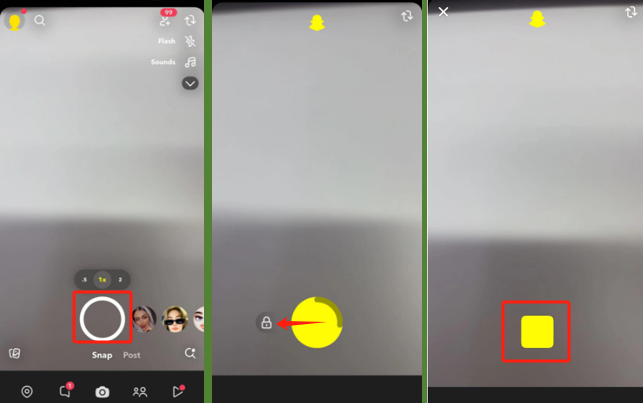
Save the recording to your Camera Roll to trim the video, like on a PC.
How to Record on Snap without Holding Button Using Timer
If you want to record on Snapchat without holding the button or clicking the stop button, the Timer function comes into play. The built-in option lets you set a specific video length to 1s—2m. Once you've hit the recording button, the camera will work automatically until the time runs out.
Check out the following steps to learn how to record videos on Snapchat without holding the button on Android or iPhone, especially for shorter videos.
Step 1: Open the messaging app and expand the right tools bar;
Step 2: Click the clock icon twice to turn on the video timer;
Step 3: Drag the slider at the bottom timeline to the video length you need and click Set Timer;
Step 4: Tap the round recording button to record without holding the button on Snapchat in a countdown;
Step 5: The recording will end itself at the selected time point.
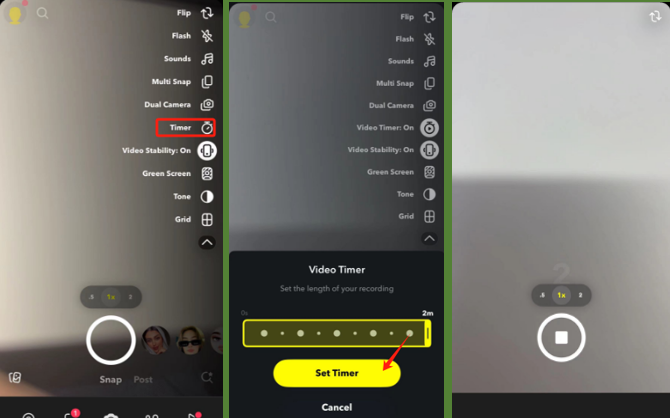
Record a Video on Snapchat without Holding the Button via an iPhone Gesture
Besides Snapchat’s capabilities, you can also make Snapchat records without holding the button through an iPhone gesture. The recording can be done with your phone’s Assistive touch feature. The principle is to create a long-press gesture to put on the recording button. The length of a video will not be longer than that using the lock method on the recording button. The length of a video will not be longer than using the lock method.
Discover how to record on Snapchat without holding down the button with the help of a gesture.
Step 1: Navigate to Settings > Accessibility > Touch to turn on AssistiveTouch and choose Create New Gesture;
Step 2: Hit and hold down the middle of the phone screen as long as you want a recording to be and save the gesture;
Step 3: Go to your Snapchat app, knock the AssistiveTouch icon > Custom > the gesture;
Step 4: When a solid grey circle appears, drag it to the recorder button and click the button;
Step 5: The long-press gesture lets you take a video on Snapchat without holding the button.
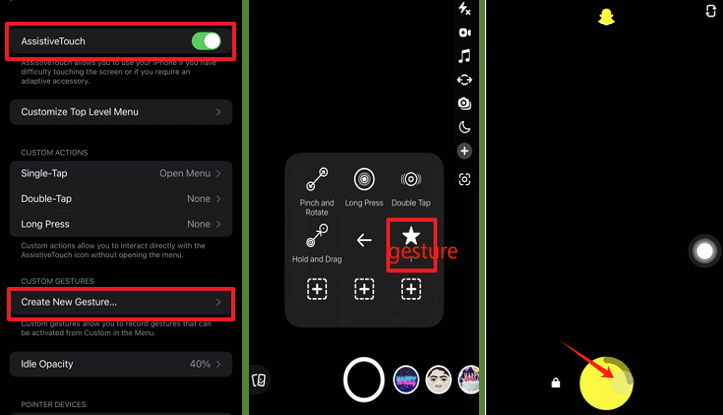
In addition, you can also use Snapchat to record without holding the button with the volume button. Specifically, have something press down the volume up button of your phone without releasing it. For example, tie a string around the two sides to keep the shortcut recording key on.
How to Record Snapchat without Holding Button Using AWZ Screen Recorder
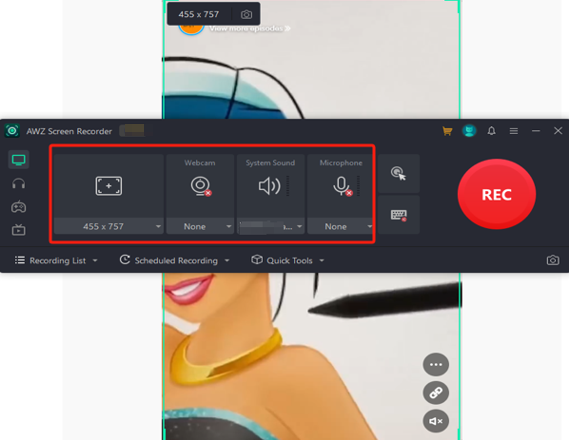
You have the above practical ways to get Snapchat to record without holding the button. What if you sometimes desire to record your favorite Snapchat stories or Snaps? You can record videos for offline watching and playback without consuming time and traffic loading them again. You can even add annotations to the video, such as text, line drawings, numbers, or arrows.
AWZ Screen Recorder Free is a free, lightweight HD screen recorder software that lets you:
- record anything from audio to video and your face;
- record Snapchat videos and music in any format and original quality;
- Compress, cut out, and de-noise the recording files to improve the output;
- Insert your comments and marks while recording to demonstrate with the recording;
- Take tailored screenshots of your screen;
- There is no limit, no watermark.
Conclusion
You can free your hands if you can record in Snapchat without holding the button. Thankfully, Snap has considered users' needs and offers two native ways to do that. Your iPhone also empowers you to quickly navigate and multitask with time and effort saved by enabling you to generate a gesture. If you need to record a Snapchat video you’ve viewed or received without always pressing a button, download AWZ Screen Recorder to tackle it.