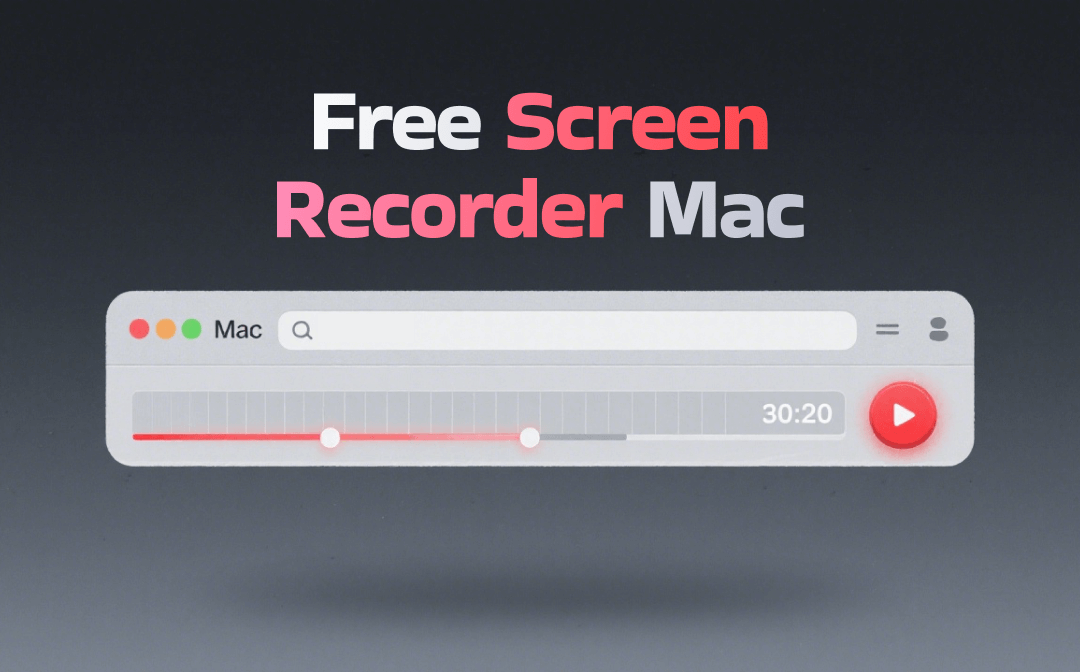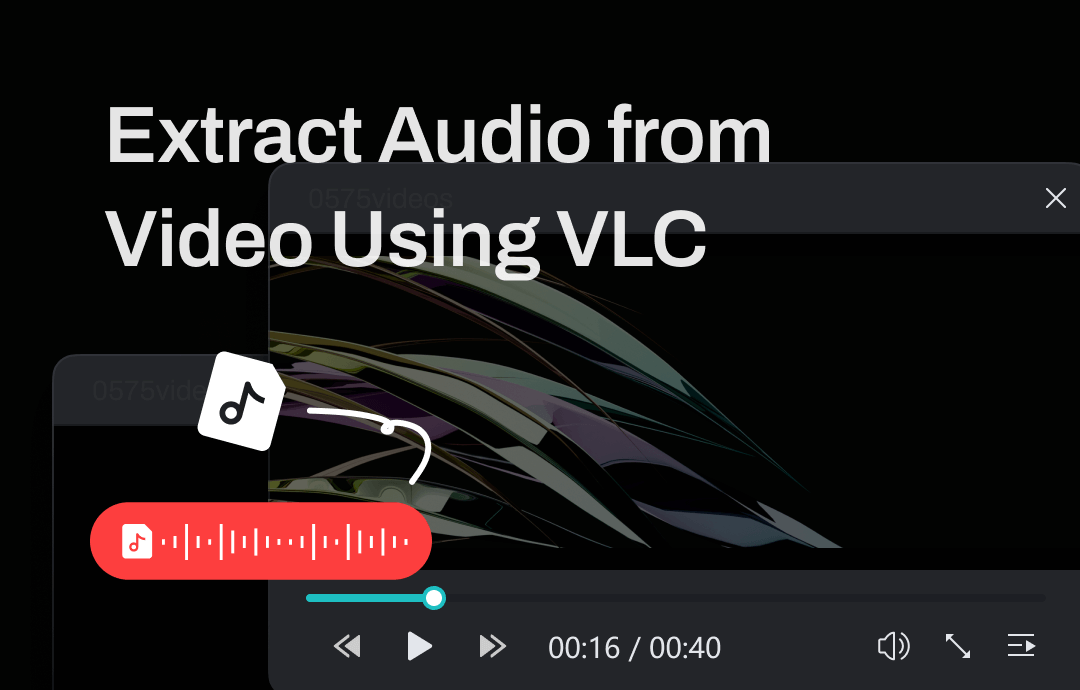
Can VLC Extract Audio from Video?
The answer is YES! VLC is more than just a media player. It helps users with related tasks such as converting, streaming and extracting media. VLC supports a wide range of video and audio formats, ensuring that users can work with virtually any media file. That’s to say, VLC can extract audio from almost any video and convert audio to any format. It also can help you convert audio to another format, for example, MP3 to WAV.
While VLC is powerful, there is a learning curve for novices. But no worries! This guide provided by AWZware will show you the exact steps to extract audio from video using VLC. Read on!
How to Extract Audio from Video Using VLC
The steps to extract audio from video using VLC on Windows and Mac are slightly different. Hence, I will explain it separately. If you haven't installed VLC yet, then you can go to its official website (https://www.videolan.org/vlc/) to download it.
Extract Audio from Video on PC Using VLC
1. Open VLC on your PC > Click Media from the menu bar > Choose Convert/Save... option.
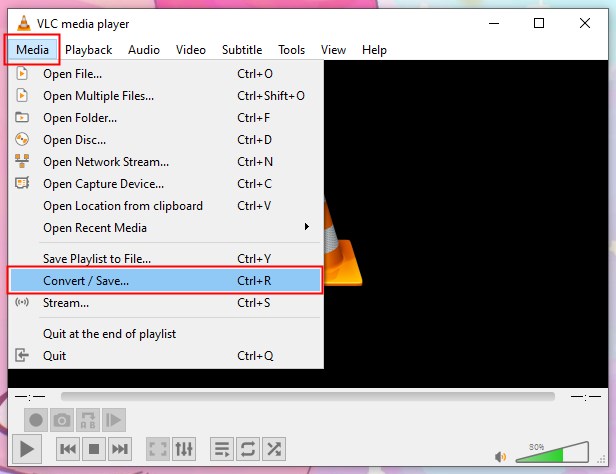
2. On the Open Media window, click Add to add the video > Click the drop-down box next to Convert/Save > Choose Convert.
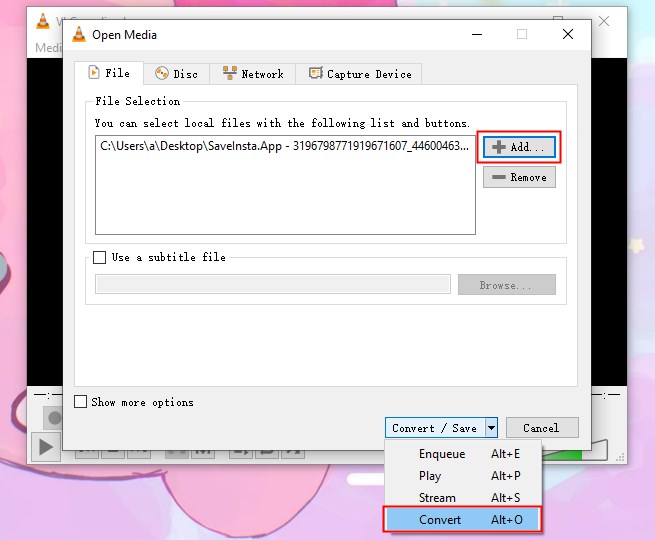
3. On the Convert window, select a format next to Profile.
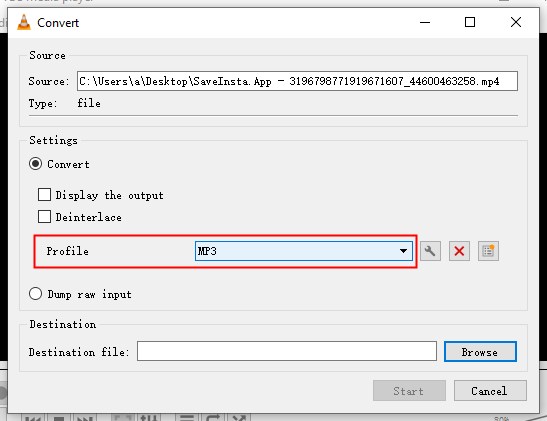
4. If needed, click the spanner icon and go to Audio codec to adjust settings. For better quality, you can increase the bitrate and sample rate.
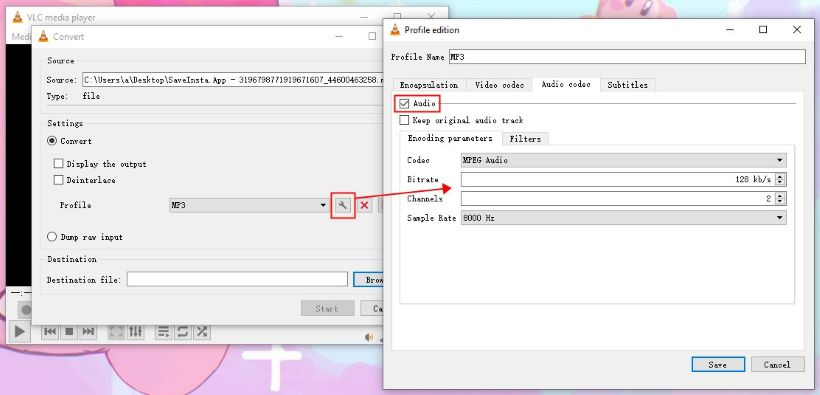
If you cannot find the format, click the Create a new profile button > Under Encapsulation, choose a format > Name the profile > Click Create.
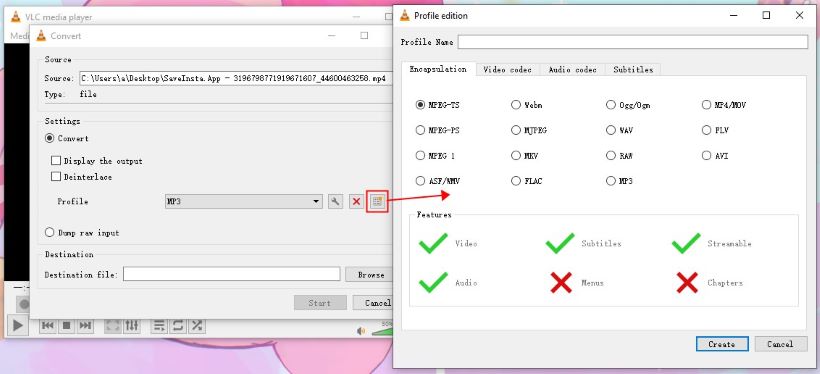
5. Next, click Browse to select a folder to save the audio > Rename the audio if needed.
6. Click Start and wait for a while. Then, go to the folder you selected to check the audio file.
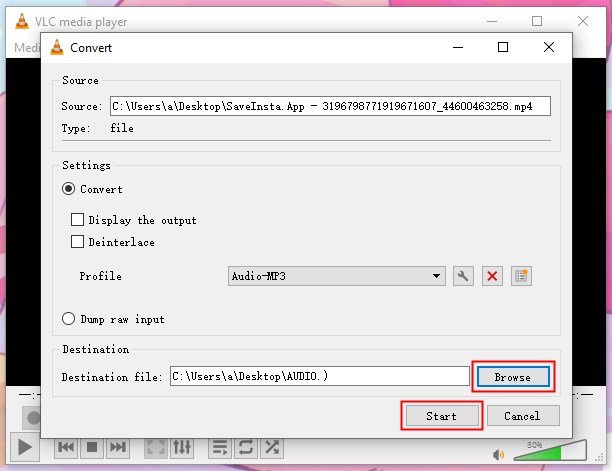
Extract Audio from Video on Mac Using VLC
1. Launch VLC on your Mac computer > Click File and select Convert/Stream... option.
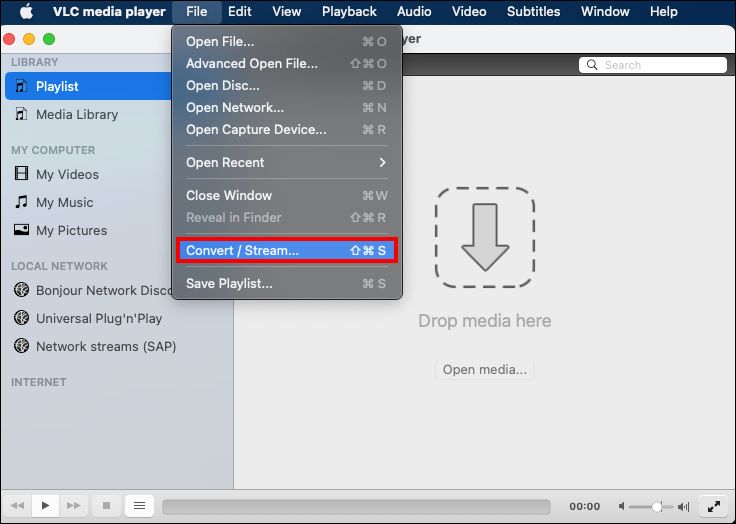
2. On the Convert & Stream window, click Open media... to add the video. Or you can drag and drop the video to the box.
3. Under Choose Profile, select a format you prefer. Or you can click Customize... to create a new one.
4. Under Choose Destination, choose Save as File > Click Browse to select a destination and name the file > Click Save to start the process.
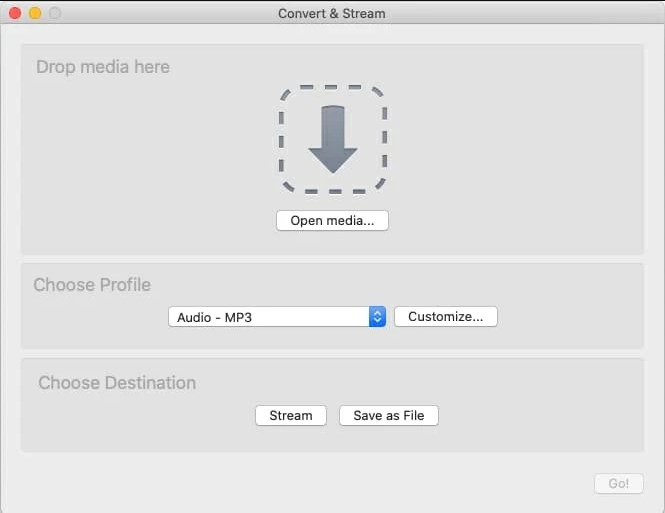
Other Ways to Extract Audio from Video
From the above, you already know how to extract audio from video using VLC. You can also use other tools if you find its workflow too complicated. You don't even need to download any application.
Extract Audio from Video with Online Tool
For people who only occasionally need to extract audio, an online tool would be a great option. As long as you have an internet connection, you can complete the audio extraction in your browser. You can go to your browser and search for “extract audio from video online” to find one extractor.
Here, let me show you how to use Restream Audio Extract to extract audio.
1. Open your browser and go to https://restream.io/tools/audio-extractor.
2. Click Choose File to upload the video.
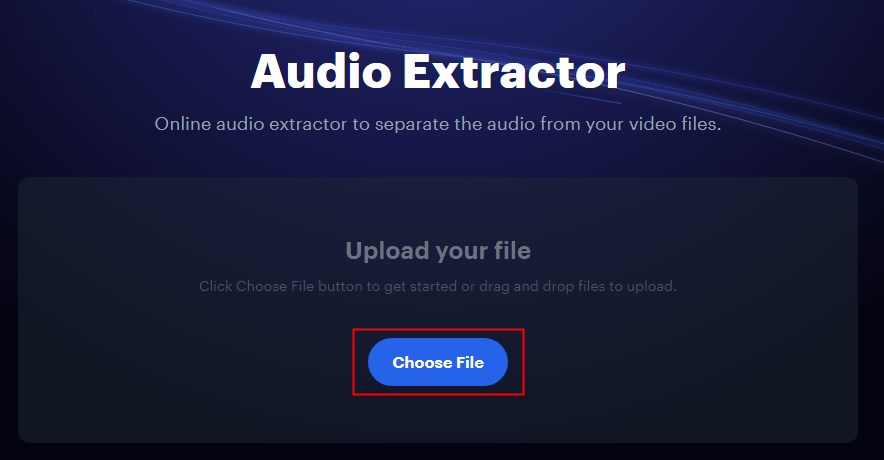
3. Click Extract Audio and wait for a while.
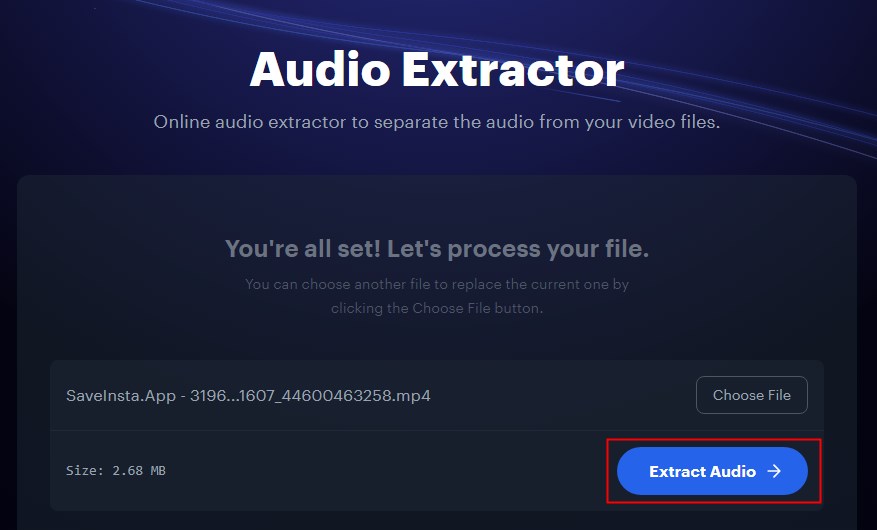
4. Finally, click Download to get the audio.
Record Audio with AWZ Screen Recorder
Another way to extract the audio is to record it. This method is well worth a try when you want to extract audio from online videos. By using a professional recorder, such as AWZ Screen Recorder, you are sure to get high-quality audio.
This recorder has a feature called Noise Reduction to block out extraneous sounds. You can click the download button below to get the software and try it.
For Windows:
For macOS:
To record the audio, simply turn on the system sound and click the REC button.
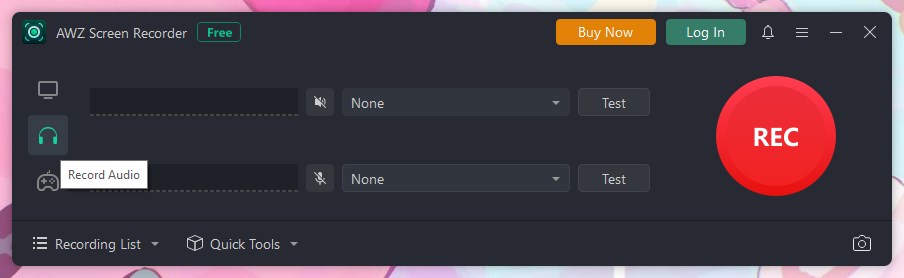
Before the reading, you can adjust the audio format. Click the hamburger button and choose Settings to make it.
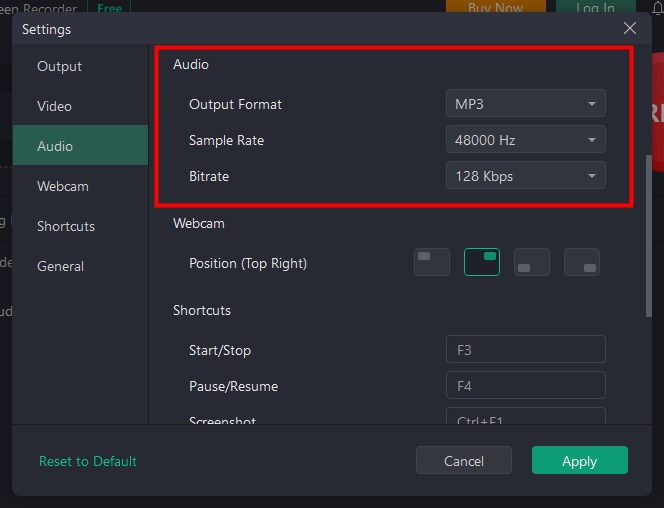
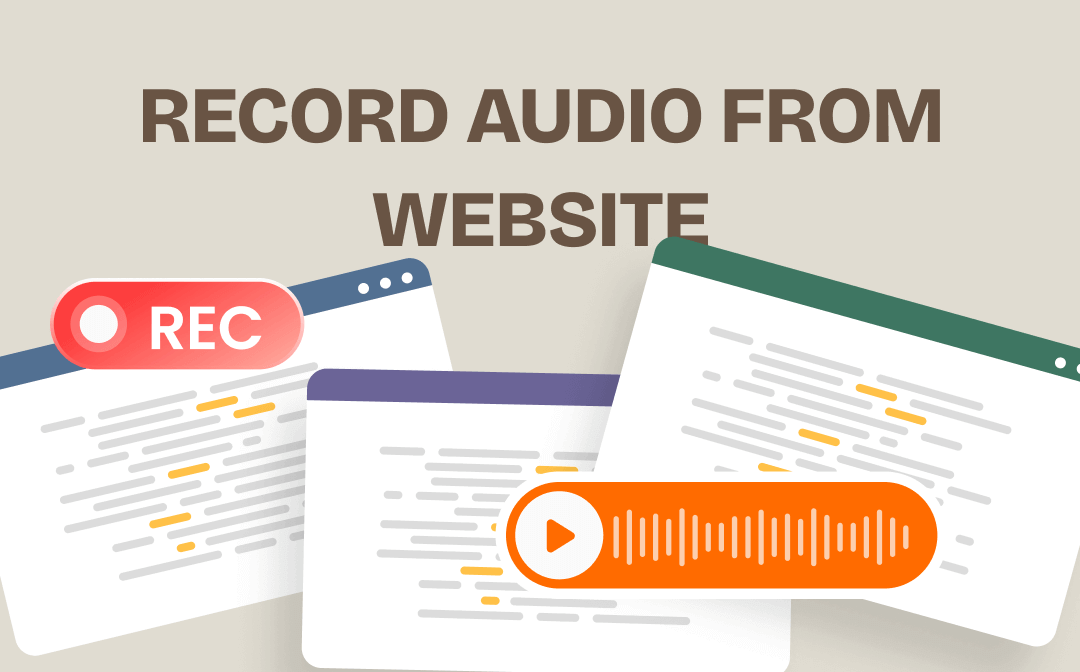
How to Record Audio from Website for Free | 4 Ways
This guide will show you how to record audio from website. You can use these methods to record online meetings, podcasts, music, audiobooks, etc.
READ MORE >Conclusion
That’s all about how to extract audio from video using VLC. Although VLC’s interface looks complicated, it is not difficult to master its operation if you only need to extract audio. VLC is not the only tool that can help you extract audio. You can also try other tools to find the most efficient one.