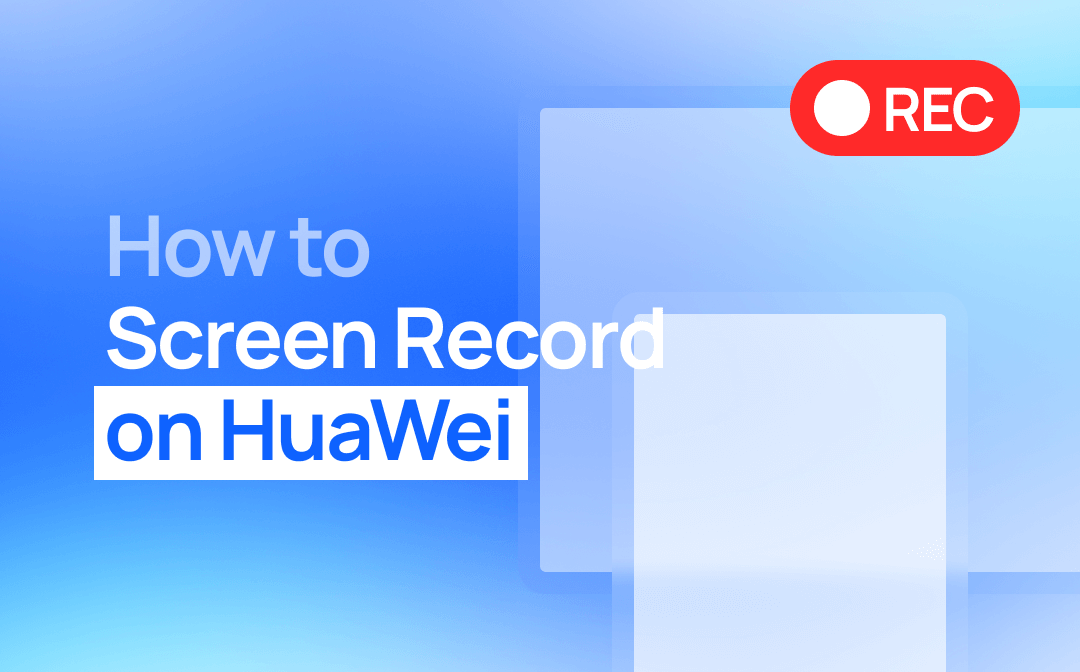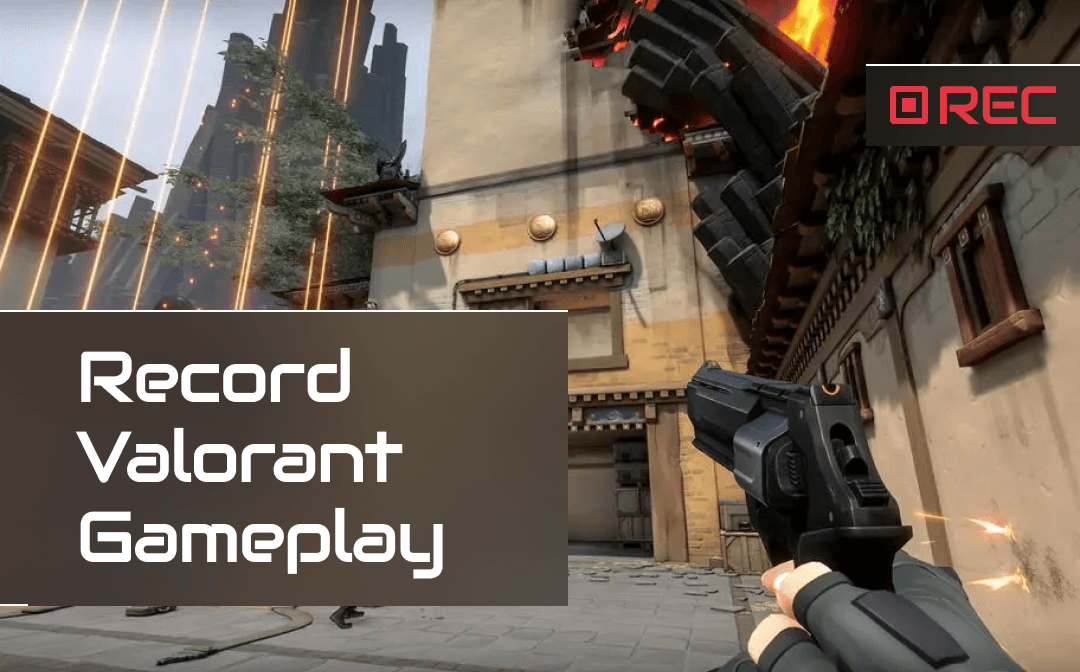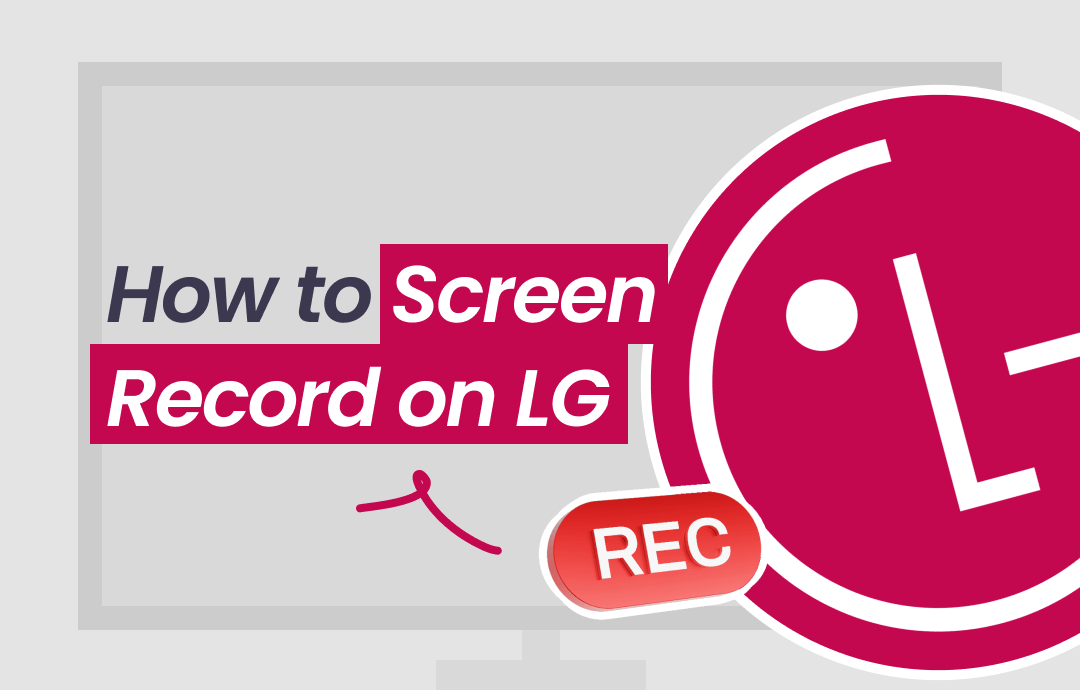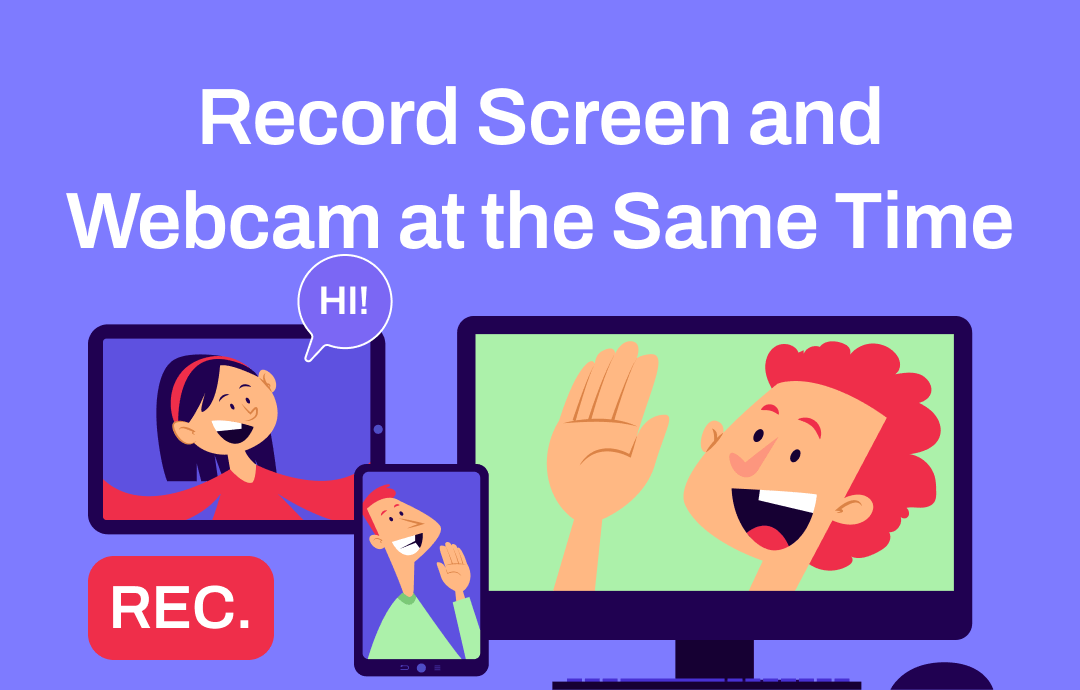
Software to Record Screen and Webcam At the Same Time
First, look at what tools can help you record screen and webcam simultaneously. Understanding the basic information enables you to find the best recorder for you more quickly.
- AWZ Screen Recorder is a professional screen recording software for PCs and Macs. It's known for its high-quality video recording and efficient performance.
- OBS Studio is a free and open-source video recording program for PC. Record your screen and webcam simultaneously with customizable settings.
- QuickTime Player is a built-in screen recording app for Mac. It's a straightforward tool with basic recording features. There are no complicated steps.
- RecordCast is an online recorder for PCs and Macs. It allows you to complete the recording through the browser without installing software.
If you want to control your recordings and care about quality, a professional recorder is the way to go! In any case, you can continue reading this AWZware guide to get all the information before choosing.
Way 1. Record Screen and Webcam At the Same Time via AWZ Screen Recorder
Whether a Windows user or a Mac user, you can use AWZ Screen Recorder to record screen and webcam simultaneously. With this recorder, you can get a high-quality recording in a few clicks.
Key features:
⭐ Record screen and webcam simultaneously with audio
⭐ Change webcam position, display shape, background, etc.
⭐ Enable traceable keyboard and mouse for better presentation
⭐ Save the video in MP4, WMV, AVI, MKV, MOV, FLV, MPEG, etc.
You can click the download button below to get AWZ Screen Recorder and follow the steps below to make the recording.
For Windows:
For macOS:
AWZ Screen Recorder for Mac Free Download
1. Launch AWZ Screen Recorder and go to Settings to adjust the output location, format, quality, webcam position, etc.
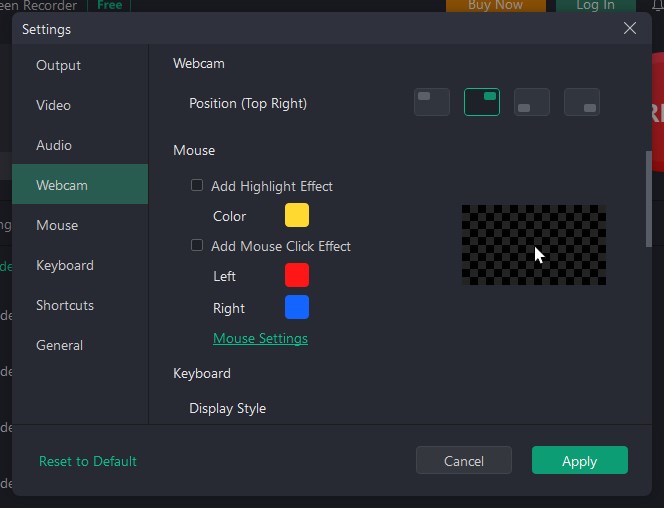
2. On the home interface, go to Record Screen > Choose the recording area and the webcam > Enable the sound.
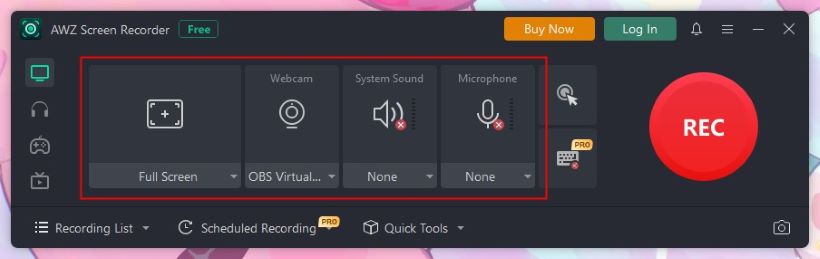
3. When ready, click the REC button to start the recording.
During the recording, you can add annotations and take screenshots.
![]()
4. Click the Stop button to end the recording. After that, you can go to Recording List to play, edit, compress, or share the video.
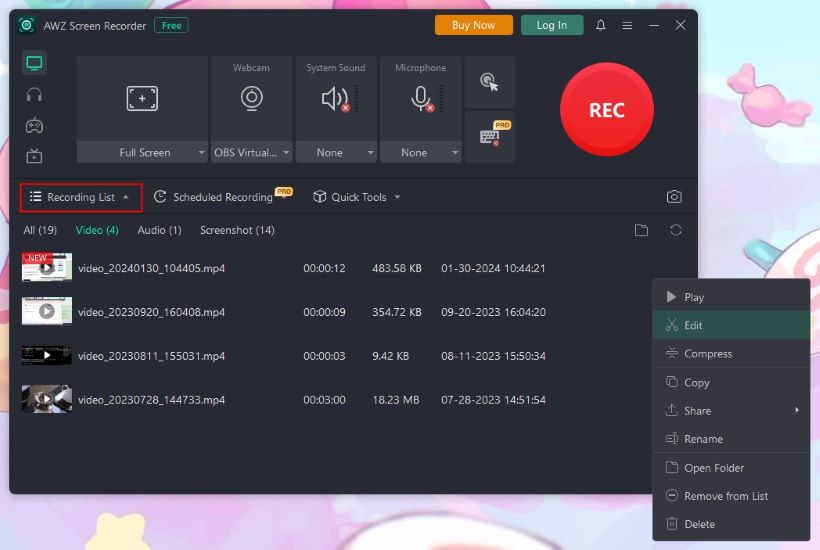
Way 2. Record Screen and Webcam At the Same Time via OBS Studio
OBS Studio is a powerful and versatile tool for recording screen and webcam, especially for users who value customization and advanced settings. However, its complexity may not be for everyone, especially those looking for a more straightforward recording experience. Anyhow, read on to learn how to record screen and webcam at the same time.
1. Go to https://obsproject.com/download to download OBS Studio and install it on your computer.
2. Launch OBS, under Sources section, click the + button > Choose Display Capture > Click OK to confirm.
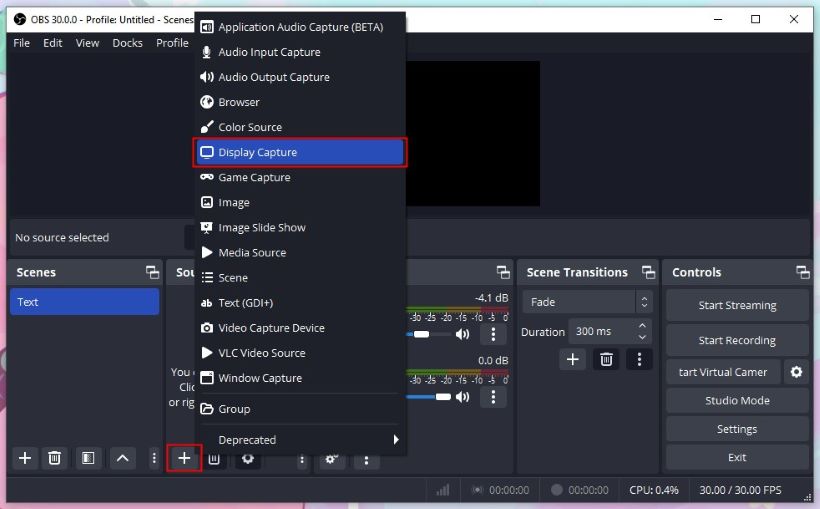
3. Then click the + button again and select Video Capture Device > Choose your webcam.
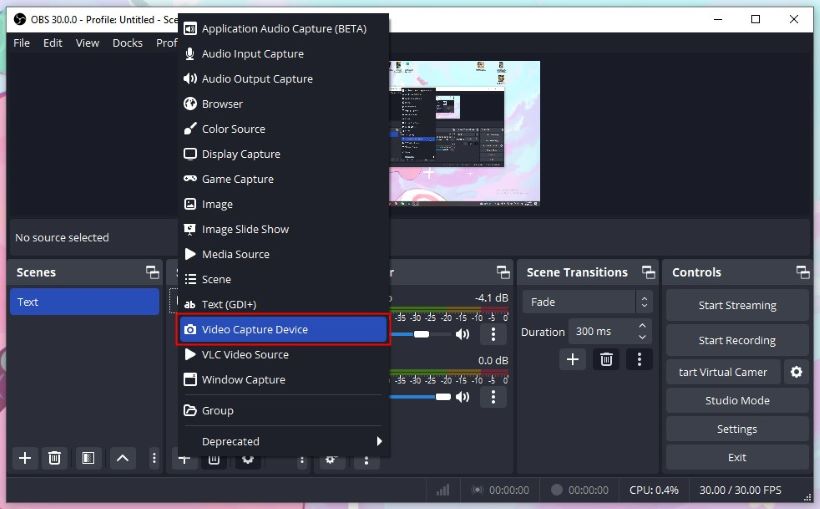
4. Adjust the size of the screen and webcam > Change the location of the webcam.
5. Go to Audio Mixer to adjust the volume of the audio sources.
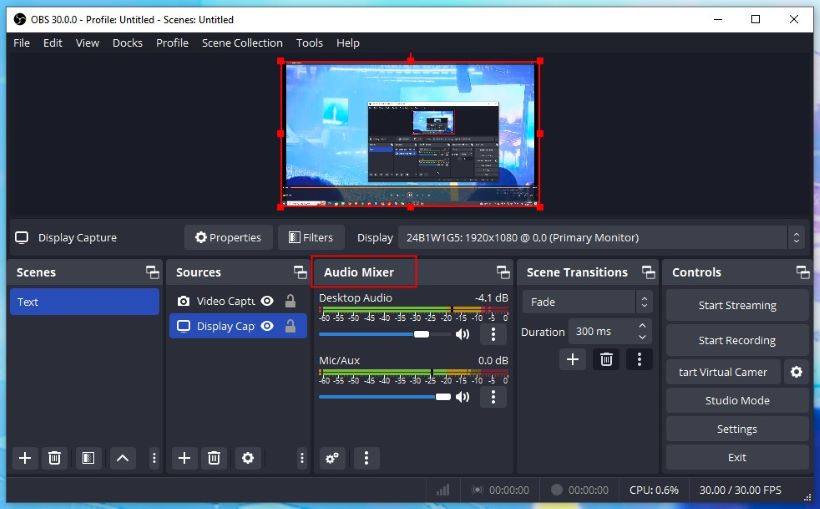
6. Now, you can click Start Recording.
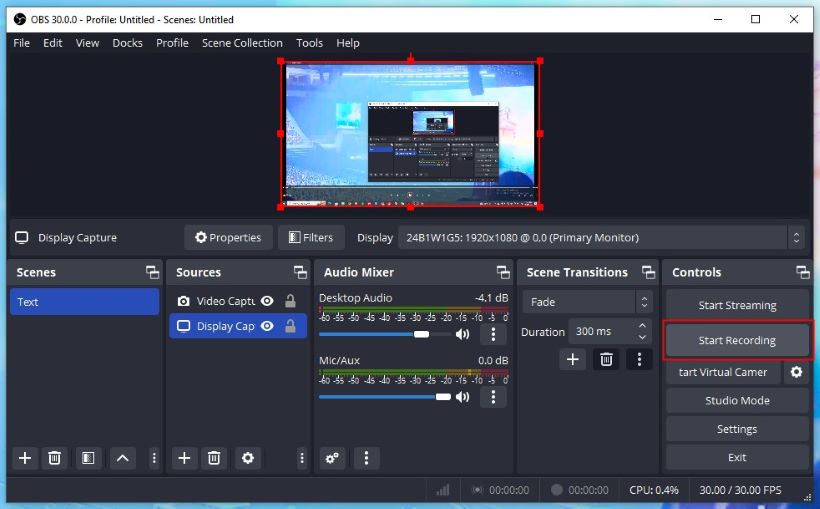
7. To end the recording, click the Stop Recording button.
To find the recording, click File and choose Show Recording.
Way 3. Record Screen and Webcam At the Same Time via QuickTime Player
QuickTime Player comes pre-installed on macOS. It is an on-hand option when you want to do screen recording on your Mac. This program lacks advanced settings and options compared to professional screen recording software. But if you need a simple recording, then QuickTime would be a good choice. Let me show you how to use QuickTime to record screen and webcam simultaneously.
1. Launch QuickTime Player > From the menu bar, click File > Choose New Movie Recording option to open the camera window.
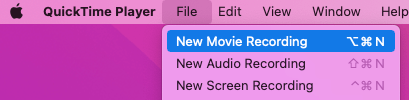
2. Then choose View > Select Float on Top. In this way, the webcam window will float above other apps.
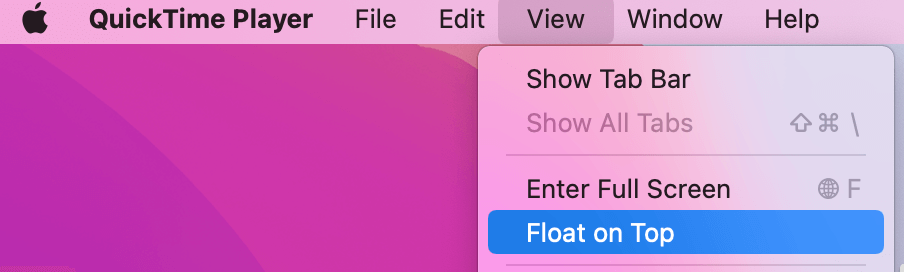
3. Resize and change the location of the webcam.
4. Choose File again > Select New Screen Recording > Choose the recording area.
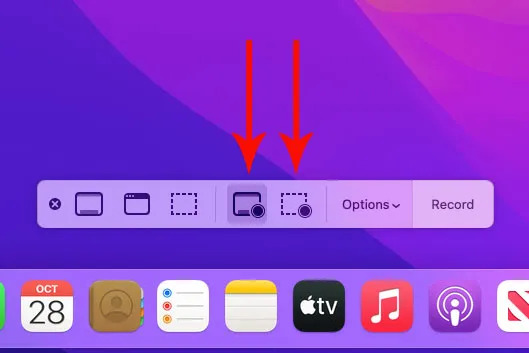
5. Click the Record button to Start.
6. When you want to stop the recording, press the Command-Control-Esc keys together.
Way 4. Record Screen and Webcam At the Same Time via RecordCast
If you do not want to install software, an online recorder is the way to go. You can complete the recording through the browser. Since recording relies on the internet, you must ensure a good internet connection. Here, let me take RecordCast as an example. Check to learn how to record screen and webcam at the same time.
1. Open the browser and go to https://www.recordcast.com/ > Click Record Free Now.
2. Choose Screen + Webcam > Click Next Step.
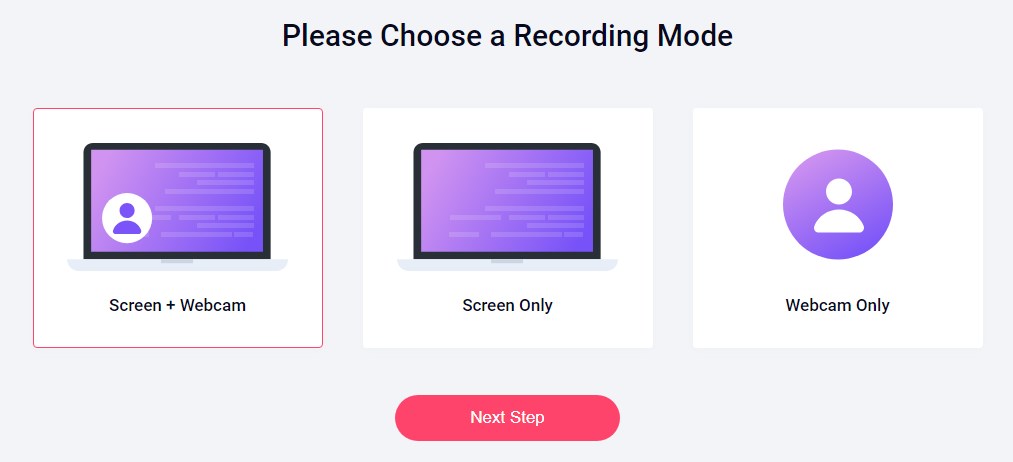
3. Adjust the audio options > Click Start Recording and choose the recording area.
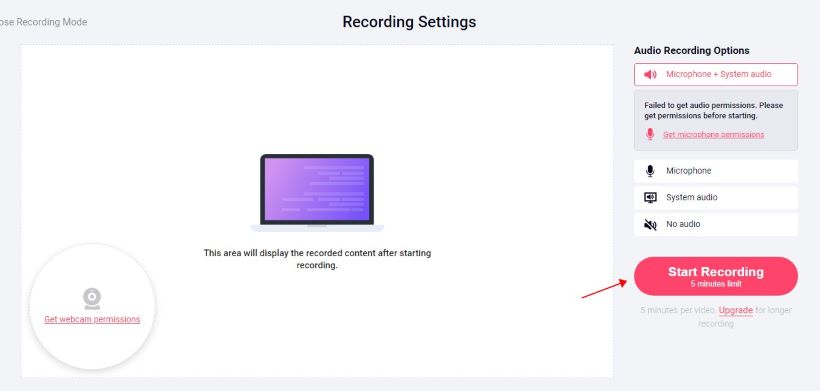
4. Click the Stop button to end the recording. If you are satisfied with the results, click the download button to download it to your computer.
Conclusion
That’s all about how to record screen and webcam at the same time. Hope you can finish the recording without any problems. Choosing a suitable recorder is the key to success. If you want a program that is easy to use and full of features, then AWZ Screen Recorder is what you need.
Click to get AWZ Screen Recorder for free: