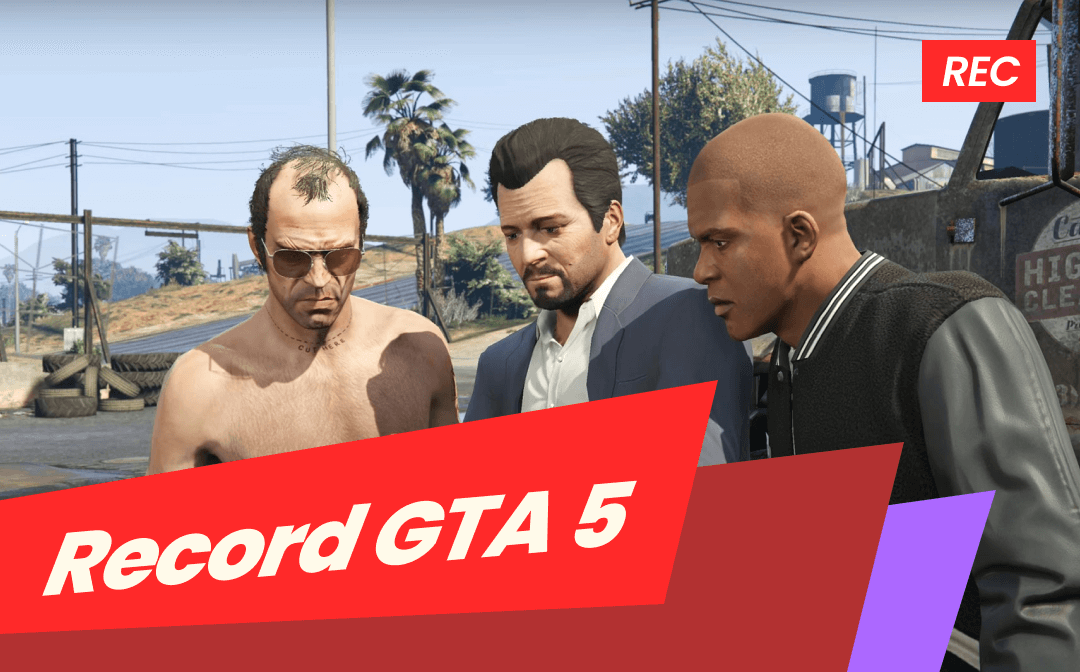How to Record Voice without Background Noise on Windows/Mac
AWZ Screen Recorder is the ultimate application you can use to record audio or voice without background noise on PCs and Macs. It is lightweight, fast, and robust in clean and high-quality system and mic audio recording. The voice recorder is designed with noise cancellation and reduction feature. The software offers flexible, customizable options for you to control your work.
- About 10 audio file formats for output;
- Record voice only while enabling gain and de-noising;
- Remove background noise from recorded audio and videos in one click;
- Screen record without background noise on Mac and Windows with sound or audio;
- Trimming unwanted beginning and ending parts of audio or videos.
Download AWZ Screen Recorder for Mac
Download the AWZ Screen Recorder now to effortlessly record voice without background noise.
Step 1: Launch the voice recorder app and choose the Record Audio mode;
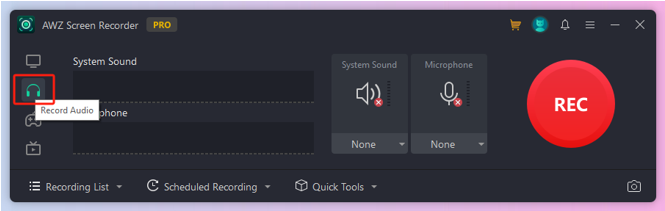
Step 2: Turn on the Microphone recording and click its drop-down button to check Noise Reduction;
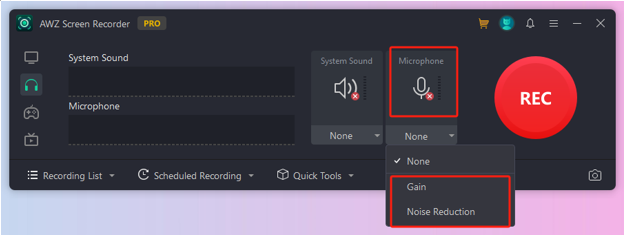
Step 3: Click REC or press the default F3 key to start your recording;
Step 4: Re-start or stop recording using the toolbar that appears.
![]()
How to Record Audio without Background Noise on Android/iPhone
This part introduces the two best apps to help record voice without background noise on your smartphone, including Android and iOS. iOS users can rely on a native app provided by Apple Inc.
MOTIV Audio
MOTIV Audio has over a hundred thousand downloads on Google Play, thanks to its powerful audio recording and editing ability. It records uncompressed audio files in WAV format using your device mic. You can adjust the gain level and quality options. This app to record audio without background noise has rich, configurable settings for experienced users. It’s also available on iPhone.
The following steps show you how to record your voice without background noise on Android and iPhone.
Step 1: Open the voice recording app and change the microphone settings as you like;
Step 2: Set audio improving options and close other disturbing audio sources;
Step 3: Tap the Record button and begin your voice recording immediately.
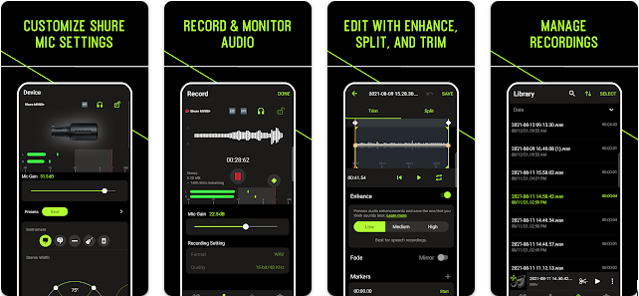
Apple Voice Memos
iPhone devices are pre-installed with an audio recorder and background noise remover. Voice Memos lets you record audio on an iPhone and save it without background noise. It is worth trying if you don't have strict requirements for sound clarity. The thing to be noted is it cannot reduce noise during a recording.
Step 1: Open the voice recording app that can eliminate background noise;
Step 2: Click on All Recordings, and tap the red Record button;
Step 3: Stop the recording when you’re done;
Step 4: Hit the Options icon and toggle on Enhance recording;
Step 5: Click the three dots icon to share it and save the recorded audio.
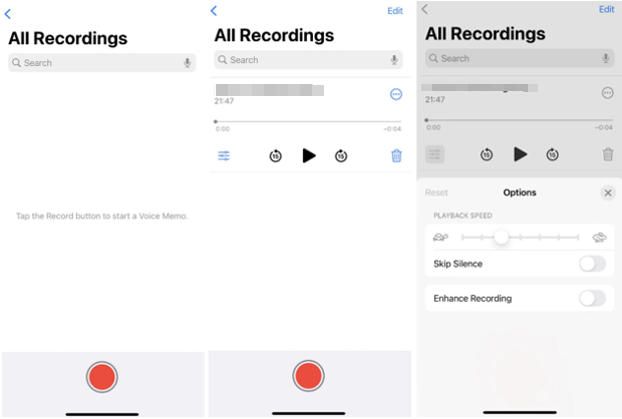
Record Voice Online without Background Noise
Vocaroo
One magic way to record audio in a mobile phone or computer, regardless of the OS, without background noise is to use an online tool. Vacaroo is an online voice recorder that allows you to do that directly and share the voices over the internet. It supports uploading MP3 audio to share as links.
Step 1: Click the Settings button on the voice recorder website to enable Remove background noise;
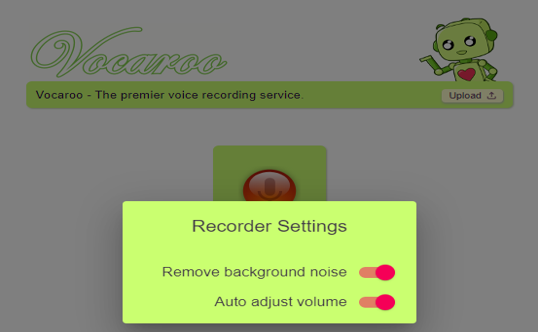
Step 2: Allow your microphone permission and hit the recording button;
Step 3: Record your audio without background noise online, then stop recording after finishing;
Step 4: Click Save & Share to create the noiseless audio file.
Final Words
When you record your voice with a background voice recorder, you can keep the environment as quiet as possible and speak louder. If these are still insufficient, choose desktop and online software apps to record voice without background noise on any device. AWZ Screen Recorder is a multi-purpose choice that removes background noise on the mic and reduces noise from existing audio.