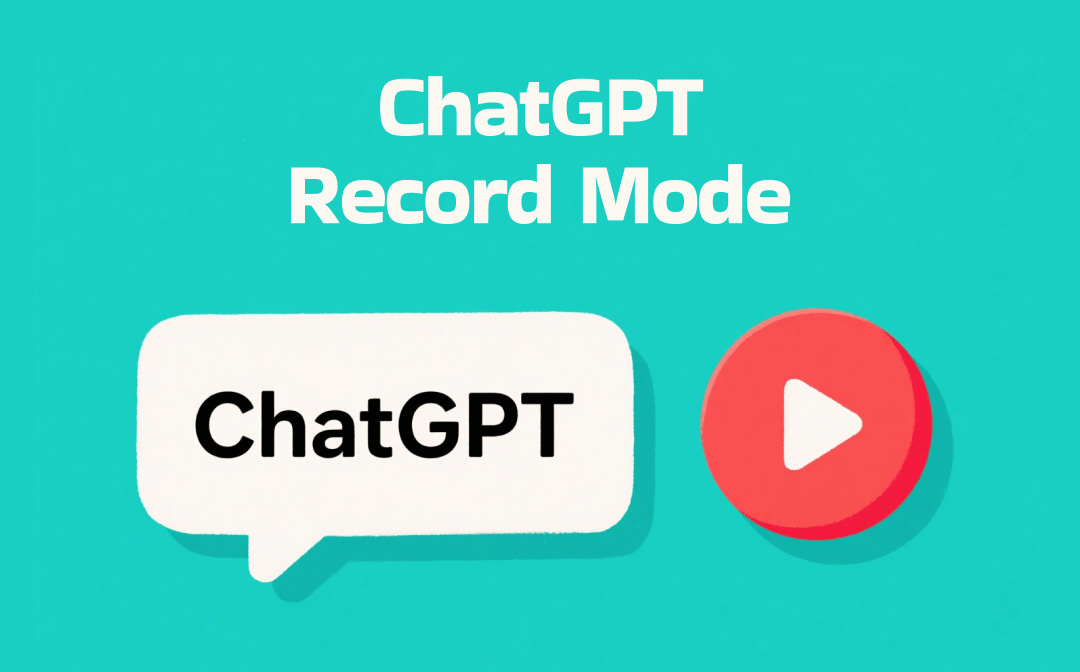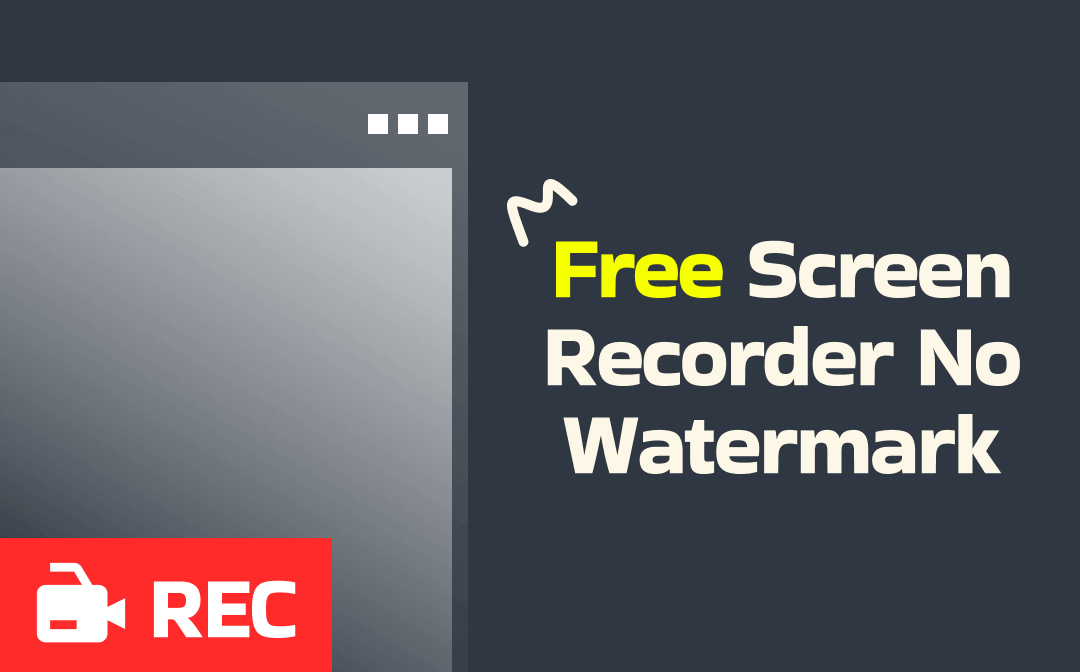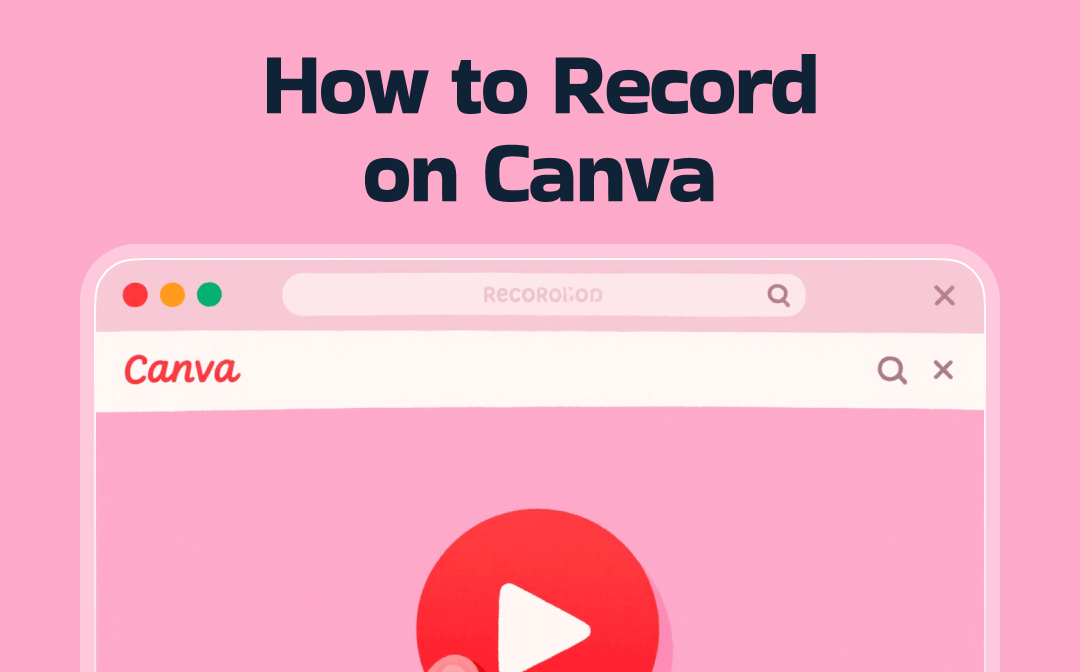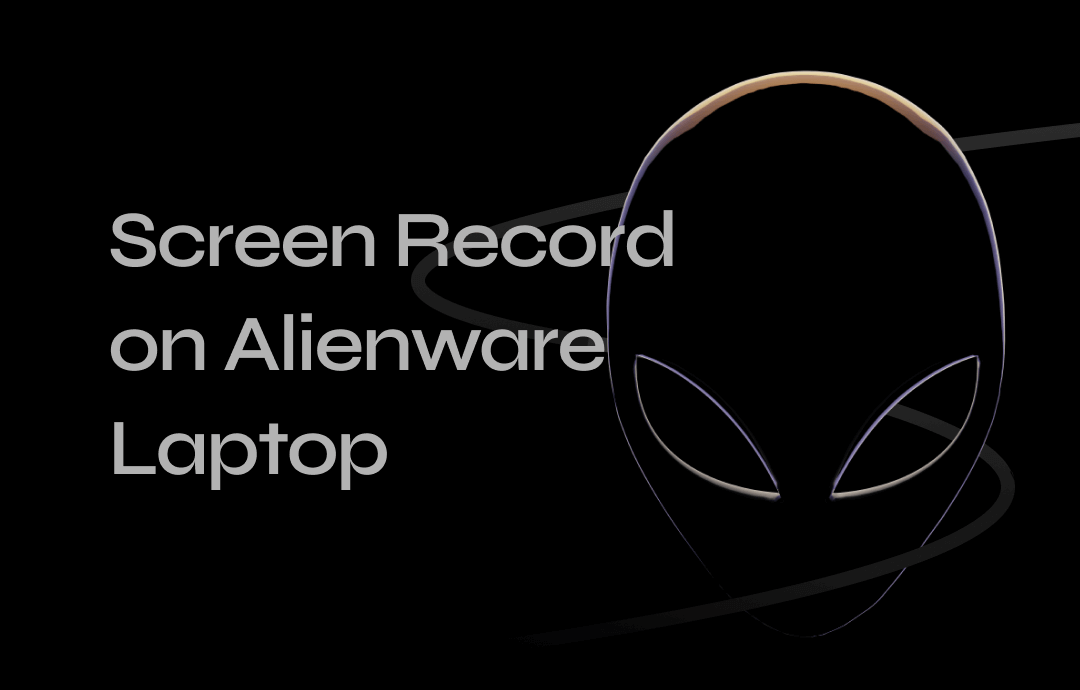
▶️ Quick Start
Alienware is known for its powerful processors, high-end graphics cards, and ample memory, which makes it perfect for gaming, video editing, and other intensive tasks. With the high-resolution display, you can record clear video content.
Choosing the right recording tool is the key to achieving the desired video. Let's review the basics of our three most recommended tools.
|
Tools |
Where to Get |
Effectiveness |
System |
Difficulty |
|
AWZ Screen Recorder |
Download site: |
Record any part of the screen in high quality. |
Windows 11/10/8.1/8/7 |
Super Easy |
|
Xbox Game Bar |
Built-in tool, no need to download. |
Convenient for gameplay recording. |
Windows 11/10 |
Easy |
|
OBS Studio |
Download site: https://obsproject.com/download |
Various customization options. |
Windows 11/10/8.1/8/7 |
Complicated |
If you have already decided, you can go to the appropriate section to learn how to use the recorder. Of course, feel free to try out the tools before deciding.
Way 1. Screen Record on Alienware with AWZ Screen Recorder
Alienware can give you the best gaming experience and AWZ Screen Recorder can provide a smooth recording experience. This recorder is designed to help users record any on-screen activity in high-quality. Below are its key features:
⭐️ Record any part of the screen. The full screen, an app window, the webcam, or any selected area.
⭐️ Record screen with or without audio. It lets you record system audio and microphone at the same time.
⭐️ Scheduled recording. It allows you to set up an auto-start and auto-end task in case you forget an important recording.
⭐️ Lots of customization options. You can adjust the mouse cursor, keyboard key presses, output format, etc., according to your needs.
AWZ Screen Recorder has an intuitive workflow. Even a novice can record like a pro. Click the button below to get it and try it out!
Here is how to screen record on Alienware with AWZ Screen Recorder.
1. Launch AWZ Screen Recorder > Click the hamburger button and choose Settings > Adjust the location, format, frame rate, and other settings.
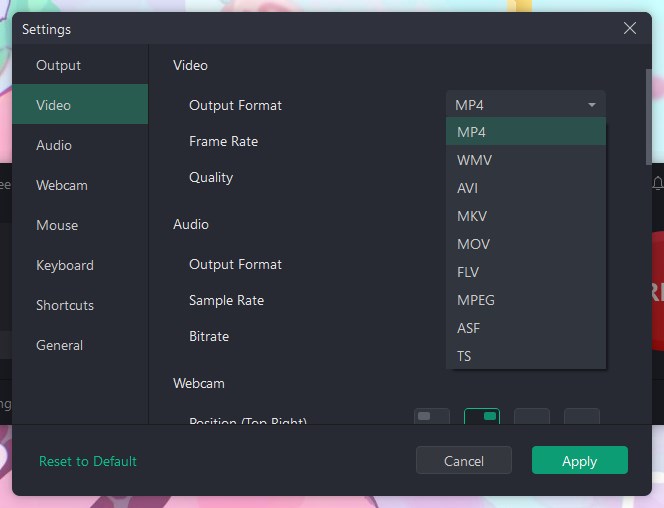
2. Go to Record Screen > Decide the recording area > Turn on the audio if needed.
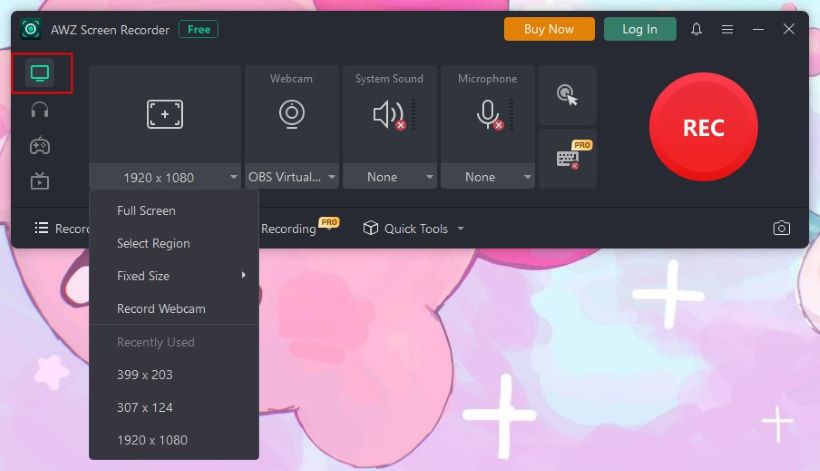
3. When ready, click the REC button to start.
4. During the recording, click the Annotation tool to add rectangle, ellipse, arrow, and text if needed.
![]()
5. Click the red Stop button to end the recording. Then, go to the Recording List to check the video.
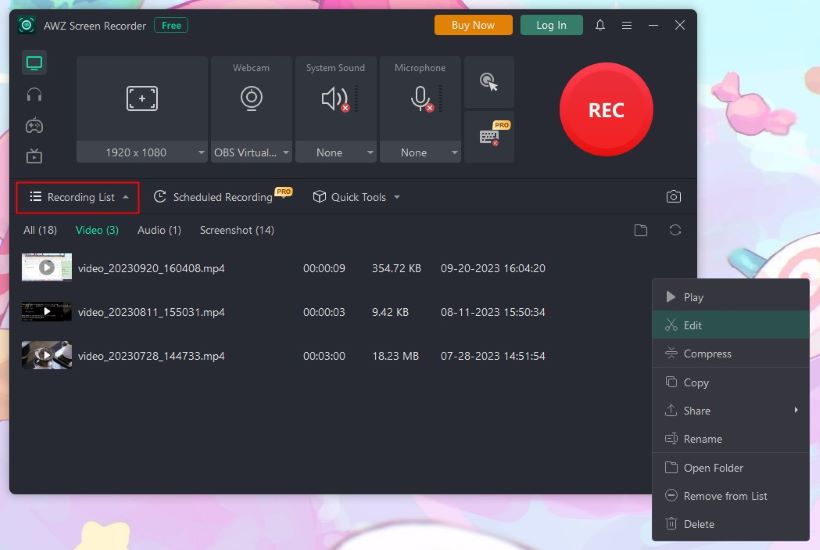
As you can see, you can complete a recording in a few clicks. Whether you're recording a game, a streaming video, or an online meeting, it's easy! Give it a try!
Way 2. Screen Record on Alienware with Xbox Game Bar
Xbox Game Bar is a built-in program for Windows 10 and 11 users. It is designed to help users record games. Therefore, it is a good option if you need to record gameplay. In addition, it can help you record almost all app windows except File Explorer. However, only one window can be recorded at a time.
Compared to other recorders, Xbox Game Bar offers fewer features and can only fulfill basic needs. For example, you cannot adjust the recording area. If it’s OK, check to learn how to record screen on Alienware using Xbox Game Bar.
1. Go to the game or open the app you want to record > Press the Windows + G keys to launch Xbox Game Bar > Click “Yes, this is a game” to continue.
2. Click Capture to access the recording panel.
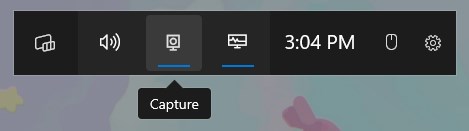
3. Click Audio to adjust the audio device.
4. If everything is OK, click the Start Recording button.
5. To end the recording, click the Stop Recording button.
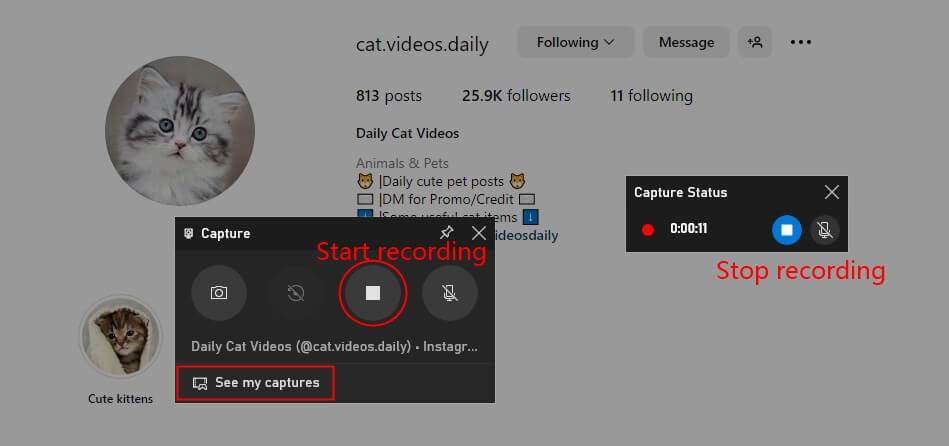
After that, you can view the recording by clicking on the notification that appears on the right side.
Way 3. Screen Record on Alienware with OBS Studio
OBS Studio is an open-source program for video recording and streaming. This tool can record the entire screen, the app window, and the webcam. Its most prominent feature is the wide range of customization options available, which means you can adjust every aspect of the recording.
However, the OBS interface is very complex. As a newbie, you may need to spend a lot of time to learn how to use it. If you want a challenge, you can refer to the steps below.
1. Launch OBS Studio > Find Scenes box and click + to create a new one > Find Sources and click + to add the recording source. For example, choose Display Capture to record the full screen.
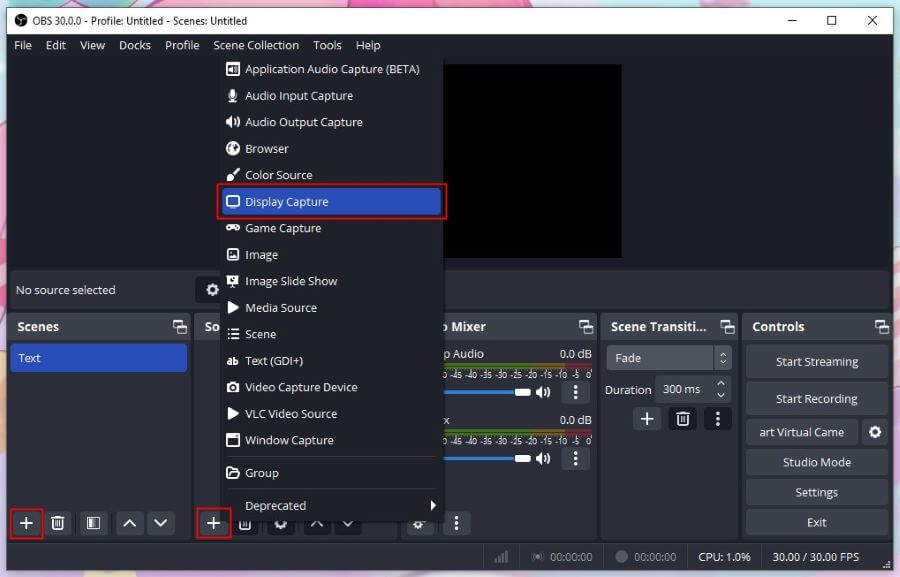
2. In the Audio Mixer box, you can set the audio recording device.
3. In the Controls box, click Settings to adjust the output path, format, quality, etc.
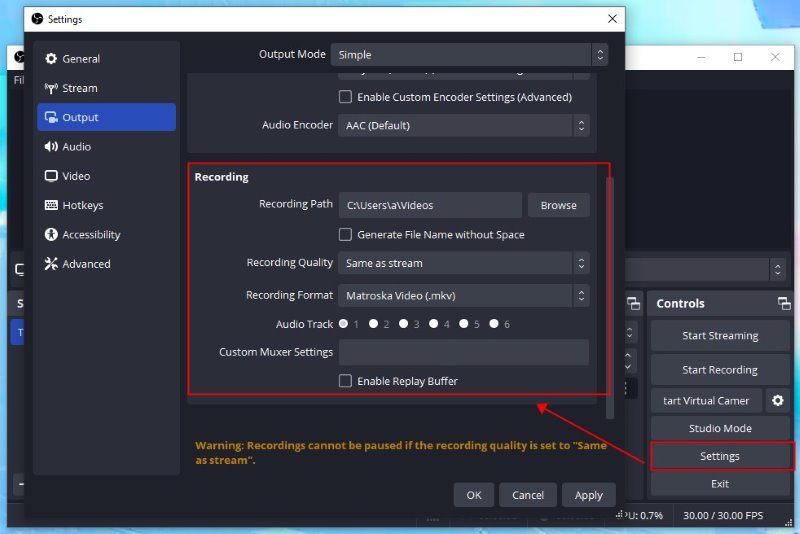
4. When it’s OK, click the Start Recording button.
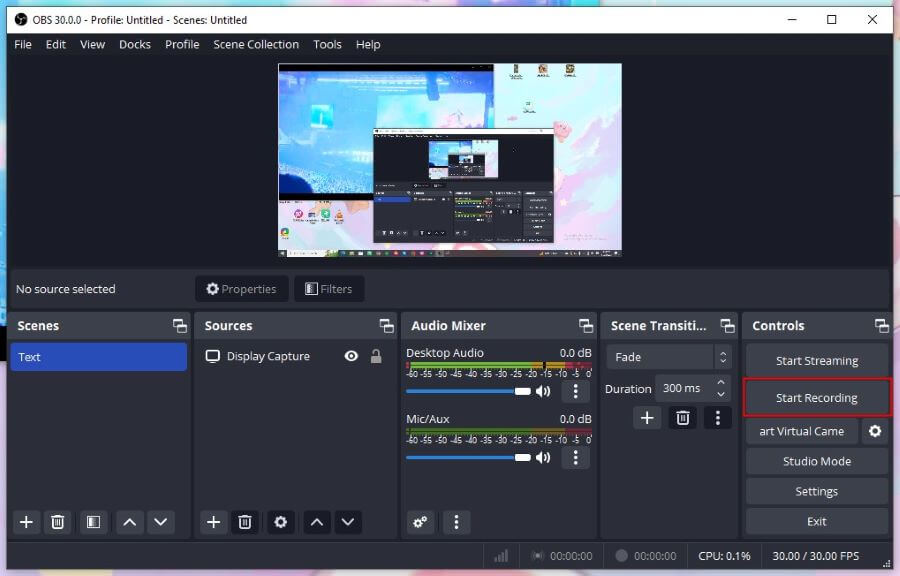
5. Click Stop Recording and go to File > Showing Recordings to find the video.
Screen Record on Alienware Laptop FAQs
These FAQs may answer your confusion.
Q: How do I record my computer screen?
Use a screen recorder to help you record your computer. Press the Windows + G keys to launch the built-in Xbox Game Bar and start a recording. PS: It can only record gameplay and app windows.
Q: How do I record video on my Alienware laptop?
AWZ Screen Recorder can help you record high-quality videos. It allows you to record the full screen or any part of the screen.
Q: How do you screen record on a gaming laptop?
Xbox Game Bar is a good choice if you want to record gameplay. You can start a recording immediately by pressing Win + Alt + R.
Q: How can I record my screen on my Dell laptop?
Press the Windows + G keys to open the Xbox Game Bar and click Start Recording to make it. Before the recording, you can click Audio to select the recording device. Try a third-party record like AWZ Screen Recorder for more advanced features. More info: Screen Record on Dell Laptop
Conclusion
That’s all about how to screen record on Alienware laptop. Game Bar is a good choice if you only want to record games. But if you want to record any area of the screen at will, then AWZ Screen Recorder and OBS Studio would be better choices. Hope this AWZware guide is helpful.