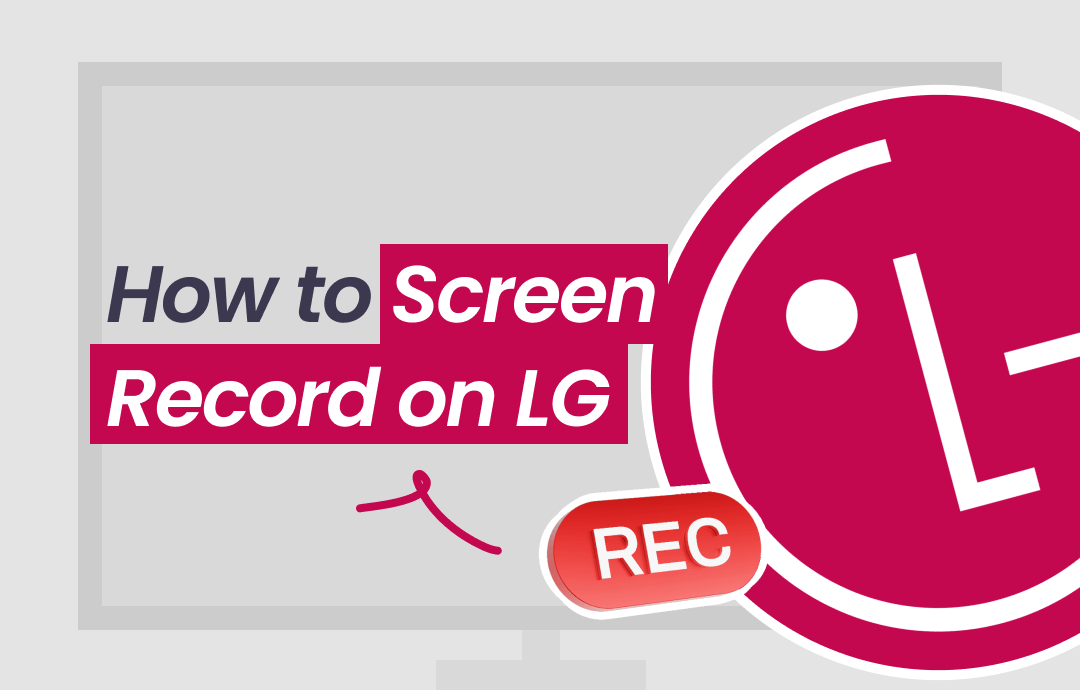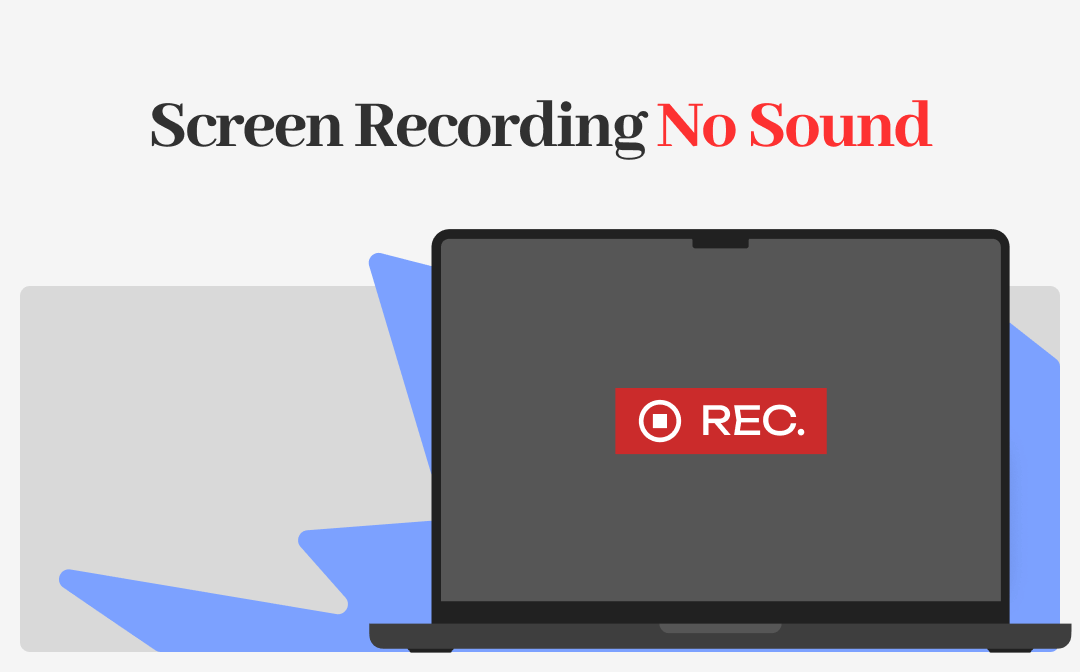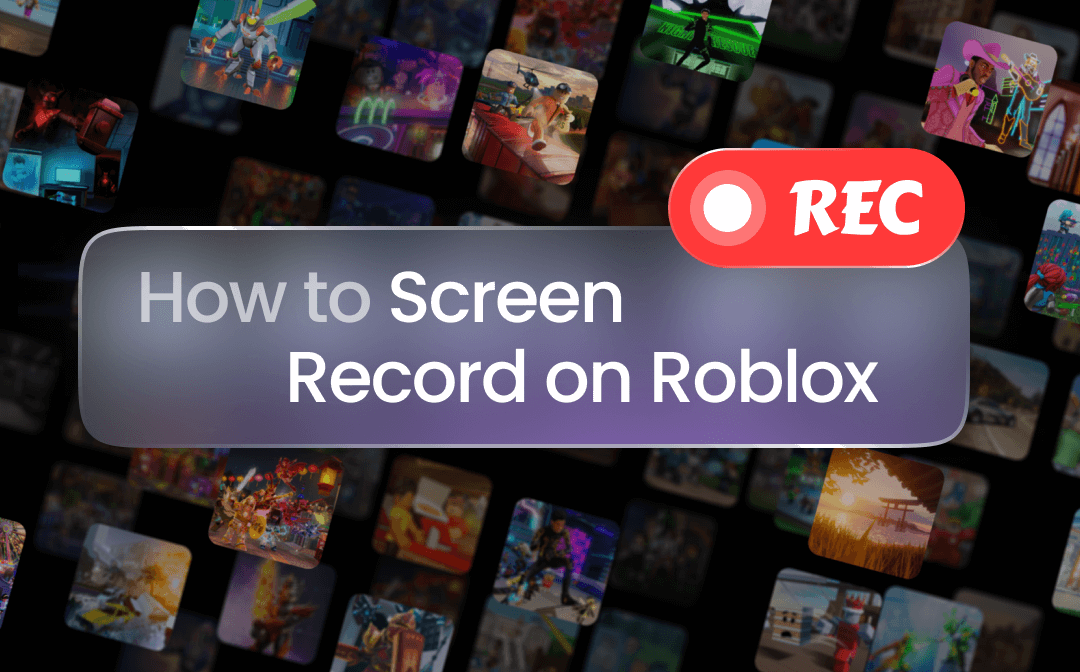How to Play MKV on Mac with AWZ Mac Screen Recorder Built-in Player
AWZ Mac Screen Recorder is a reliable, user-friendly, and all-around video recorder, editor, and player. It comes with a straightforward, clean, and modern user interface. Every first-time user can finish its installation and usage in seconds. The application's built-in media player allows you to play MKV files on Macs without ads for free. The software also allows you to open and play many other video files, such as MP4, WMV, MOV, AVI, etc.
What other features you may want from AWZ Mac Screen Recorder are as follows when/before or after you play them:
- Trim the video clips;
- Compress video size;
- Remove background noise;
- Play audio files.
Download AWZ Mac Screen Recorder
Steps on how to open and play MKV (.mkv) files on Mac using the software.
Step 1: Download, install, and start AWZ Mac Screen Recorder MKV player;
Step 2: Click the Quick Tools button to choose Video Editor;

Step 3: Drop your MKV file to the file importing interface or click the center to add the file;

Step 4: Hit the play icon. That's how to play an MKV file on a Mac.

How to Play MKV Files on Mac Using VLC
VLC Media Player, as its name tells, is a dedicated video player that can open and play MKV files on Macs. It also supports some other files, such as MP4, AVI, and Ogg. The software program is open-source and free and can loop the video playing. Better yet, it has a feature that allows you to screen record on a Mac with audio.
Browse the steps below to unmask how to play an MKV file on a Mac.
Step 1: Launch the multimedia player on your computer;
Step 2: Click Media > Open File, and select and double-click your MKV file;
Step 3: Tap the Play button to open and play the video if the application doesn’t do that automatically.

While VLC is used as one of the best desktop apps to play MKV files on Macs, users complain it can crash more sometimes.
How to Open .mkv on Mac with IINA
IINA is another free software to play MKV files on your Mac. The software has a Mac-like interface and supports playing online streams. Powered by mpv, it is open-source and allows users to add plugins to rich its functionality. It specializes video playing and lacks video editing or recording tools.
Here is a simple guide to help you play an MKV video on a Mac:
Step 1: Open the MKV player and click the Open option;
Step 2: Locate and open the MKV file you wish to play;
Step 3: Hit the Open button in the new window to enjoy your watching.

How to Play MKV Files in QuickTime on Mac
MacOS computers don’t have any tools or utilities to play MKV files. You can’t play the files because the default QuickTime media player isn’t compatible with the format. But don’t worry; you can use a plugin to solve the trouble. If you are running QuickTime 7.6.6., install the Perian plugin to your device, which will contribute to playing automatically. The downside is loading files will take a longer time.
Check out how to use the Mac app and QuickTime player to play MKV files.
Step 1: Right-click the MKV video file you’d like to play on the desktop or in the file folder;
Step 2: Choose Open with > Perian - Open in QT Player in the contextual menu;
Step 3: Wait a moment so you can play MKV files on QuickTime Player with the add-on.

Conclusion
It’s often a headache to play MKV files on a Mac due to the absence of Mac’s MKV playing ability. However, you can still effortlessly play the videos using either an additional plugin or an external MKV player. If you are interested in a comprehensive video solution from playing to editing and recording, AWZ Mac Screen Recorder is worth a try.