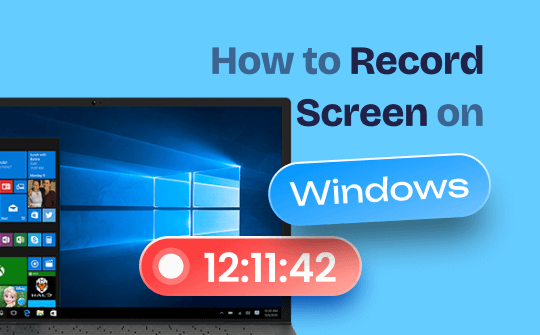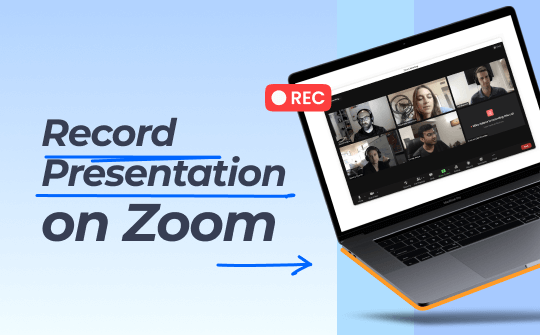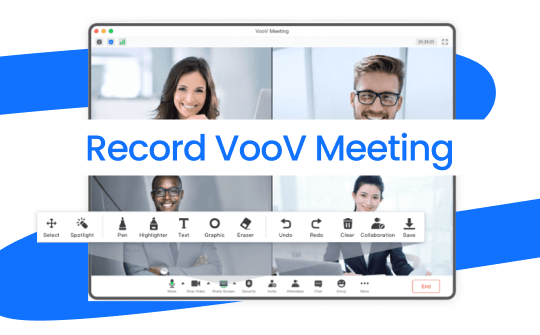Indeed, noise cancellation can help convey the exact meaning perfectly. Background noise remover apps are excellent tools for muting external noise from calls, movies, and recorded audio to ensure unique experiences. Several tools allow you to remove noise from video online and offline. However, choosing a reliable tool is essential to ensure quality outputs. Tools such as AWZware help you record videos without any interruption. Check out exciting noise remover tools in this article.
1: AWZ Screen Recorder
AWZ Screen Recorder is a popular recorder that lets you record almost anything. The efficient tool enables you to record your voice right from your microphone. Users can record screens, games, audio, and webcams on Windows computers using AWZ Screen Recorder. The efficient tool also lets you remove background noise from audio to ensure high-quality audio recording. AWZ Screen Recorder offers a customized tool to adjust the audio's frame rate, quality, and resolution.
AWZ is an AI background noise remover tool that supports flexible recording options for managing recording. Remove background noise from videos using an AWZ recorder to send clear meaning with every audio you record.
Steps to Record Audio Without Noise Using AWZ Screen Recorder
Step 1: Download and install AWZ Screen Recorder
Step 2: Open the video recorder and then click on Quick Tools.
Step 3: Select Denoiser to start the video noise reduction feature.
Step 4: Now upload the file to remove the noise and click Denoise. This will help eliminate unwanted background noise from your audio and video.
Step 5: Enjoy a noise-free audio.
Follow this easy process to record audio without noise using an AWZ screen recorder. Need more help canceling the noise while recording? Check out the detailed process here:

How to Reduce Background Noise on Mic for Win 10/11 or Mac (5 Tips)
This post discusses how to reduce background noise on the mic when you’re talking or recording. Improve your audio quality in seconds!
READ MORE >2: Flixier
Flixier is an efficient online noise removal tool that effortlessly removes unwanted background noise from audio and videos. The simple-to-use online tool efficiently removes noise to achieve professionally rich audio. Flixier is an advanced background audio remover with enhanced audio editing tools to remove irritating noise.
Flixier is an online platform that negates the need for heavy software download to remove noise from audio and video. Use this well-compatible audio removal tool to remove noise from video online for free. The web-based platform enables easy noise removal for all audio and video files, including WAV, OGG, MOV, MP3, and MP4. Check out an easy step to remove unwanted noise from audio and videos using the Flixer audio enhancer tool.
Step 1: Find and open Flixer using a browser.
Step 2: Choose Get Started.
Step 3: Click Import to add an audio or video file for noise removal.
Step 4: Open the Enhance Audio tool and click Remove Background Noise option.
Step 5: Select the input format and finally click on Enhance Audio. Wait for the process to complete.
Step 6: Select the necessary customized choices and click Export to save the final audio or video file without noise.
3: CleanVoice
CleanVoice is another essential background noise removal tool that removes pesky traffic noise and voice disruption to achieve a rich and clear audio output. The efficient audio enhancement tool enables recording clean voice as quickly as possible. The CleanVoice helps remove unwanted background noise to achieve cleaner audio that can help you connect with your audience effectively.
CleanVoice is an efficient background noise remover that easily tracks audio to effectively remove background noises with its enhanced algorithm to achieve quality output in minutes. The efficient AI tool lets you remove disruptive noises, mouth sounds, long silences, and unwanted words from audio to save a high-quality audio output.
Steps to remove unwanted noise from audio using CleanVoice
Step 1: Search and open Cleanvoice on your browser.
Step 2: Login or Sign Up to create an account on CleanVoice.
Step 3: Choose Upload to select the desirable file for noise removal.
Step 4: Wait for the noise removal process.
Step 5: Finally, click Download to save the final audio output.
4: Audacity
Audacity is an open-source background audio remover tool that helps remove unwanted background noise easily. The free tool offers advanced features to effectively remove noises caused by wind, street, electronic interference, and mouth. The advanced tool provides a filter, equalization, and an efficient noise removal tool to achieve high-quality, uninterrupted voice output. Improve the audio quality in Audacity using its audio editor.
The efficient voice enhancement tool helps remove background noise from audio and improves sound quality. The reduction tool also supports an inbuilt recorder that lets you record and save audio in various formats.
Steps to remove unwanted noise using Audacity
Step 1: Launch and open Audacity.
Step 2: Click File to upload the audio file for noise removal.
Step 3: Get to the Selection tool to select the desirable part of the audio for noise removal.
Step 4: Next, choose Effect and then the Noise Reduction tool, adjust the level of noise reduction, and click OK.
Step 5: Wait for Audacity to remove the noise from the recording or audio.
Step 6: Click Save Project As and save the file at the desired location.
5: Meida.io
Meida.io is a proper AI background noise remover that efficiently removes unwanted background noise to achieve studio-quality output. The advanced tool lets you remove traffic noise, air conditioner noise, machine noise, etc., from well-recorded audio. The online tool helps enhance voice quality with its various efficient tools.
Meida.io helps remove noise from videos online for free. However, users may also download the desktop version to enjoy rich features for easy noise removal. The advanced noise remover offers extensive speech enhancement tools to remove denoise, wind, reverb, click, and hiss noise to elevate output.
Steps to remove unwanted noise using Meida.io
Step 1: Open Meida.io on your browser and click Upload to add files for accurate noise removal.
Step 2: Select the noise type to remove and click Reduce Noise Now.
Step 3: Wait for the process to remove background noise. Preview the result and click Download to save the final file in the desired format.
6: Weet.co
It is impossible to control every sound while recording an audio or video. The advanced Weet background sound remover helps remove unwanted noise in a fraction of a second. The AI-based software automatically detects unwanted noise and helps its efficient removal to achieve industry-standard sound output. The advanced tool helps remove all sorts of noise, including wind, rain, humming sound, and traffic sound, to achieve optimal audio clarity.
Use Weet to remove background noise from audio professionally. Weet is also enhanced video editing software that lets you edit, trim, and subtitle videos to achieve customized settings.
Steps to remove noise using Weet
Step 1: Open Weet on your browser.
Step 2: Click Create a Weet. Record an audio or choose Upload to add an existing audio or video file.
Step 3: Next, select Noise Cancellation to select noise as off, soft, or medium.
Step 4: Edit your output using the editing tool and wait for the final process to complete.
Step 5: Choose Download to save the final output.
Final Words
The article mentions some effective noise removal software. Choose any background noise removers to successfully remove disturbing background noise from audio and videos. Most of these removers help achieve high-quality audio results by successfully removing disruptive noise. However, choose a well-performing noise remover that helps achieve high-quality output with a simple interface.