
There are various solutions to stop your microphone from picking up background noise when recording or doing live streaming. Whether it is caused by the weather, the air conditioner, or the device you use, there are easy tips to tackle the issue based on your budget.
Tip 1: Use a Noise Reduction Tool (Best for Recording)
Capitalizing on a proficient noise suppression tool can be the most cost-effective method of getting rid of background noise on your mic. This kind of tool can efficiently filter out unwanted noise and does not require your device.
AWZ Screen Recorder is a versatile screen-capturing program packed with an advanced mic background noise reduction tool. While recording, the feature can detect noise such as chatter, hum, and electrical noise and automatically apply filters to put noise suppression on the mic. This program removes the trouble of installing a plug-in and requires no learning curve.
For Win:
For Mac:
Working with Windows and Mac, AWZ Screen Recorder is the best choice for content creators to make noise-free videos or audio in a few clicks. Whether using a headset mic or a standalone one, it can finish the job.
➡ Follow the guide on how to reduce background noise on a microphone for Windows 10, 11, and macOS while recording:
Step 1: Let the software receive audio from your mic
Double-click AWZ Screen Recorder to run the program on your computer. Tap the button under “Microphone” to allow it to accept audio sources from your microphone.
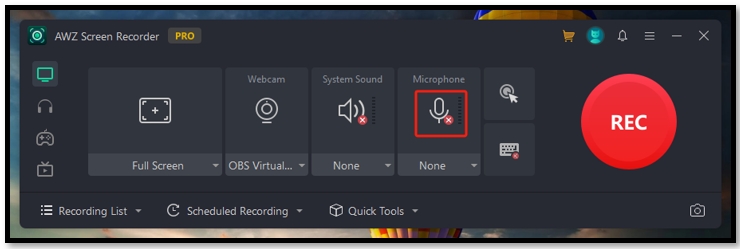
Step 2: Enable the noise reducer
Hit the drop-down icon and select “Noise Reduction” to put the noise suppression ability on your mic.
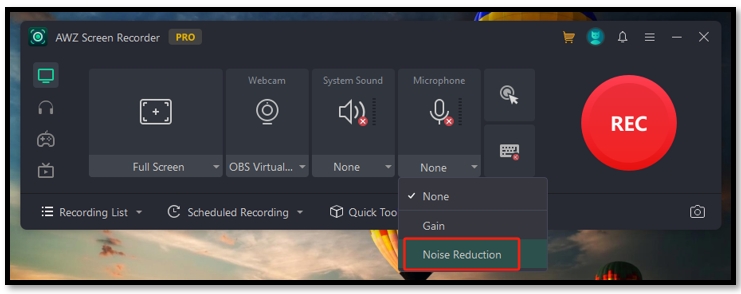
Step 3: Record without background noise
Press the REC option on the right to start recording with a full screen. The tool will remove background noise from your mic when you are talking on it.
- Strong microphone noise suppression software;
- Easy to edit recordings within the application;
- Quick to share or upload your works to YouTube or Vimeo.
Windows 11/10/8.1/7/XP
Tip 2: Prepare a Soundproof Room
One of the most common sources of microphone background noise is from your surroundings. Noises caused by traffic, bad weather, and car horns blaring contribute to poor audio quality. Simple noise suppression for your mic is not enough when talking or recording. Finding a quiet place is a good idea but is not a lasting fix.

If you live on a busy street, using some materials like blankets to create a soundproof room might be an optimal choice. This prevents your microphone from picking up background noise outside your window. Whether you are using a Windows-based computer or a Macbook, it can perfectly reduce ambient noise. However, it can be time-consuming to make sure you can remove background noise from a video or audio while recording.
Tip 3: Buy a Noise-cancelling Microphone
Another way to reduce background noise on your mic is by buying a noise-canceling microphone. This kind of mic is equipped with powerful technology to identify and distinguish unwanted sounds from the environment. Then, the audio processor helps you effortlessly get rid of background noise from the microphone.

This method is best for removing electronic and ambient noises, resulting in better audio quality and clear recordings. It is best for users who have a higher budget.
Tip 4: Use a Pop Filter
Compared to purchasing a microphone with a noise suppression feature, using a pop filter is a more cost-effective way to realize mic background noise reduction. It is a pop shield positioned in front of a standalone microphone to remove popping sounds. After connecting your microphone to your computer, the pop shield can soon cancel background noise from your microphone using Windows 10, 11, or other systems.

A pop filter is inexpensive and doesn’t require any learning curve, making it the top seed for vocalists or podcasters to record high-quality audio files. If you consider reducing background noise on the headset mic, this is not on your list.
Tip 5: Rely on a Denoiser (After Recording)
Users who have a recorded file with background noise can use AWZ Screen Recorder’s denoiser to remove background noise from the mic. The feature is designed to edit a recorded video, allowing users to improve the sound quality without an expensive microphone or pop filter.
Additionally, the other video editing capabilities can trim or compress a video to reduce the file size. You can polish your recording further with one program.
➡ Check out how to reduce background noise on a mic on Windows 10 or 11 after recording:
Step 1: Upload your recording
Open AWZ Screen Recorder and go to “Quick Tools”. Choose “Denoiser” to activate the mic background noise reduction software. Drag and drop your audio or video file to the workspace.
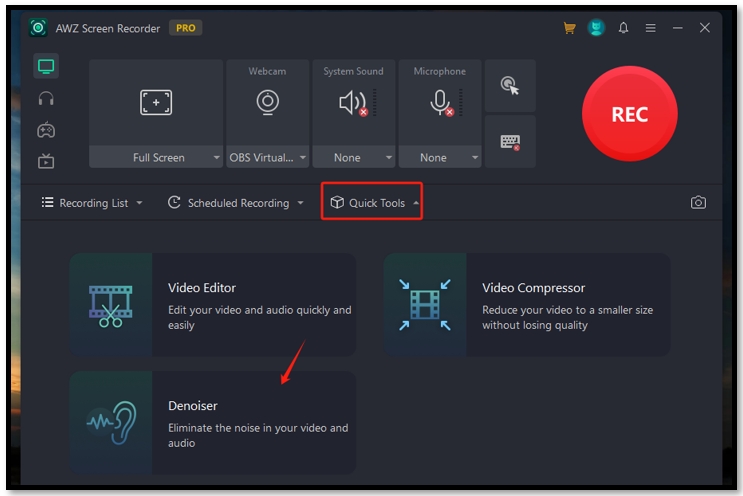
Step 2: Reduce microphone background noise
Rename the file if necessary and customize the output path. Hit “Denoise” to get rid of background noise on the mic from the recording.
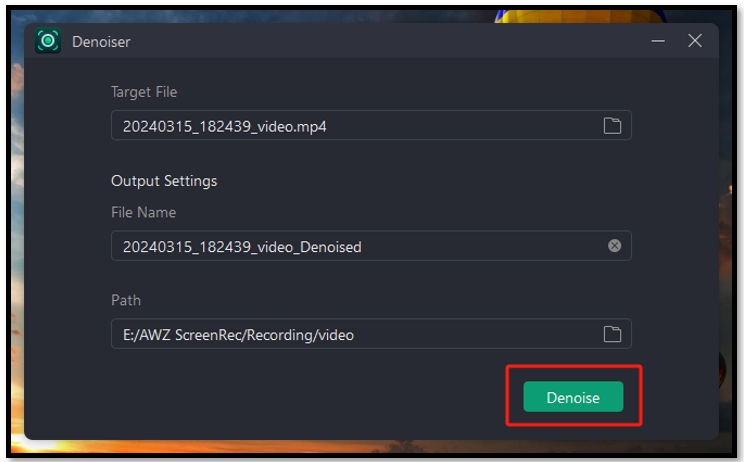
Conclusion
Background noise from a mic can lead to poor recordings or have a negative impact when doing live streaming. We have summarized five solutions to help you learn how to reduce background noise on a mic. Hope you can easily enhance the clarity of your sound for your audio content.
If you are a content creator, AWZ Screen Recorder is recommended as the candidate to capture clear sound while you’re talking on the headset or standalone microphone.









