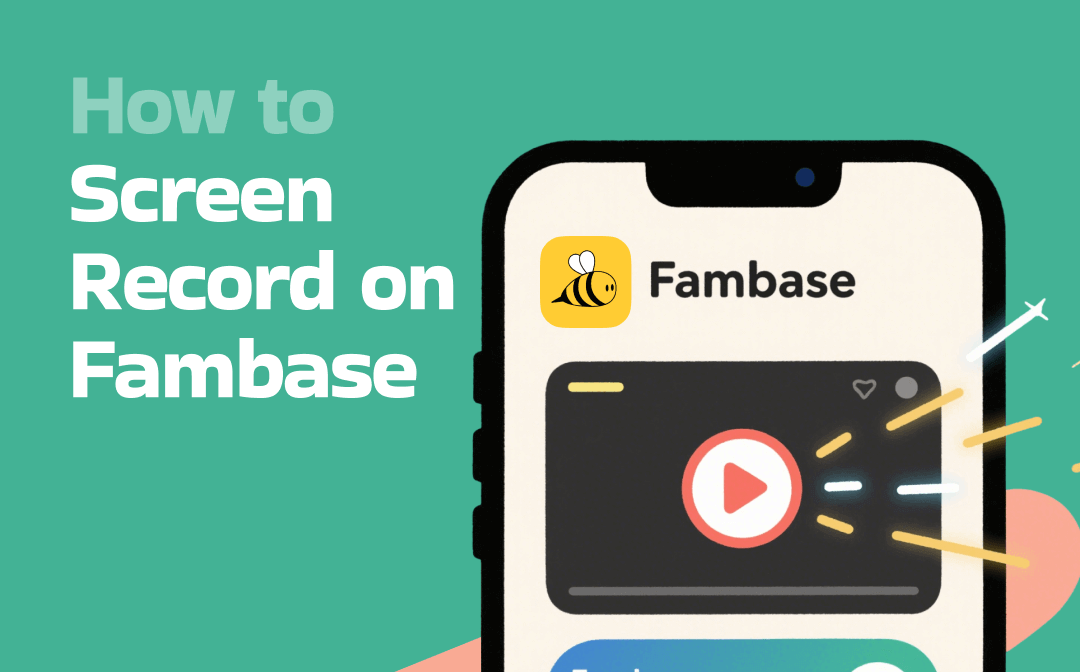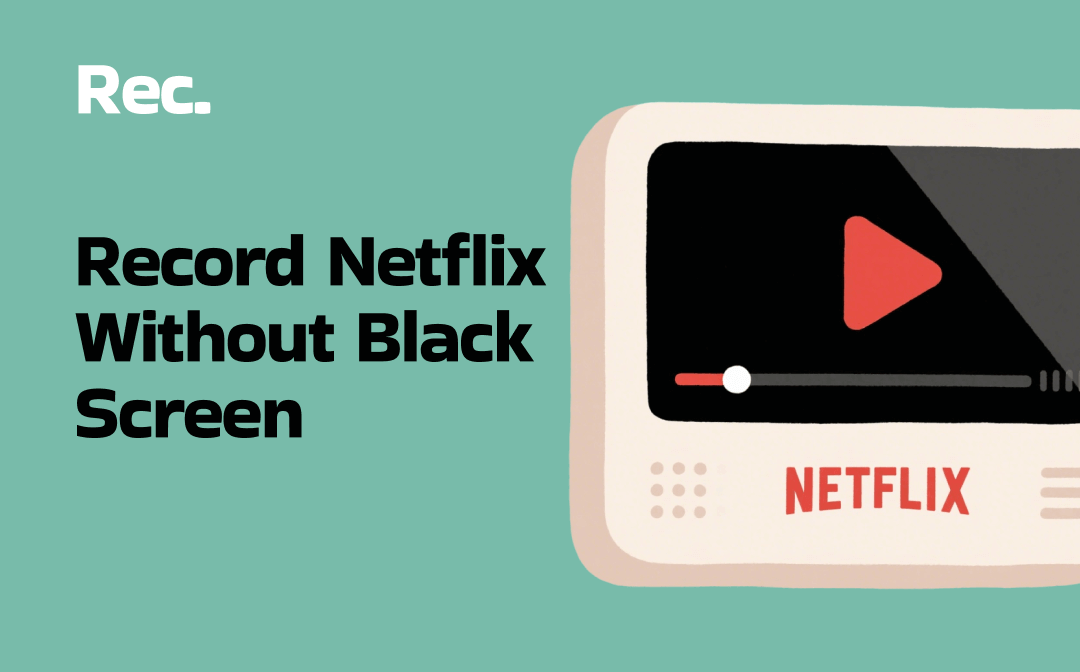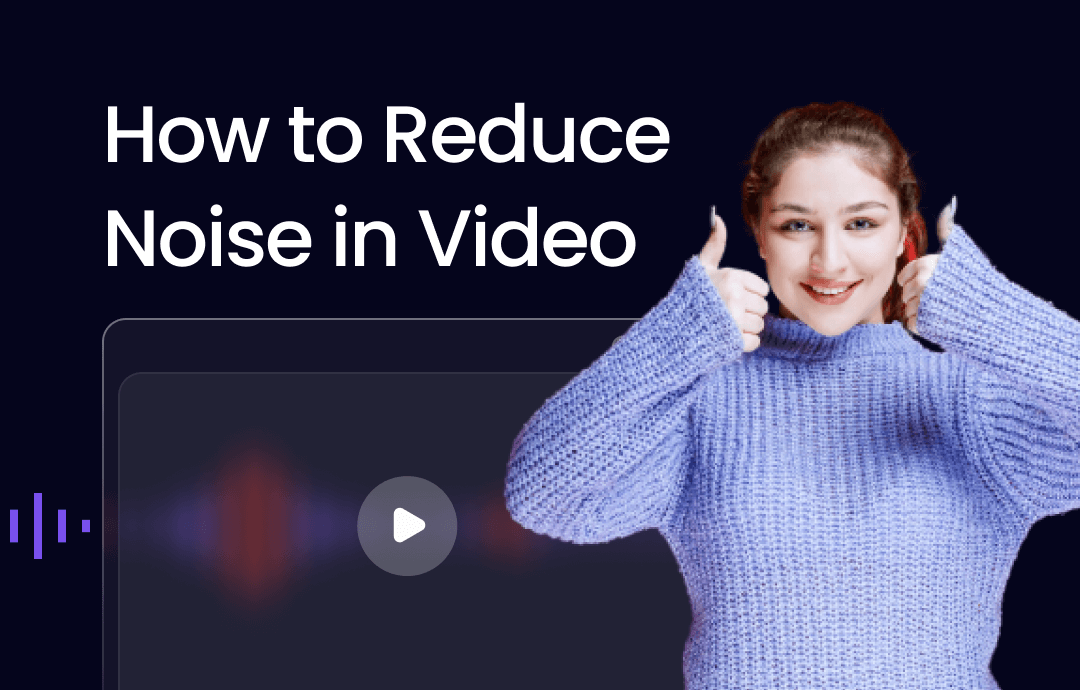
When recording a video, your microphone cannot avoid capturing background noise. This noise not only distracts your viewers but also makes your video less professional. Clearing background noise from a video can enhance the quality and grow the audience. Let’s check out how to reduce the noise in a video together!
How to Remove Background Noise from a Recorded Video
If you already have a completed video and find out the noise is intolerable, a background sound remover for video and audio is the optimal option.
AWZ Screen Recorder is a program that possesses both video recording and editing capabilities. It offers a handy tool to carry out background noise removal from video and audio files while preserving the quality. The high compatibility with a wide range of formats guarantees a seamless workflow for various files.
For Win:
For Mac:
The functionality can accurately distinguish the background noise from the main audio. Thanks to its efficient processing speed, you can reduce the noise in a video without excessive time.
⭐ Best for:
✅ Handle long videos;
✅Reduce over-reliability on network connections;
✅Value efficiency and clarity.
Learn how to remove background noise from a video in this desktop application:
Step 1: Double-click to run the video recorder. Tap Quick Tools;
Step 2: Choose Denoiser to enable the video noise reduction feature;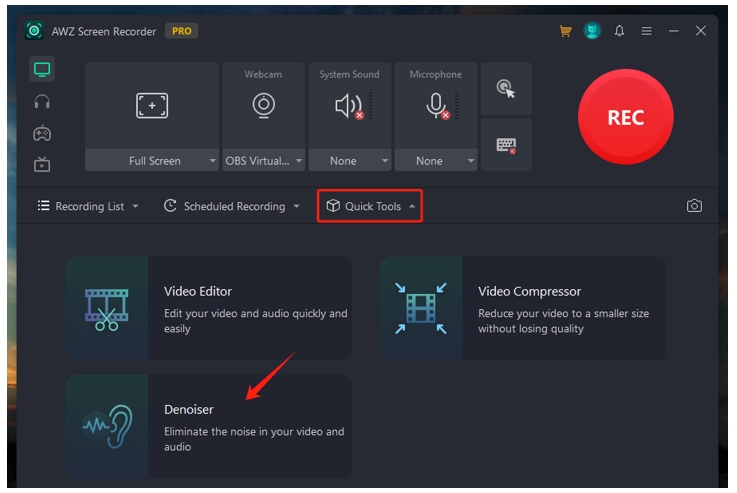
Step 3: Upload your file to the workspace and hit Denoise to clear the background noise from your video.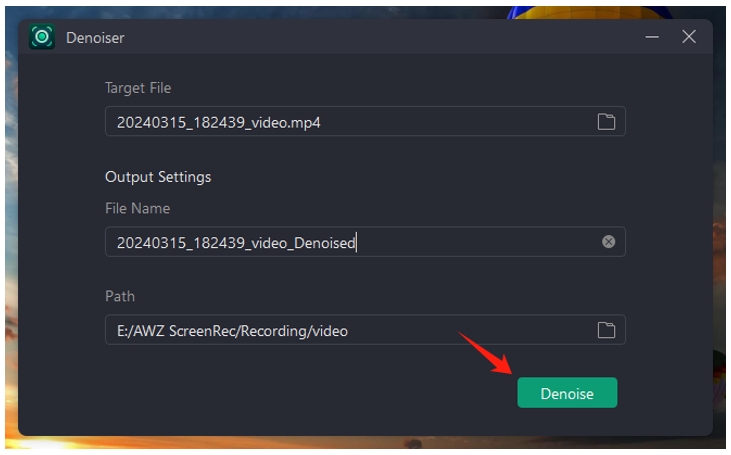
How to Remove Background Noise While Recording a Video
If you are about to record a video, then lucky you! AWZ Screen Recorder has the capability to reduce noise in a video while recording. This feature is tailor-made for capturing audio from a microphone. It can automatically identify the main audio signal and clear the possible background noise from a recording video.
When screen recording on a Windows or Mac, the video noise reduction tool ensures the quality of the captured voice and minimizes the distortion. Whether you want to capture internal audio or voice from your microphone, it ensures clarity and quality video.
Discover how to remove background noise from a video while recording:
Step 1: In the control panel, hit the drop-down button under Microphone and select Noise Reduction;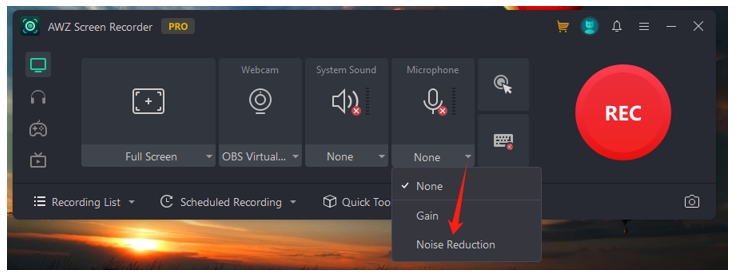
Step 2: Click the Microphone icon to enable the software to receive your voice from the mic;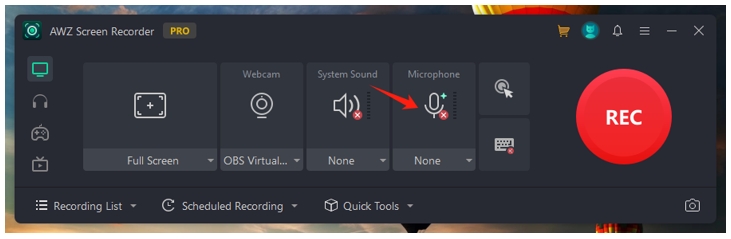
Step 3: Tap the red REC button to record a video while removing background noise.
- Reduce noise from a video without losing quality;
- Screen record videos in different modes;
- Change video background without green screen.
Windows 11/10/8.1/7/XP
How to Remove Background Noise from iPhone/Android Videos (With App)
PowerDirector is one of the top-rated background sound removers for video taken on iPhone or Android devices. It collects various advanced video editing tools to polish a video and make it more attractive. The denoise feature can detect and filter the background noise and remove the background noise from the video while preserving your desired audio.
Additionally, the app has a video cutter to trim video on your iPhone or Android phone to remove unwanted clips or reduce the file size. You can polish the video further based on your needs.
Follow the steps to clear background noise from the video in PowerDirector:
Step 1: Open the app and upload your video. Press the Edit button in the lower left;
Step 2: Hit Audio Tool and choose the Denoise tool;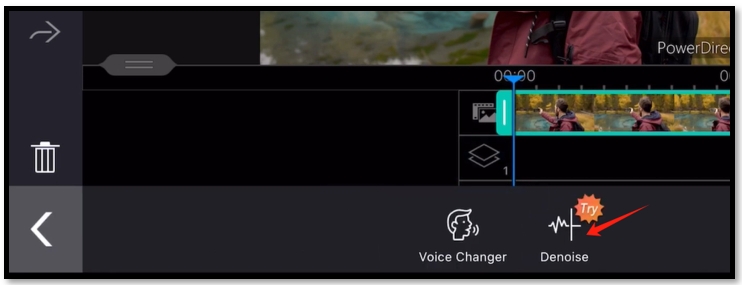
Step 3: Drag the slider and adjust the strength to 100 to realize noise cancellation in your video.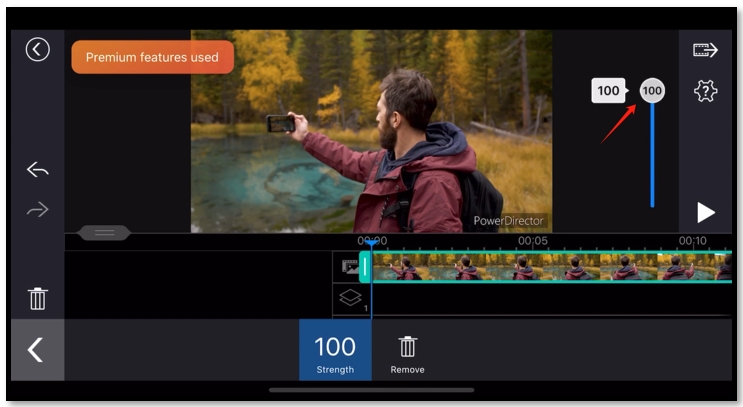
How to Remove Background Noise from iPhone/Android Videos (No App)
Kapwing is a professional site dealing with video and audio. The powerful video editing capabilities make it easy to remove noise from a video online. With the support of artificial intelligence, the tool smartly performs noise cancellation in a video with the minimum influence on the video and audio quality.
However, although Kapwing allows you to trim, blur, and crop videos without charge, the video background music remover online is not free.
Find out how to reduce noise in a video online:
Step 1: Go to this free video background noise removal tool. Click Try for free;
Step 2: Drag and drop your video to the indicated area;
Step 3: Navigate to EDIT on the right and scroll down to hit Clear Audio;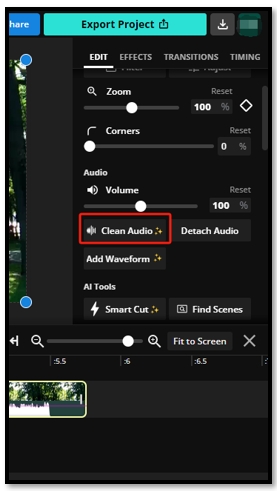
Step 4: Click the Clear Audio option in the pop-up window to remove all background audio from the video.
Conclusion
Background noise can negatively impact the quality and professionalism of a video. To polish your video, the four methods listed in this article can help you remove background noise from videos while preserving the quality. Apps and websites like PowerDirector and Kapwing allow you to reduce noise from a video using a phone.
However, if you want to directly clear the background noise while recording, AWZ Screen Recorder has the best background sound remover for video to achieve the task.