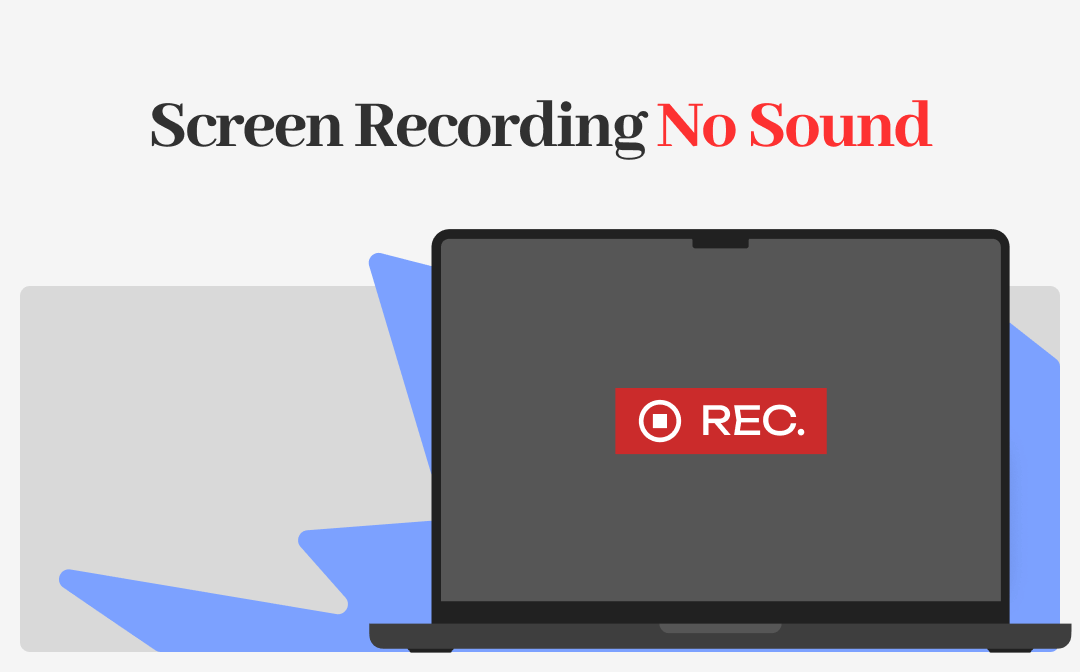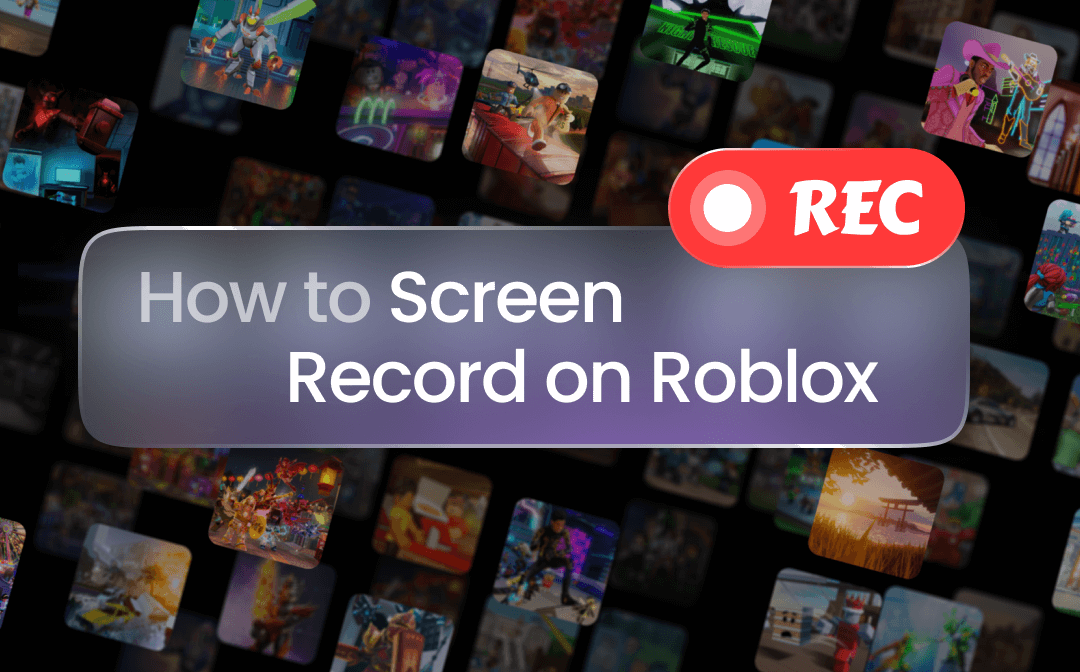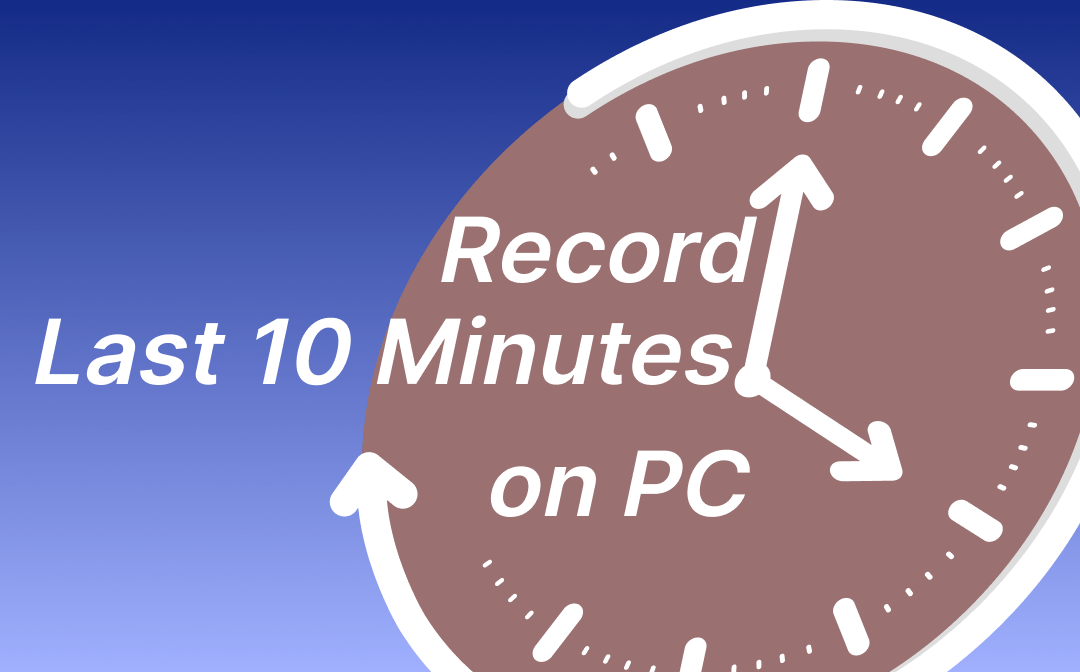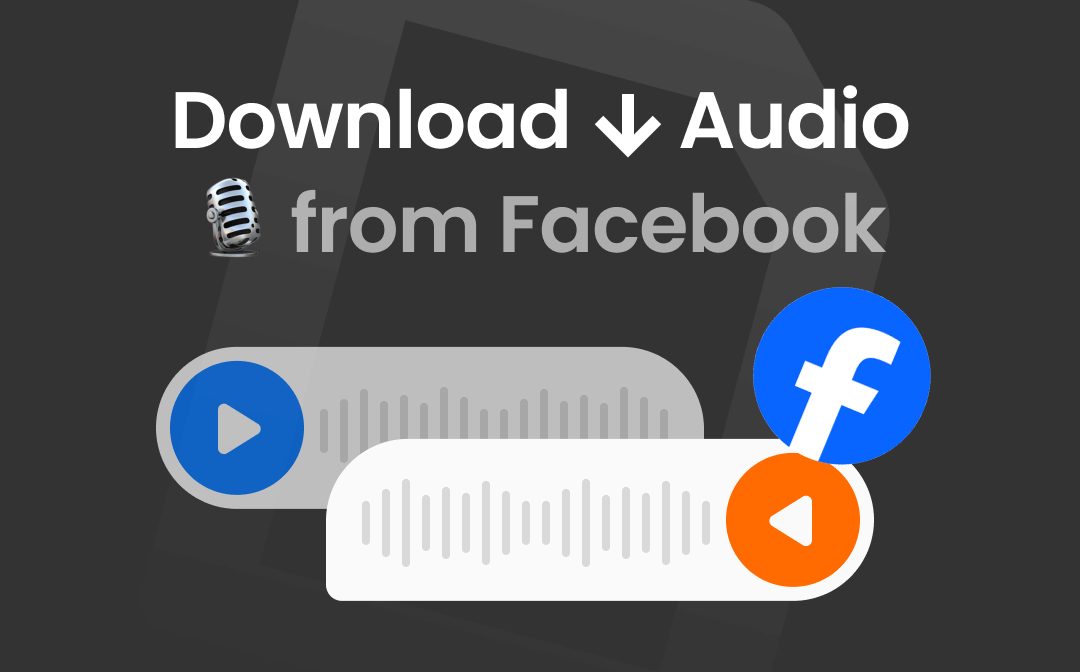
Can You Download Audio from Facebook Video?
The answer is Yes! While it doesn't give you a button to download Facebook video or audio, you can take advantage of other tools to make this happen. In most cases, as long as you can get the URL of the video, then it is not difficult to download its audio.
Ways to Get the URL of the Video
Whether it's a video or reel, you can get the URL from the address bar.
- Play the video that contains the audio you want to save.
- Go to the address bar and copy the URL.
In this way, the URL will be saved to your clipboard so you can paste it later. Now let’s see how to save audio from Facebook video. This guide provided by AWZware will show you how to download the audio directly, extract the audio from video, or record the audio as a workaround.
Download Audio from Facebook Video
Let’s first see how to download audio from Facebook video. There are online and desktop apps for you to choose from.
Download Audio via Online Tool
There are many websites that support Facebook video and audio downloading, such as Getfvid, FDownloader.Net, and F2mp.com. All you need to do is provide the URL of the video. Here are the steps to use Getfvid to download audio from Facebook video.
1. Copy the URL of the video that contains the audio you want to save.
2. Open the browser and go to https://www.getfvid.com/.
3. Paste the URL into the box and click DOWNLOAD.
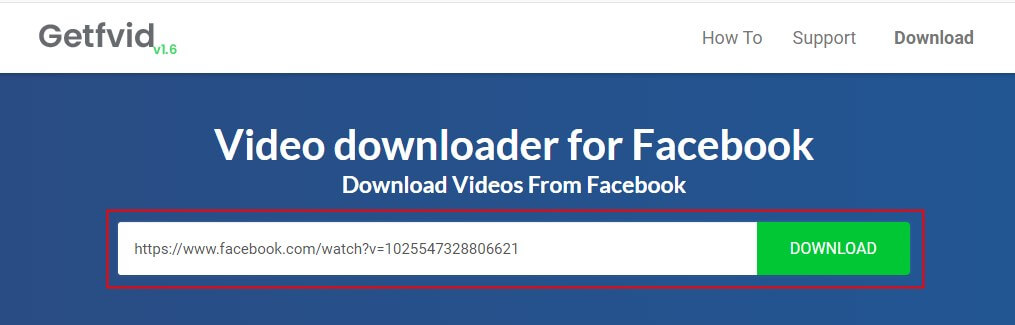
4. Click Audio Only > On the new page, click the three-dots icon > Click Download to save the audio.

Some websites support video/audio downloading from any website, you can go to this guide to learn more:
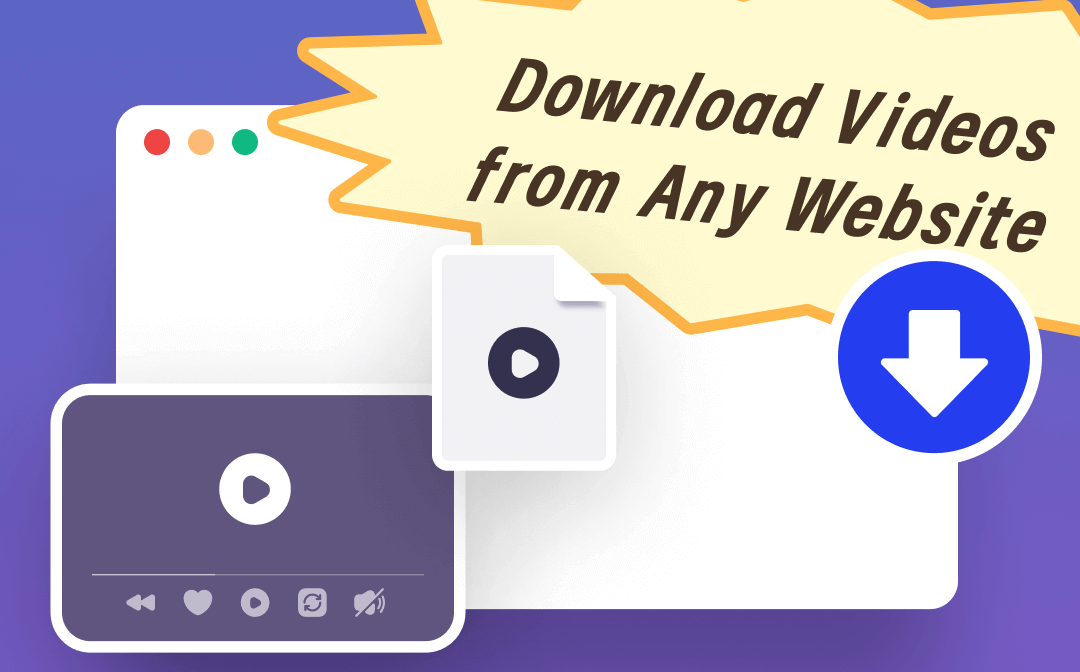
How to Download Streaming Videos from Any Website | 4 Ways
This guide will tell you how to download streaming videos from any website. There are 4 proven methods for you to choose from.
READ MORE >Download Audio via Desktop App
If you are using a computer, then you can use one professional downloader to help you download audio from Facebook video. Below is an example of using EaseUS MobiMover to download Facebook video to MP3. 4K Video Downloader is also a good choice.
1. Open the tool > Choose Video Downloader from the sidebar.
2. Paste the URL of the video > Click the Download button.
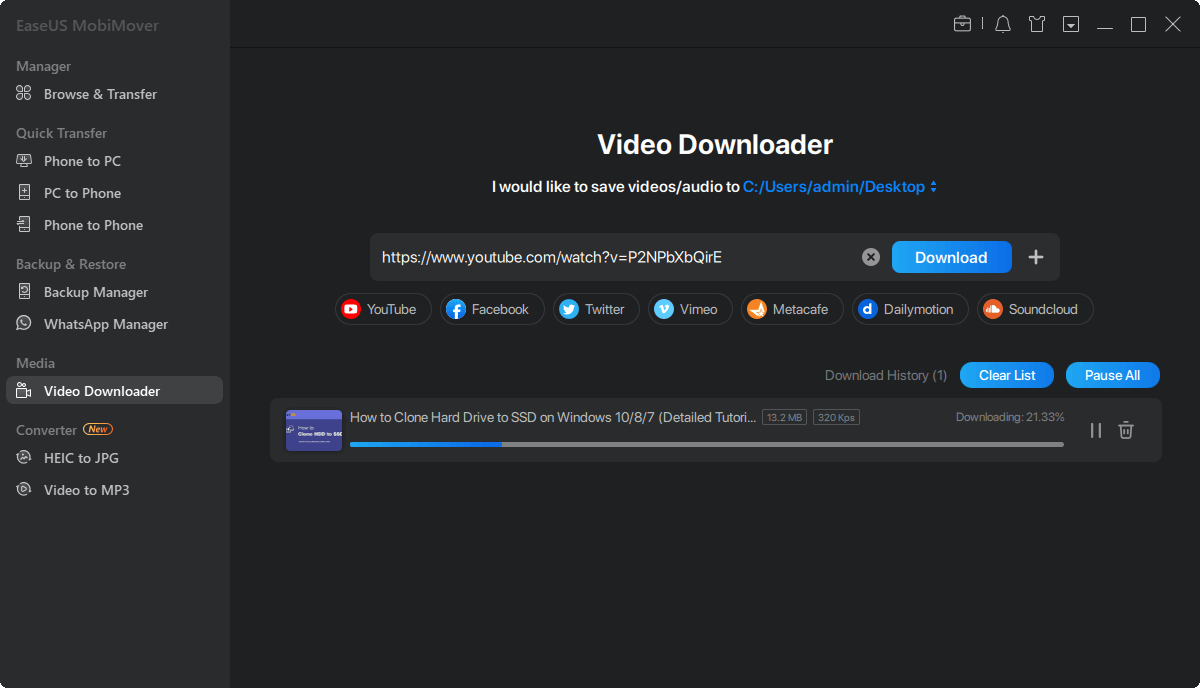
3. Set it to download the audio in MP3 format > Click Download to start.
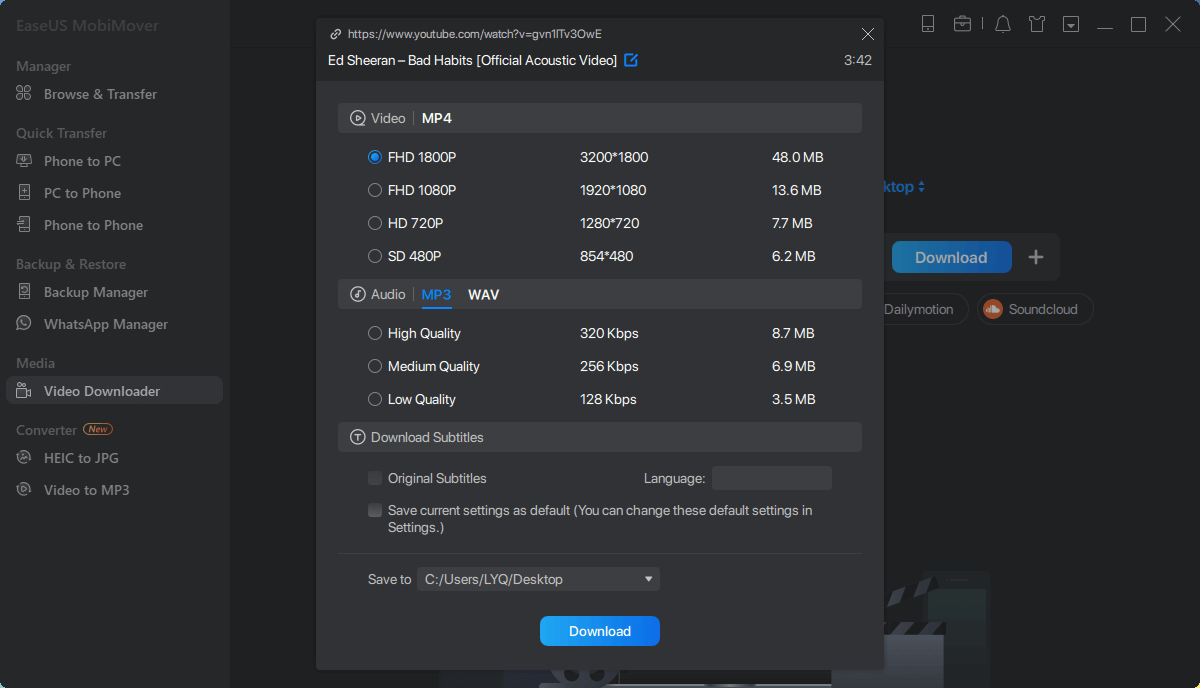
Record Audio from Facebook Video
If it's just a small piece of music, you can choose to record it, which won't take up much of your time.
Record Audio via Online Tool
If you want to start recording as soon as possible, then you can choose to use an online recording tool. Simply access a web-based recorder via the browser and then you can start recording. Here let me show you how to use Apowersoft Free Online Recorder to record audio from from Facebook video.
1. Open your browser and go to https://www.apowersoft.com/free-audio-recorder-online > Click Start Recording.
2. Choose System Sound so it will record the audio from your device.
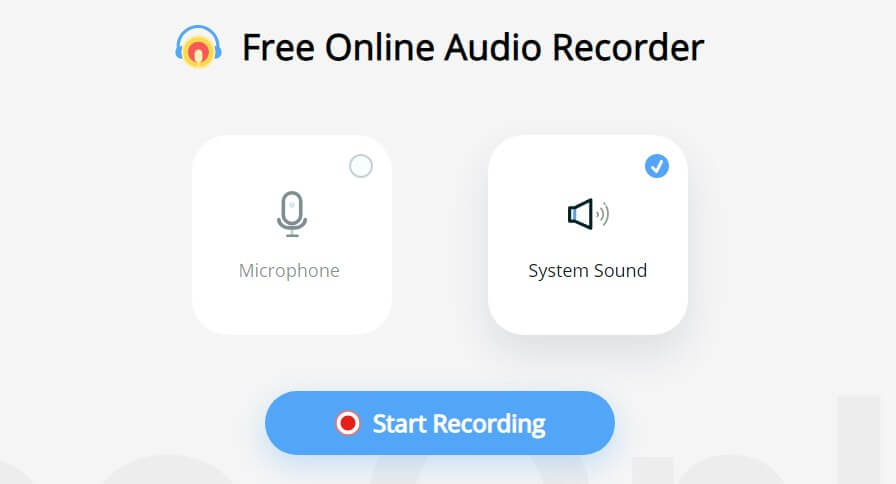
3. Select the Facebook page that contains the video you want to record > Click Share and the record will start.
4. Click Stop to end the recording and save the audio file.
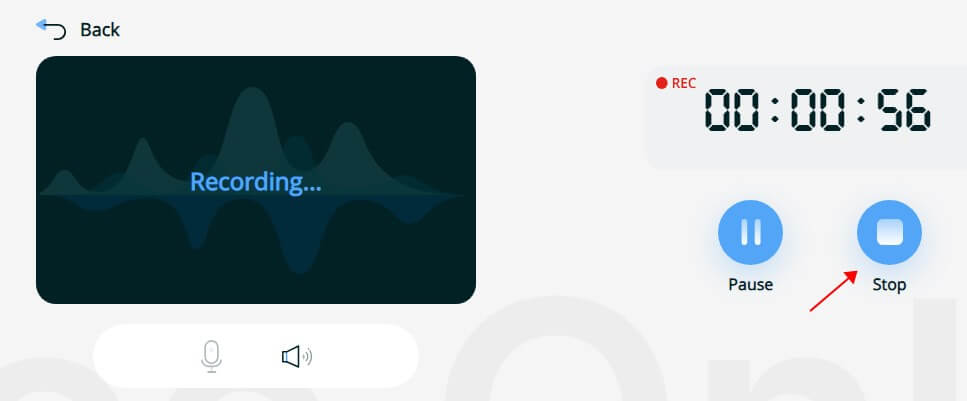
This guide has more info about recording audio from the website:
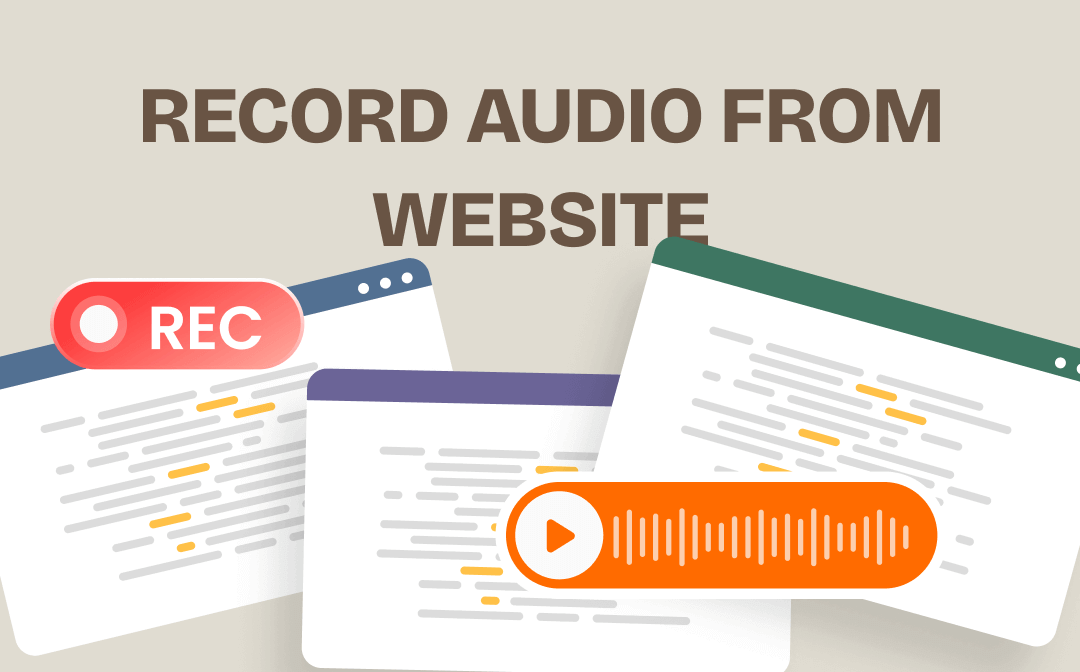
How to Record Audio from Website for Free | 4 Ways
This guide will show you how to record audio from website. You can use these methods to record online meetings, podcasts, music, audiobooks, etc.
READ MORE >Record Audio via Desktop App
If you are using a Windows or Mac computer, then you can let AWZ Screen Recorder help you get the job done. It is one powerful yet easy-to-use video & audio recorder.
With this tool, you will be able to record high-quality audio and save it in MP3, WAV, AAC, WMA, etc. format. In addition, it can help you cut the unwanted parts. You can click the download button to get the tool and follow the steps below to record audio from Facebook video.
For Windows users:
For Mac users:
1. Launch AWZ Screen Recorder > Click the hamburger in the upper right corner and select Settings > Then you can go to Audio to adjust the format and more.
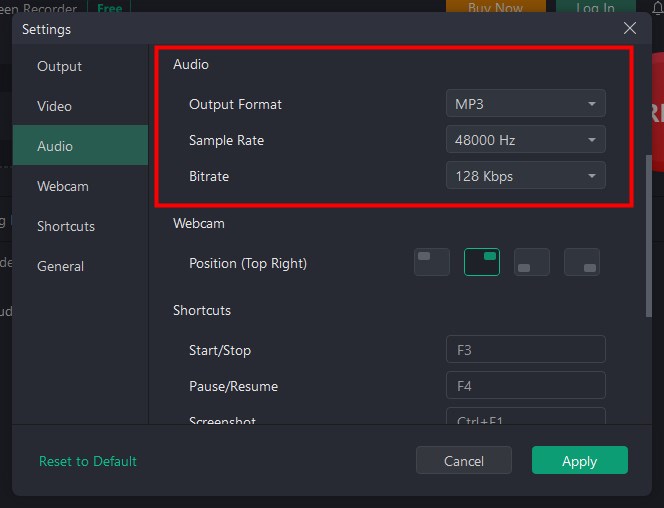
2. Click Record Audio > Turn on the system sound and make sure you have disabled the microphone.
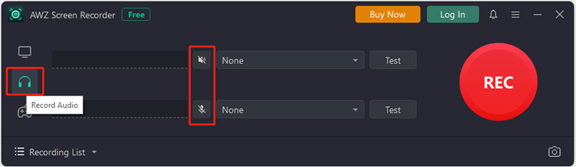
3. Click the REC button and play the video.
4. When it’s OK, click the Stop button.
5. The recorded audio can be found in the Recording List, where you can play, cut, or share the audio.
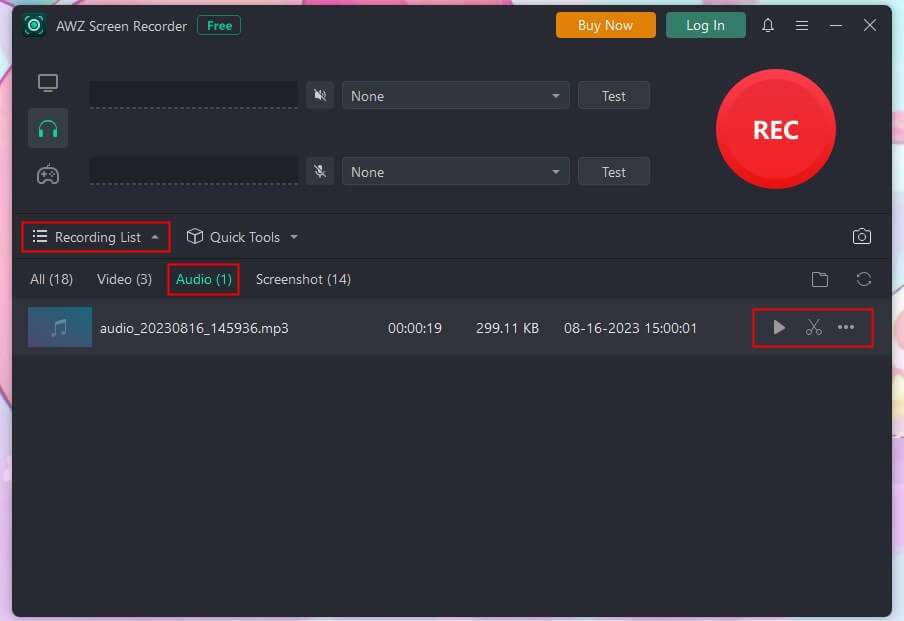
You can check this guide to see how to record Facebook videos:
Extract Audio from Facebook Video
If you have already downloaded a Facebook video, then you may want to know how to extract audio from it. Well, in this case, you can use a video-to-audio converter.
Extract Audio via Online Tool
To save you the trouble of downloading software, you can use one online converter to convert video to MP3 or other formats. Cloudconvert.com, FreeConverter.com, and Online-audio-converter.com are three recommended tools. Here let me take the first one as an example to show you how to extract audio from Facebook video.
1. In your browser, go to https://cloudconvert.com/mp4-to-mp3 > Click Select File to upload the video.
2. Choose to convert it to MP3 or WAV, AAC, M4A, etc. > Click the spanner icon to adjust bitrate, volume, sample rate, etc.
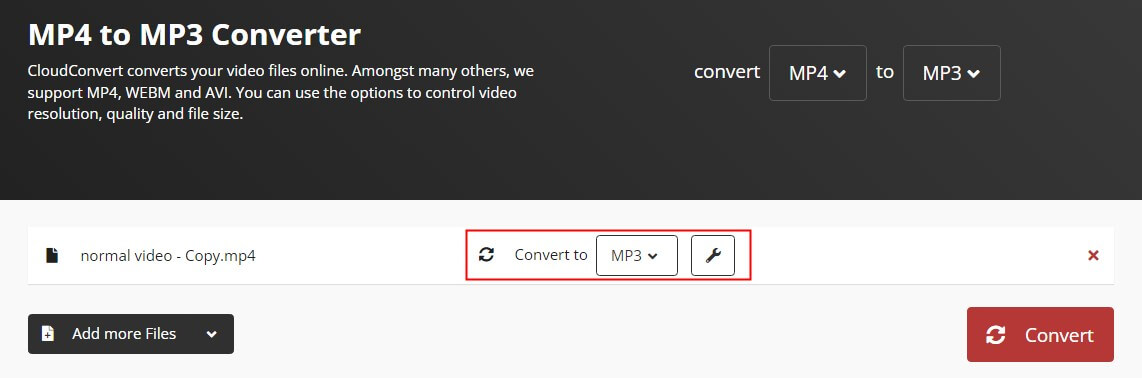
3. Click Convert and wait for the process to complete.
4. Finally, click the Download button to save the audio.
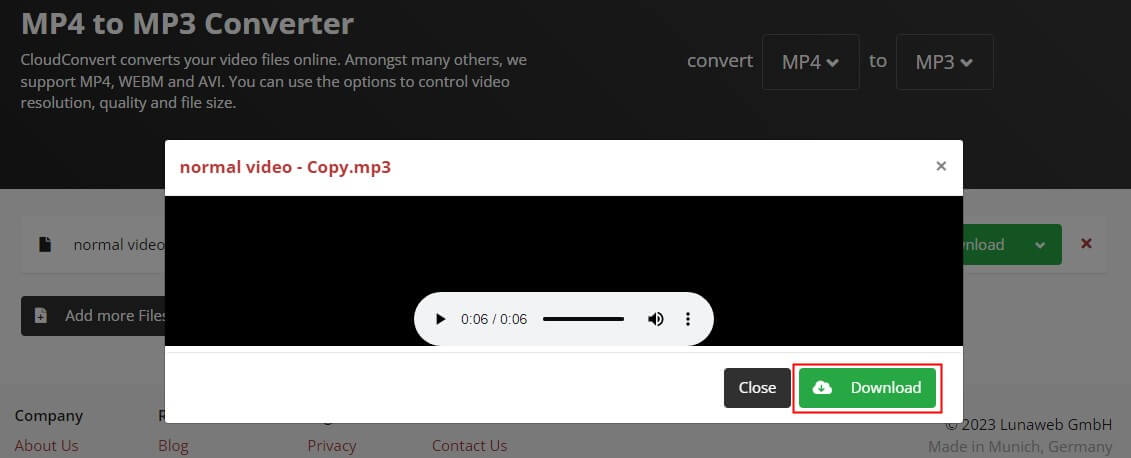
Extract Audio via Desktop App
If the video is large or the network is unstable, then using a desktop converter will be a better choice. You can use VLC, an open-source and free media player to help you extract audio from Facebook. Below are the steps.
1. Download VLC Media Player from Microsoft Store or https://www.videolan.org/vlc/.
2. Click Media > Choose Convert/Save... option.
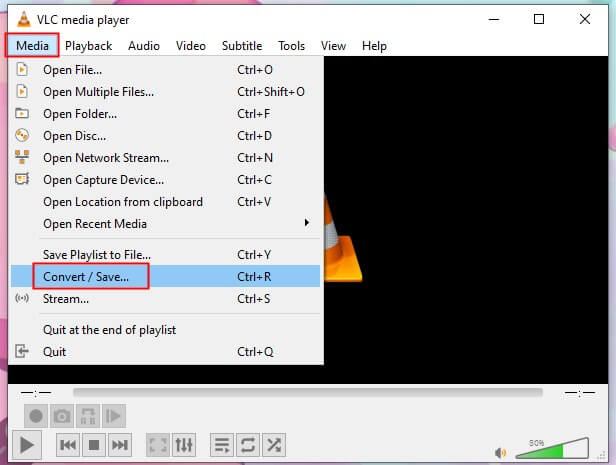
3. Click Add to open the Facebook video > Click Convert/Save to continue.
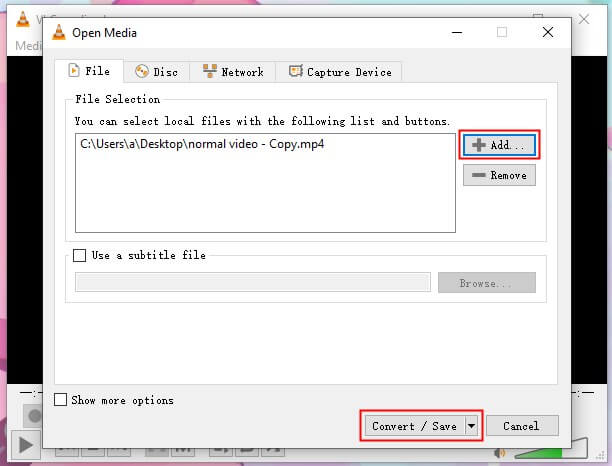
4. Select Audio - MP3 next to Profile > Click Browse > Name the file and select a destination.
5. Finally, click Start.
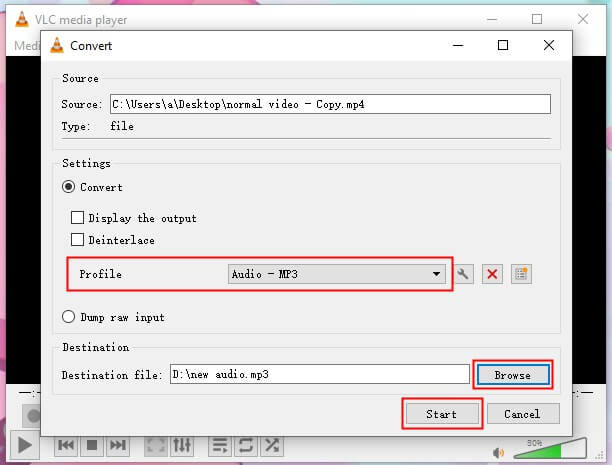
Final Words
That’s all about how to download audio from Facebook video. You can choose to use an online tool or a desktop program to download, record, or extract the video according to the situation. Hope you succeed in getting the video!