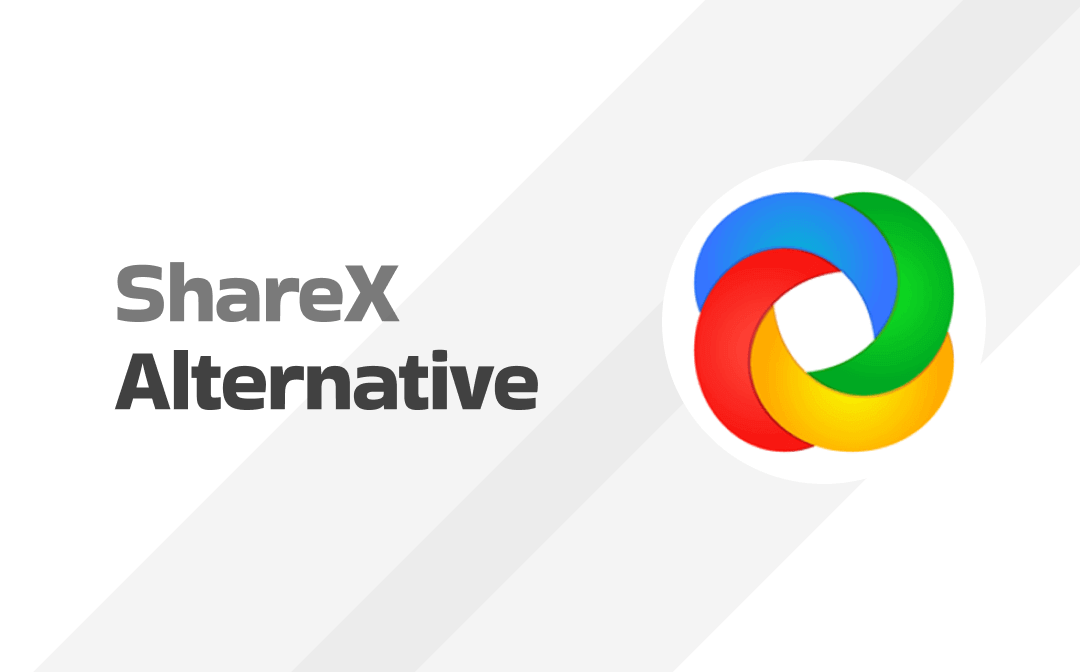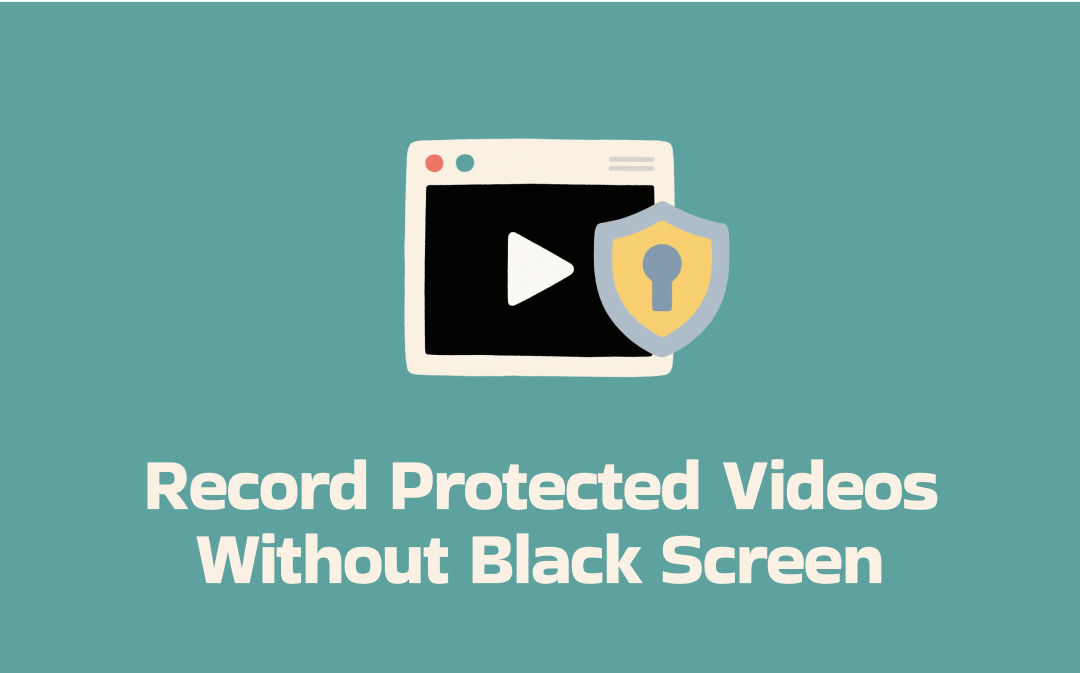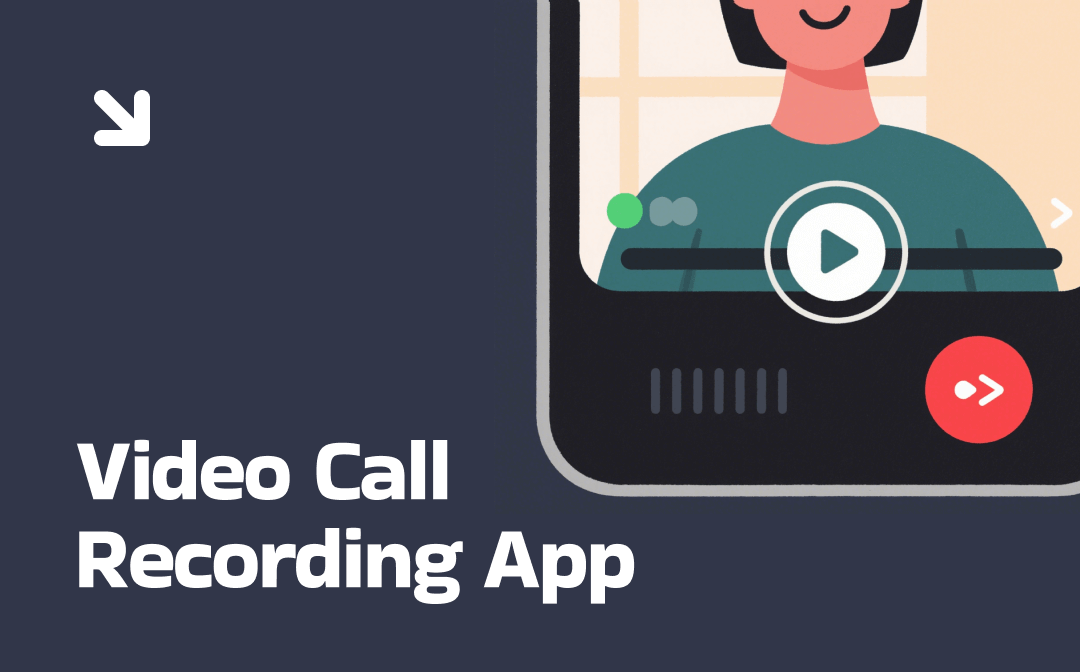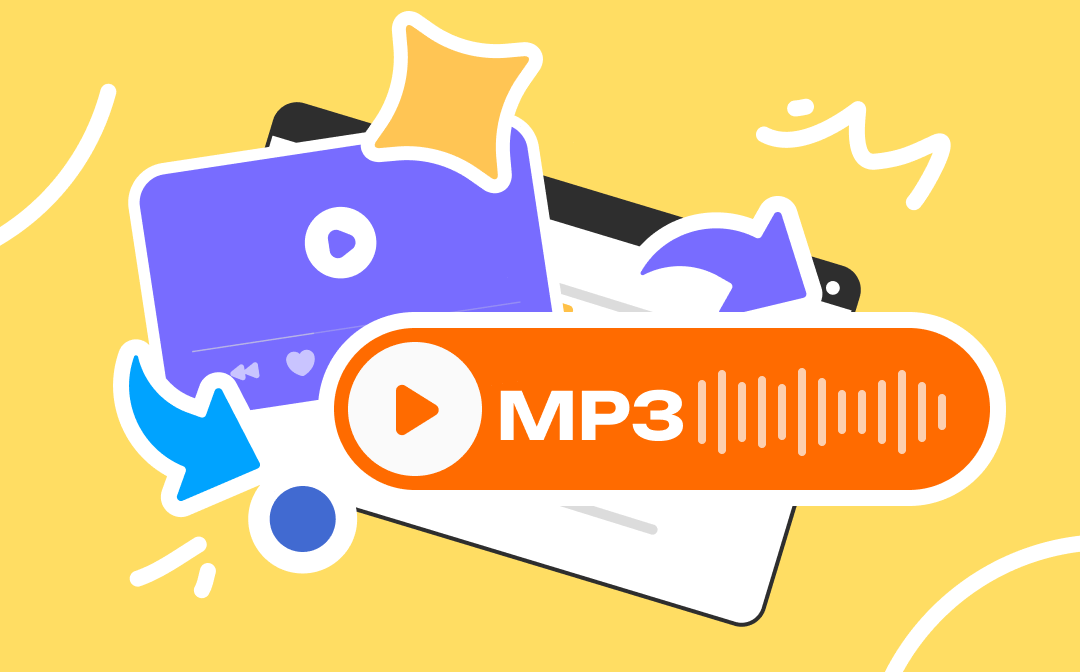
Generally speaking, you can convert a video to MP3 in two ways: convert video to MP3 online or use a video converter. The former is a good choice when you want to convert video to audio as soon as possible because you don't have to spend time installing any tools. However, if you want to convert large files or need high-quality audio, a professional converter will be a better choice.
In this AWZware guide, I will first introduce how to convert video to MP3 online, and then explain how to use the converter to convert video to MP3 on Windows, Mac, iPhone, and Android phone in turn.
How to Convert Video to MP3 Online
There are many websites that offer video to MP3 conversion services. When you search for “convert video to MP3 online” in your browser, you will get a lot of answers. FreeConvert.com, OnlineConverter.com, and CloudConvert.com are 3 popular sites among users.
All you have to do is upload the video and then they will help you convert the video to MP3. However, annoyingly, these sites are filled with tons of ads, so you need to be a little careful not to click on them. Anyhow, let’s see how to convert video to MP3 online via the browser on your phone or computer.
1. Open your browser and go to a conversion site like https://www.freeconvert.com/convert/video-to-mp3.
2. Click Choose Files to upload your video.
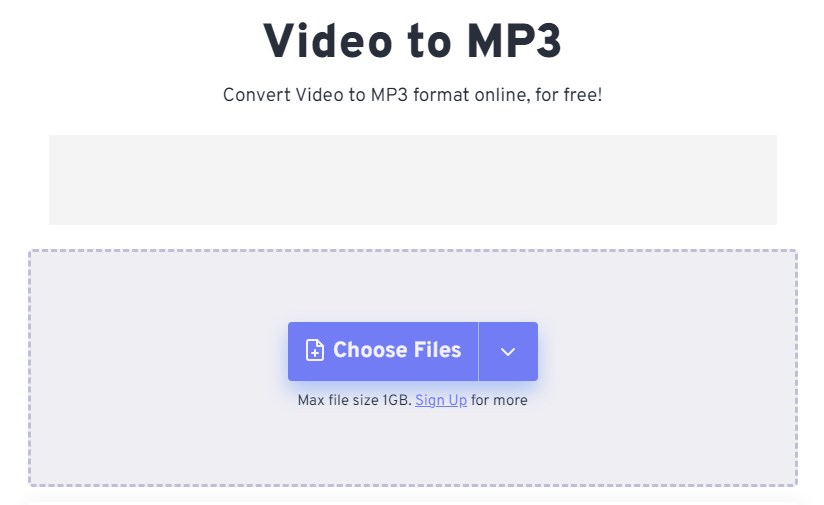
3. Click Convert and want for the conversation.
4. Finally, click Download > Save the video to your device or cloud storage.
How to Convert Video to MP3 on Computer
If you often need to extract audio from video, it's necessary to take the time to download a tool that can improve efficiency. Below are 3 tools that can help you convert a video to MP3 on a Windows and Mac computer.
Convert Video to MP3 via VLC Media Player
VLC is one cross-platform media player that is available for Windows, macOS, iOS, Android, etc. It is able to play most media files and streaming videos. With the built-in converter, you can easily convert a video to MP3, AAC, WMA, and other formats. Read on to see how to convert a video to MP3 on Windows/Mac with this tool.
1. Install VLC on your computer. You can go to Microsoft Store or App Store to get it.
2. Launch the player > Click Media from the menu bar > Choose Convert/Save... option.
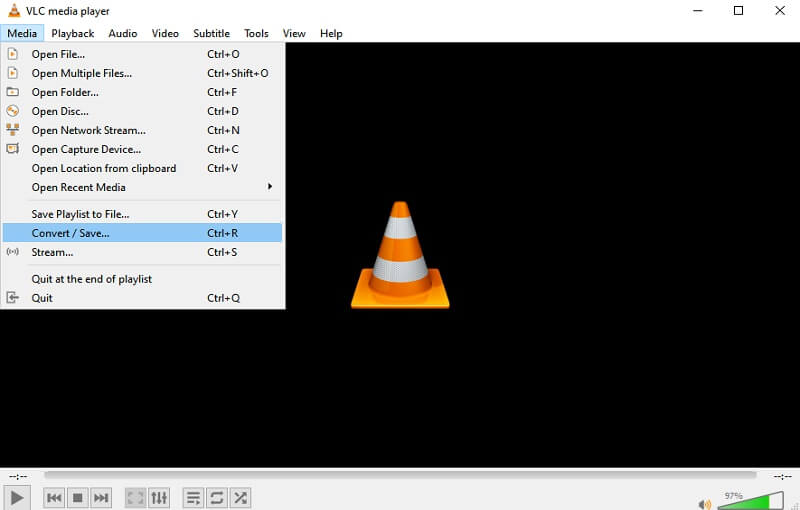
3. Click the File tab and click the Add button to open your video > Click Convert/Save in the lower right corner to continue.
4. In the new window, choose Audio - MP3 next to Profile > select a destination > click Start to confirm.
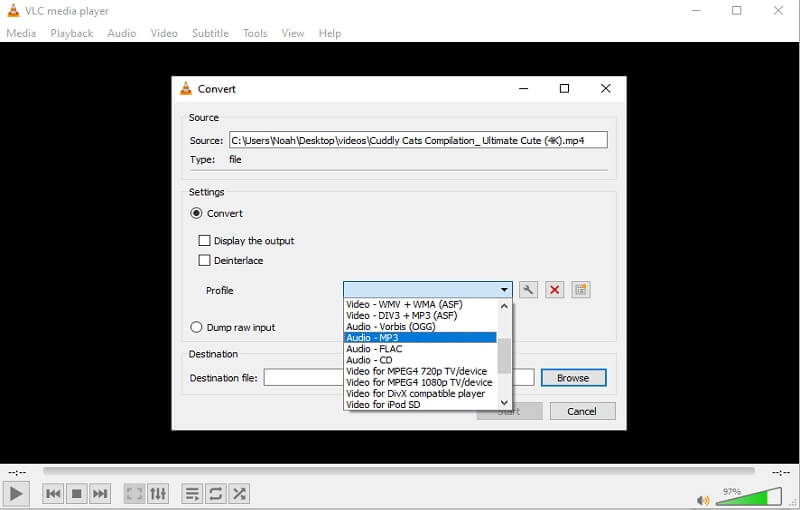
Convert Video to MP3 via Converter
Perhaps the easiest way to convert video to MP3 is to use a professional converter. VideoProc Converter, Any Video Converter, and Freemake Video Converter are all good choices. With a converter, you will get high-quality MP3 files in no time. In addition, some converters support batch conversion and can help you convert an online video.
Here, let me take VideoProc Converter as an example to show you how to convert video to MP3 on Windows. On a Mac computer, the steps are the same.
1. You can go to the website of VideoProc Converter to get the tool.
2. Open the tool > Choose Video > Drag and drop your video to the workspace.
3. Click Music from the bottom and choose MP3.
4. Click Run to start the conversation.
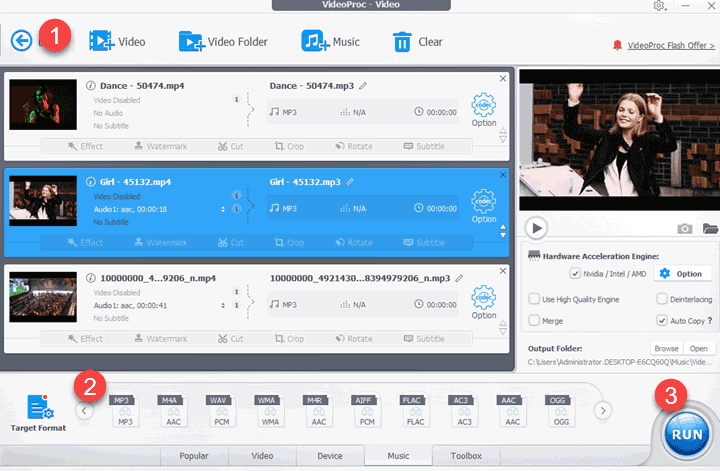
Convert Video to MP3 via AWZ Screen Recorder
You can also take advantage of an audio recorder to get the audio files. Simply play the video and let the recorder save the sound. With a professional recorder like AWZ Screen Recorder, you will get high-quality pure audio. It is a quick way to go if just want a simple MP3 file.
1. Click the download button to get AWZ Screen Recorder.
2. Launch the tool > Set the output format: click the hamburger button > select Settings > go to Audio and choose MP3.
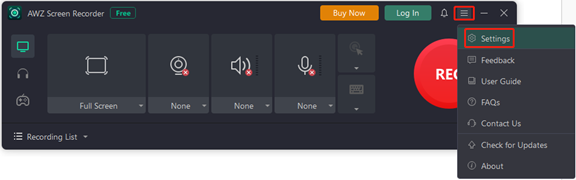
3. Choose the Record Audio button. To record audio from video, you should turn off the Microphone to avoid recording your voice.
4. When you are ready, play the video and click the REC button to start.
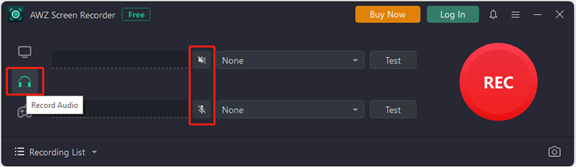
5. Click Stop to end the recording and you can go to Recording List to check the MP3 file. If needed, you can cut out the unwanted parts.
AWZ Screen Recorder is not the only tool that can help you record audio from video, you can go to this guide to learn more:
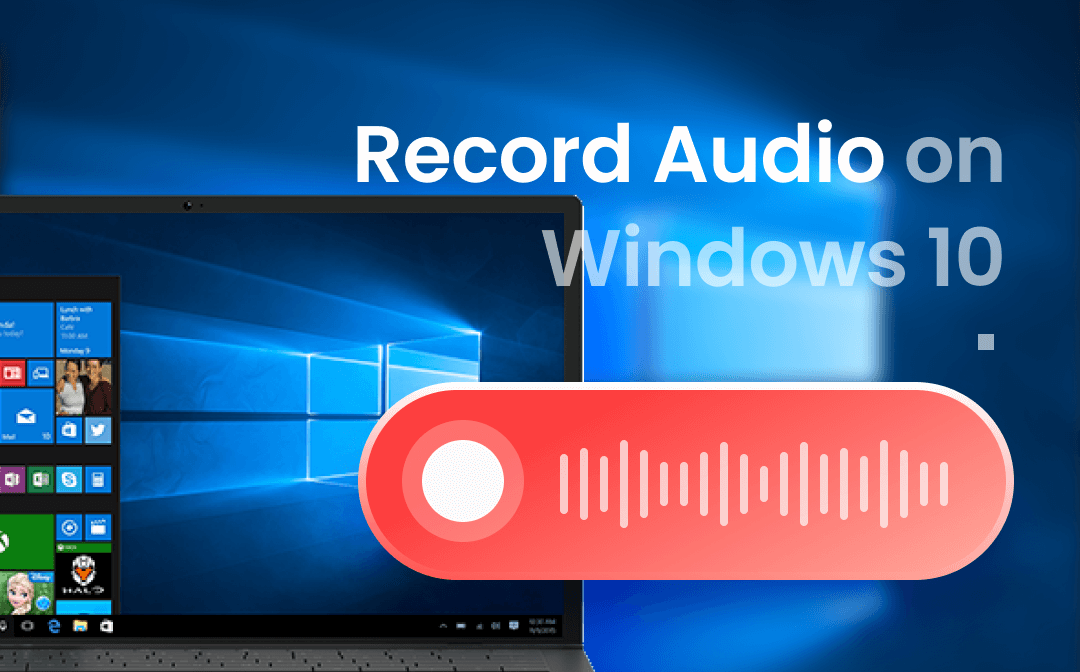
How to Record Audio on Windows 10 with or without Microphone
This guide will show you how to record audio on Windows 10, including the method to record audio without a microphone.
READ MORE >How to Convert Video to MP3 on iPhone
As mentioned in the first part, whether you're on your computer or your cell phone, you can go to a conversation site via the browser to complete the task. However, it may not be that convenient to operate in a browser. Here, let me show you how to convert video to MP3 on iPhone via a conversion app.
1. Go to the App Store to get one app like Media Converter - video to mp3, Audio Converter - Extract MP3, or MP3 Converter - Audio Extractor. Here we choose the first one.
2. Open the app > Choose Extract Audio > Choose the video you want to convert.
3. Select MP3 next to Output Format > Choose the Convert button in the upper right corner and tap Start to confirm.
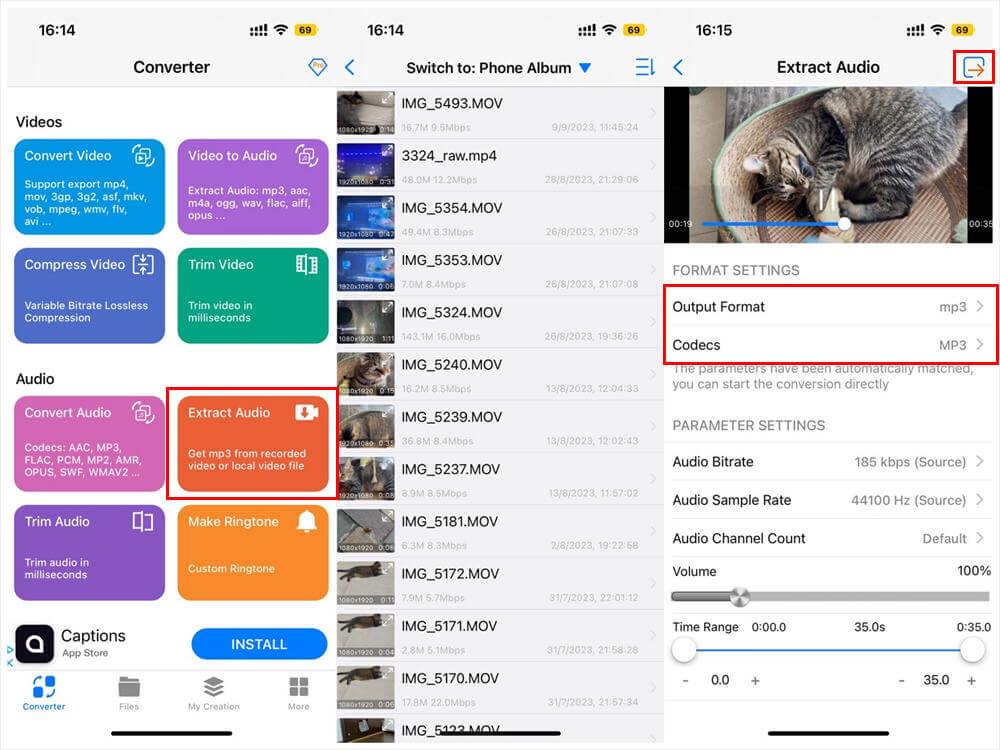
4. When it’s done, you can go to My Creation to check the audio.
How to Convert Video to MP3 on Android Phone
On an Android phone, you can also use an online downloader or a conversion app to convert video to MP3. We've already talked about how to do the conversion through a web page, so here's how to use the app to accomplish the task.
1. Install one app on your phone. Video to MP3 - Video to Audio, Video Converter, Video to MP3 Converter, Video MP3 Converter are three recommended ones.
2. Open the app and tap to add your video.
3. Choose to convert the audio to MP3 and confirm the operation.
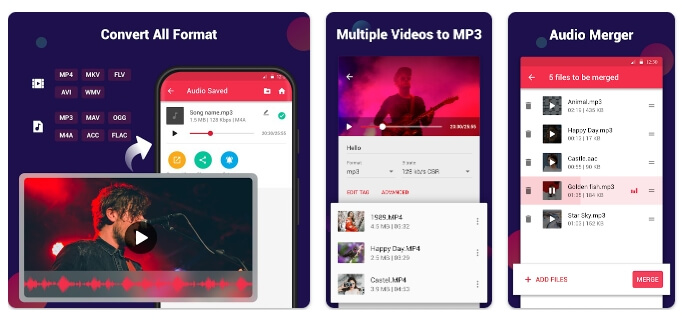
Final Words
That’s all about how to convert video to MP3 on iPhone, Android phone, Windows, and Mac. To convert a small video, using an online tool is the quickest way to do it. When you want to convert a large video, using a professional tool is a better choice. Hope you can successfully convert the video to MP3 after reading this guide!