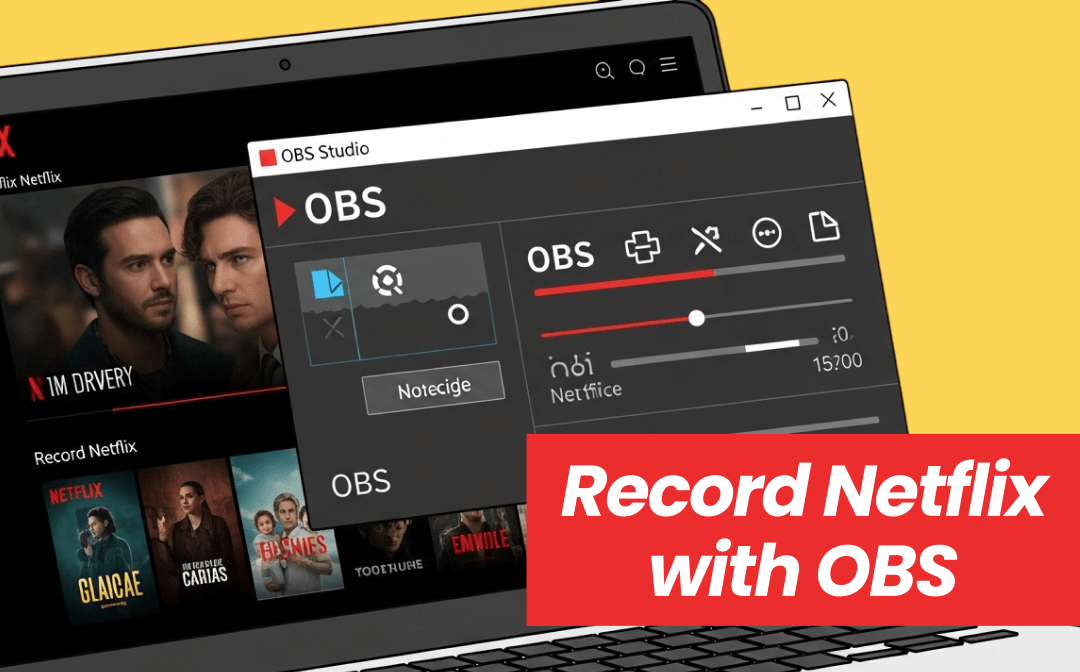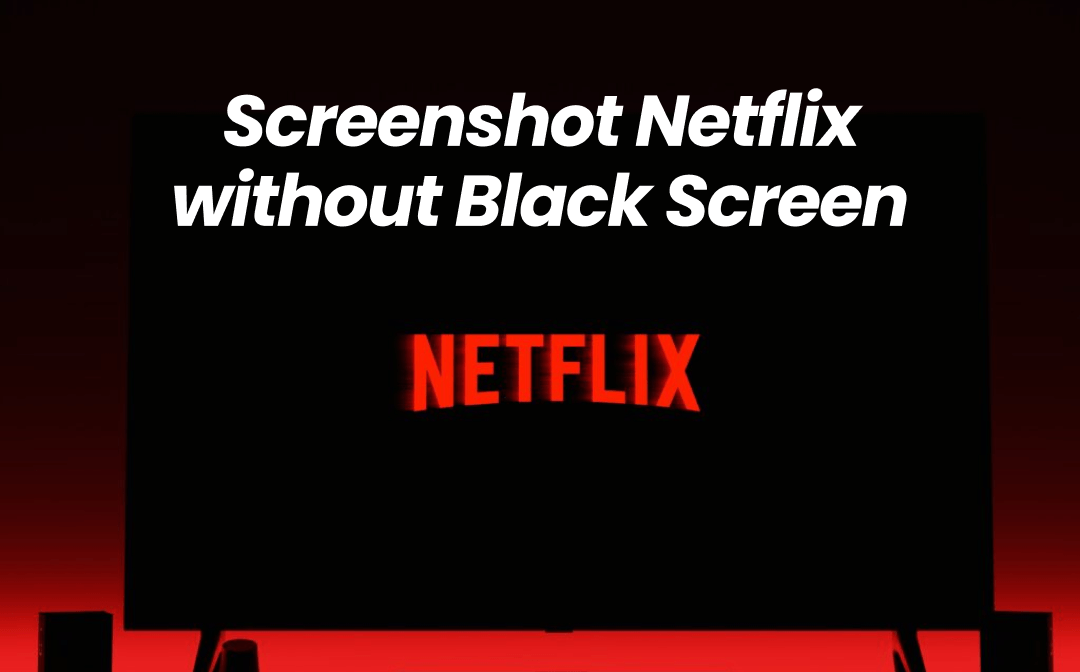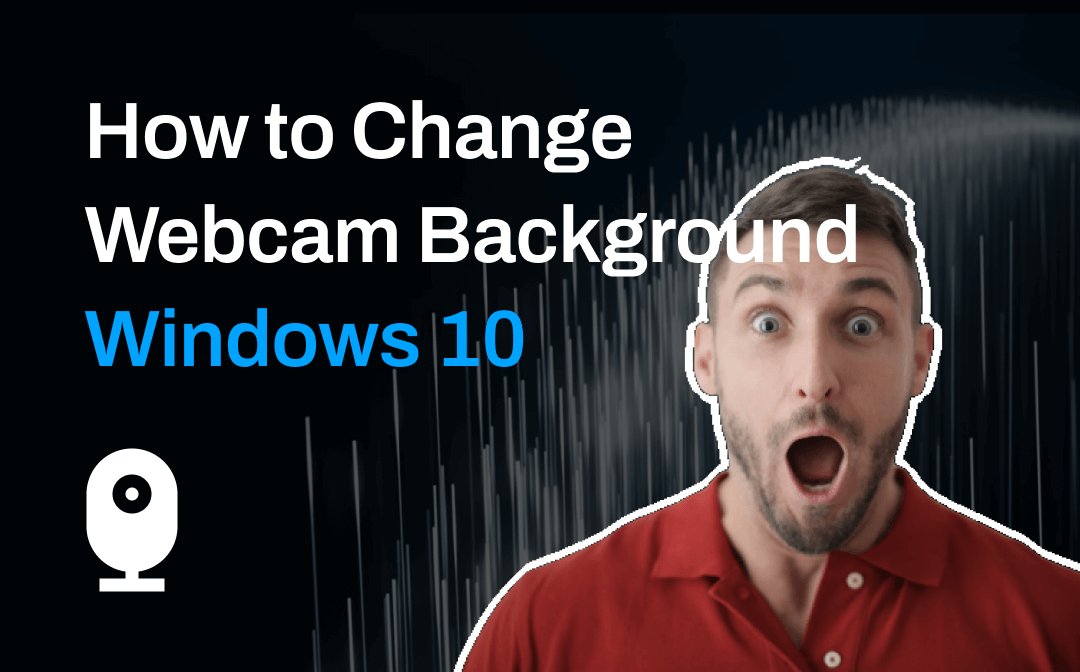
Windows 10 Webcam Recorder
Notes: Windows doesn’t have any built-in software that supports altering the webcam background. So, before we clarify the process of altering the webcam background, let’s get familiar with the top popular Windows 10 webcam recording software.
#1. AWZ Screen Recorder

AWZ Screen Recorder is an all-around recorder for all major Windows operating systems, covering the latest 11 to 7. It has four main recording modes: Record Screen, Record Audio, Record Game, and Record Streaming video, making it more efficient and effortless to record in various situations. No matter what recording mode you choose, you can determine whether to record the webcam, system/microphone sound, mouse, and keyboard.
When recording your webcam on a Windows PC, AWZ Screen Recorder enables you to customize the position and shape of your webcam, as well as flip the webcam to meet various requirements. As for the webcam recording background, it provides two options: AI Background Recognition and Green Background Recognition, which grants you full power to change the webcam background at will.
- Record webcam on Windows/macOS
- Customizable webcam background
- User-friendly and easy-to-use
Windows 11/10/8.1/7/XP
What Makes AWZ Screen Recorder Stand Out?
- 3-minute free recording: AWZ Screen Recorder allows all users to record high-res videos that last less than 3 minutes for free, even without registration or logging.
- Great compatibility: This recording software is fully compatible with Windows 11/10/8.1/8/7 and macOS 10.13 and later.
- Comprehensive recording features: AWZ Screen Recorder offers extensive options for capturing your screen. Four recording modes are available to cater to all your recording needs.
- Navigable and user-friendly interface: This program boasts a clean and intuitive interface. Users can effortlessly capture their screens without a learning curve.
Click the following download button to install AWZ Screen Recorder on your PC:
#2. Vmaker
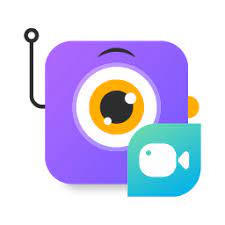
Vmaker is a good option for users who prefer using online tools. It’s a free recording tool that works smoothly for Chrome, Windows, and macOS. By adding the Vmaker extension to your Chrome, you can record, edit, and share your videos in seconds.
When recording webcam with Vmaker, you can record webcam only or webcam + screen, as well as customize or blur your background. Powered by AI technology, Vmaker is packed with a set of free filters, frames, and virtual backgrounds for webcam overlay, enabling you to alternate your webcam background without breaking a sweat.
#3. OBS Studio
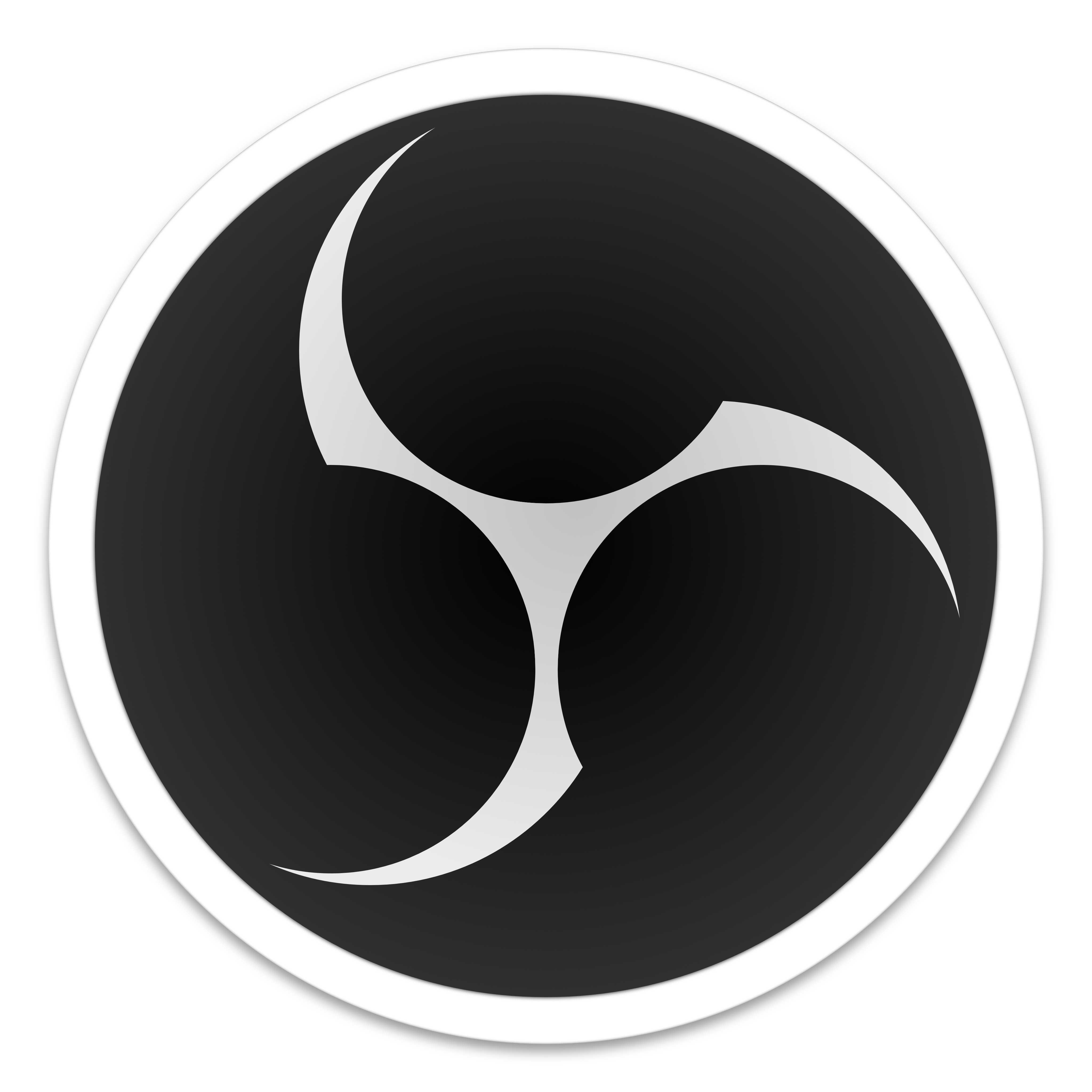
The above two recorders require a subscription plan to customize the webcam background. So, we have also prepared a free option: OBS Studio. It's an open-source program that is compatible with all operating systems. Serving as a comprehensive screen capture tool, OBS allows you to record all the scenes on your computer. With a background removal plugin installed, you can easily replace your background in the webcam with various effects, such as blurring, transparent, or uploading a custom background.
How to Change Webcam Background on Windows 10
After figuring out what Windows webcam recorder to use, it becomes clear to specify how to change the background according to each tool. In this section, we’ll walk you through these steps one by one.
AWZ Screen Recorder for Windows
In AWZ Screen Recorder, you can set the webcam background before recording. Here’s how you can apply a virtual background or upload an image and make a unique surrounding:
Step 1. Click the following button to download and install AWZ Screen Recorder for your Windows 10 PC. Then, launch it.
Step 2. Place your mouse over the Webcam tab and click Preview.
Step 3. Select Background and click the white button to enable Background Recognition.
Step 4. Choose a virtual background or upload an image to create a custom webcam background.
Step 5. Tap Apply to confirm your change.
Here's a GIF image that makes the process easy-to-follow:
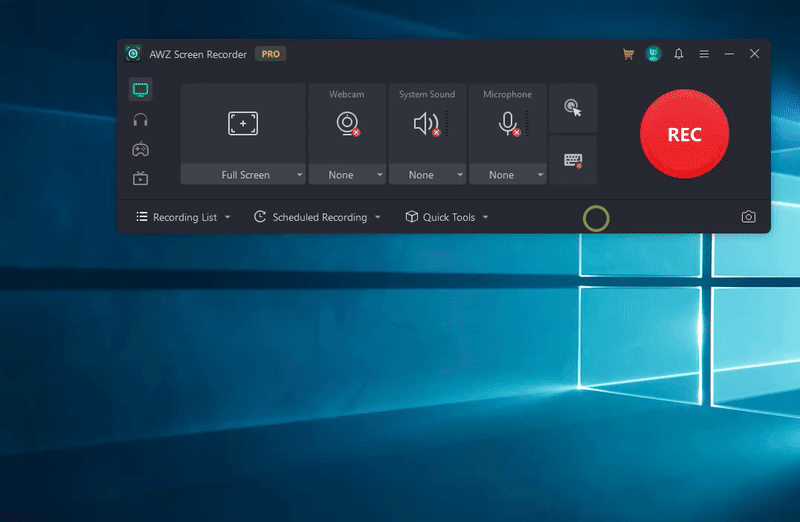
After setting up, you can return to AWZ Screen Recorder’s homepage and start recording your webcam with the new background.
In addition to recording, AWZ Screen Recorder also serves as a handy video editor, compressor, and denoiser. With its help, you can edit your video/audio files once you’ve finished recording, reduce recordings’ file size without compromising quality, and eliminate noise in your media files.
Moreover, AWZ Screen Recorder also has a Mac version. Enjoy its power on your macOS:
Vmaker for Windows & Chrome
Vmaker releases two options for Windows 10 users to record webcam: Vmaker for Windows and Vmaker for Chrome. So, users who adopt Vmaker need to learn two methods for changing the webcam background.
Method 1. Vmaker for Windows
Step 1. Launch Vmaker on your PC.
Step 2. Select Webcam or Screen + Webcam as your requirements.
Step 3. Below the webcam window, click on the background icon (first on the right).
Step 4. Select any virtual background offered by Vmaker. Alternatively, upload an image as your background.
Step 5. Apply the selected background by tapping Done.
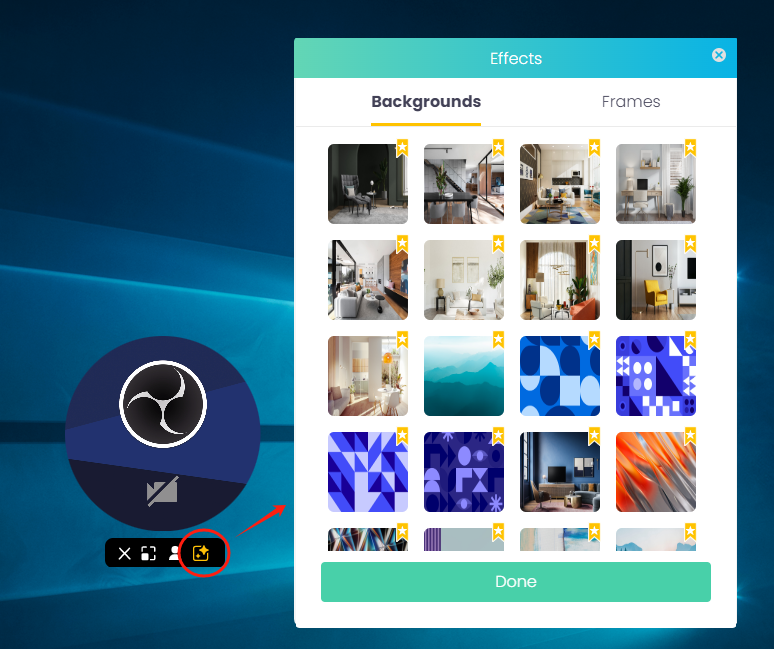
Method 2. Vmaker for Chrome
Step 1. Add the Vmaker extension to your Chrome. Pin it onto your extension bar.
Step 2. Select a recording mode that includes webcam recording.
Step 3. Click the background icon below your webcam.
Step 4. Choose a webcam background effect for online webcam recording.
Step 5. Tap Done and use this background while you’re recording.
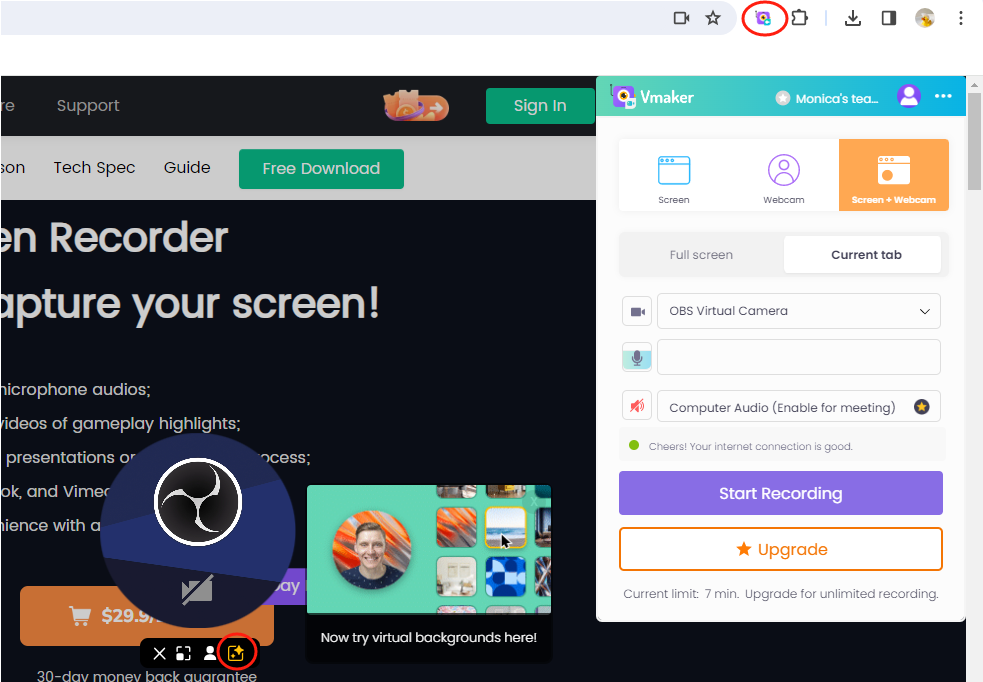
OBS Studio for Windows
Let’s step forward the process of changing webcam background in OBS Studio for Windows:
Step 1. Install the Background Removal plugin in the same folder where OBS was installed.
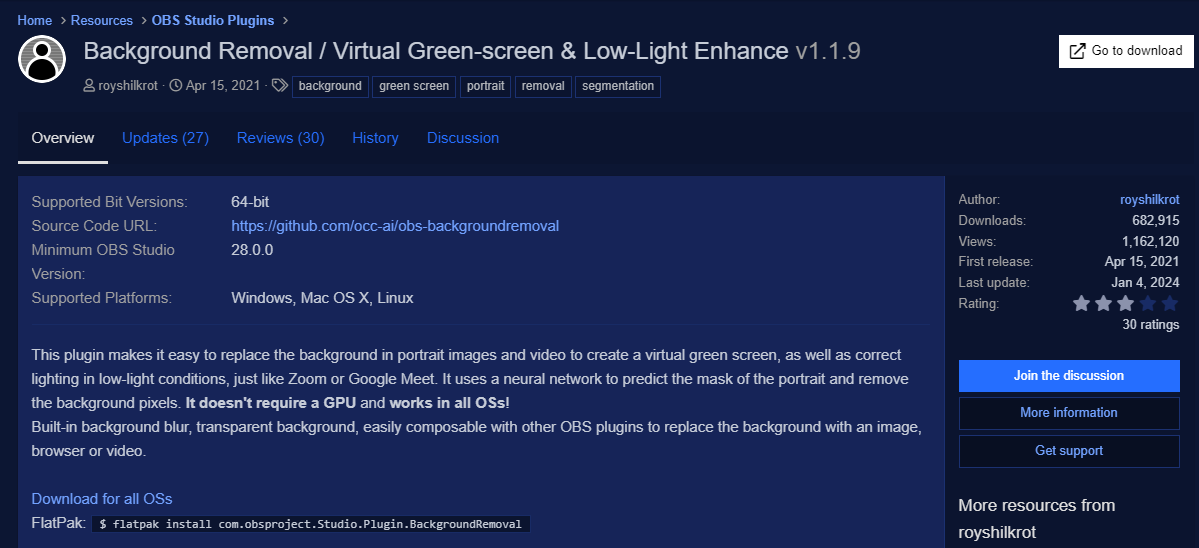
Step 2. Start recording your webcam in OBS.
Step 3. Right-click the camera icon and select Filters. Then, scroll through the Filters tab and choose Background Removal option. Click the plus icon to remove your background.
Step 4. You can add a custom background after removing it.
Conclusion
In this blog post, we’ve offered you a comprehensive guide to show you how to change webcam background on Windows 10 operating system. Three popular webcam recorders are introduced, with step-by-step instructions on altering background. You can now effortlessly choose different background and protect your privacy well.
With no bias, we highly recommend AWZ Screen Recorder as your go-to tool. It boasts a user-friendly interface with comprehensive features, making it a piece of cake to capture your screen and change your background settings. Just download it now!