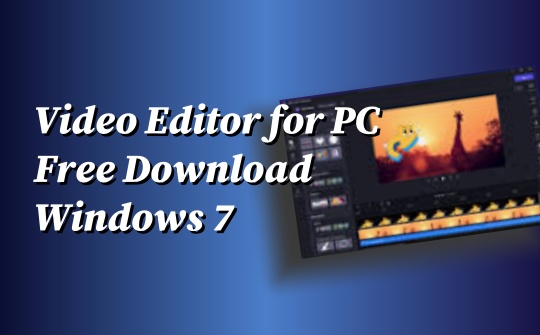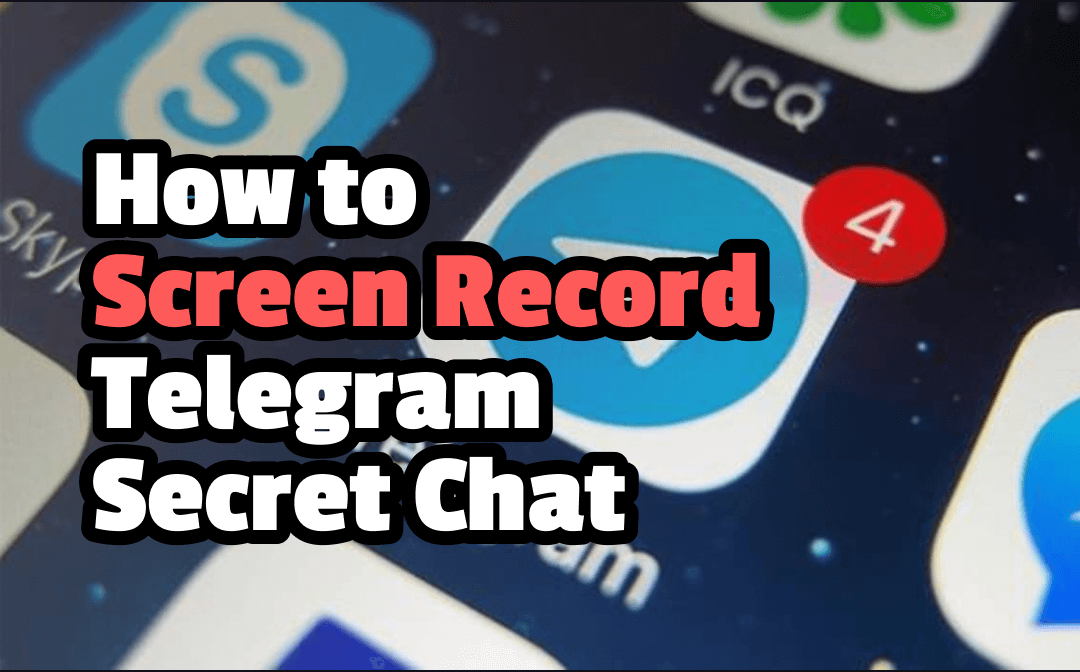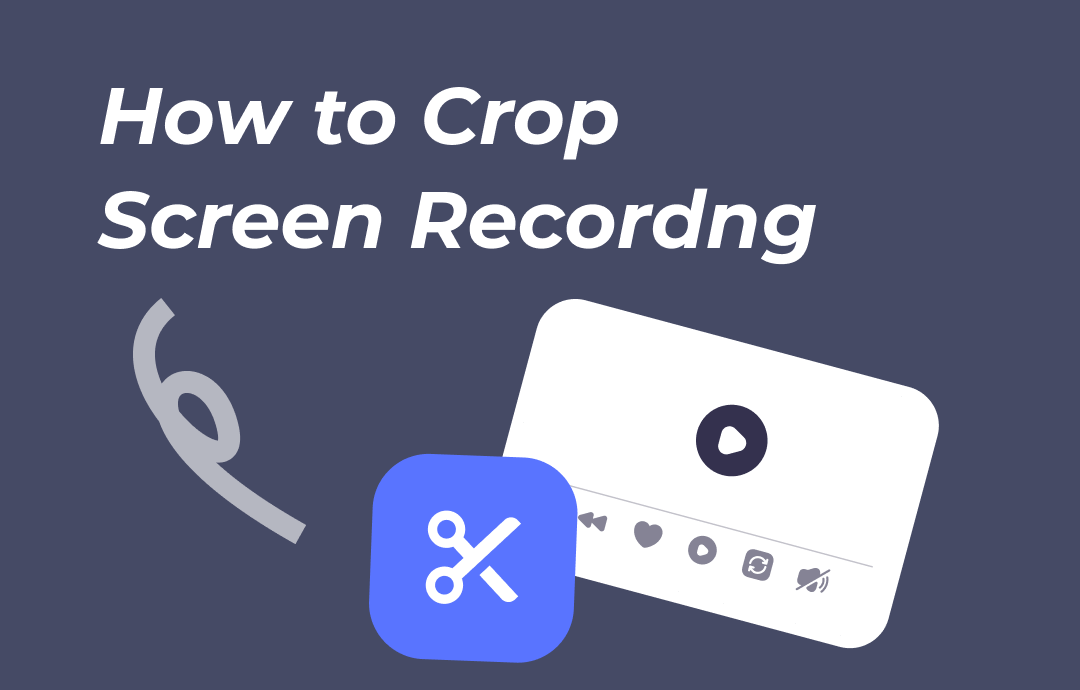
Quick Start
Why do you want to crop a screen recording? Maybe you are trying to highlight a specific section, remove unnecessary elements, or achieve a specific aspect ratio. Anyhow, if you choose the right tool, you can easily accomplish the task.
➡️ On Windows and Mac computers, the easiest and most efficient way to crop a screen recording is to re-record it. Specialized tools such as AWZ Screen Recorder can help you record specific parts that meet your needs. Click the button below to get the tool.
➡️ On an iPhone or Android, you can use the built-in Photos and Google Photos app to crop the video recording.
If you want more details, then read on!
Part 1. Crop Screen Recording on PC/Mac by Re-recording
Re-recording is a simpler solution if you have no experience in using video editing software. You can directly capture the desired content without having to learn complex editing techniques. To accomplish this, AWZ Screen Recorder would be a good help.
AWZ Screen Recorder allows you to record a screen in a specific aspect ratio. It can also help you record part of the screen without effort. Whether you want to re-record the screen or record a video that has already been recorded, there is no problem.
Let’s see how to crop screen recording with AWZ Screen Recorder:
1. Download, install, and launch AWZ Screen Recorder.
2. Go to Record Screen > Click the down arrow icon next to Full Screen to adjust the recording area.
3. Enable audio if needed > Click the REC button to start.
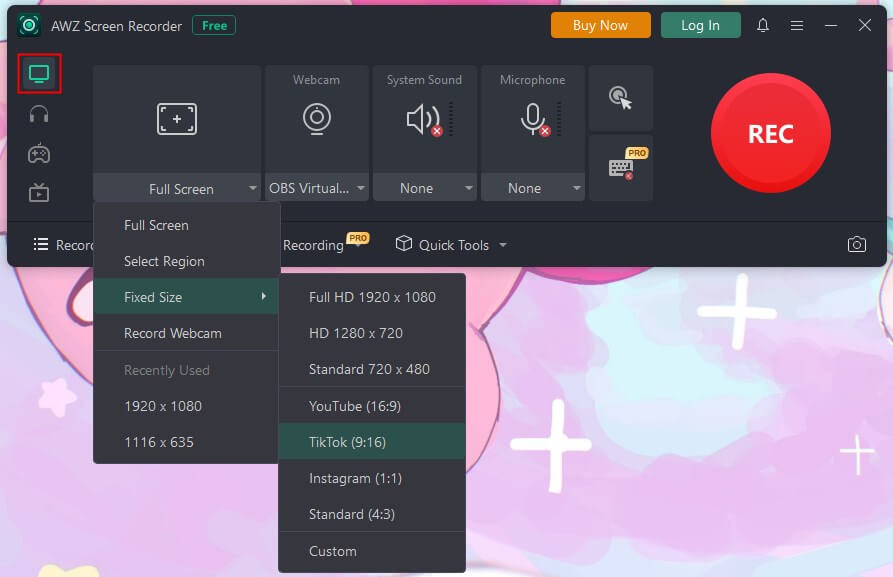
During the recording, you can add any annotations you need.
![]()
After the recording, you can go to Recording List to check, edit, and compress the video.
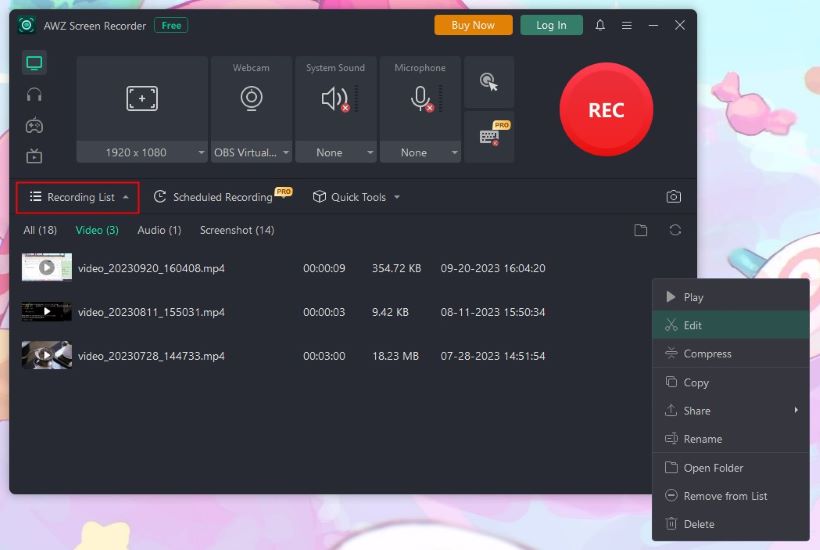
In addition to screen recording, AWZ Screen Recorder can help you record online videos with audio, streaming video, gameplay, pure audio, and more. If you want a feature-rich and easy-to-use recorder, AWZ Screen Recorder is the right choice!
Part 2. Crop Screen Recording via iMovie
When you want to crop a screen recording on a Mac computer, iMovie can help. It is a free video editing app made by Apple. The good news is that the tool's workflow is so simple that even users with no video editing experience can get started quickly.
Here is how to crop screen recording on Mac using iMovie:
1. Open iMovie and create a new project by clicking Create New > Choose Movie to continue.
2. Click Import Media to add the screen recording you want to crop.
3. Click the Cropping button at the top > Select a style from Fit, Crop to Fill, or Ken Burns and start cropping.
4. Click the blue Apply button to save the change.
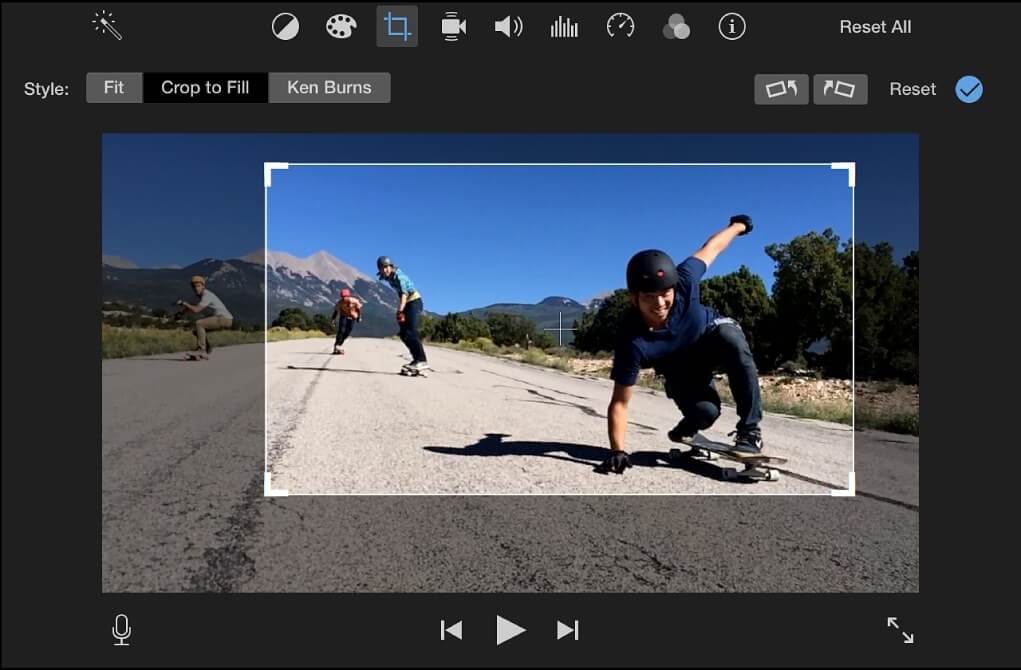
You can also utilize QuickTime Player to re-record the video. This guide will show you how to use the app:
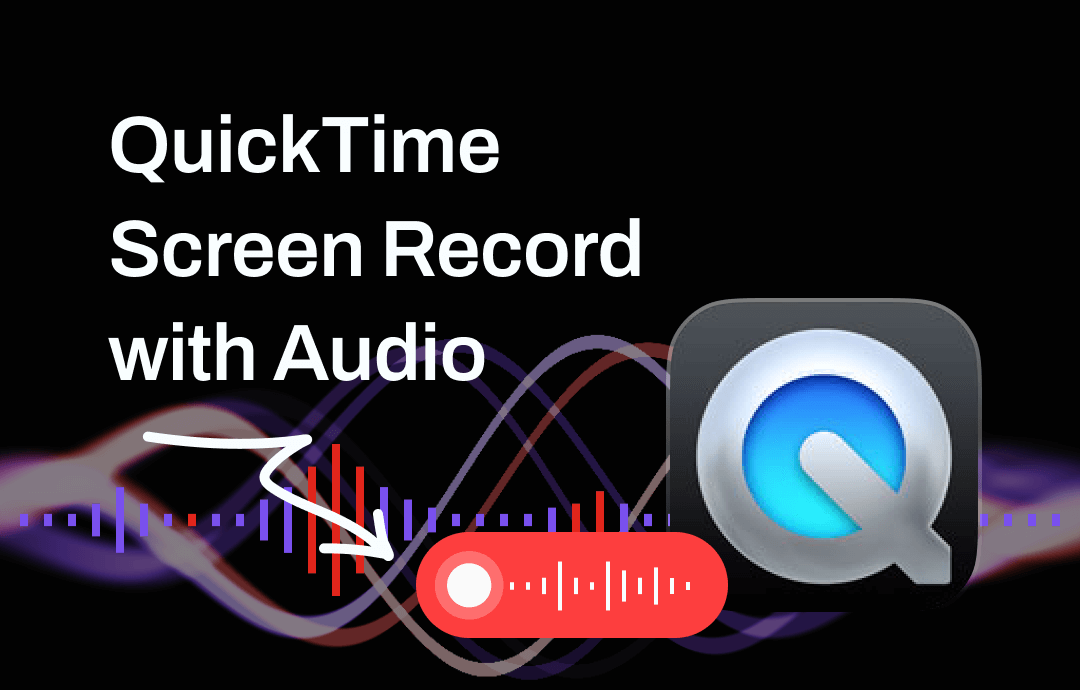
QuickTime Record Screen with Audio Guide | 2025 Updated
This guide will tell you how to use QuickTime to record screen with audio, including the methods to record microphone audio and internal audio.
READ MORE >Part 3. Crop Screen Recording via VLC
VLC is a free and open-source multimedia player. It can also help users crop videos, convert formats, and more. To download the correct version for your Windows or Mac computer, go to https://www.videolan.org/vlc/.
Below is an example of using VLC to crop screen recording on a PC:
1. Open VLC > Click Media and choose Open File...
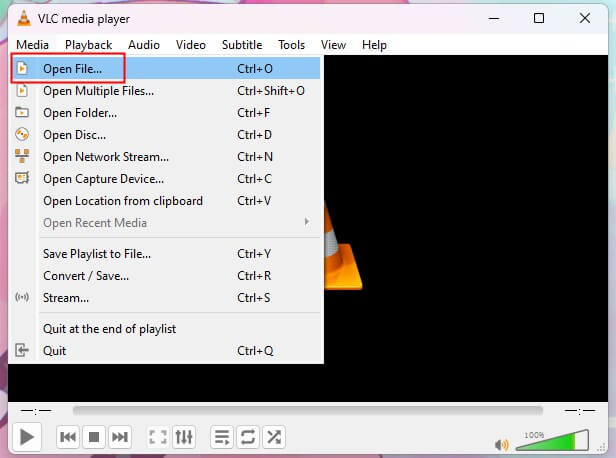
2. Click Tools and select Effects and Filters.
3. Choose Video Effects and select Crop.
4. Adjust the specific pixel sizes and click Save.
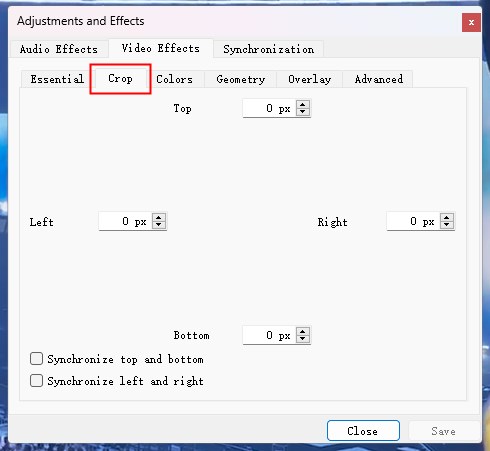
Check this guide if you want to use VLC to record screen:
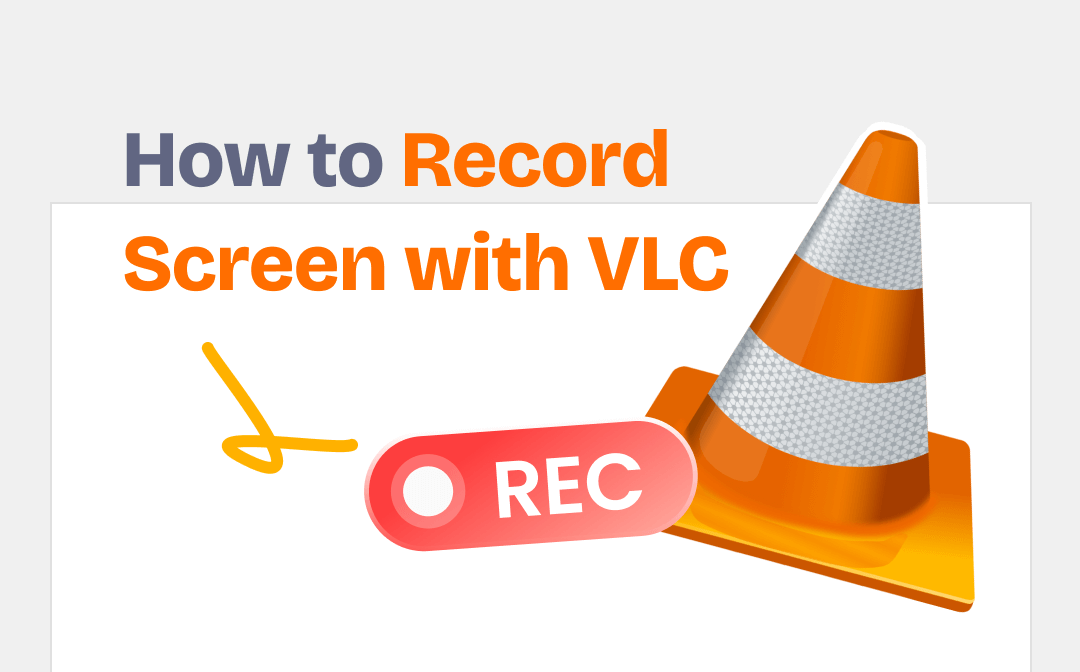
How to Record Screen with VLC on Windows & Mac | 2023 Guide
This guide will show you how to record screen with VLC media player. You will know the way to record screen with audio.
READ MORE >Part 4. Crop Screen Recording with Kapwing
Using online tools is also a good option. You can do the cropping in your browser without downloading any tools. Most online video editing tools have simple interfaces that don't require much technical knowledge.
Kapwing, Clideo, and Online Video Cutter are 3 popular tools. Here, let’s take Kapwing as an example to show you how to crop screen recording online.
1. Open the browser and go to https://www.kapwing.com/video-editor.
2. Click Edit a video > Click Click to upload to add the screen recording you want to crop.
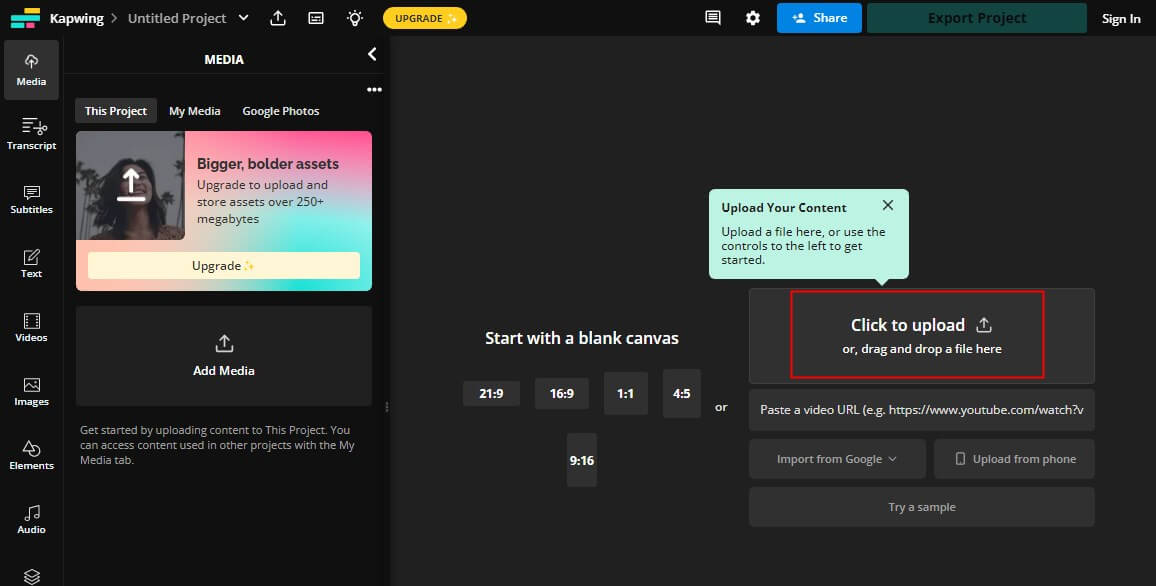
3. Choose EDIT and select CROP.
4. Select an option and click Export Project to save the video.
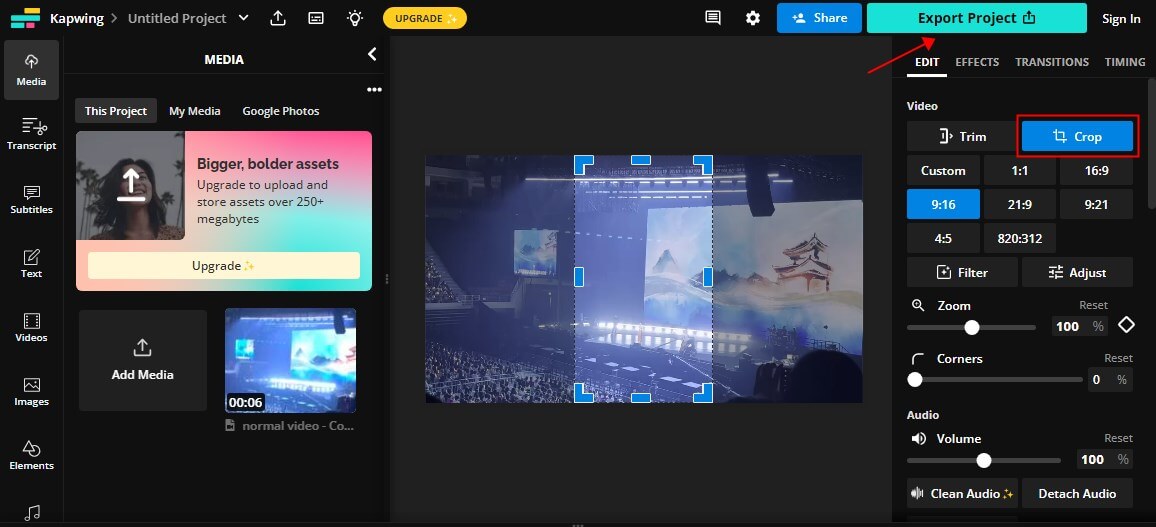
Part 5. Crop Screen Recording on iPhone and Android
iPhone and Android have built-in editors that make it easy to perform simple video editing tasks.
How to crop a screen recording on iPhone:
1. Go to the Photos app and tap the screen recording.
2. Tap the Edit icon and select the Crop option.
3. Tap the Cropping Modes icon and adjust the frame.
4. Click Done to save the changes.
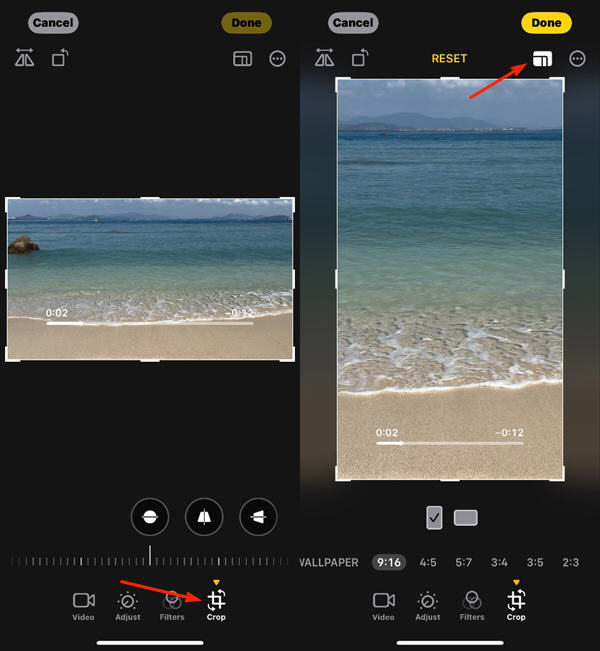
How to crop a screen recording on Android phone:
1. Open the Google Drive app and select the video.
2. Tap the Edit icon at the bottom. Select the Crop icon.
3. Adjust the border to choose the area you want to keep.
4. Click Save copy to save the cropped video.
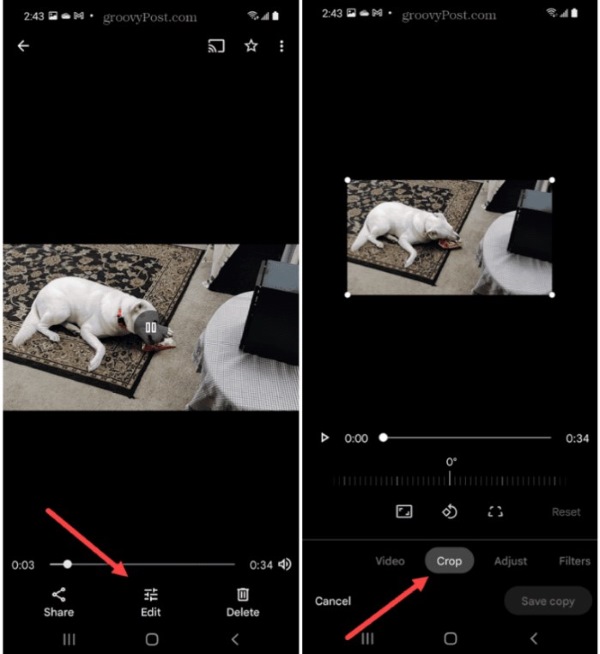
Final Words
That’s all about how to crop screen recording. If you want to re-record for cropping, AWZ Screen Recorder can help you with that. The tool helps you record video at a fixed aspect ratio and width and allows you to customize the recording area. If you don't want to, you can use VLC, iMovie, or online tools to do the cropping. I hope this AWZware guide is helpful!