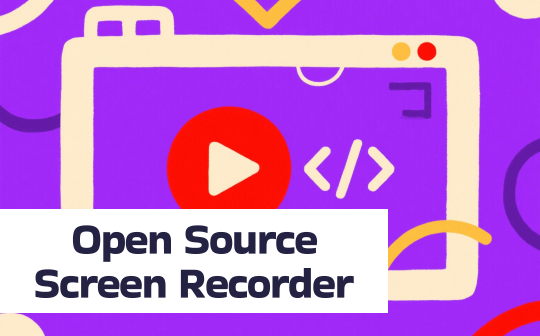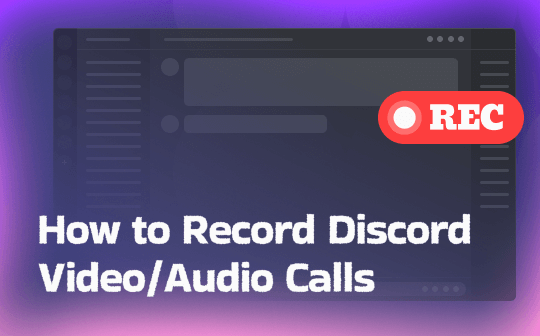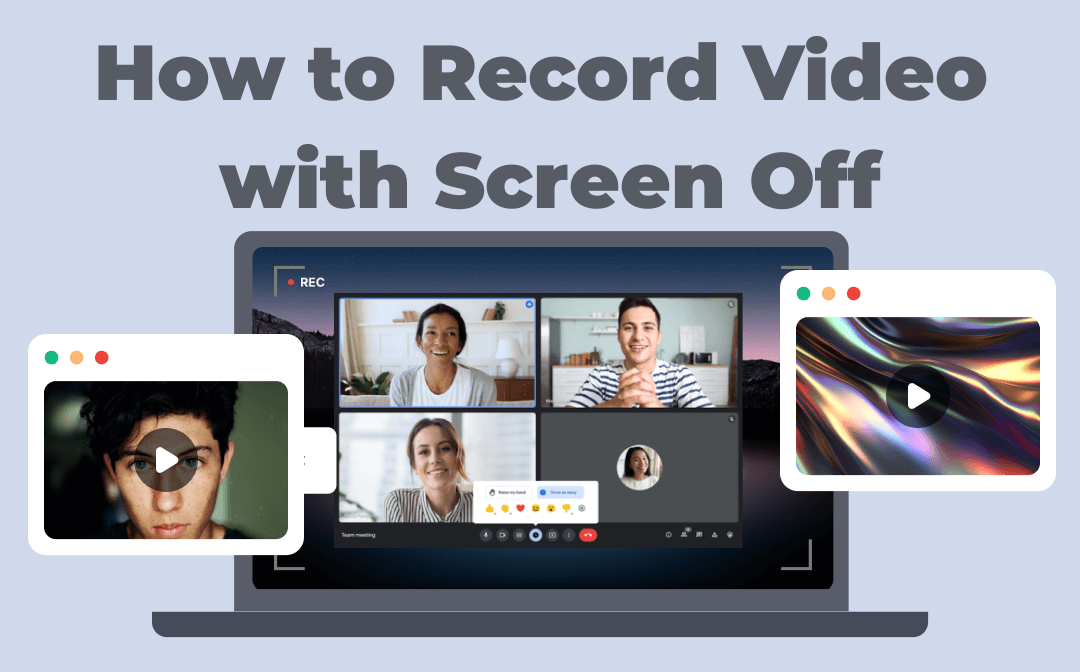
When recording a long video, it consumes much power when the screen is turned on, contributing to a short battery life for your device. Besides, if you value privacy, the screen can expose your work to others. That’s why you need some off-screen video recorders to solve this problem.
How to Start Video Recording with Screen Off on Windows
AWZ Screen Recorder is a comprehensive screen-capturing solution packed with advanced tools. It can record on-screen activities with the screen on or off. The program smoothly captures the content you have selected even when the computer is in energy-saving mode.
The screen-off video recorder supports receiving internal and external sounds to make sure the video documents information during a meeting. You can record crisp audio from your computer with quality images.
Find out how to record a video with the screen off on Windows:
Step 1: Open the program and go over to the drop-down arrow below System Sound;
Step 2: Choose the audio device you use;
Step 3: Click on the icon above the Full Screen option and draw a rectangle to cover the desired recording area;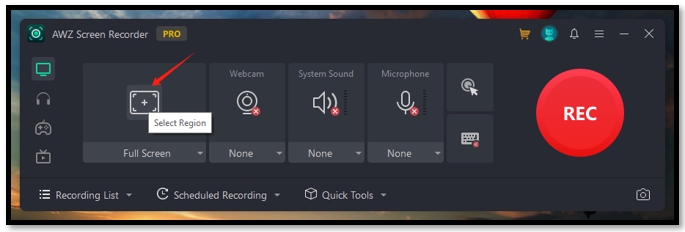
Step 4: Tap REC to record the video while the screen is off.
How to Conduct Screen-Off Video Recording on Mac
AWZ Screen Recorder for Mac provides quick access to record a video in the background. It enables you to create a recording task in advance and automatically starts the job when the time arrives. This functionality is designed to capture upcoming online meetings when you are occupied by other work.
To make sure the software completes the task, the feature can be activated when the screen is turned off. It is an efficient capability to document important events while protecting your privacy.
Follow the quick guide on how to record videos with the screen off on Mac:
Step 1: Run the off-screen video recorder on your Macbook;
Step 2: Click Scheduled Recording and tap on the interactive area;
Step 3: Arrange when to start and end this task. Hit Save;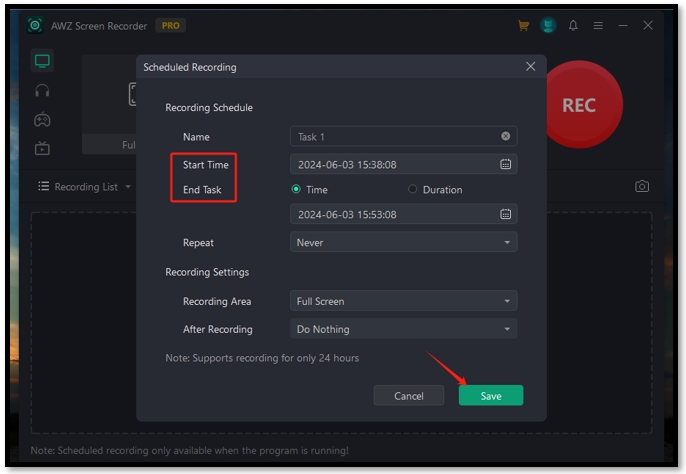
Step 4: The program automatically records a video in the background as scheduled.
How to Record a Video in the Background on iOS
iPhone has a trick to perform screen-off video recording - VoiceOver. The VoiceOver tool is originally developed to provide spoken descriptions for the visually impaired. It can be activated while recording in order to let users know what is happening on the screen.
Hence, when recording with this tool, you can capture the video you need, even when the iPhone is locked. Shortcuts are available that allow you to turn off the screen during recording.
Here is the step-by-step tutorial for video recording with your screen off on iOS:
Step 1: Tap Settings and press Accessibility. Locate Guided Access and make sure you turn it off;
Step 2: Select Accessibility Shortcut and choose the VoiceOver option to enable its shortcut function;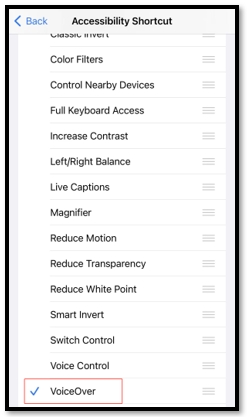
Step 3: Open the Camera app and switch right to be in the Video mode;
Step 4: Tap the red button to start recording and triple-press the side button;
Step 5: Use your three fingers to double-click on the screen to record the video when the screen is locked.
How to Record Video Without Showing the Screen on Android
Offscreen Video Recorder is a proficient app for recording. Its primary goal is to capture highlights in your life. The background recording capability enhances multitasking efficiency, making it easier to record when your phone screen is turned off. It doesn’t have time limits and can save your phone’s battery to a great extent.
One drawback is that the app cannot record on-screen actions. You need to choose other programs to screen record on an Android device.
See how to record a video with the screen off on Android:
Step 1: Press the Settings button and tap on Video Camera. Select whether you want to use the back or front camera for recording;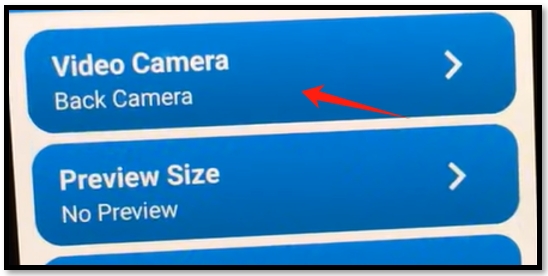
Step 2: Go back to the home screen and hit Record Videos;
Step 3: Tap the Click to Start button and press the log tab to let the app record a video while the screen is off.
In Closing
Learn how to record videos with the screen off to protect your privacy and extend your device’s battery life. This article provides cross-platform methods to meet different needs when performing this task. iOS users can use the VoiceOver trick to capture a video when the iPhone is locked. While for Android users, Offscreen Video Recorder can help.
AWZ Screen Recorder is one of the best options for Windows and Mac users to capture on-screen actions and record audio while the screen is off.