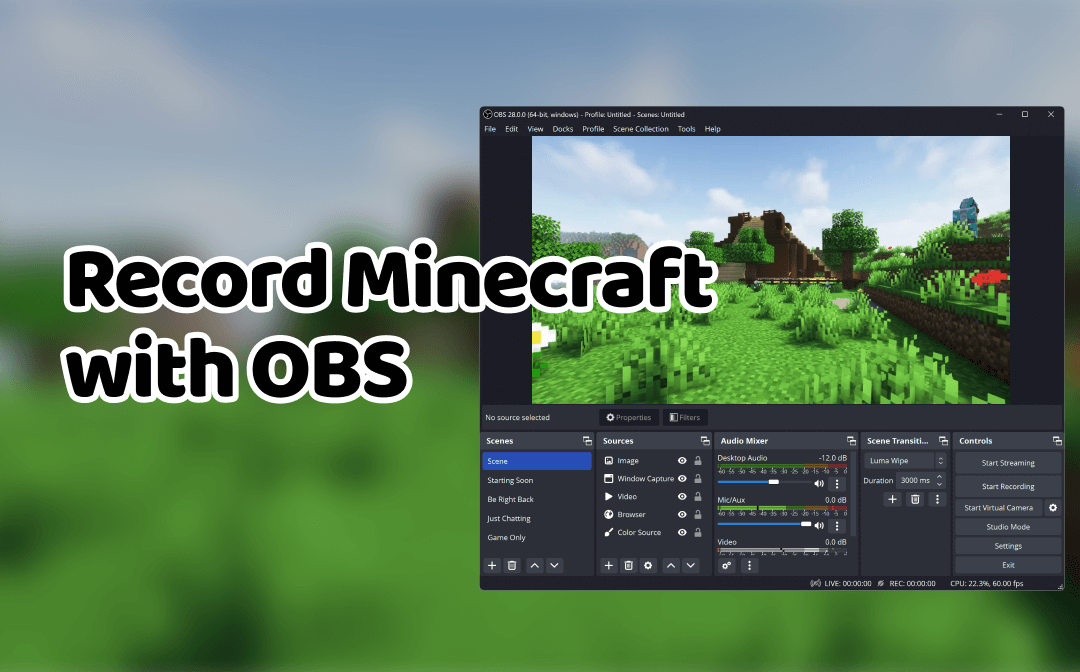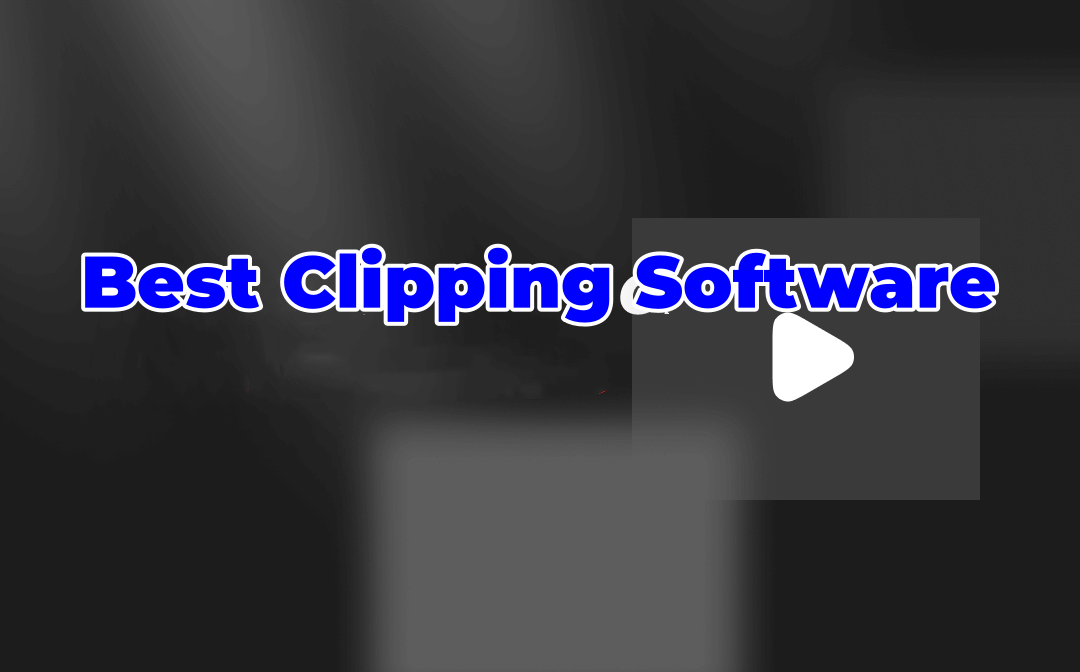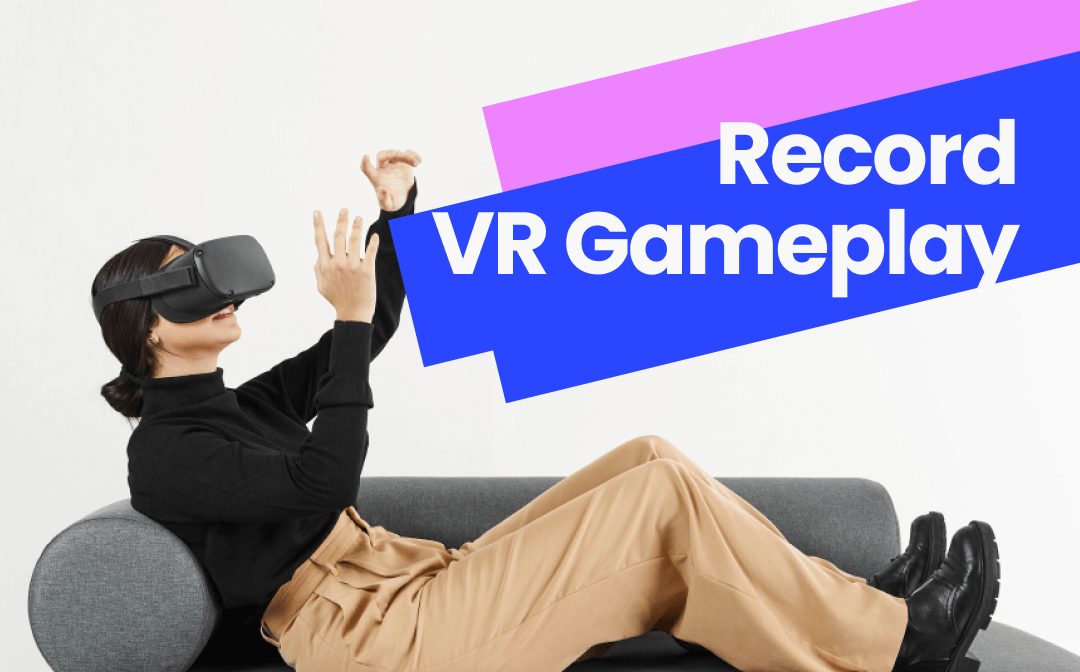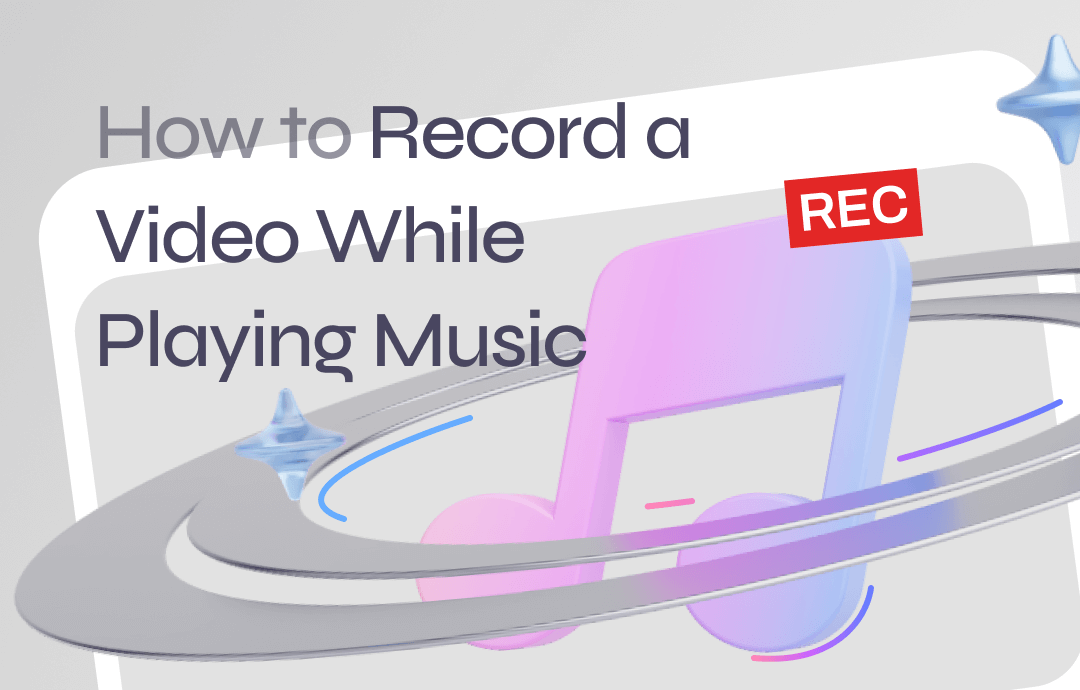
Taking videos with music at the same time gets you out of the extra steps of using a video editor after the recording. Simple methods are available whenever you want to create a video with music playing for YouTube channels, podcasts, social media, or memories. The following section provides three tips to help you finish the job across Windows, Mac, iOS, and Android.
How to Record a Video While Playing Music on PC [Win & Mac]
If you want to create a quality YouTube video with background music, AWZ Screen Recorder is a recording solution that you can never miss. It is an AI-powered application that aims to make your screen recording process easier for Windows and Mac.
The program flexibly captures your on-screen actions and webinar to help you record tutorials, lectures, gameplay highlights, and more. It accepts both internal and external audio sources, allowing you to record and play music at the same time to enrich the content. The AI-based noise remover can remove noise from your video while recording to ensure video quality.
See how to play music while recording on a computer in AWZ Screen Recorder:
Step 1: Capture your music and voice from the mic
Open the program on the PC. Tap on the System Sound and Microphone tabs to let the screen recorder receive sources from your computer and microphone.
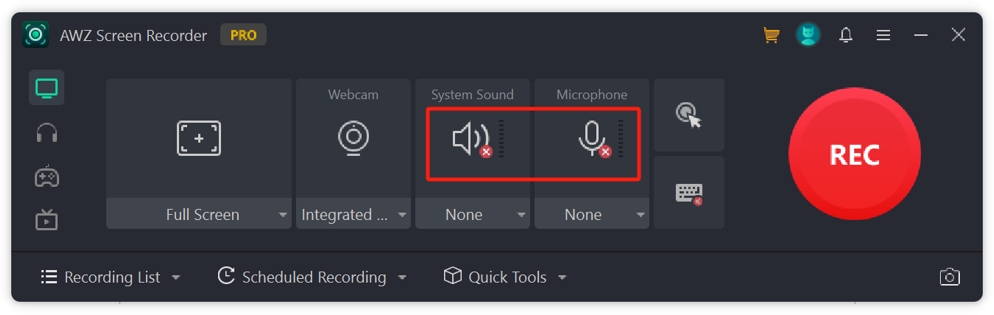
Step 2: Activate the webinar
For users who want to record a self-video while playing music, click on the drop-down arrow below “Webcam” to choose the webinar you use.
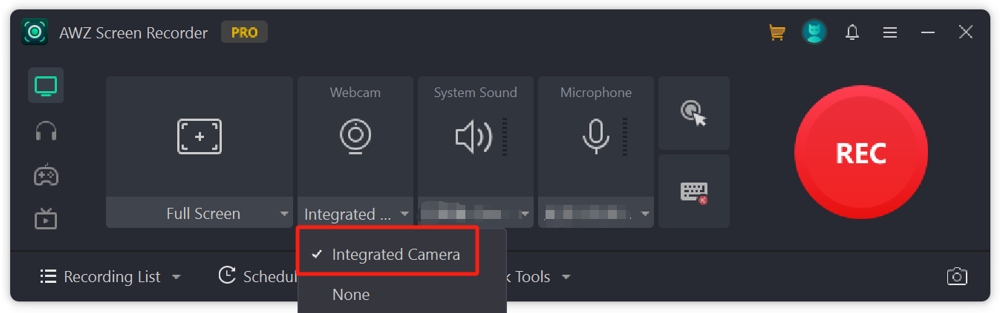
Step 3: Take a video and play music at the same time
Press the REC button to record your screen and yourself with audio and video.
How to Take a Video and Play Music Simultaneously on iOS
iPhone and iPad have an innate video recorder – Camera to capture beautiful memories with videos and photos. When recording a video while playing music, you might find the app automatically stops your music once you turn the feature on. The application cannot properly record audio on an iPhone from a music player. No worries; we have the solution to take a video and play music at the same time on iPhone/iPad:
Step 1: Press Camera to run the app. Make sure you switch to the PHOTO mode;
Step 2: Play the music on your iPhone or iOS using any music player app;
Step 3: Go back to Camera. Click and drag the photo button to the right to start recording while playing music;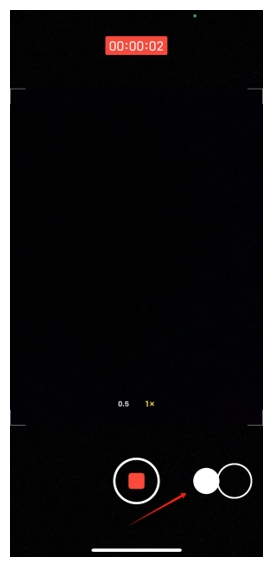
Step 4: Hit the stop button to finish the task.
How to Take Video with Music on Android
The default Camera app also allows you to keep music playing while recording video on Android hassle-free. The steps are similar to those on iOS devices, helping you effortlessly create a quality video with your phone.
The instructions below show how to play music while recording on Android:
Step 1: Run a music app on your device;
Step 2: Hit the music you like in the background and stop it immediately before it starts;
Step 3: Go back to the home screen and open the camera app;
Step 4: Choose the Video mode and tap on the recording tab. Swipe down to play the music to record and play music at the same time.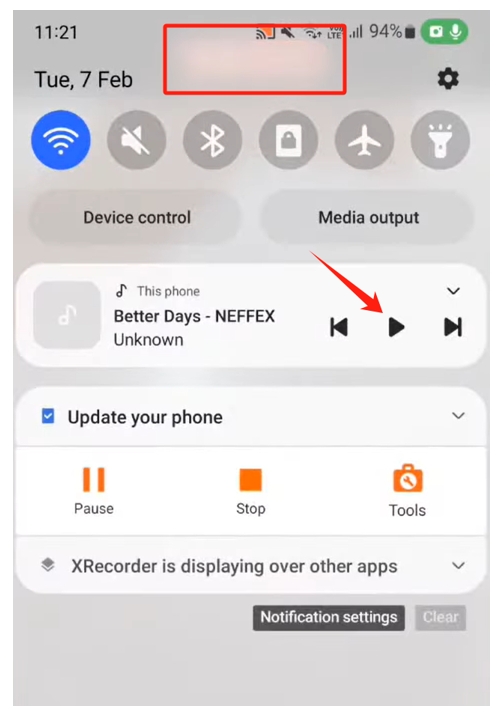
In Closing
Music can always set up the mood for a video to make it more engaging. Whether you use a mobile phone or a computer, we’ve provided a step-by-step guide to help you learn how to playing music while recording. It’s time to document your life stories with beautiful music and share them with your loved ones.