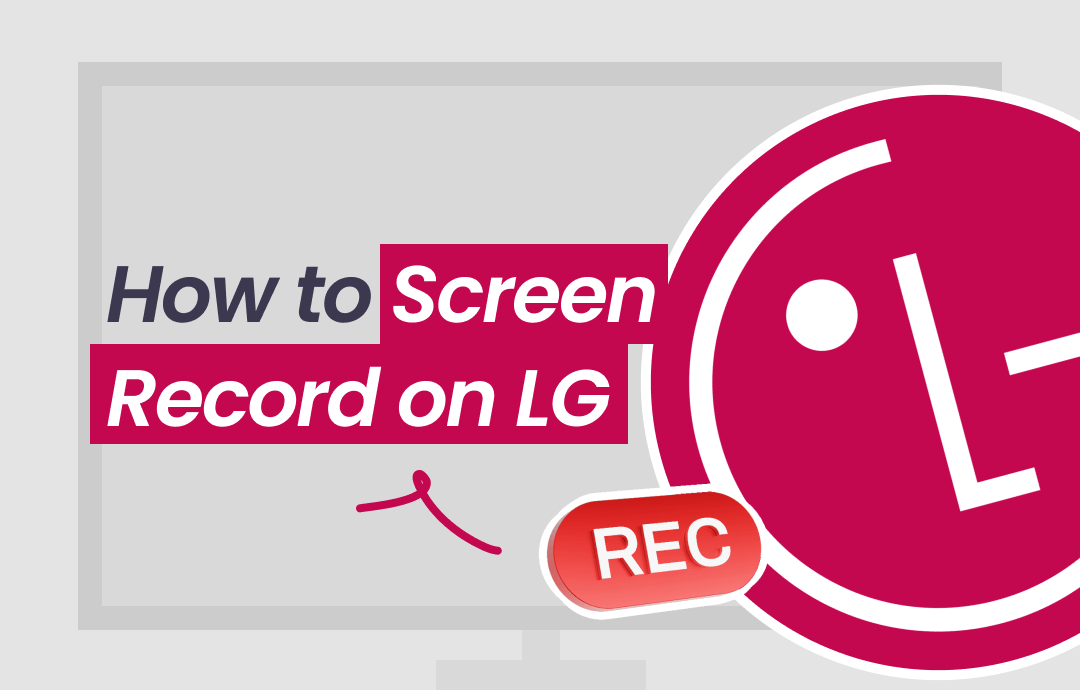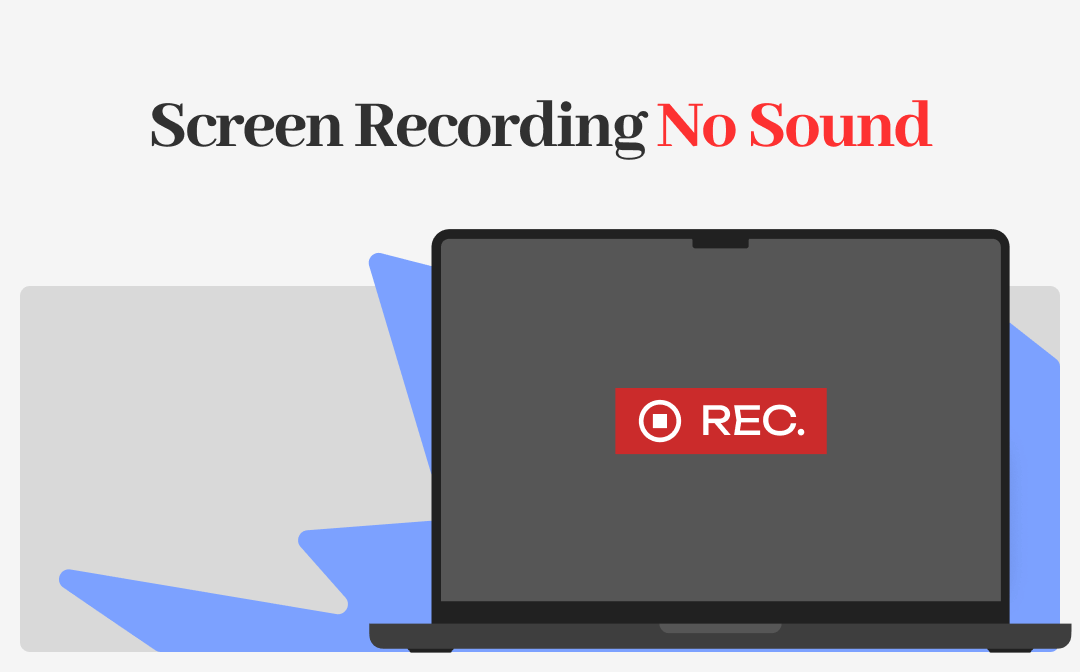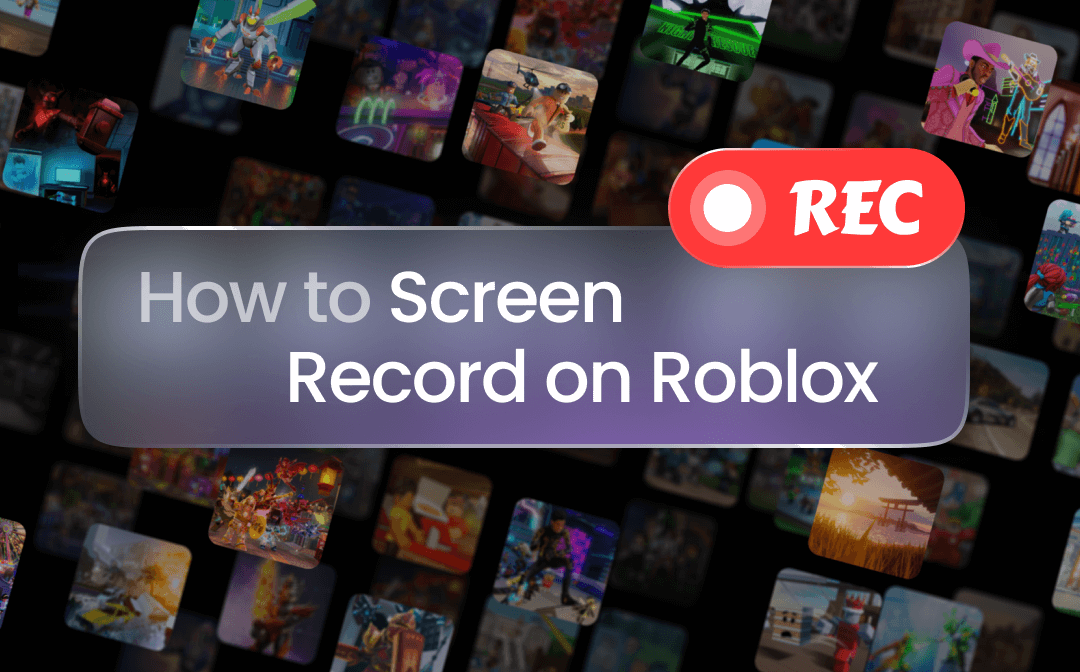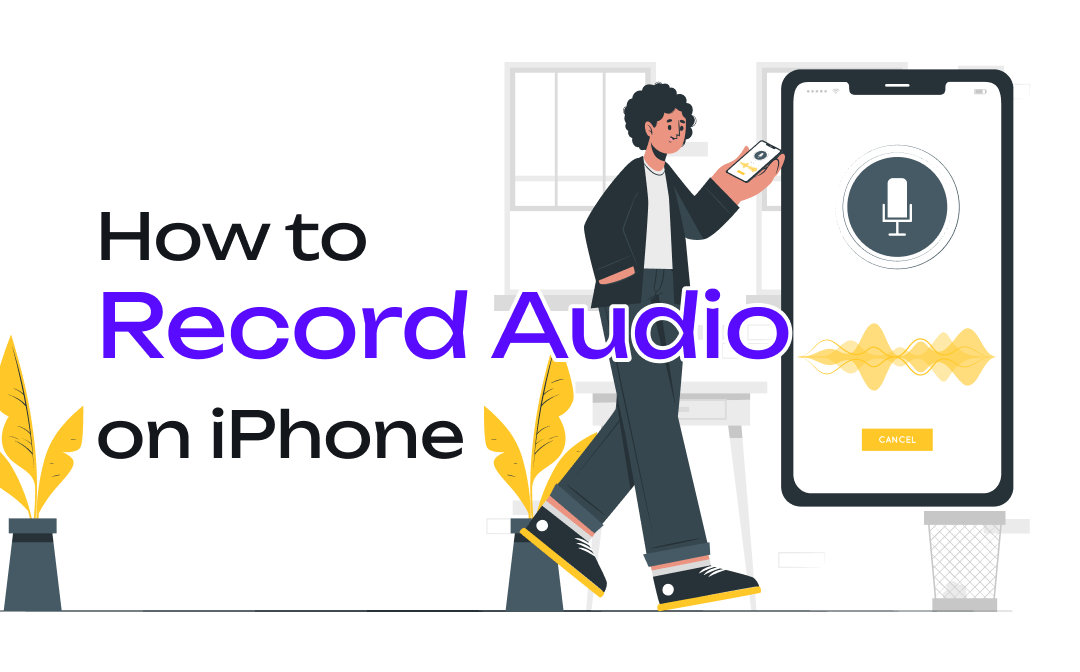
Different from screen recording on iPhone, voice recording on iPhone might be more demanding, especially for musicians. If you are still struggling with this problem, AZWware has some methods for how to record audio on iPhone based on different needs.
How to Record Audio on iPhone with Voice Memo
The best way to record audio on iPhones might be to use Voice Memos -- the built-in voice recorder for iPhones. The app can record audio without limits and offers simple editing tools to cut and remove excess audio. It enables you to access the audio you recorded from any iOS device with iCloud.
This tool is generally downloaded on your device once you bought it. If you don’t see the app and wonder where to find Voice Memos, just unlock your phone and swipe down. Type “Voice Memos” in the search bar and the app appears. And you are ready to do voice recording on iPhones.
Learn how to record audio on iPhones with Voice Memos:
Step 1: Open the iPhone voice recorder and tap on the red button at the bottom of the screen to record voice on iPhone;
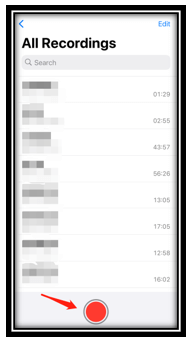
Step 2: If you want to pause the recording, tap on any place on the recording screen and a window pops up. Click the pause tab;
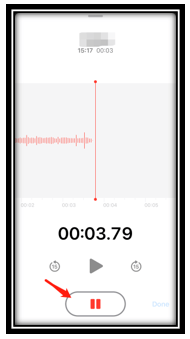
Step 3: Press Done to finish recording audio on iPhone.
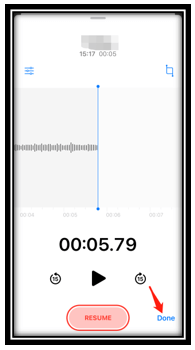
You can duplicate, cut, and share the file with anyone you like after recording the sound on your iPhone. However, recording phone calls is different from doing voice recording on iPhone due to the policy of Apple. You may need an iPhone phone call recorder to record a conversation via an iPhone.
![How to Record a Phone Call on iPhone [Free & No Time Limits]](https://img.swifdoo.com/image/how-to-record-a-phone-call-on-iphone.png)
How to Record a Phone Call on iPhone [Free & No Time Limits]
Need to record a call on your iPhone? This guide shows how to record a phone call on iPhones for free with four options. Read on to get more details.
READ MORE >How to Record Audio on iPhone with a Third-Party Voice Recorder
If you have higher demands on editing a recorded audio file, then it is better to use a third-party voice recorder for iPhone. Voice Record Pro is one of the optimal free options for musicians and songwriters. It allows you to customize the audio format, sample rate, bit rate, and so on. This app can help you record voice on iPhone with high quality. More importantly, it has features to add various filters and effects to enrich your audio.
Get down to see how to record audio on iPhone with Voice Record Pro:
Step 1: Open the app and click the REC button in the lower left. It will ask you to preset the audio parameters before recording. Choose the quality you like;
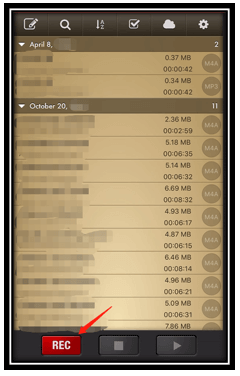
Step 2: Then click REC again to do voice recording on iPhone;
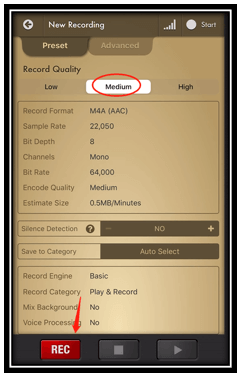
Step 3: When you need to stop recording audio on your iPhone, click the Stop tab in the middle button. Then you can save the audio file or share it with others via email.
How to Record Audio on iPhone Online
An online voice recorder for iPhones is also a choice to record voice on iPhone for free. VirtualSpeech’s Online Voice Recorder offers a flexible tool to record sound without limits. It has an intuitive user interface that lets you do voice recording on iPhones quickly. All the recorded audio files are saved in M4A formats by default and can be converted to MP3 if you prefer.
Learn how to record audio on iPhone with an online iPhone voice recorder:
Step 1: Visit the website of this online tool and tap Start Recording. A window will pop up to ask you to allow the tool to access your microphone. Click OK and it starts voice recording on iPhone;
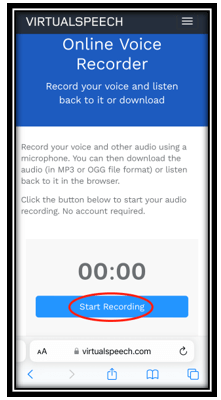
Step 2: Tap Stop Recording to finish the task. Click Download to save the file to your local folder.
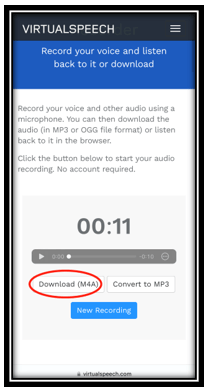
Bonus Tip: How to Record Audio on a PC
Different voice recorders for iPhone allow you to do voice recording on iPhone directly. However, accidents always happen when we least expect them. After introducing how to record audio on iPhone, in case you may be curious about how to record voice on a computer, here is a bonus part to help you.
AWZ Screen Recorder is a decent program capable of capturing both external and internal audio with quality. It allows you to record from your speaker and microphone separately or at the same time. The tool offers a quick-to-act feature to capture the audio in one click. No additional steps are required to streamline the process. Of course, this software can serve as an expedient to do voice recording for iPhones.
Follow the instructions to record audio files on your PC:
Step 1: Download and Install AWZ Screen Recorder
Click the Download button below to download and install the screen recorder on your computer. You can follow the instructions to complete the process. Once it is done, the program will automatically be launched.
Step 2: Adjust recording settings
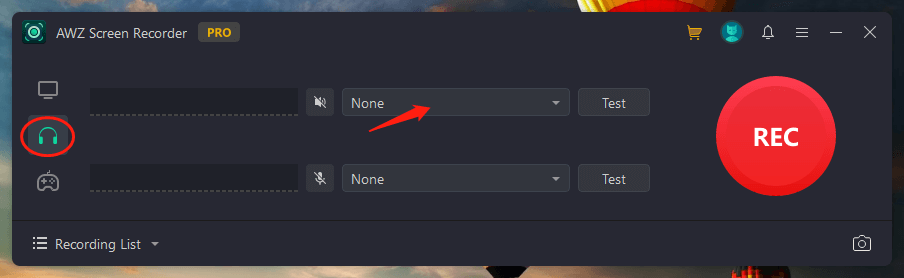
Open this software and click on the headphone icon. To record internal or external audio, tap the drop-down button next to the speaker or microphone tab and select your audio device. You can choose “Test” to make sure whether the screen recorder can capture the audio.
Step 3: Record audio with ease
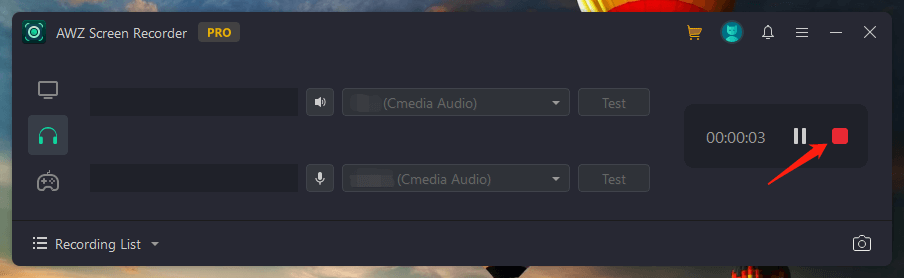
Tap “REC” to start recording the audio track. You can click the pause button to cease recording. Then hit the Stop button when the process finishes. The audio file will be added to the “Recording List”.
To Sum Up
This guide highlights three methods for how to record audio on iPhones. You can utilize the built-in Voice Memos, a third-party voice recorder for iPhone, and an online audio recording site to voice record on an iPhone clearly.
As an expedient, you can also capitalize on AWZ Screen Recorder to do voice sound from your iPhone if no network is available.