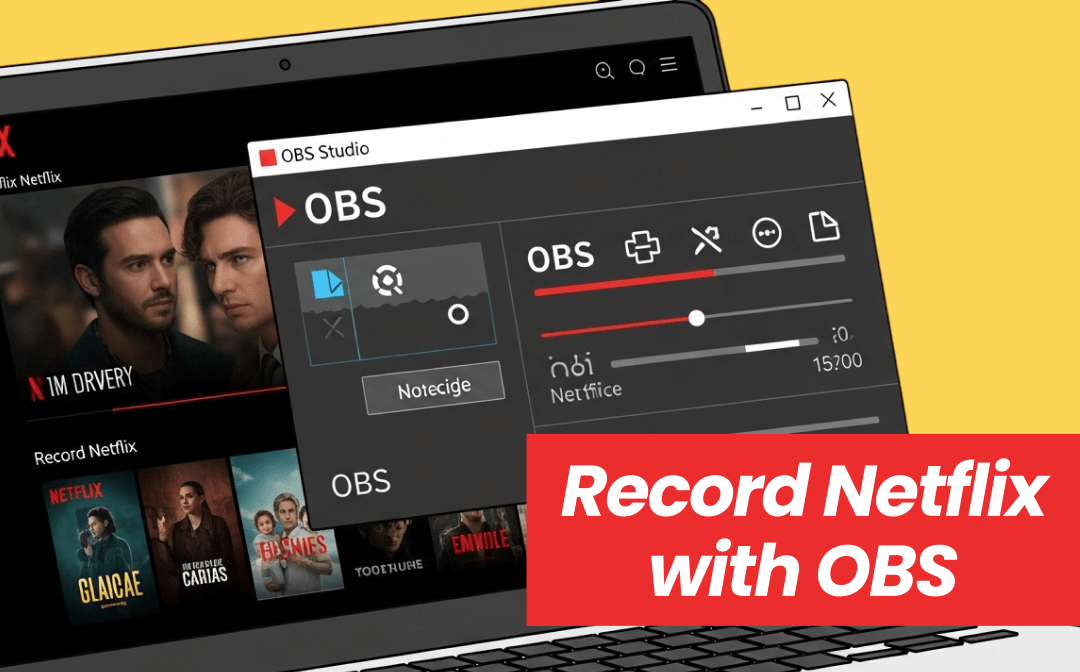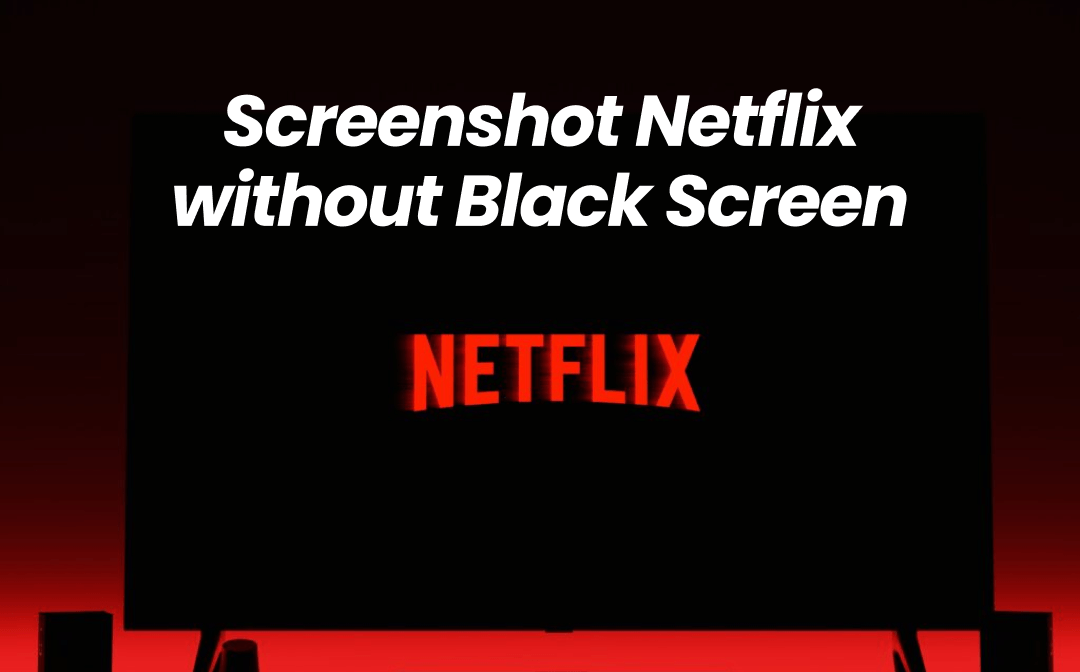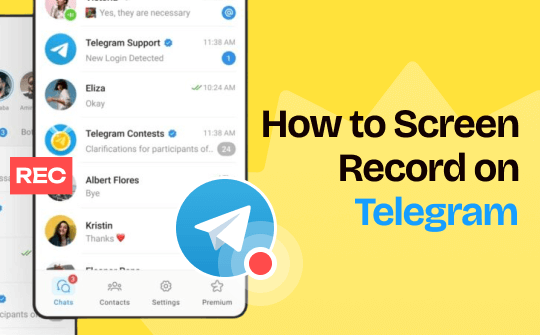
Telegram Messenger is a popular instant messaging app. It allows users to chat with others with text messages, images, voice calls, and video calls. There could be many moments that you wish to video record Telegram calls to keep essential information in a conversation. So, here comes our article, providing you with convenient yet reliable solutions to capture Telegram. Now, stay tuned with us and explore how to screen record on Telegram across various platforms and devices.
Screen Record Telegram Video Calls on Mobile Phones
Let's start by illustrating methods for recording Telegram video calls on iOS and Android, since most people may use Telegram on their smartphones. Basically, recording on a phone is easy to operate because all smartphones have built-in features that support recording screens with audio from both system and microphone input.
In this section, we will show you how to screen record Telegram on iOS and Android, respectively. Let’s step forward.
Screen Record Telegram on an iPhone:
Step 1. Add the screen record tool to the control center on your iPhone.
Go to the Settings app and choose Control Center. Then, tap the green add button next to Screen Recording.
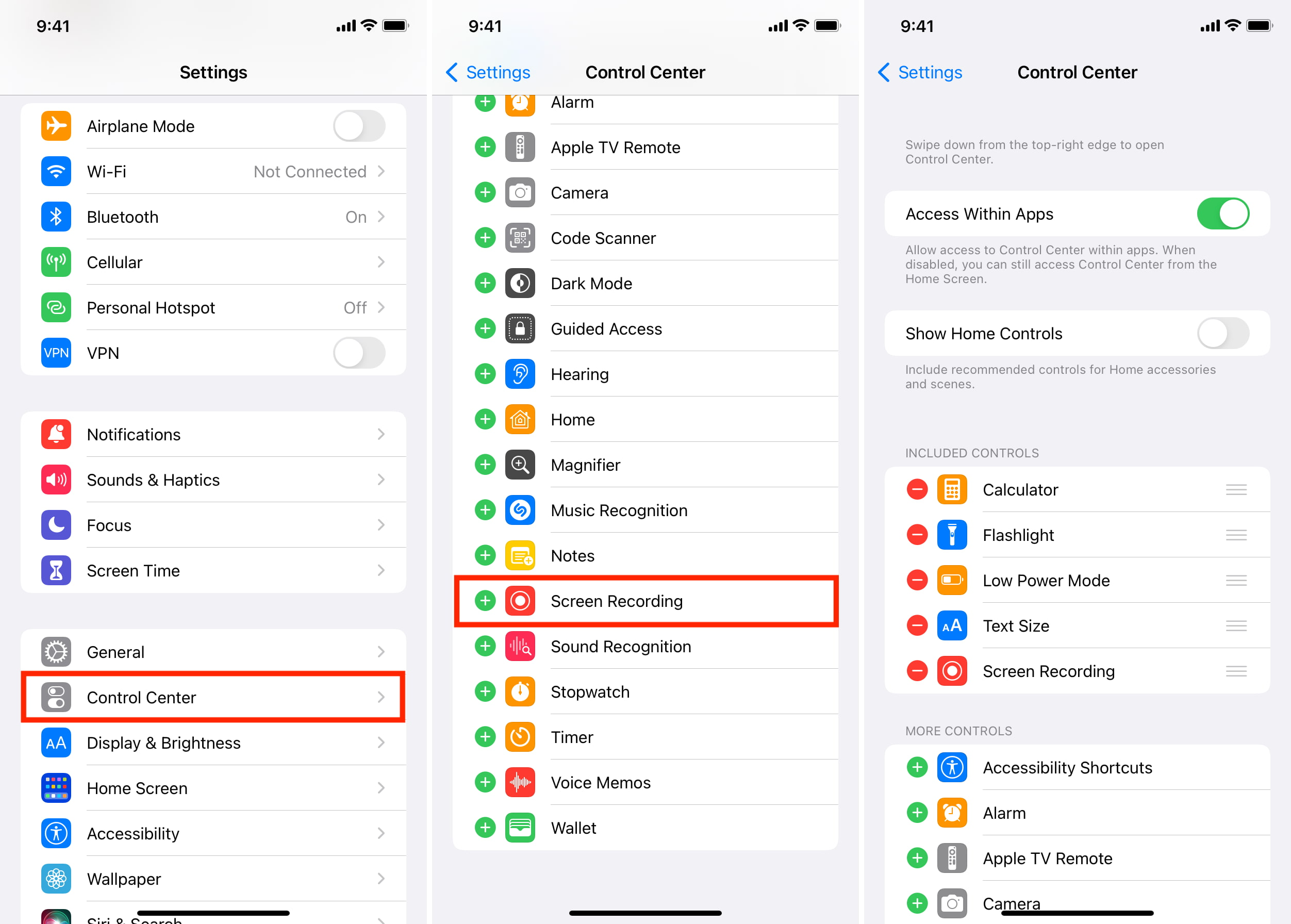
Step 2. Screen recording on Telegram.
If you need to capture voice from the Mic, swipe down from the top right corner of your screen and long press the gray Record button. Open the Microphone button.
Open Telegram and prepare a video call or voice chat. Then, go to the Control Center and long press the record button again. Wait for the three-second countdown and exit Control Center to capture your iPhone screen.
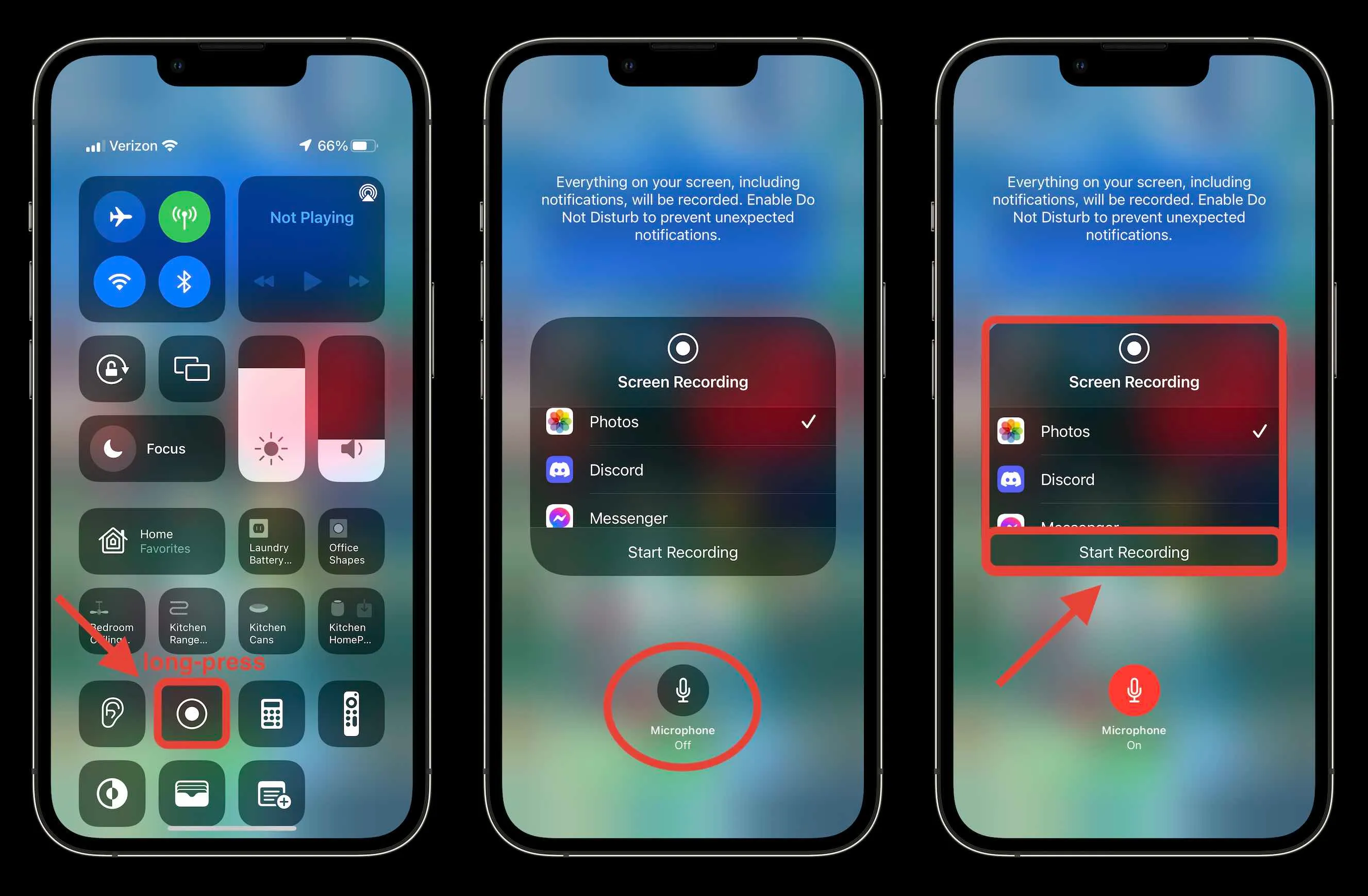
Step 3. Stop recording.
Tap the red screen recording button in the top left corner of your screen. Alternatively, you can open the Control Center and tap the record button to end the recording. The recorded videos can be accessed in the Photos app, where you can edit your recordings directly.
Screen Record Telegram on an Android phone:
The steps to record screens on an Android phone are nearly the same as that on iPhones. Android users can also access the screen recording feature from the control center. If you cannot find the record button, just edit the pane, and drag the screen record icon to the quick settings. After that, tap the recording icon and begin recording on your Telegram.
Screen Record Telegram Video Calls on a PC
When it comes to screen recording Telegram on a computer, without any doubt, you need to rely on third-party screen recorders. Luckily, we have a robust screen recorder named AWZ Screen Recorder that is available on both Windows and Mac. It’s able to help you record high-definition videos from Telegram on a PC and MacBook.
AWZ Screen Recorder supports recording screens, webcams, system audio, and microphone voices. It offers ten more media formats for you to choose from, easily meeting the requirements of different platforms. In addition, this software has a Scheduled Recording function that allows you to assign recording tasks to capture a Telegram call in the air. Now, let's demystify the process of recording Telegram on a Windows PC using AWZ Screen Recorder:
Step 1. Click the download button below to install AWZ Screen Recorder for your PC. Then, launch it.
Step 2. Go to Telegram and prepare the video call you wish to capture.
Step 3. Choose a recording mode in AWZ Screen Recorder (choose from Full Screen, Select Region, or Fixed Size in the screen drop-down menu.) Checkbox Webcam, System Sound, and Microphone if needed.
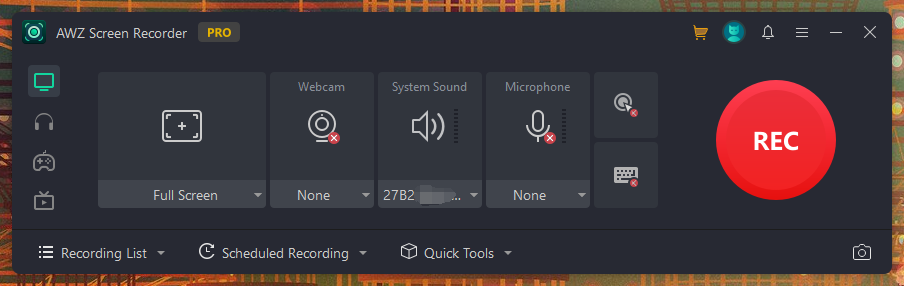
Step 4. Tap the red REC button to begin recording. To end recording, click the red stop button on the recording toolbar.
When done, you can find the recording history from the Recording List. Hover your mouse on a recording to play, edit, compress, share, or delete it with a single tap. To achieve a good quality recording, you can use the Denoiser tool to eliminate background noise from the video.
It’s easy to record Telegram screens and audio on PC using AWZ Screen Recorder. This tool also supports recording on Amazon Firestick, ESPN+, BeReal, etc. Free download it and enjoy a seamless recording experience now.
- Record gameplay clips with no lag
- User-friendly interface & easy-to-use
- Record system sound & voice from yourself
- Automatically block extraneous sounds
Windows 11/10/8.1/7/XP
Screen Record Telegram Video Calls on Mac
As we've mentioned before, AWZ Screen Recorder has released a Mac version that supports recording screens and audio on any app. Whether you wish to capture Telegram chats and YouTube videos or record Skype calls on your Mac, you can easily do so with this software.
Without much ado, let’s dive in and explore specific steps for recording Telegram calls on a Mac using AWZ Mac Screen Recorder:
Step 1. Go to the App Store and download AWZ Screen Recorder for your device. The following button can redirect you to this page straightforwardly.
Free Download AWZ Mac Screen Recorder
Step 2. Launch this screen recorder and adjust the recording settings in the Settings window.
Step 3. Select a recording mode and click on the REC button to capture your video call in Telegram. Your recording will be saved in the “Recording List.”
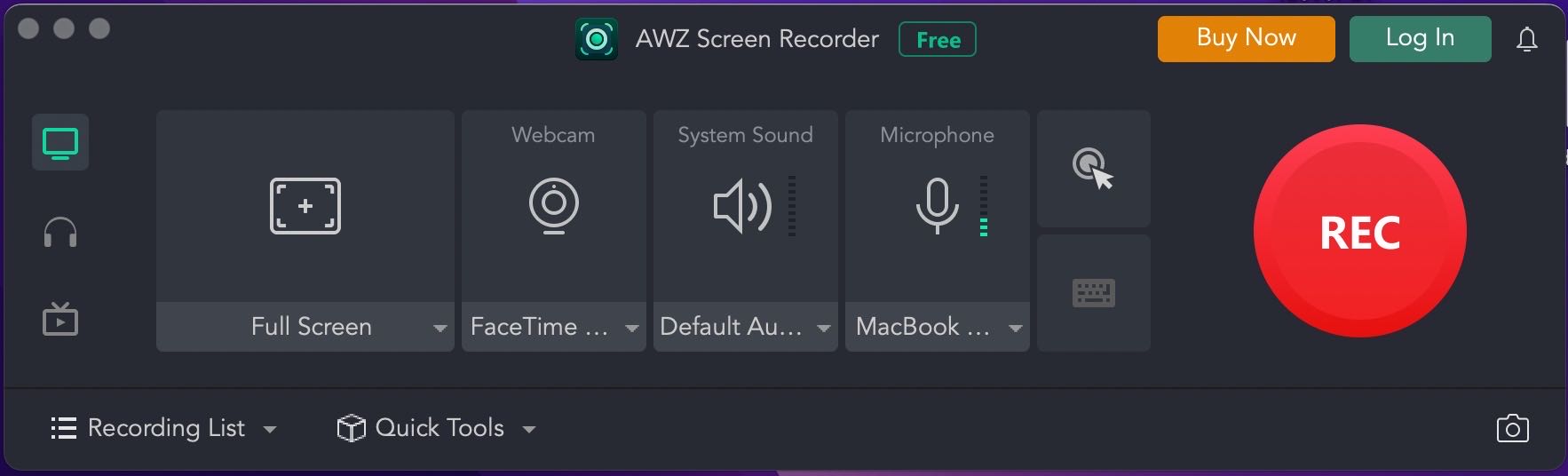
All the editing tools mentioned above are also available in AWZ Mac Screen Recorder. More importantly, this software now provides a 100% free version that allows users to record watermark-free videos without time limits. Just download AWZ Screen Recorder and give it a shot!
The Bottom Line
After reading this article, you will no longer wonder how to screen record on Telegram for sure. This article has introduced professional tools for recording Telegram on your smartphones, PC, and macOS to help you out. If you’re looking for a reliable solution to screen record on Windows or Mac, make sure to try AWZ Screen Recorder! Record high-definition videos on any app without a hassle in this software.